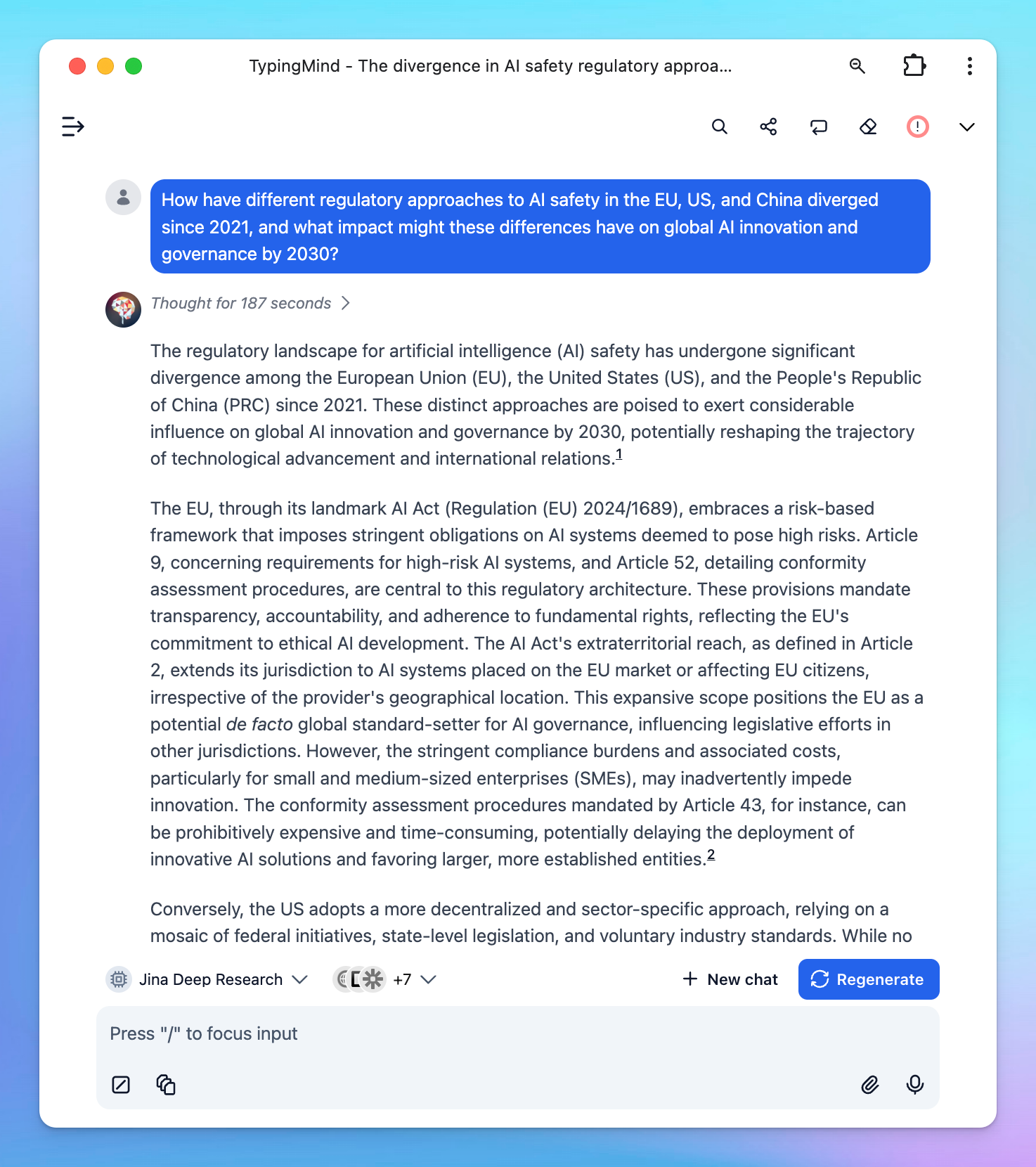DeepSearch is a powerful API from Jina that combines search, content extraction, and multi-step reasoning. Instead of giving you a quick but shallow response, it performs a series of steps: plan → search → read → reflect → answer.
This guide will walk you through how to use Jina Deep Research on TypingMind.
Go to TypingMind app to set up and use Jina Deep Research for free.
Step 1: Get Jina Deep Research API key
Head over to the DeepSearch page and scroll to the Deep Research API section. You’ll be able to generate an API key that comes with a generous 10M free token allowance. No credit card or account is required.
Once generated, copy your key. It will look something like this:
jina_xxxxxxxxxxxxxxxxx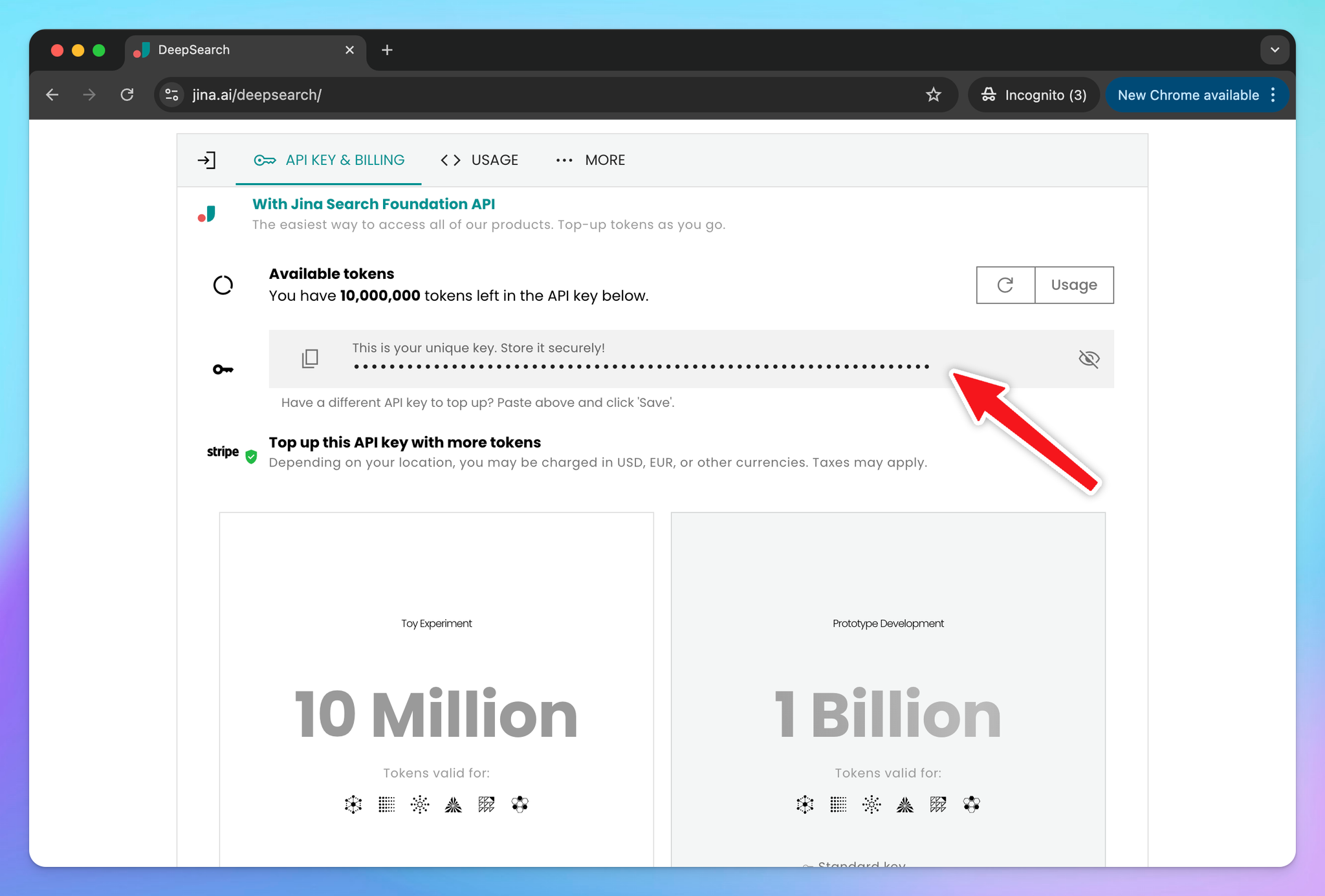
Keep it private—this is the key that authenticates your requests.
Step 2: Set up Jina Deep Research on TypingMind
To configure Jina Deep Research in TypingMind, go to Models —> Add Custom Models:
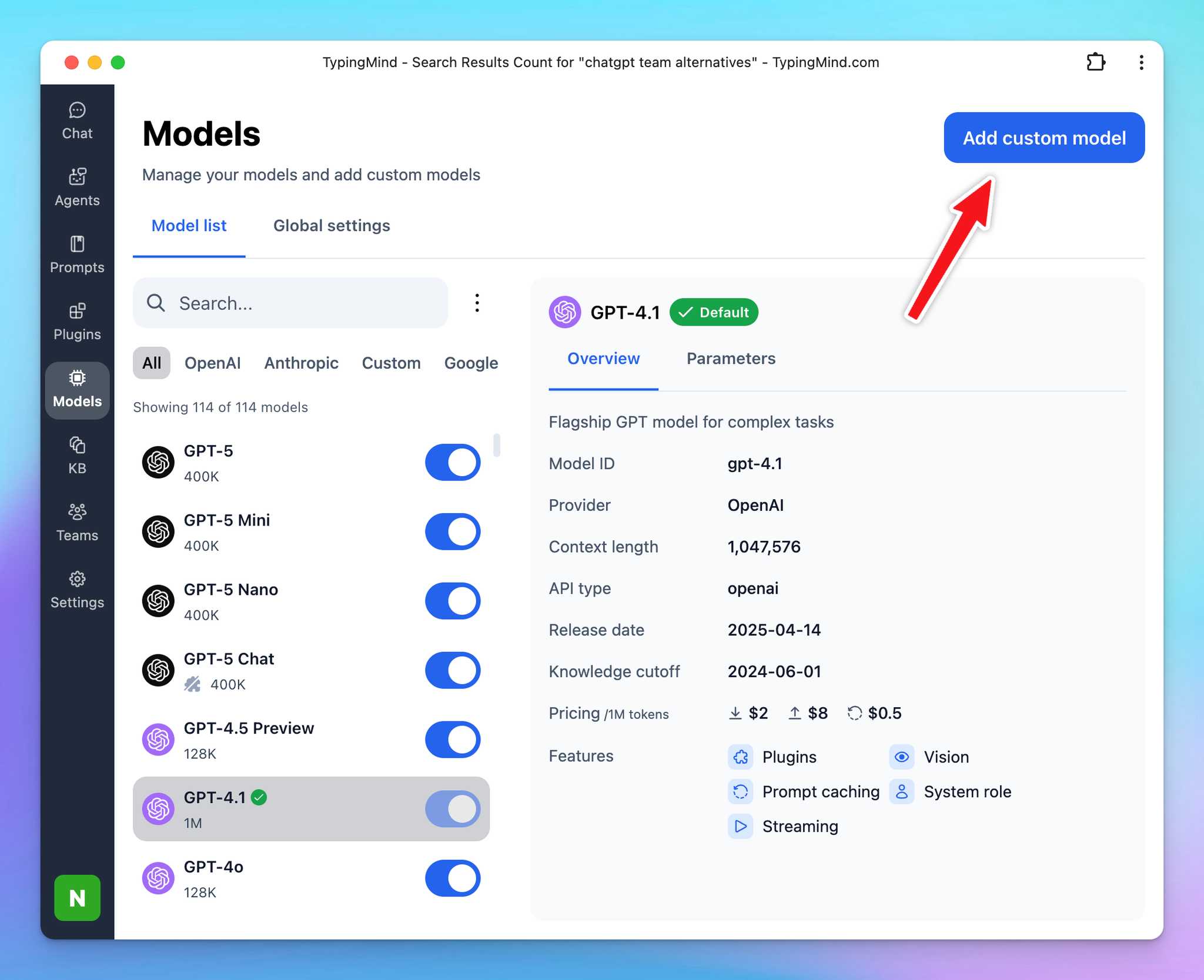
Use the following details:
- Name: Jina Deep Research (or a name of your choice)
- Model ID:
jina-deepsearch-v1
- Add Custom Header:
Authorization:Bearer your_Jina_api_key
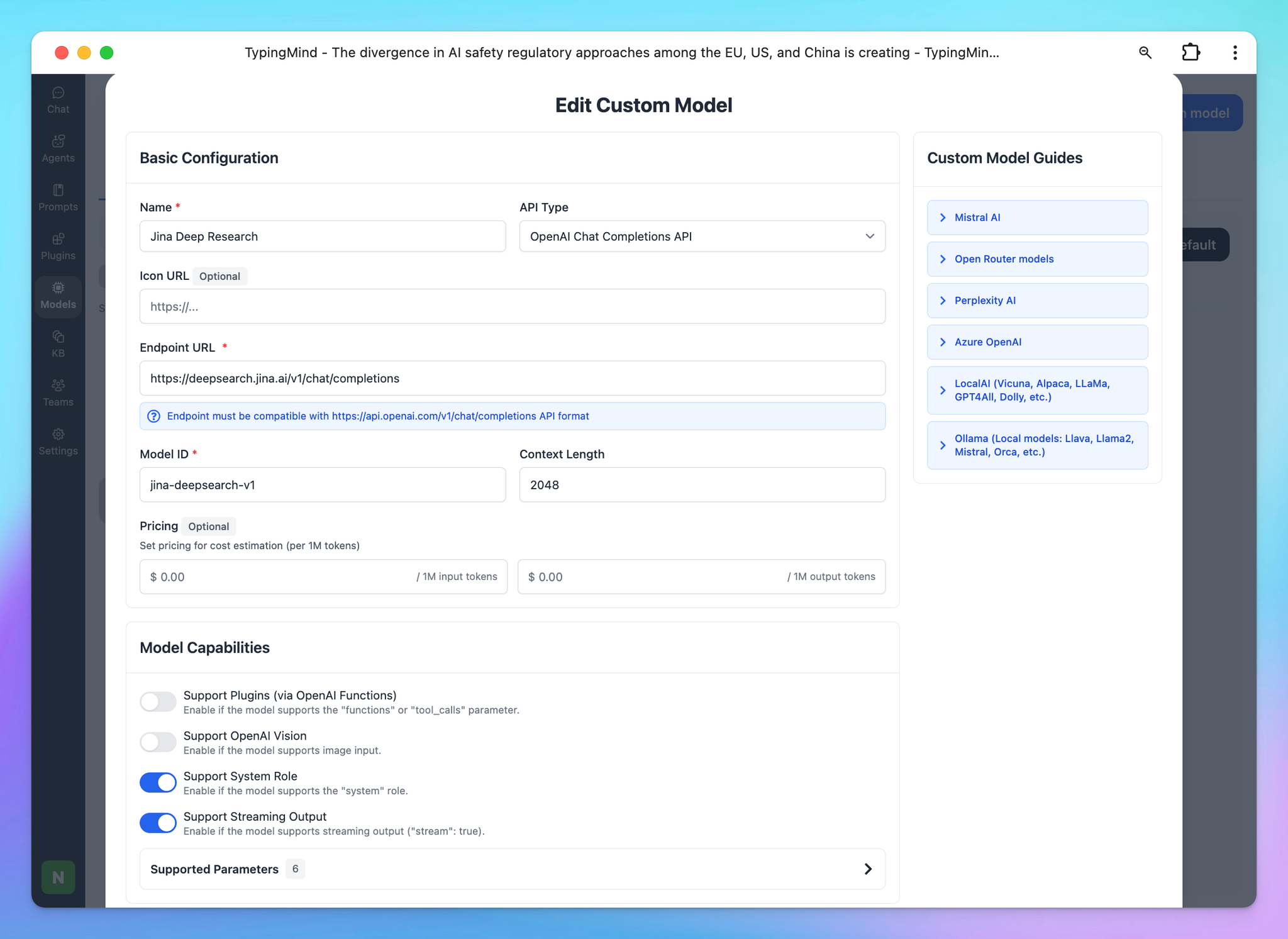
Step 3: Start working on your research tasks with Jina
With everything set up, select Jina DeepSearch as your model in TypingMind and begin experimenting.