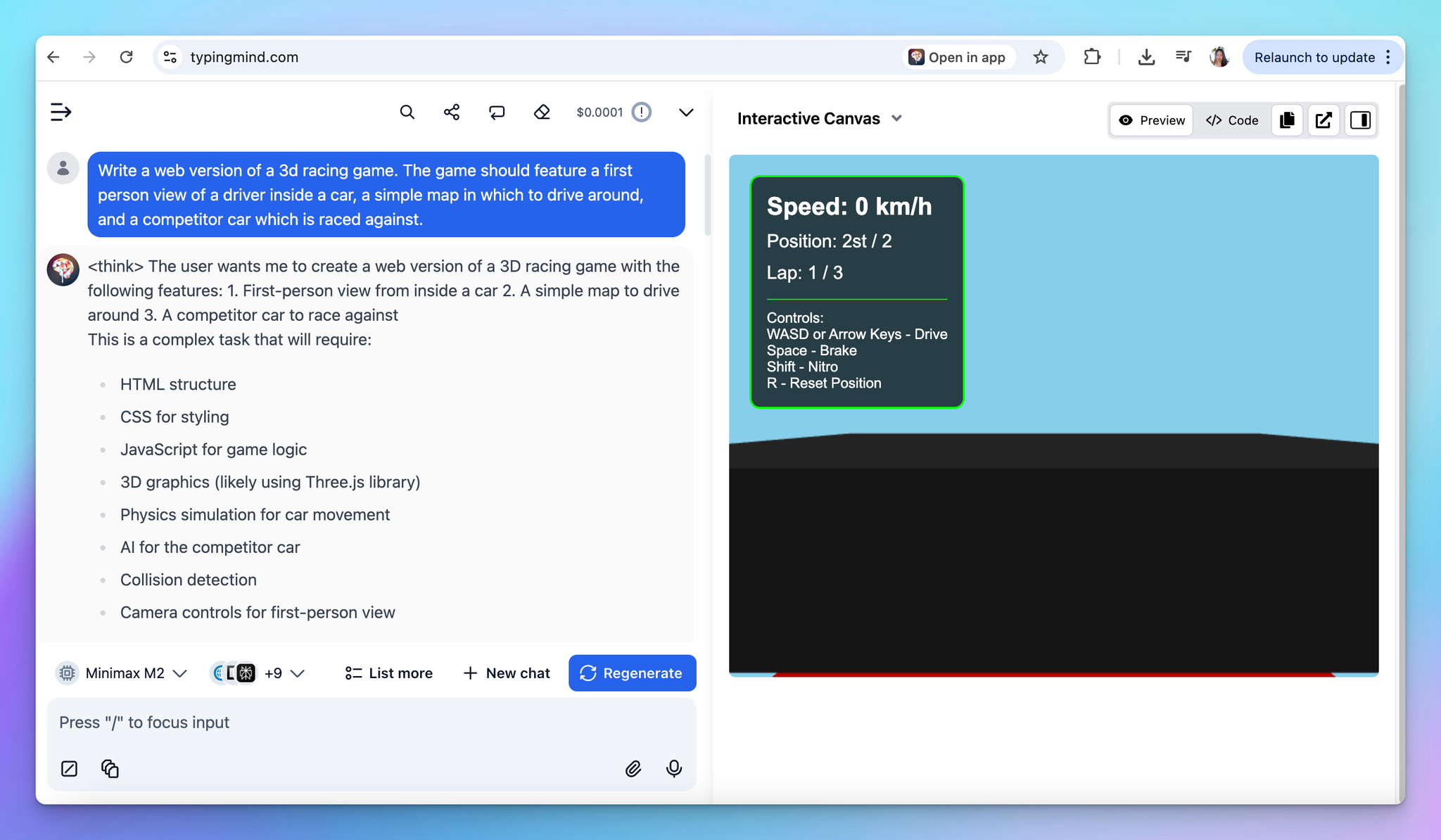Learn how to set up MiniMax models on TypingMind.
Step 1: Create a MiniMax API account
Go to https://platform.minimax.io/login and create a new MiniMax API account.
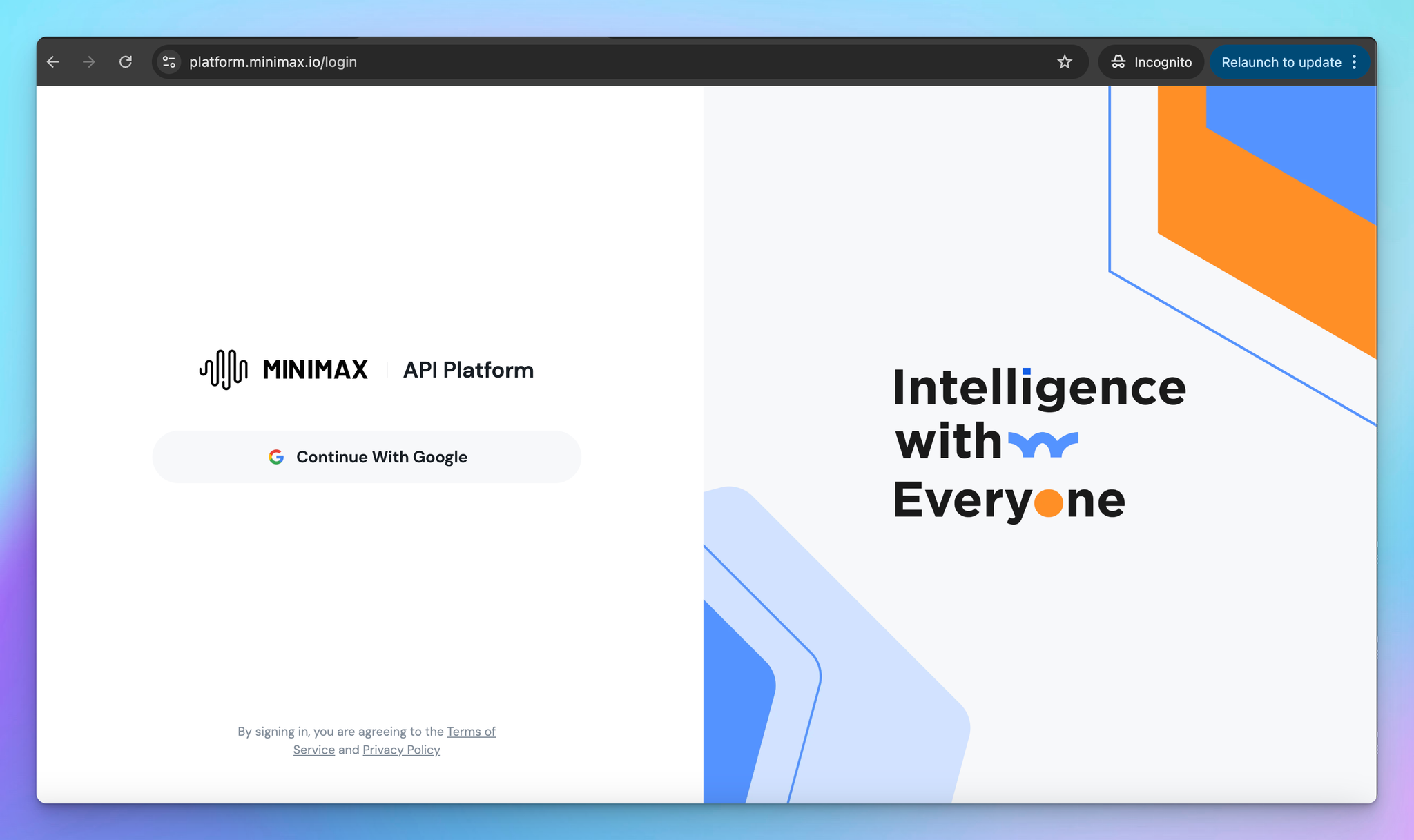
Step 2: Set up MiniMax API account
You can go to https://platform.minimax.io/user-center/basic-information/interface-key to get the API key and copy it to a safe place -you’ll need it to set up MiniMax on TypingMind.
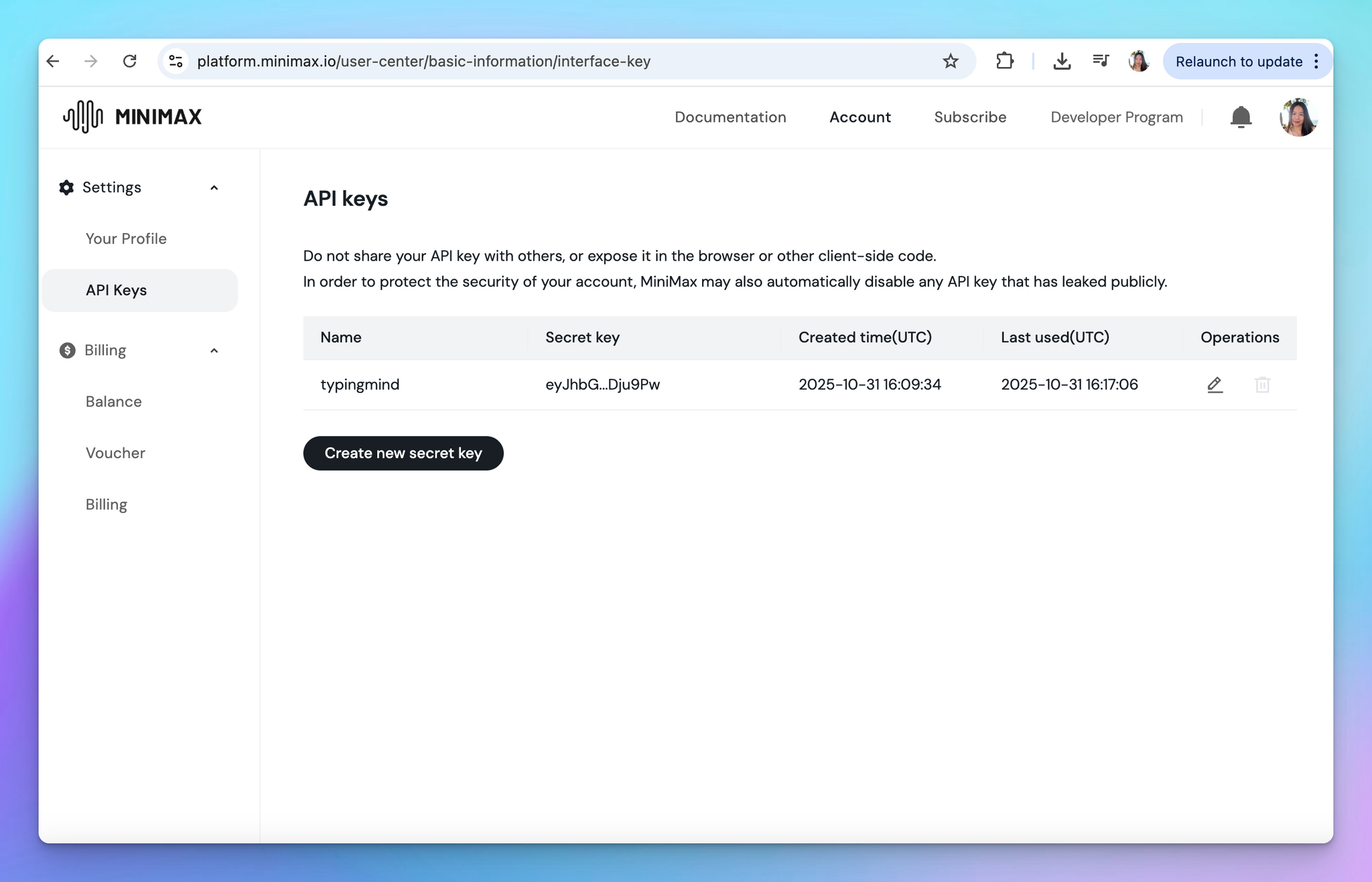
Step 3: Set up MiniMax as custom model on TypingMind
On TypingMind, go to Models —> Add Custom Models and enter the following details:
- Give the model any name you prefer
- Enter the endpoint:
https://api.minimax.io/v1/chat/completions
- Enter the Model ID and context length, for example,
MiniMax-M2, context length 200,000 tokens.
- Enable Support Plugins if you want to use plugins with this model.
- Add a custom header row, then enter
Authorizationand the API key in the value textbox in the format:Bearer your_api_key- with the API key is the copied API key in step 2.
- Click “Test” to verify the information is correct
- Click Add Model.
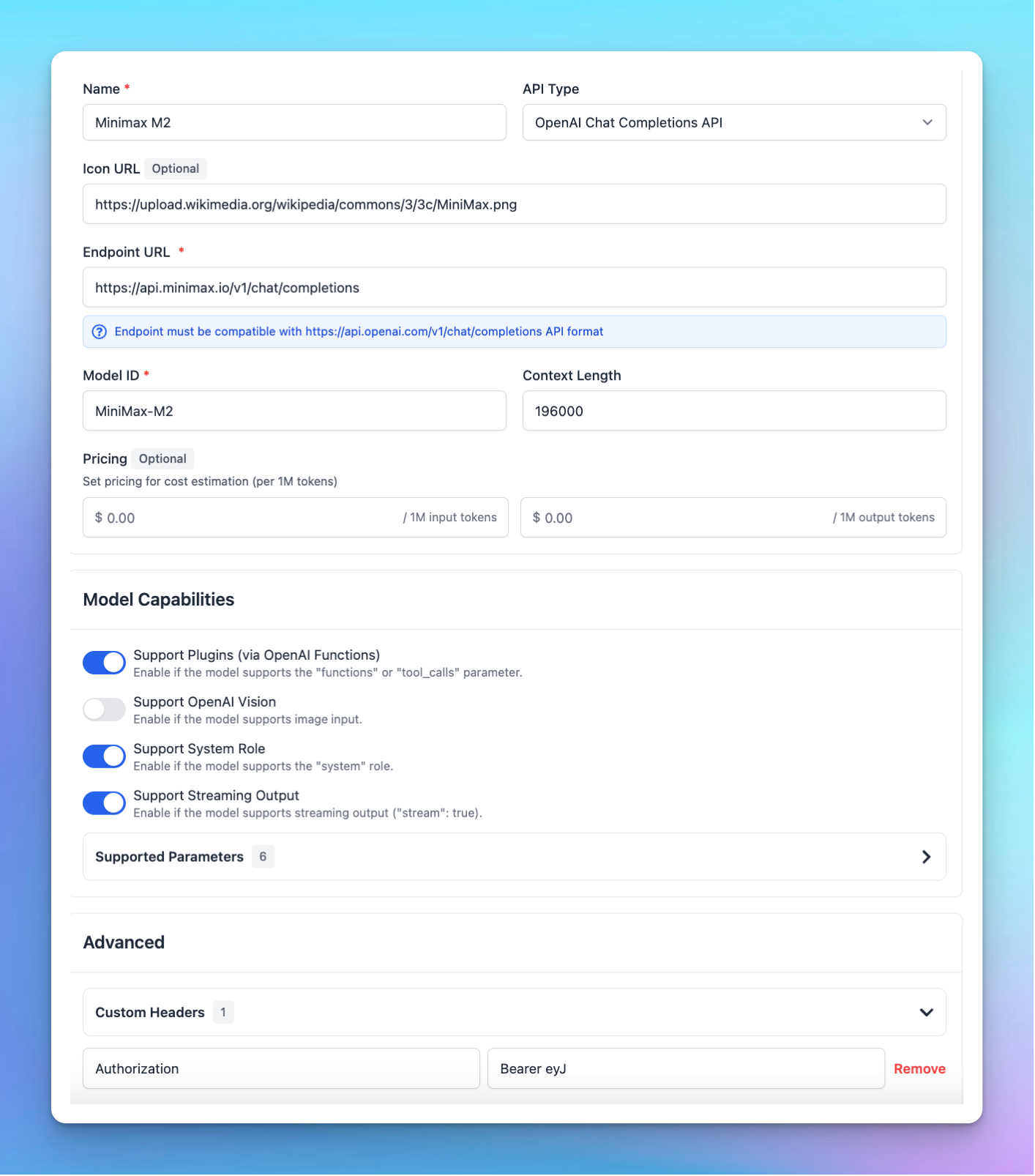
MiniMax M2 is currently available for free, so you don’t need to top up any API credits at this time.
In the future, you may need to add credits at https://platform.minimax.io/user-center/payment/balance to continue using the models via API.
Step 4: Use MiniMax M2 via TypingMind
Start a conversation with MiniMax on TypingMind!