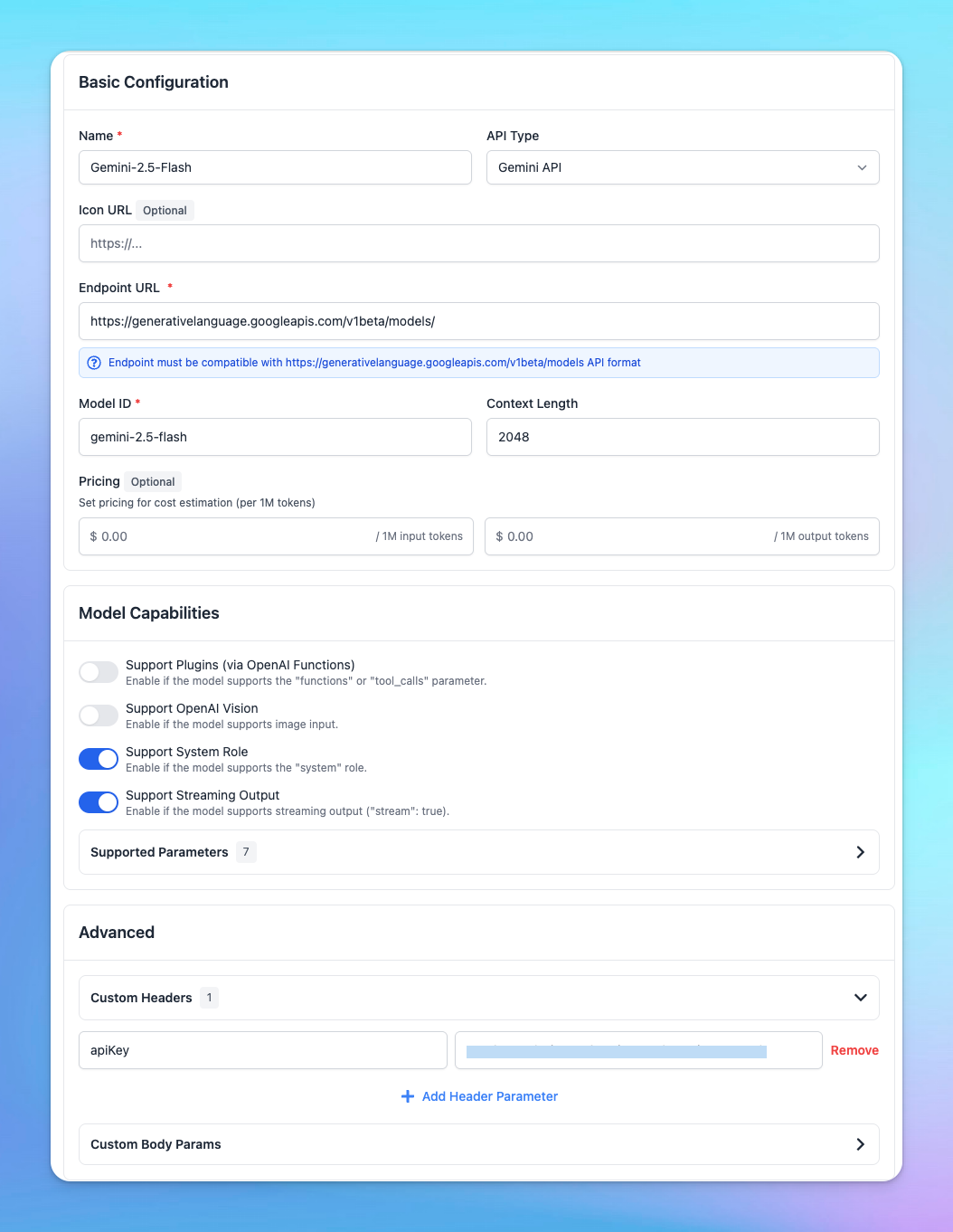By default, TypingMind supports Gemini models out of the box. However, if you prefer to set up a Gemini model as a custom model, follow the steps below:
1. Add custom model
- Click on the “Models” icon in the left sidebar.
- Click “+ Add Custom Model” (top right).
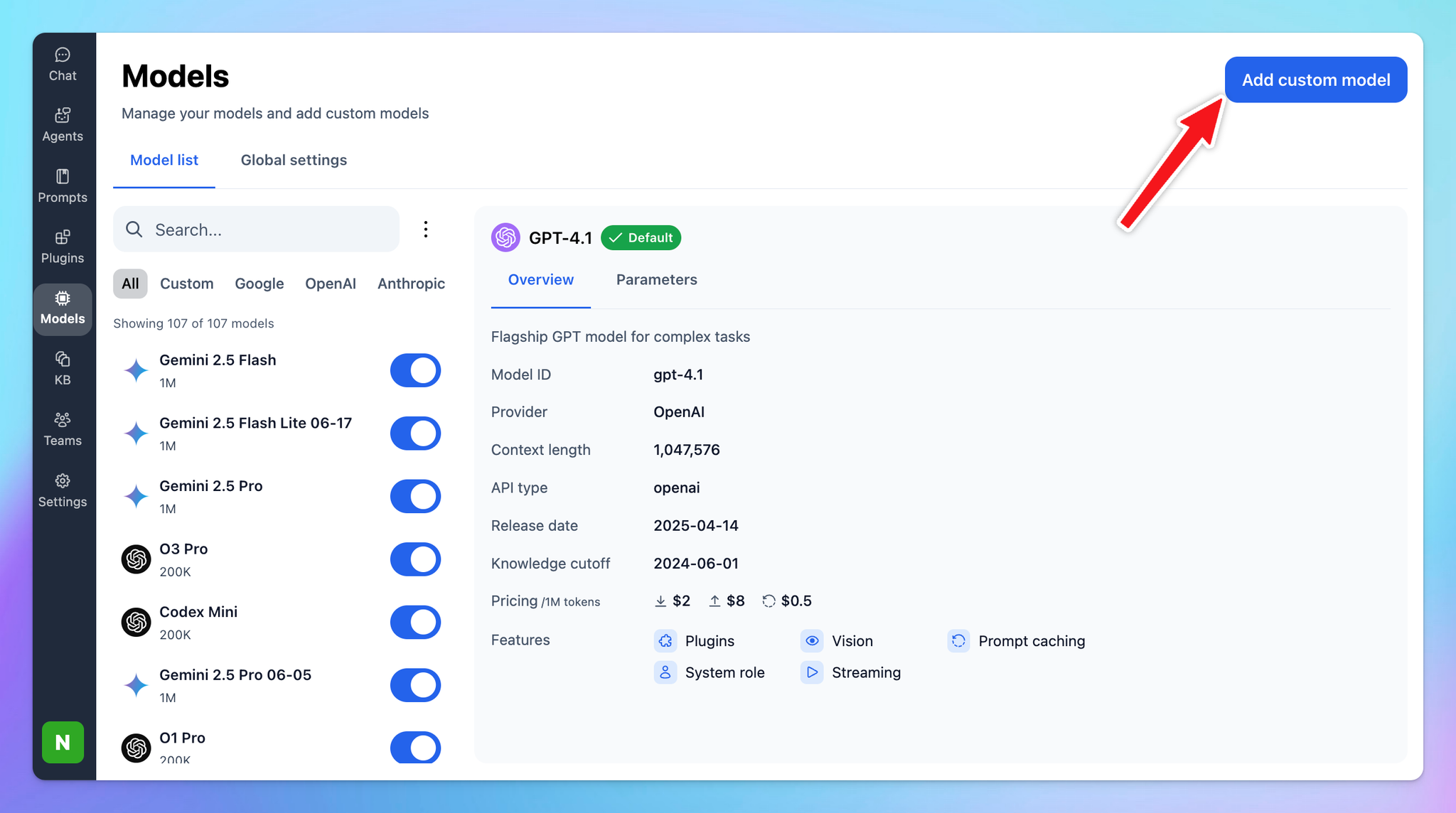
2. Set up Gemini as Custom Model
- Name: (e.g., “Gemini 2.5 Pro”)
- API Type: Gemini API
- Endpoint:
plain texthttps://generativelanguage.googleapis.com/v1beta/models/
- Model ID, for example: (other models can be found at https://ai.google.dev/gemini-api/docs/models)
plain textgemini-2.5-flash
- Context Length: Use the context length supported by Gemini model you chose.
- Under Custom Headers, add:(Replace with your real Gemini API Key—get yours at: https://aistudio.google.com/app/apikey)
apiKey : YOUR_GEMINI_API_KEY- Test Connection: Click Test to check if the endpoint works.
- Save to add the model to your list