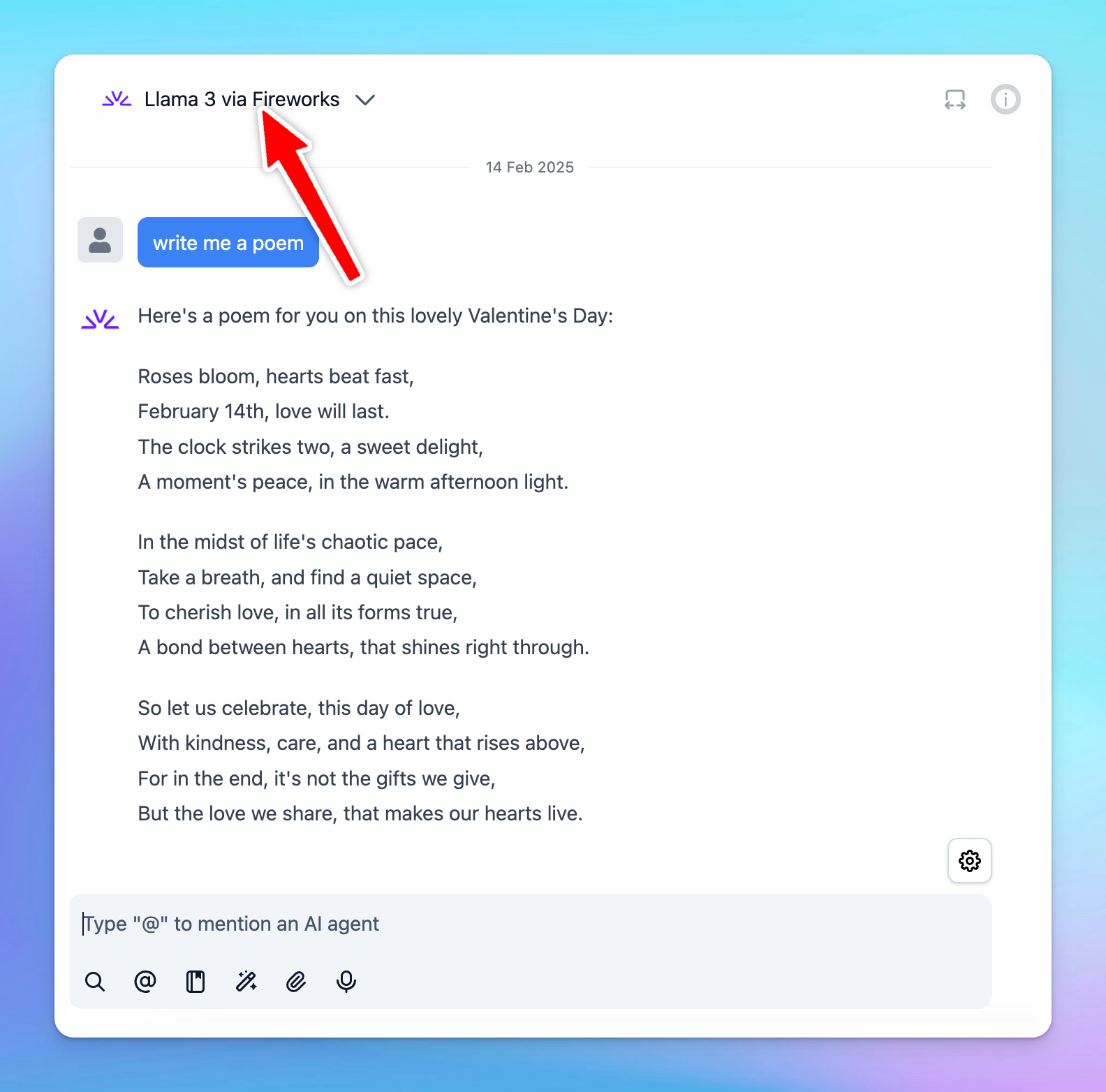You can integrate AI models from Fireworks AI into TypingMind. This guide provides step-by-step instructions to help you set up and use Fireworks AI models within TypingMind seamlessly.
Step 1: Sign up for a Fireworks AI account
To use Fireworks AI models with TypingMind, you first need to create an account with Fireworks AI at https://fireworks.ai/login.
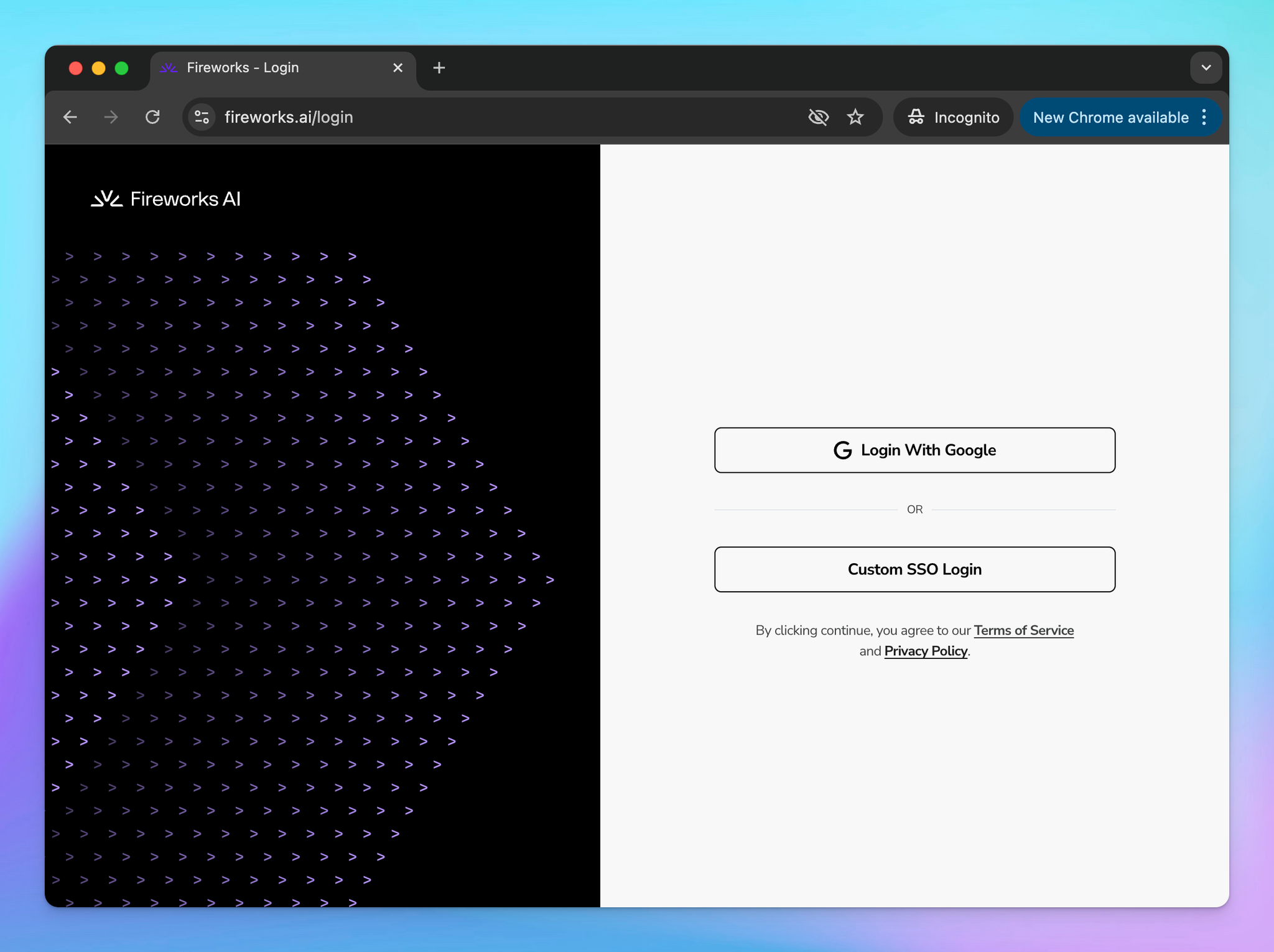
Step 2: Get the API key
To connect Fireworks AI with TypingMind, you need an API key for authentication. Follow these steps to generate your API key:
- Go to Fireworks AI API Keys in your Fireworks AI dashboard.
- Click the "Create API Key" button to generate a new API key.
- After generating the key, copy it and store it in a secure location. You will need this key when setting up the model in TypingMind.
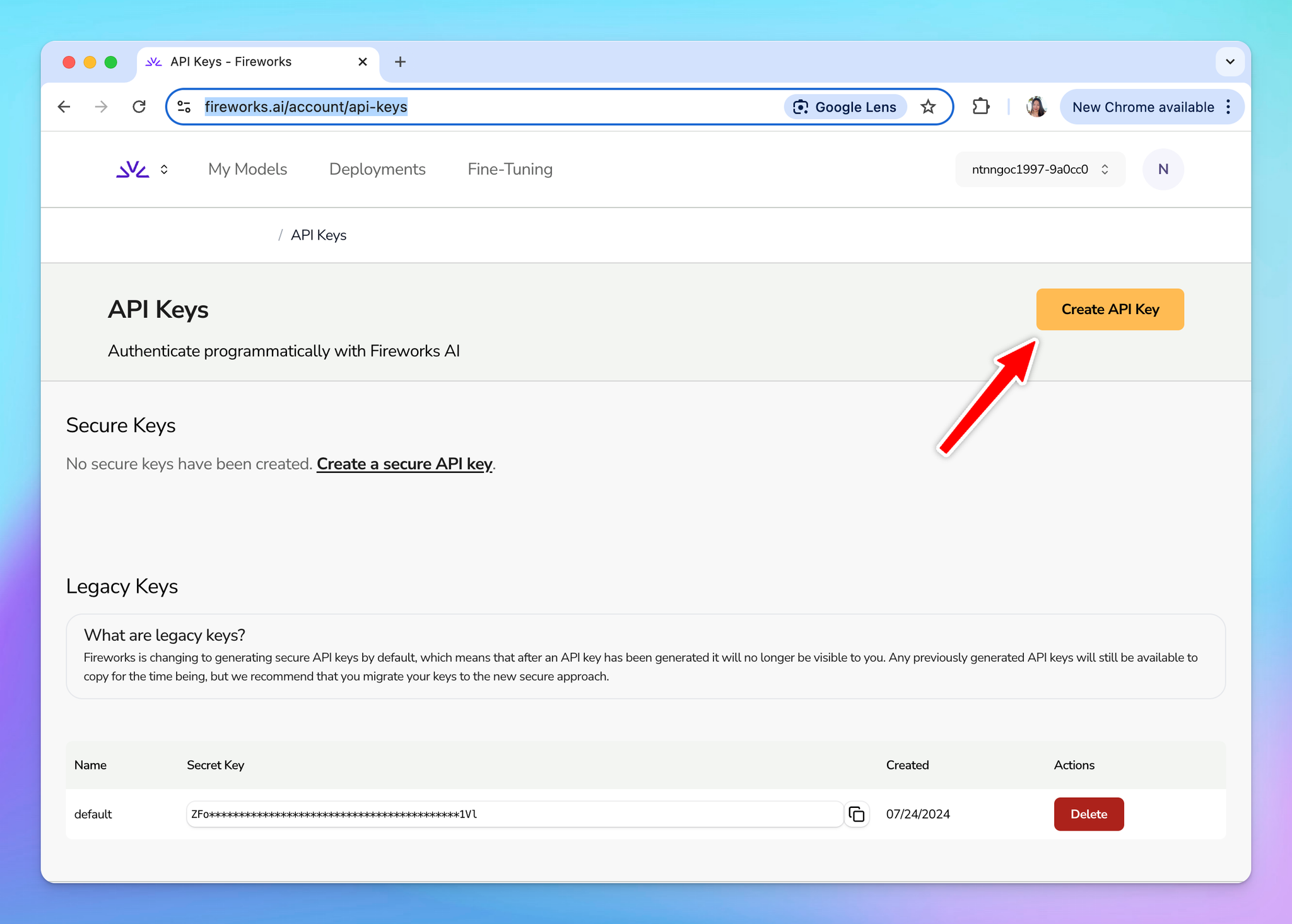
Step 3: Set up custom model on TypingMind
Once you have your Fireworks AI API key, you need to configure a custom model in TypingMind. This process allows TypingMind to connect with Fireworks AI and use its models for generating responses.
- Open TypingMind and navigate to Models → Add Custom Models.
- Enter the following details in the respective fields:
- Endpoint:
https://api.fireworks.ai/inference/v1/chat/completions - Model ID:
- Example:
accounts/fireworks/models/llama-v3p1-405b-instruct - You can find a list of available models here: Fireworks AI Model Library
Important notes:
- Some models in the Fireworks AI library require manual deployment before they can be used. This applies to models without serverless support.
- Under the Custom Headers section, add the following:
Authorization:
Bearer Your_API_Key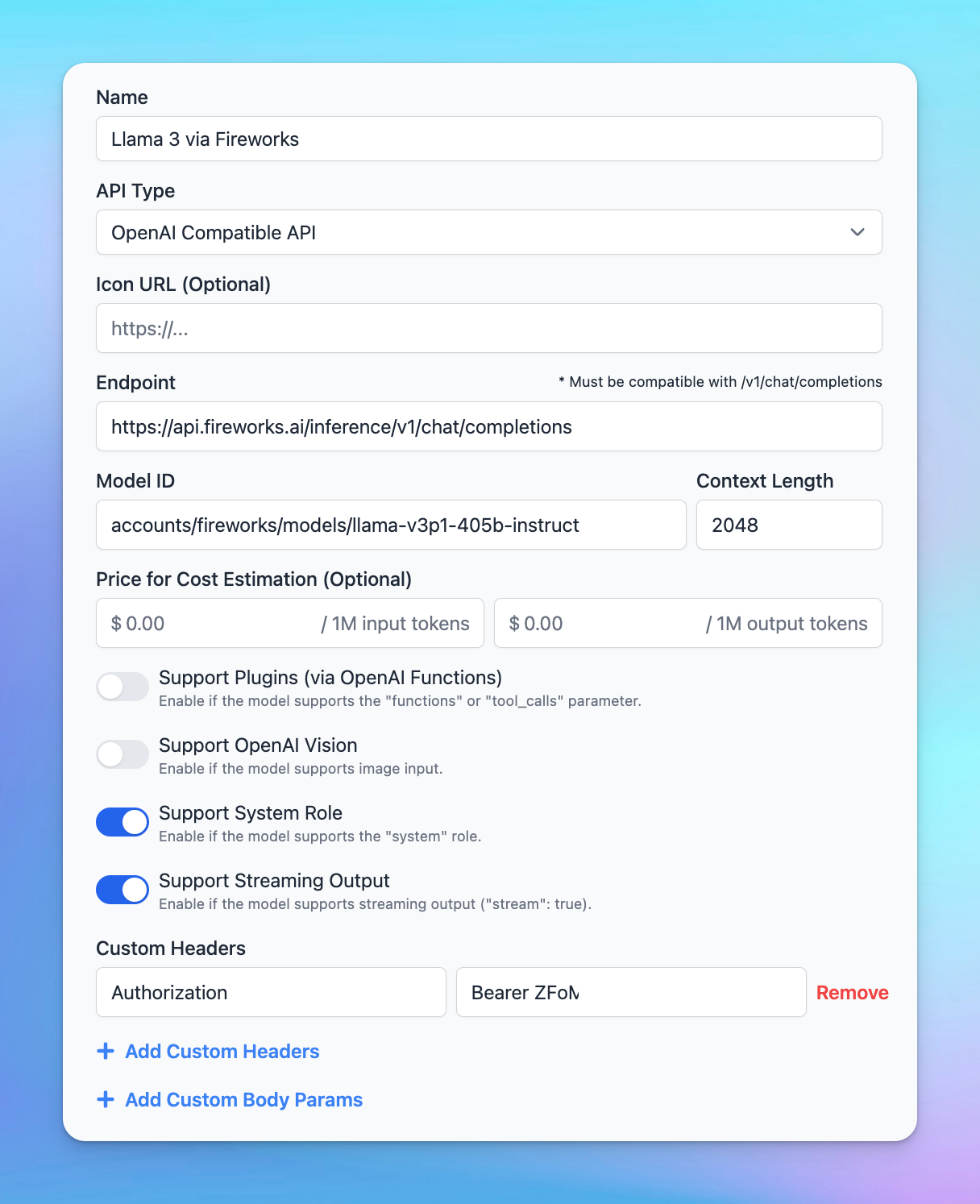
- Click Test and Add Custom model
Step 4: Start a conversation!
Once your custom model is successfully configured, you can start using Fireworks AI within TypingMind.