Below are all available features on TypingMind.com
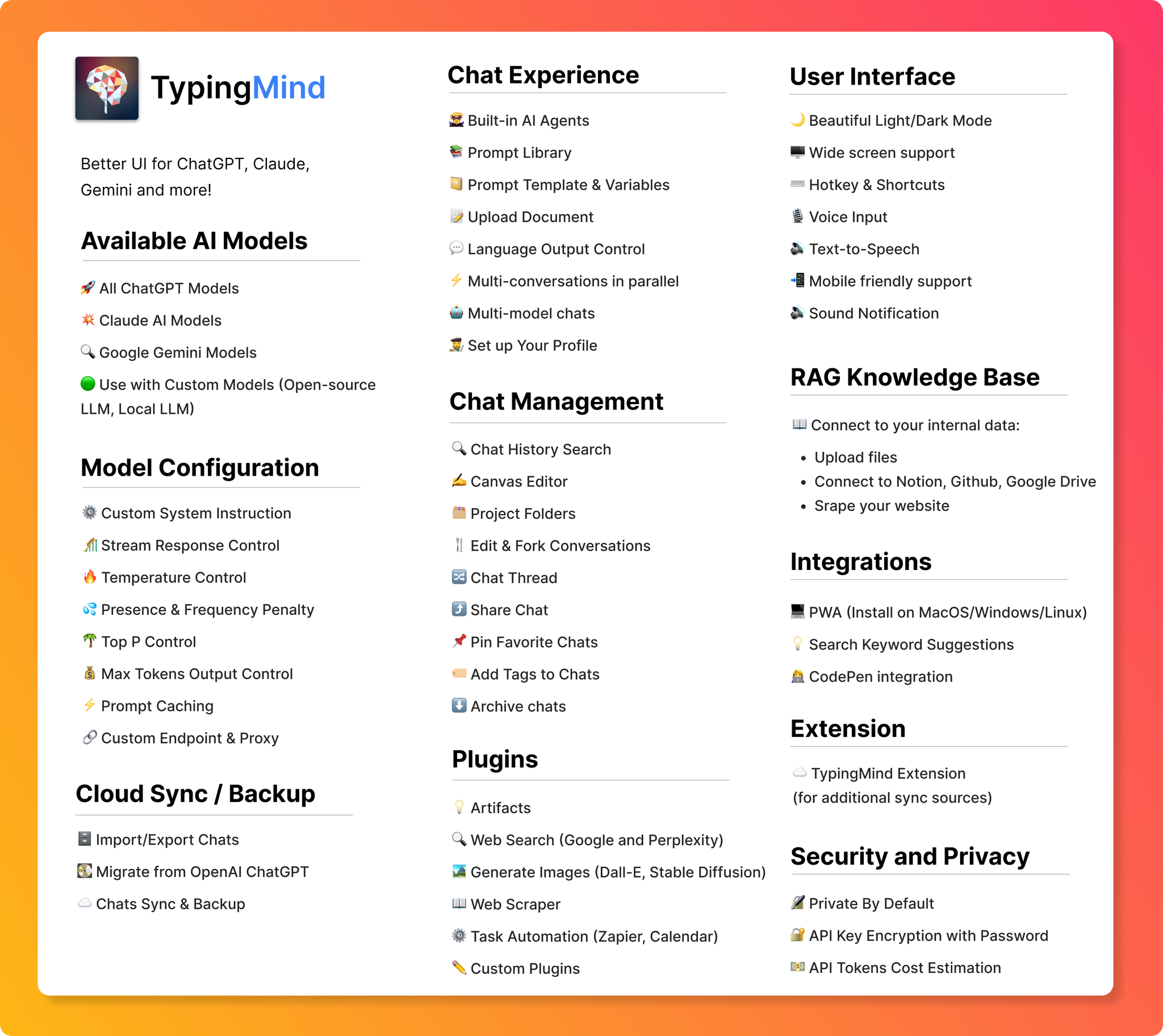
Available AI Models🚀 All ChatGPT Models💥 Claude AI Models🔍 Google Gemini Models🟢 Use with Custom Models (Open-source LLMs, Local LLMs)Model Configuration⚙️ Custom System Instruction🎢 Stream Response Control🔥 Temperature Control💦 Presence Penalty & Frequency Penalty Control🌴 Top P💰 Max Tokens⚡️ Prompt Caching🔗 Custom Endpoint & ProxyPlugins🧩 TypingMind built-in plugins🏞️ Artifacts✏️ Create your own pluginsChat Experience🤖 Multi-Model Responses🦹 Built-in AI Agents📚 Prompt Library📔 Prompt Template & Variables📝 Upload Documents or Video📖 Connect To Your Knowledge Base for RAG💬 Language Output Control⚡ Multi-conversations in parallel🚫 Context LimitIntegrations💻 PWA💡 Search Keyword Suggestions👩💻 CodePen integrationUser Interface🌙 Beautiful Light/Dark/System Mode🖥️ Wide screen support⌨️ Hotkey & Shortcuts🎙️ Voice Input🔊 Text-to-Speech📲 Mobile friendly support👩🎨 Set up Your Profile🔊 Sound NotificationChat Management🗂️ Projects🔍 Chat History Search📂 Chat Folders🍴 Edit & Fork Conversations🧵 Chat Thread✍️ Canvas Editor⤴️ Share Chat✍️ Save Draft📌 Pin Favorite Chats🏷️ Add Tags to Chats⬇️ Archive chatsCloud Sync / Backup / Migrate🗄️ Import/Export Chats💽 Migrate from OpenAI ChatGPT☁️ Chats Sync & BackupTypingMind ExtensionsSecurity and Privacy🔏 Private By Default🔐 API Key Encryption with Password💵 API Tokens and Cost Estimation📦 Self-host Static App
Available AI Models
🚀 All ChatGPT Models
Use any OpenAI models (eg: GPT-5, GPT-4.1, GPT-3.5) with your API keys.
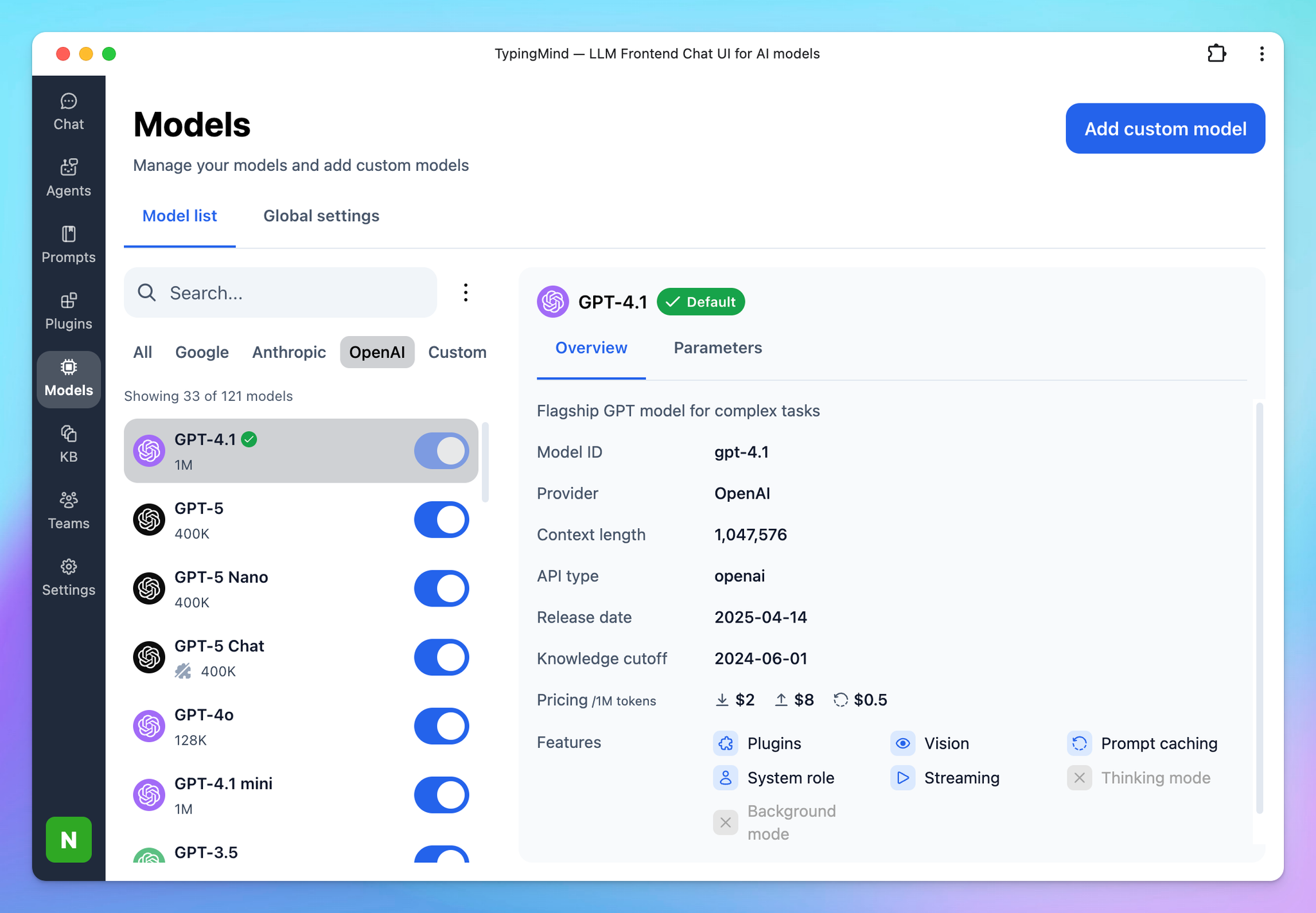
💥 Claude AI Models
Use Anthropic Claude models such as Claude Sonnet 4.55, Claude Sonnet 3.7, etc.
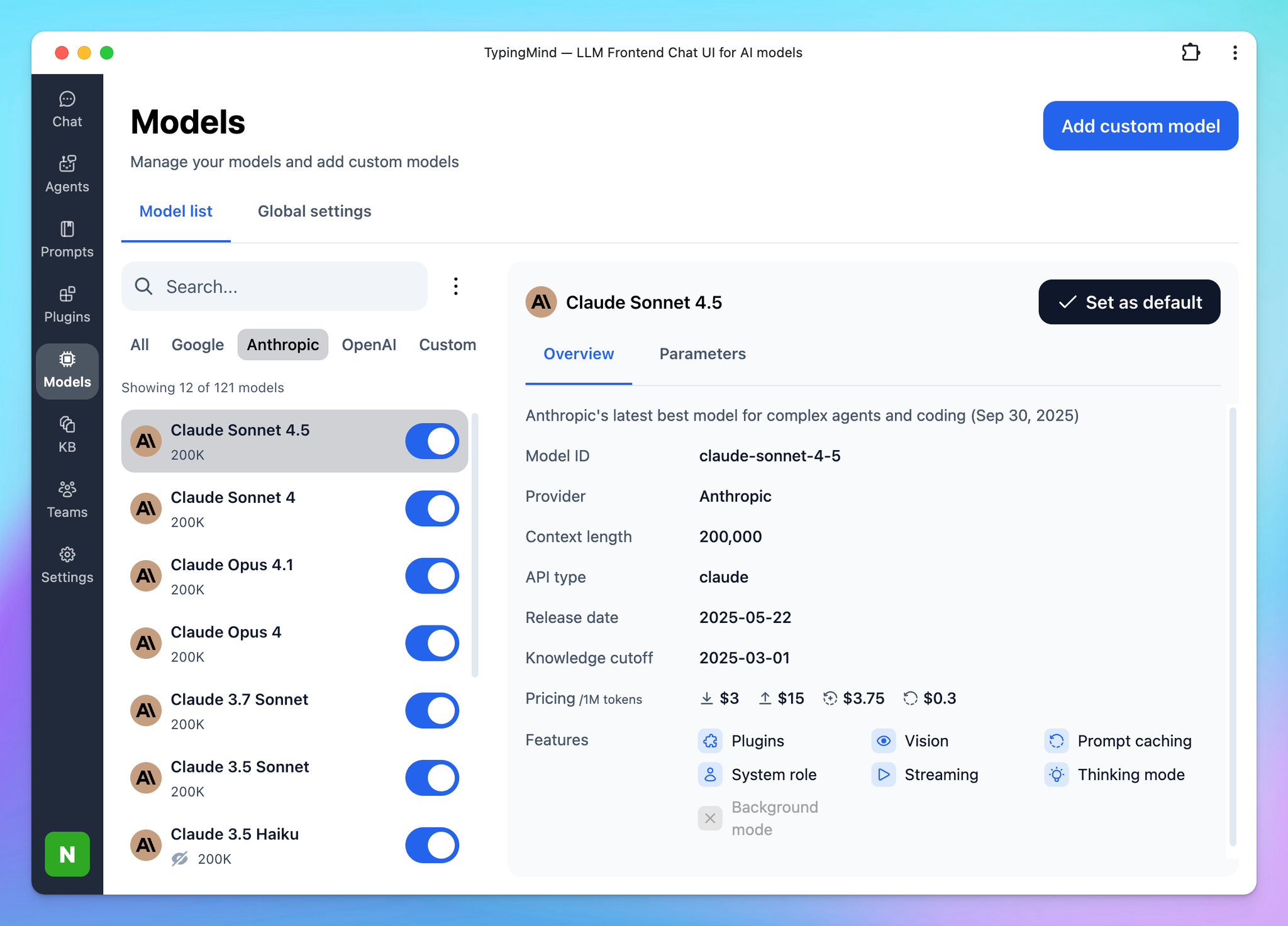
🔍 Google Gemini Models
Use Google Gemini 2.5 Pro, Gemini 2.5 Flash, Nano Banana, etc. on TypingMind!
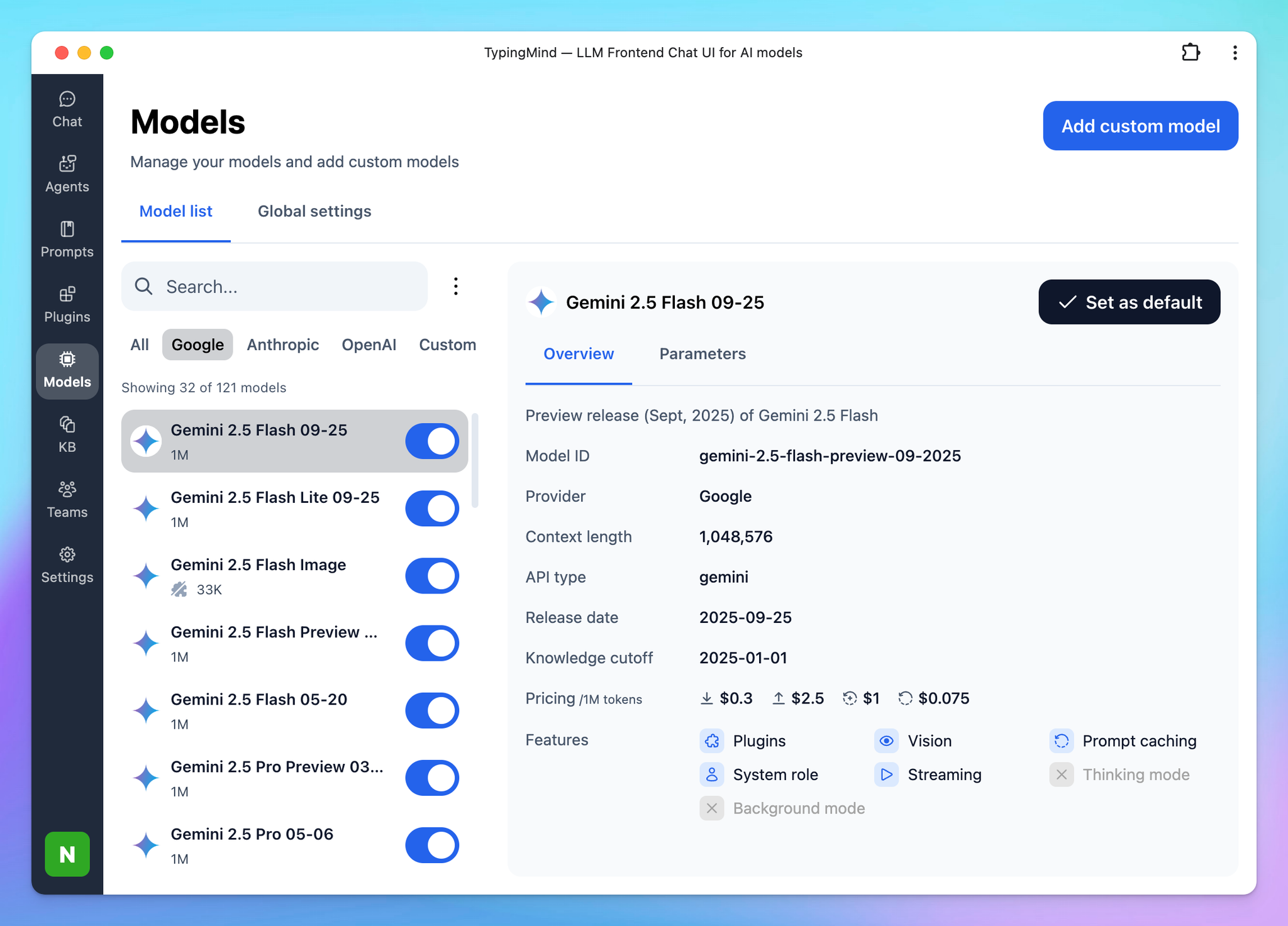
🟢 Use with Custom Models (Open-source LLMs, Local LLMs)
Besides our available models (GPT, Claude, Gemini models), you can also use other open-source or local AI models on TypingMind such as:
- Meta LLaMA
- Mistral AI
- DeepSeek
- Cohere: Command R
- Perplexity
- and more. Find out here
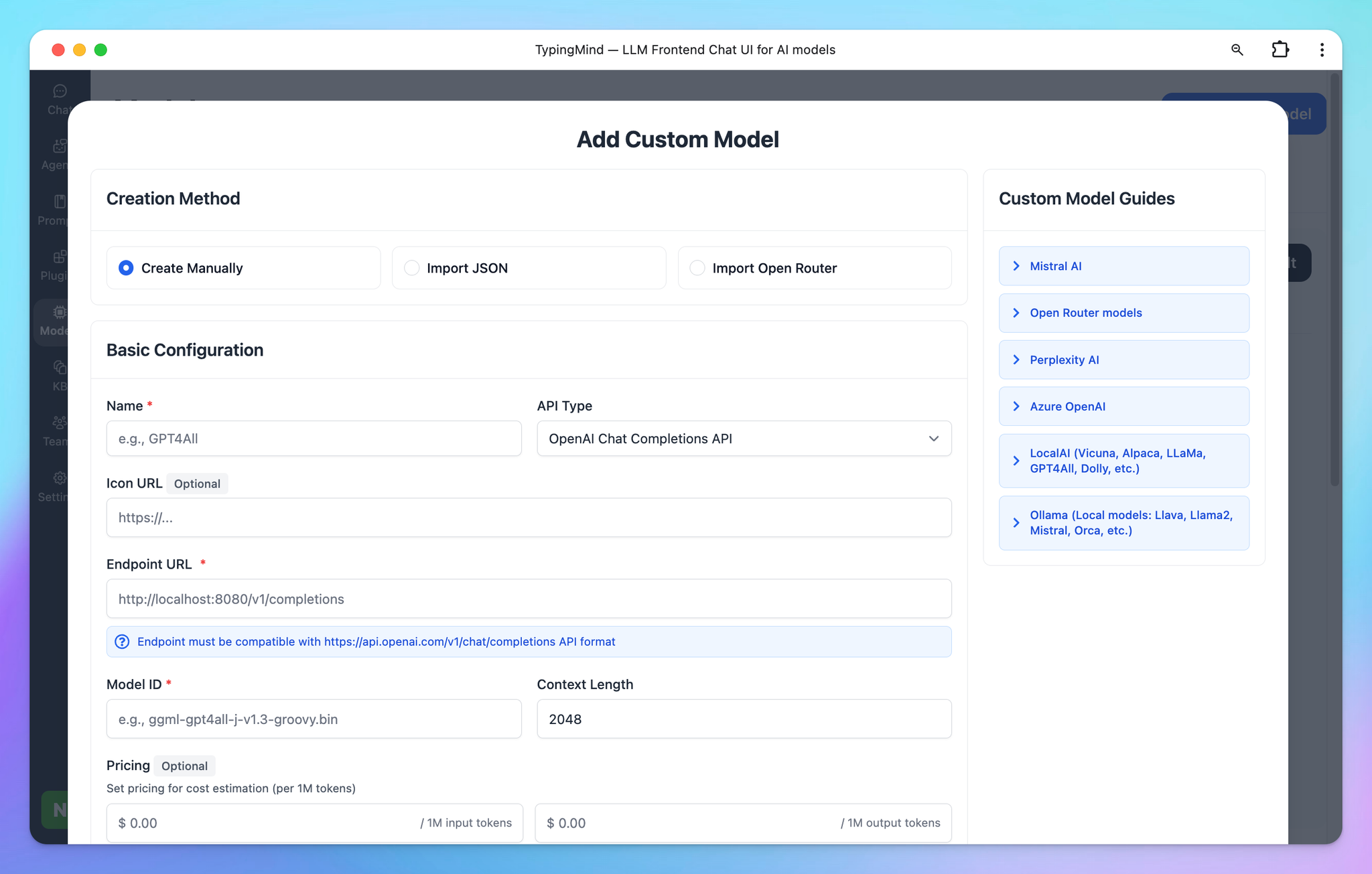
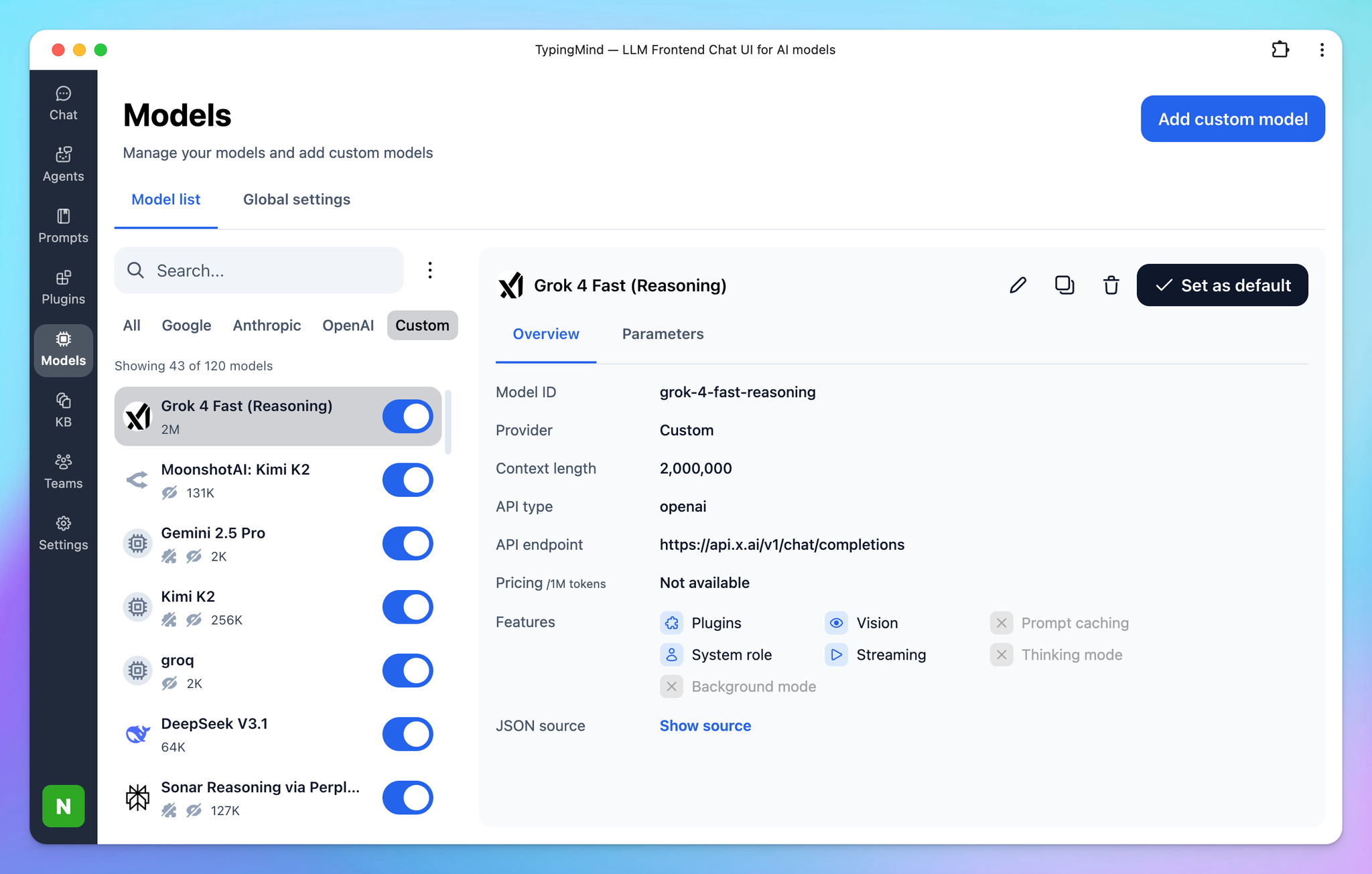
Model Configuration
⚙️ Custom System Instruction
The system message helps set the behavior of the assistant. You can customize the initial system instruction for the AI model.
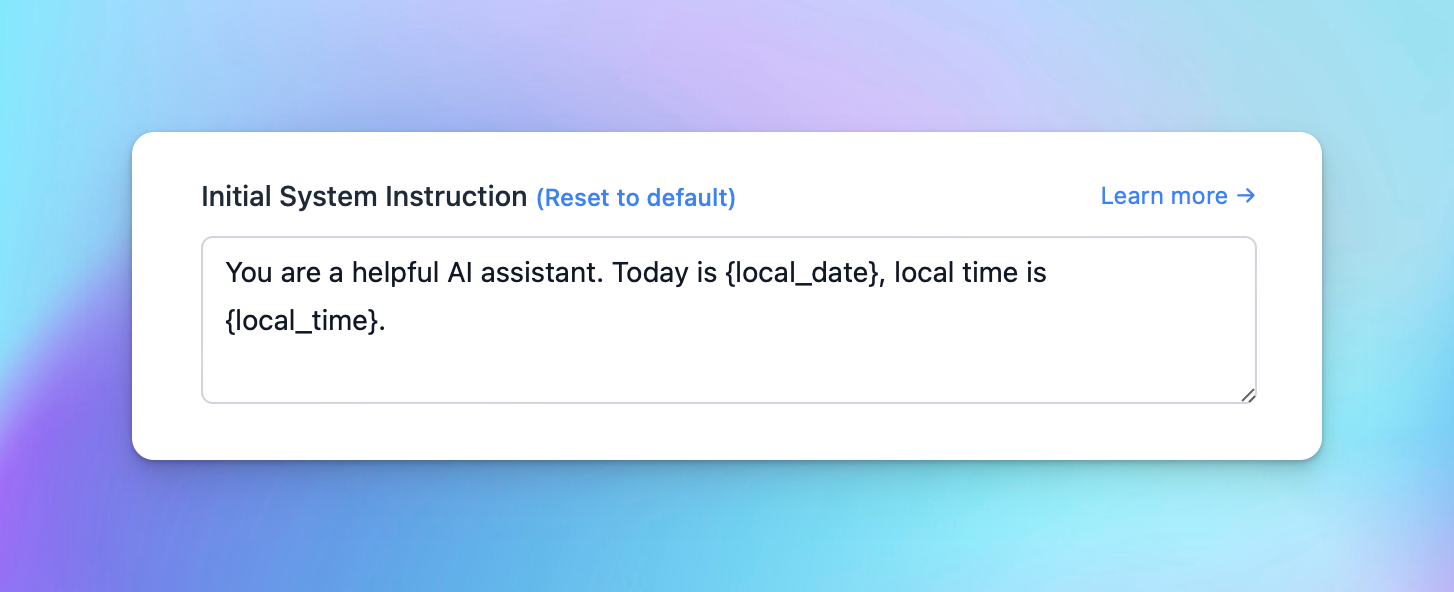
🎢 Stream Response Control
Decide if the AI should respond all at once (faster) or stream the response word-by-word.
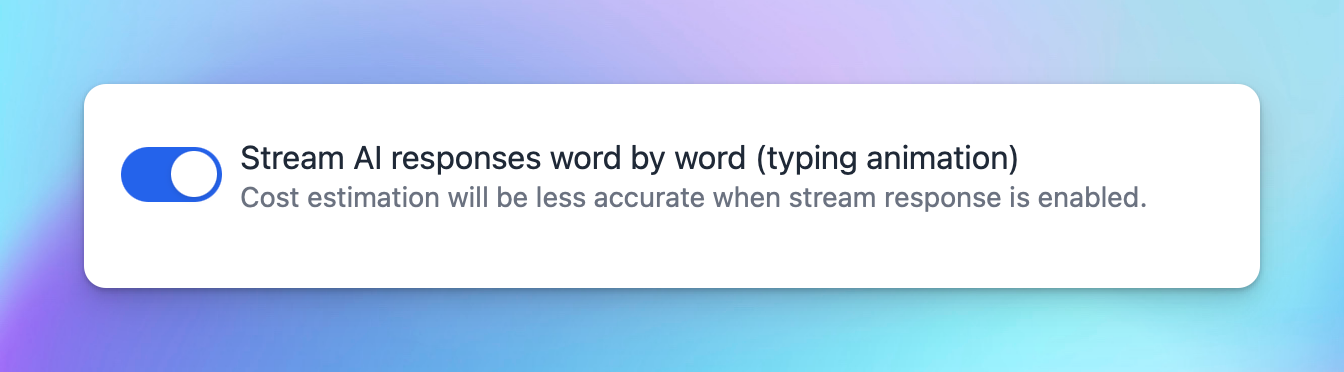
🔥 Temperature Control
Configuring the temperature value can make the output more random, or focused and deterministic.
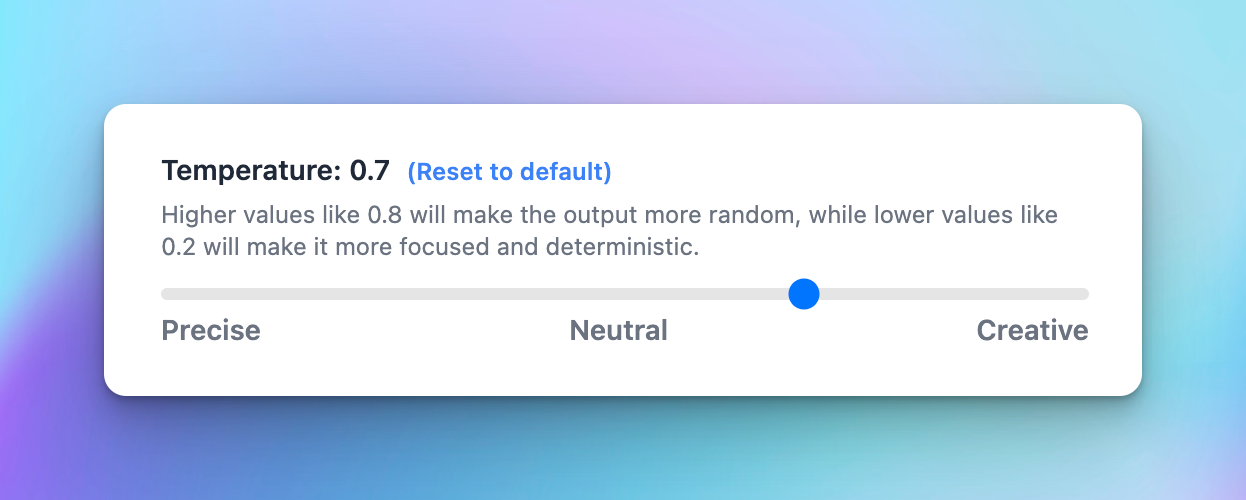
💦 Presence Penalty & Frequency Penalty Control
- Frequency_penalty: discourage the model from repeating the same words or phrases too frequently within the generated text.
- Presence_penalty: encourage the model to include a diverse range of tokens in the generated text.
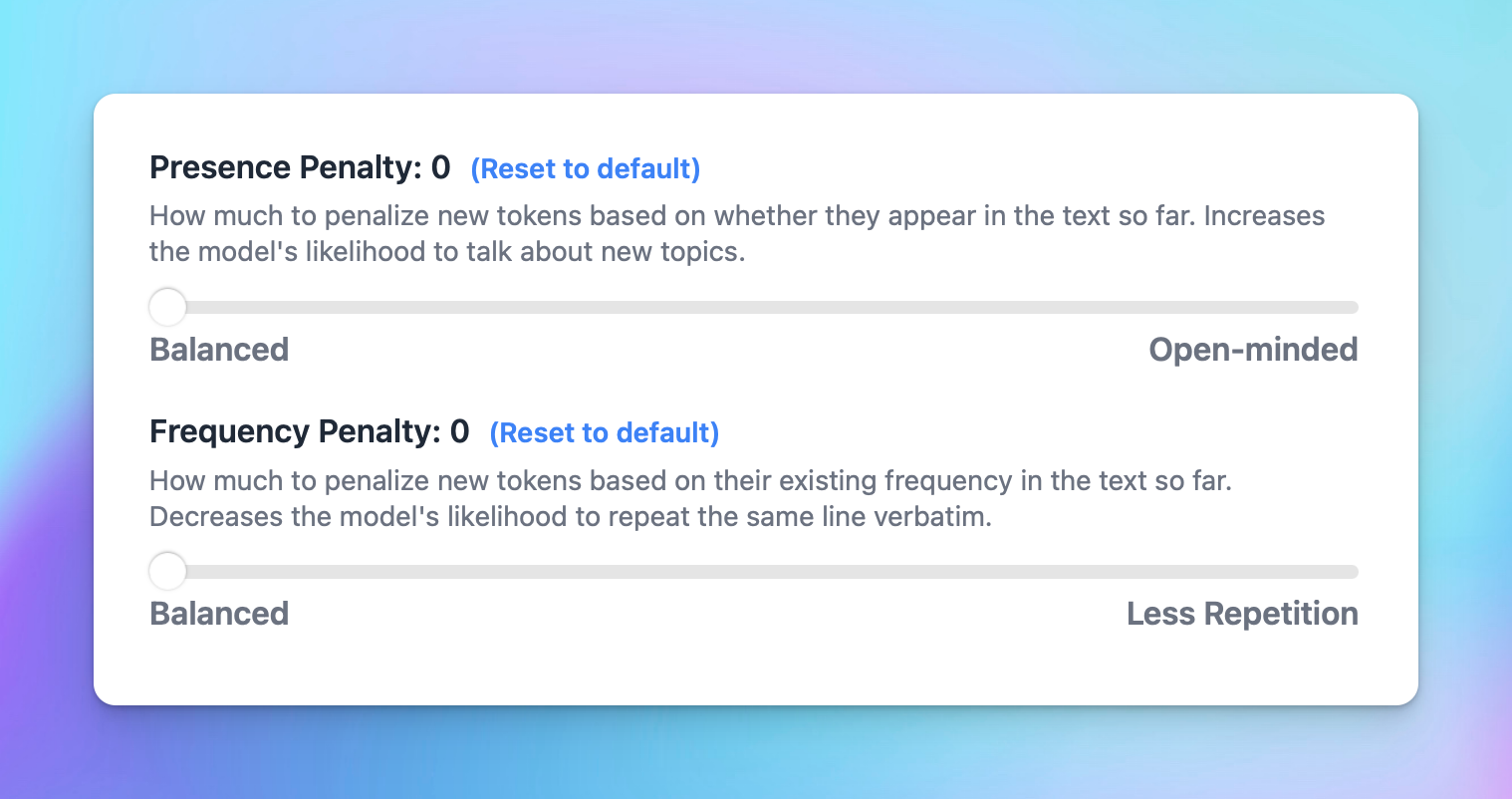
🌴 Top P
An alternative to sampling with temperature, called nucleus sampling, where the model considers the results of the tokens with top_p probability mass. So 0.1 means only the tokens comprising the top 10% probability mass are considered.

💰 Max Tokens
Limit the maximum number of tokens the AI should generate before stopping.

⚡️ Prompt Caching
Prompt Caching allows users to make repeated API calls more efficiently by reusing context from recent prompts, resulting in a reduction in input token costs and faster response times.
The Prompt Caching option is now available for Claude, OpenAI and Google Gemini models.
Learn more: ‣
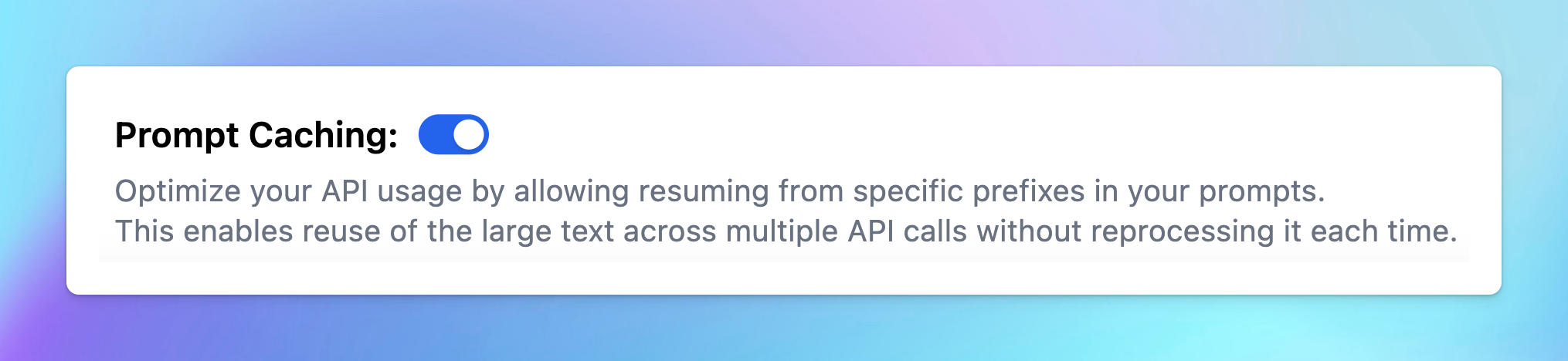
🔗 Custom Endpoint & Proxy
Use TypingMind with your own endpoint or an OpenAI proxy.
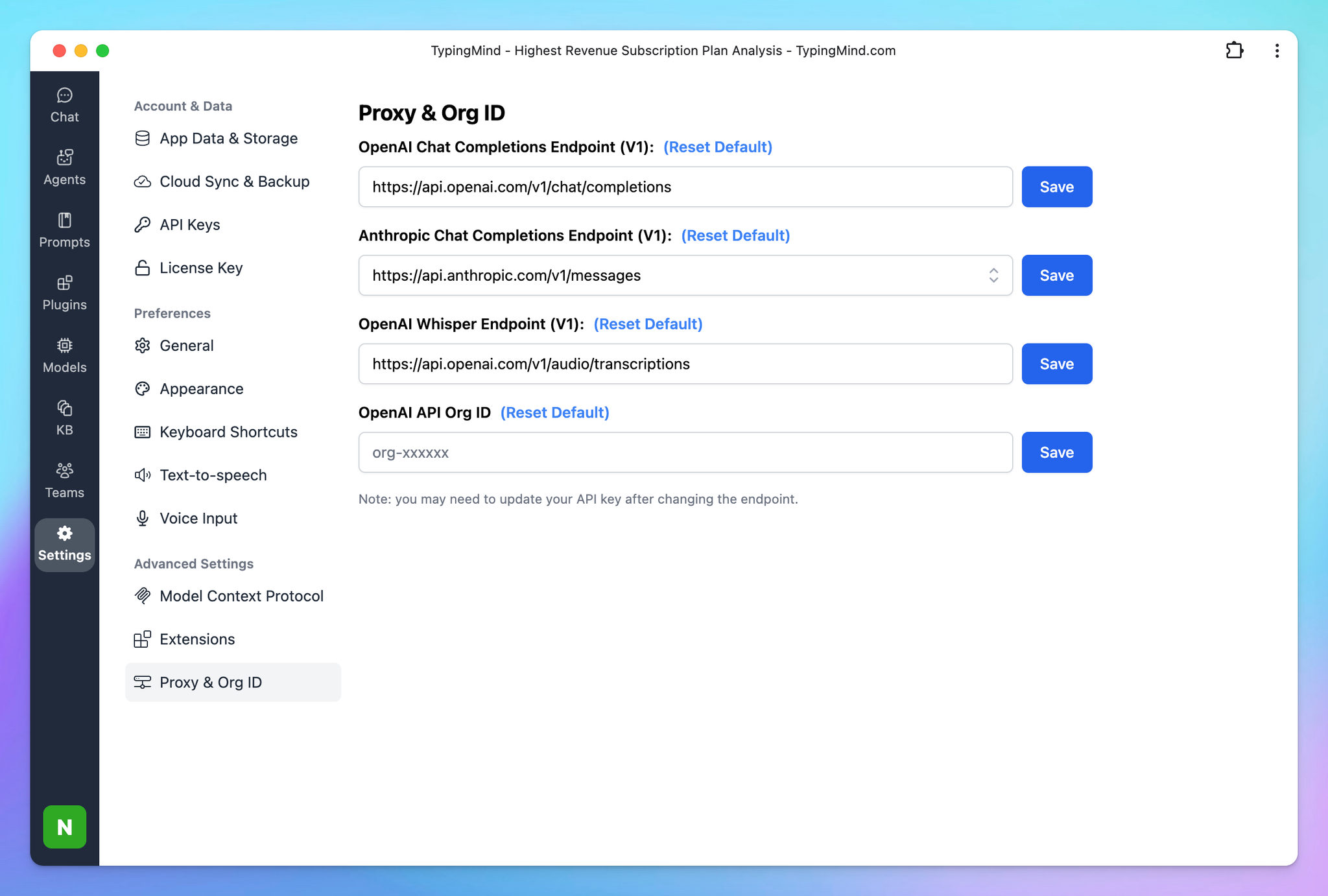
Plugins
🧩 TypingMind built-in plugins
TypingMind plugins help enhance the functionality of the AI model, enabling it to perform tasks such as real-time internet searches, image searches, generate images, and more:
- Search: Web Search / Perplexity Search / Web Search via SerpAPI
- Image generation: GPT Image Editor, Dall-E, Stable Diffusion
- Read the content of the provided URL: Firecrawl Web Page Reader
- Automate task: connect with Zapier, Google Calendar, Slack, etc.
- Latest stock news: Market News
- and more plugins from the community
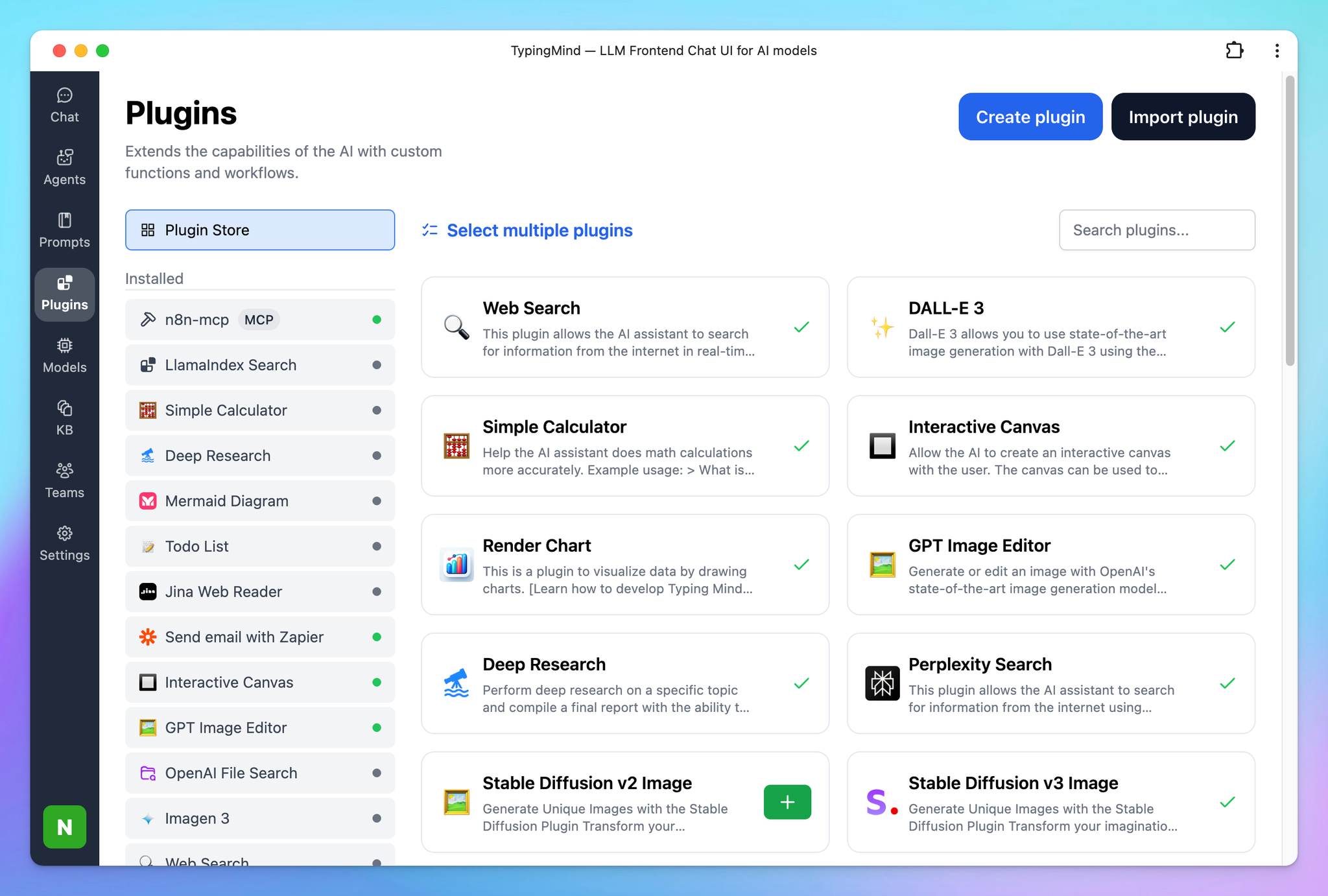
🏞️ Artifacts
TypingMind Artifacts serves as a dedicated workspace within the app interface where complex, structured outputs such as code snippets, documents, dashboards, and interactive prototypes can be created, edited, and viewed in real time.
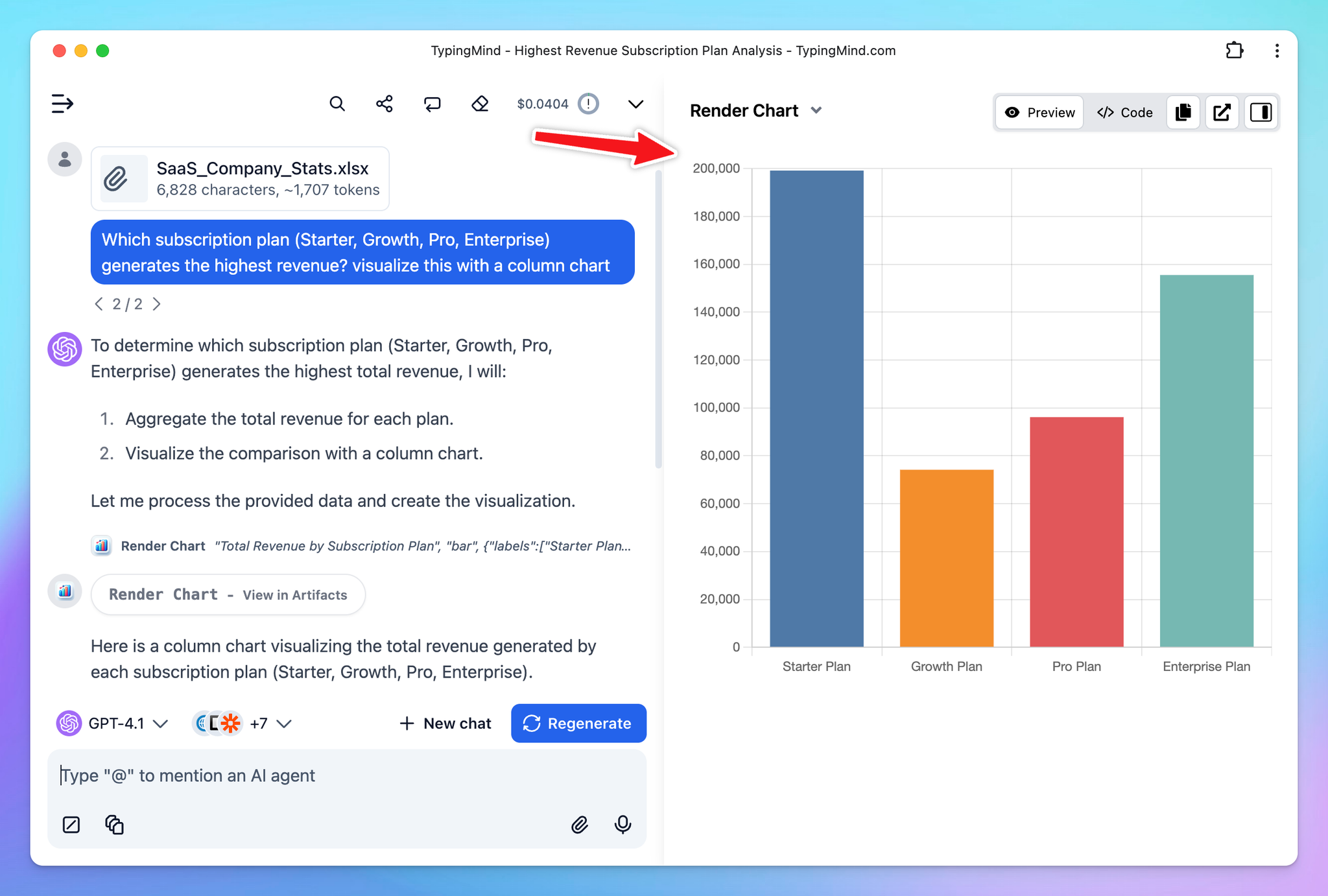
✏️ Create your own plugins
The possibilities don’t just stop at the TypingMind plugins. Harness the full potential of AI models by adding any plugins you want. Connect with 3rd party system via:
- HTTP action
- Javascript Code
- Model Context Protocol (MCP)
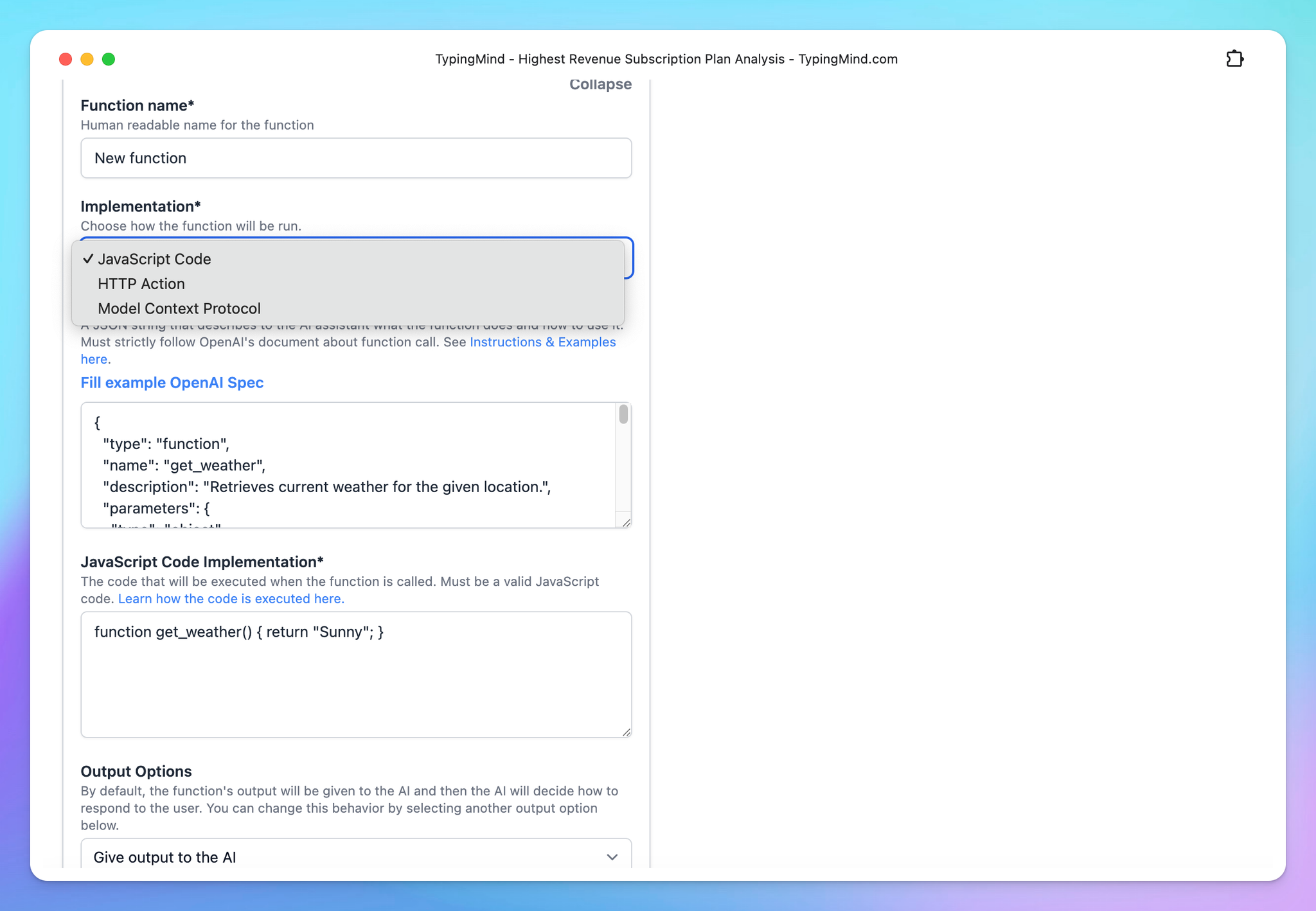
Chat Experience
🤖 Multi-Model Responses
On TypingMind, you can chat with multiple AI models and bring those models to one conversation.
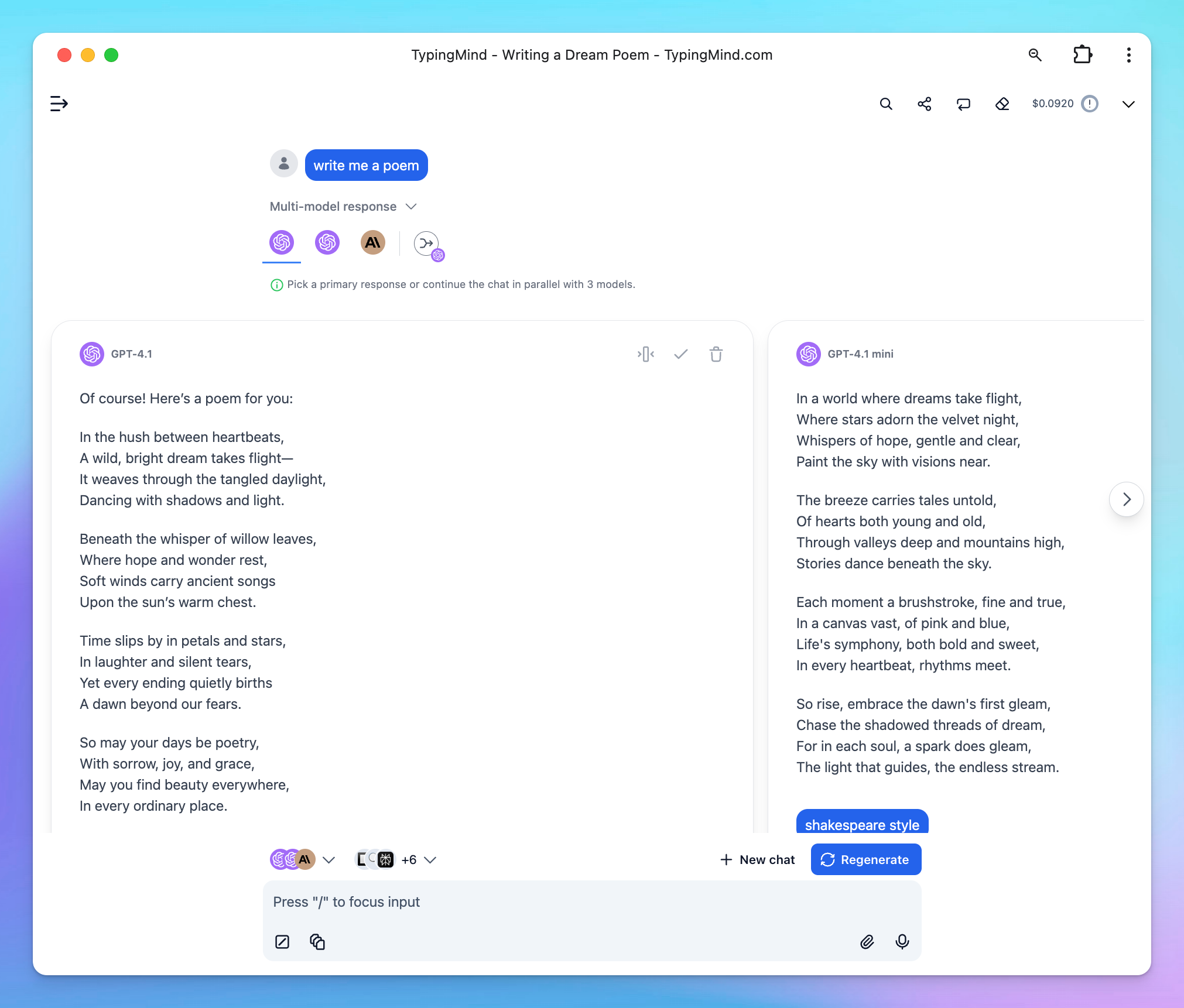
🦹 Built-in AI Agents
Specialized AI Agents work as GPT Assistants on ChatGPT Plus with more customization options.
We have more than 60 pre-built AI Agents such as “Stand-up Comedian”, “Backend Software Engineer”, “Academic Researcher”, etc. that can help you answer your questions better.
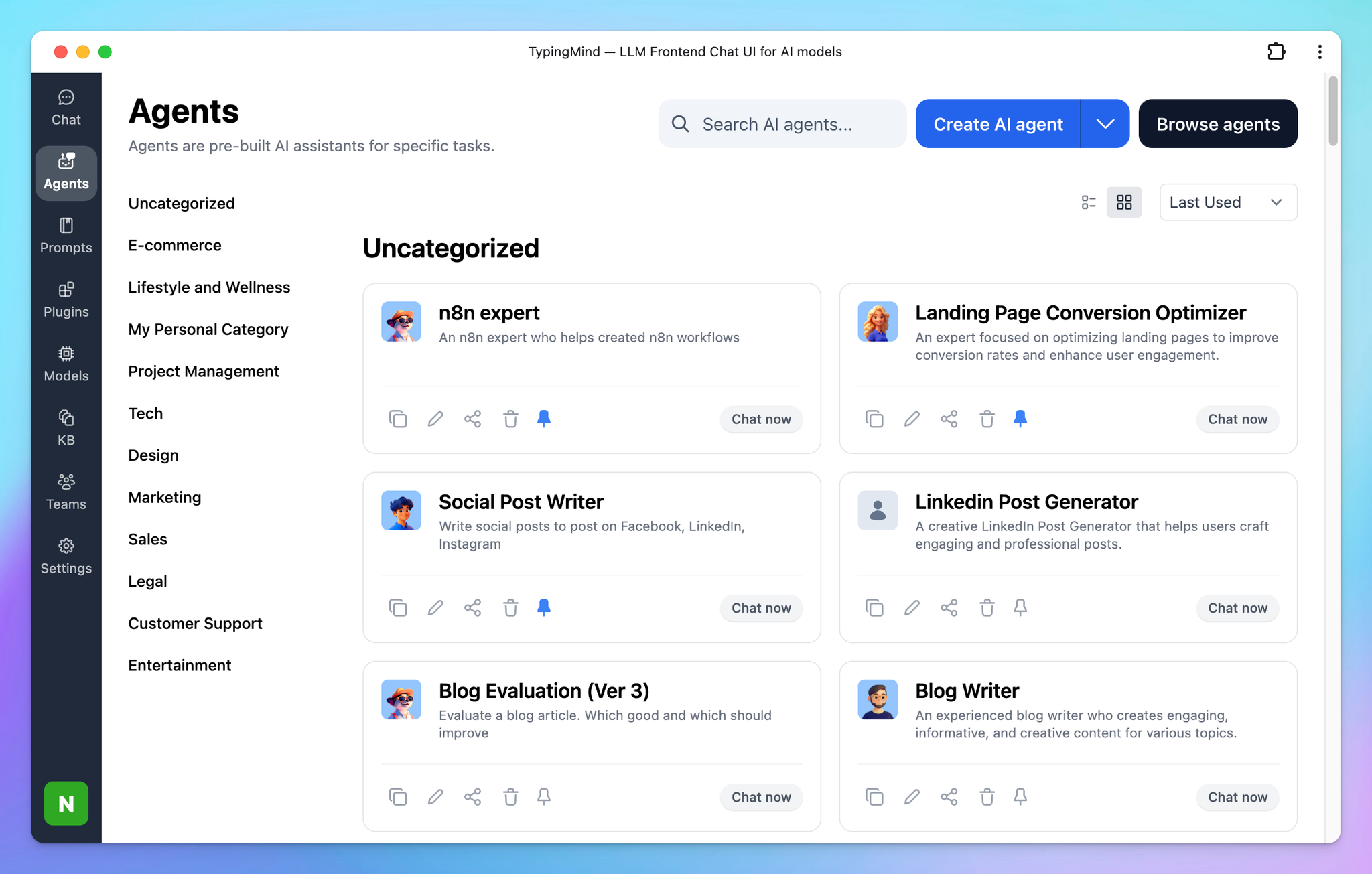
📚 Prompt Library
Manage your own custom prompts, add tags to prompt for easy research or explore the best prompts from the community.
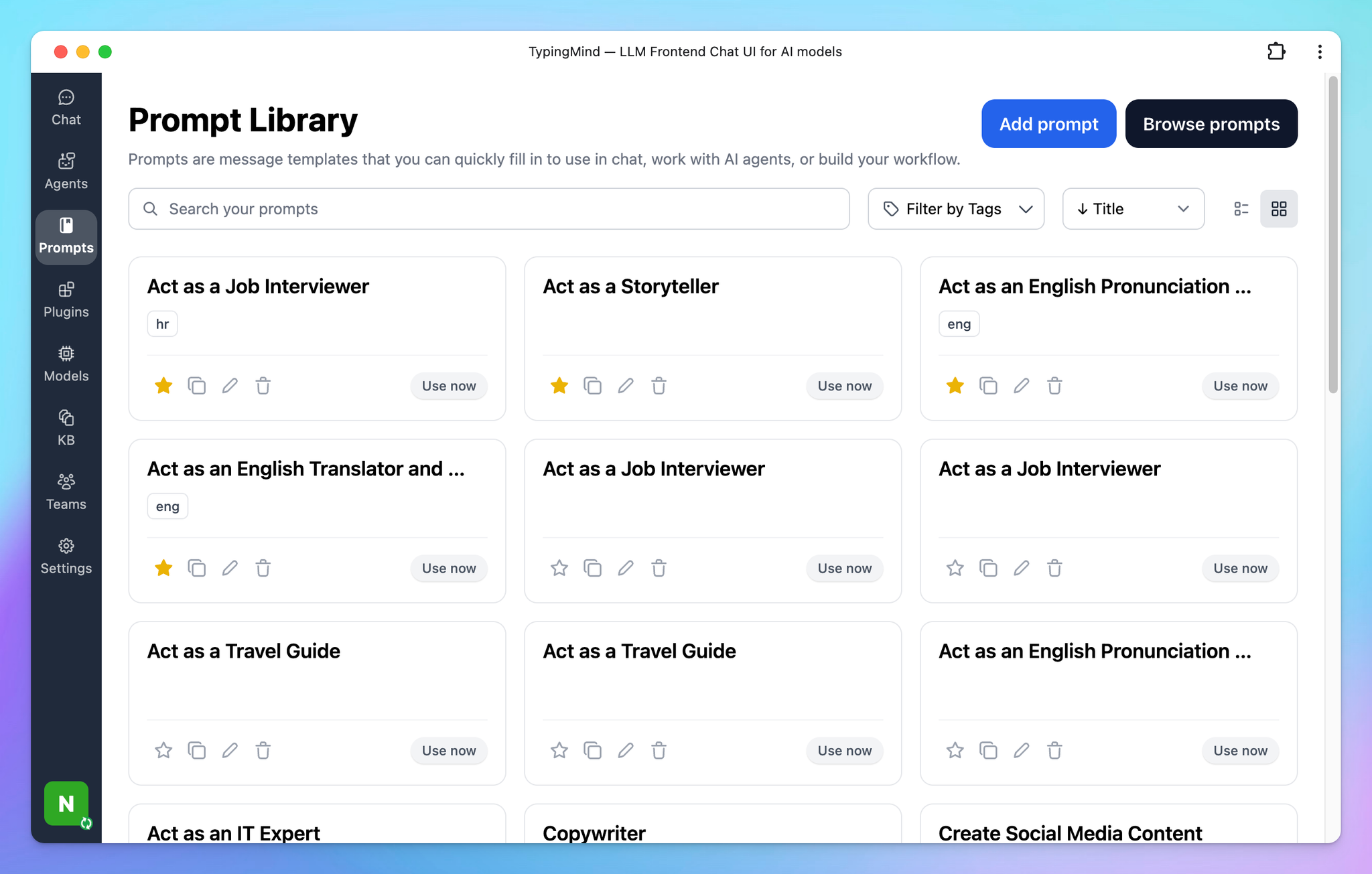
📔 Prompt Template & Variables
Easily create sharable prompts with replaceable variables (using the Tab key).

📝 Upload Documents or Video
Upload a document or a video (Gemini models only) and ask questions about it.
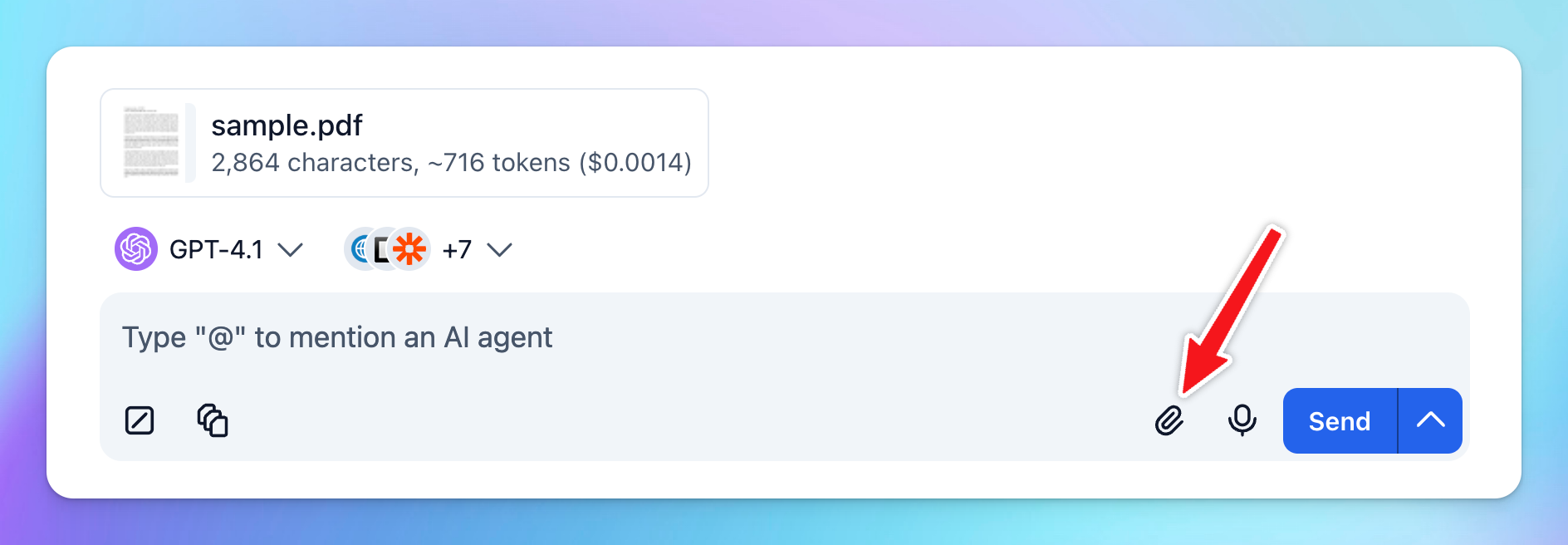
📖 Connect To Your Knowledge Base for RAG
Retrieval-Augmented Generation (RAG) is a technique that enhances Large Language Models (LLMs) by allowing them to access and incorporate external knowledge sources, like databases or documents, to generate more accurate and contextually relevant responses.
TypingMind supports a built-in RAG system with the Knowledge Base feature. You can upload files to TypingMind and then allow AI agents to access these files and get more context to answer your questions more accurately during the conversation.
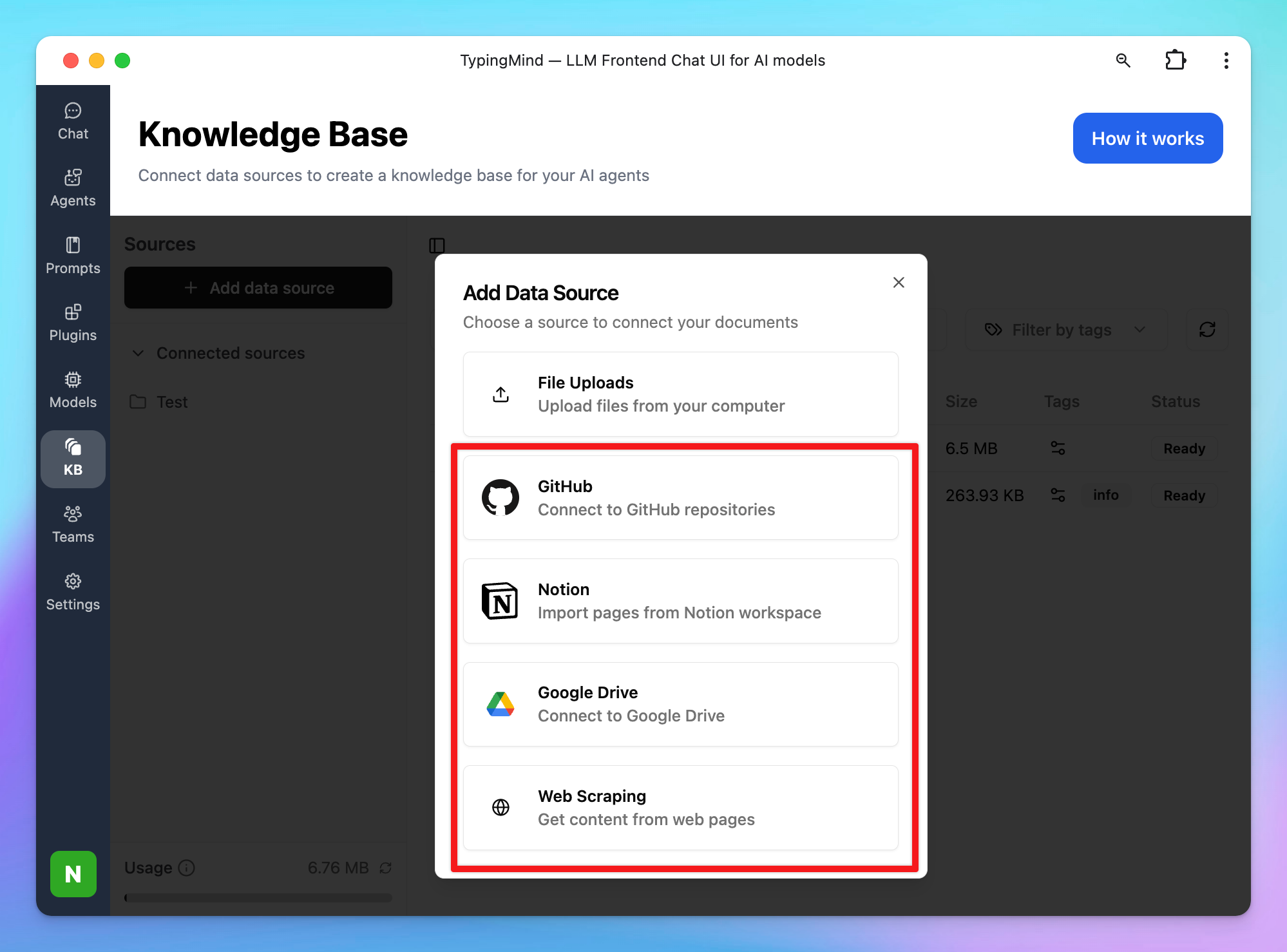
💬 Language Output Control
Set default output language, tone, writing style, format, etc.
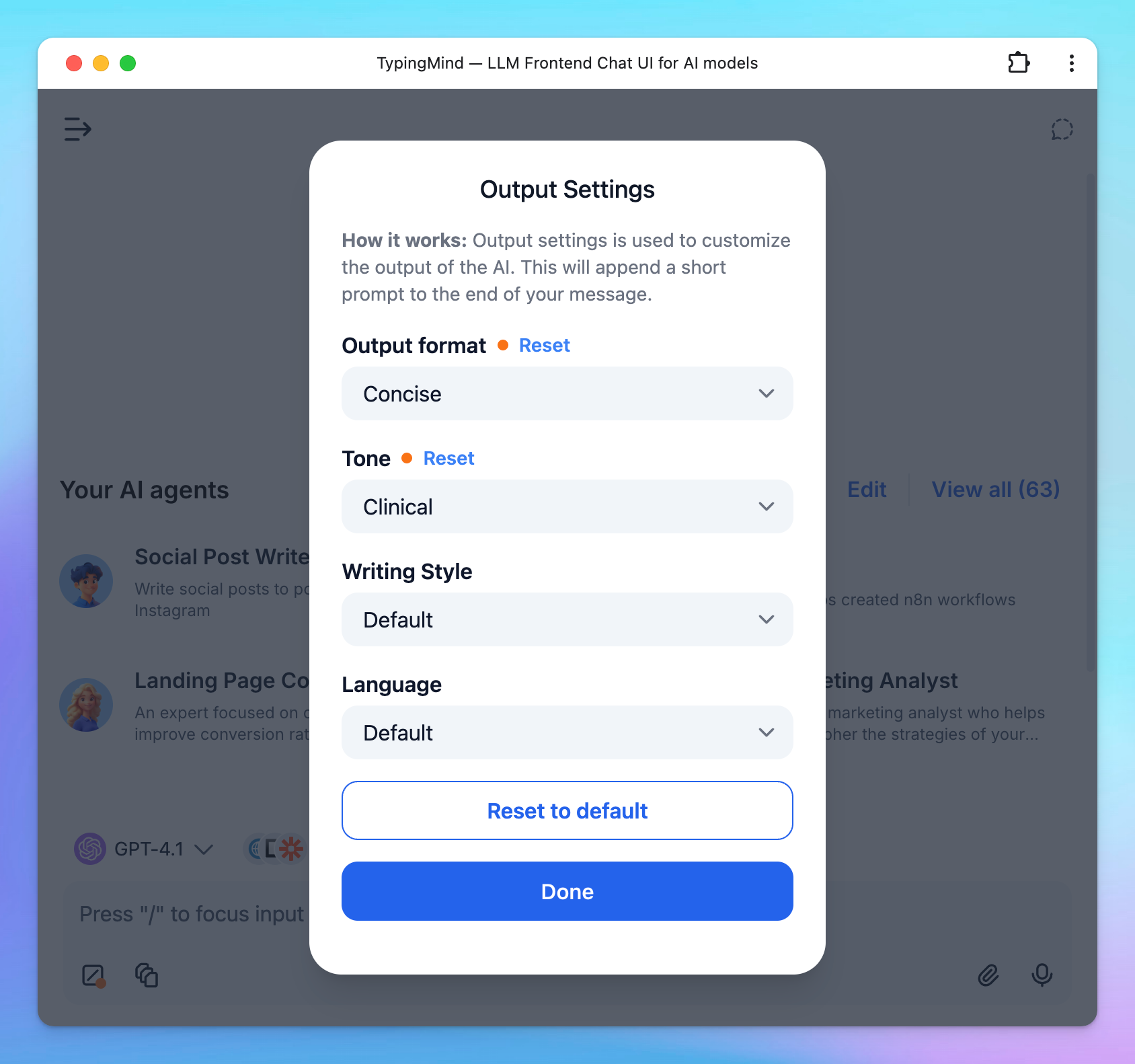
⚡ Multi-conversations in parallel
Hold multiple conversations with ChatGPT at the same time, easily switching between chats while waiting for ChatGPT’s response.
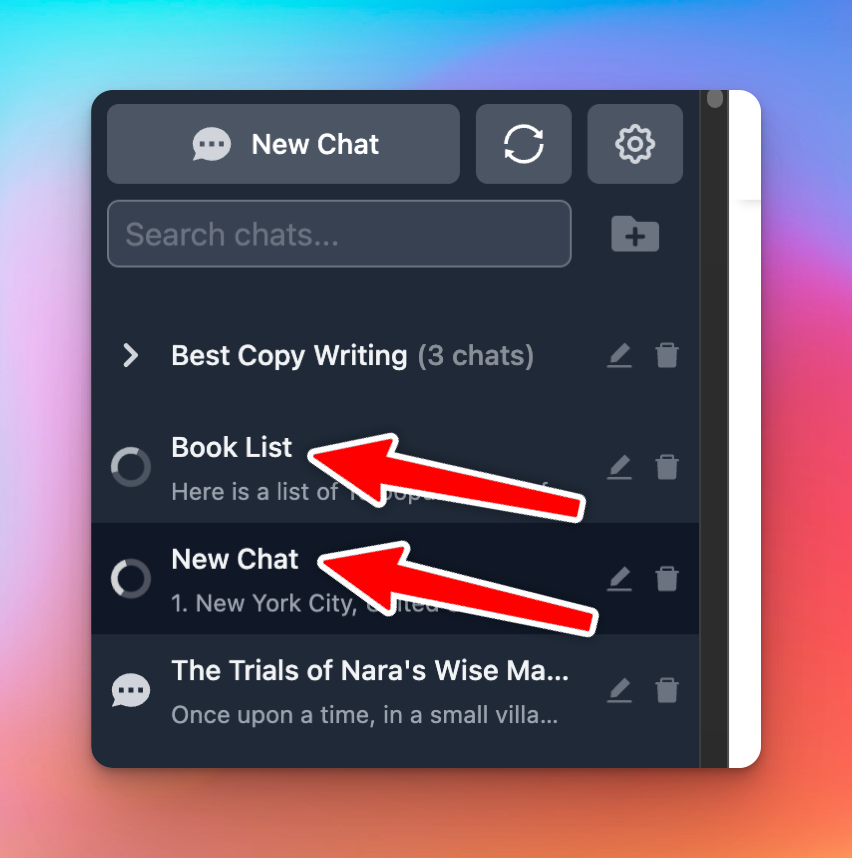
🚫 Context Limit
This feature allows you to set the number of messages to include in the context for the AI assistant. When set to 1, the AI assistant will only see and remember the most recent message.
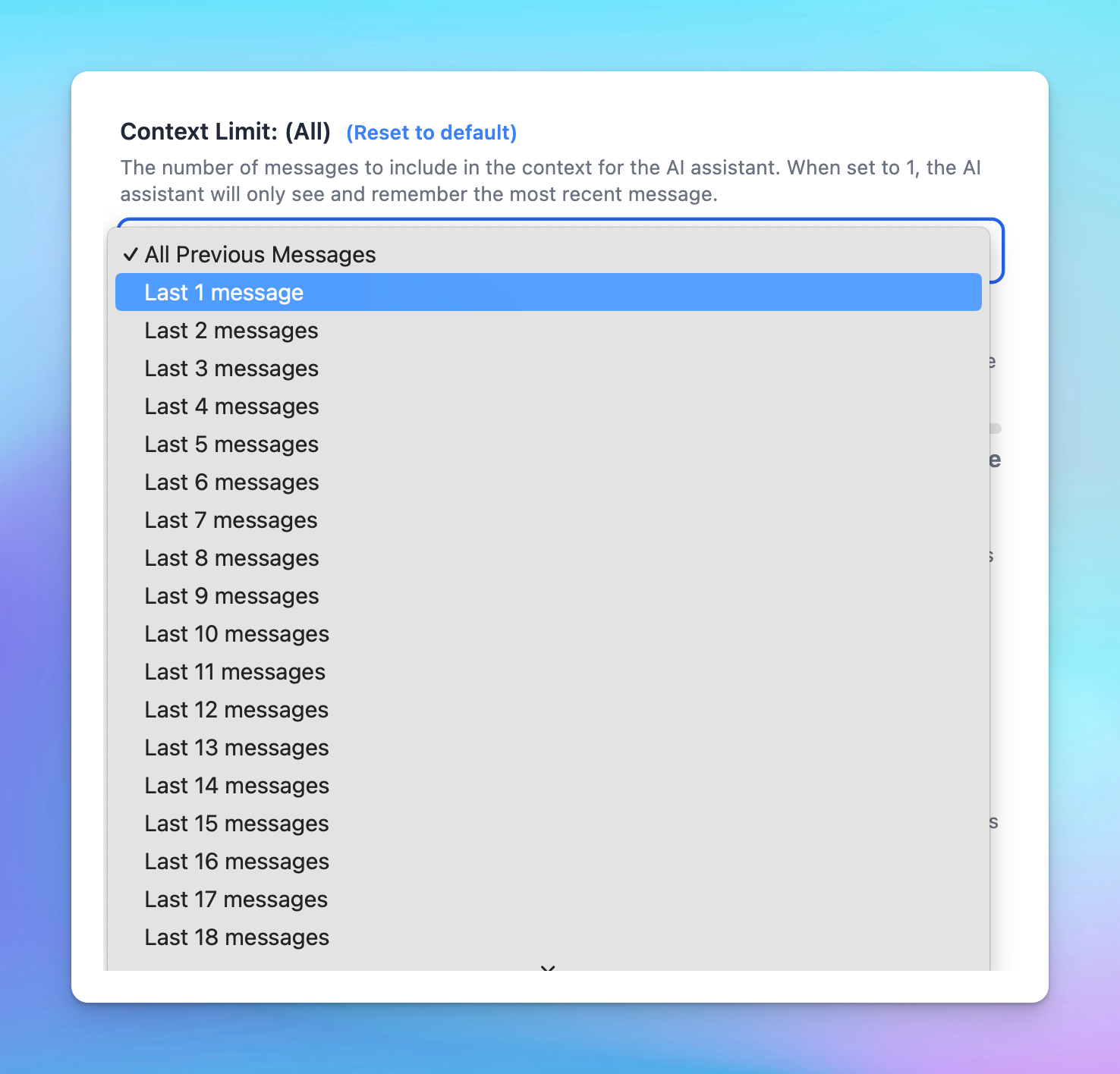
Integrations
💻 PWA
Use TypingMind from your macOS dock by installing it as PWA!
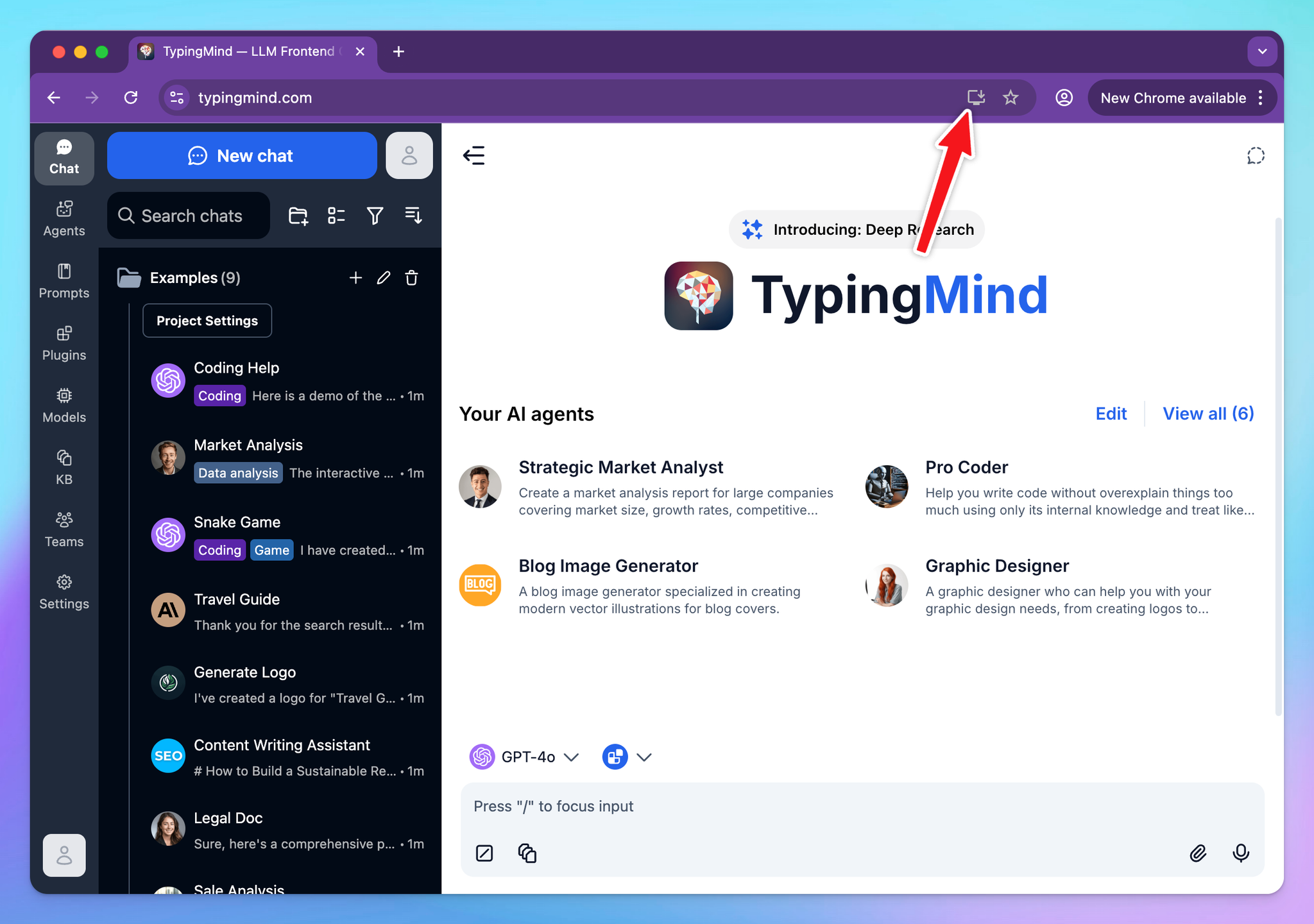
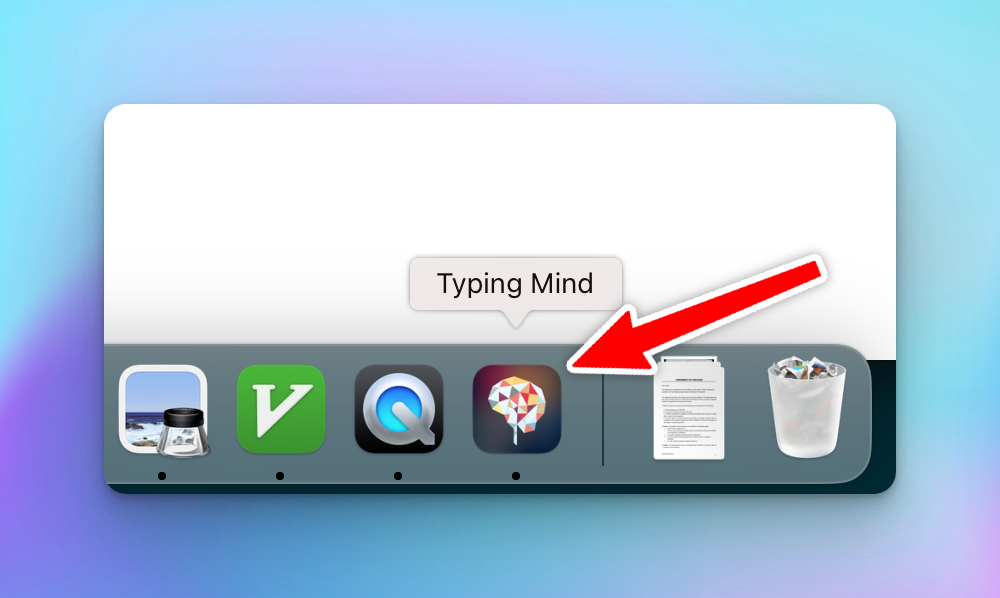
💡 Search Keyword Suggestions
Follow up your conversation with search keywords (support Google, Brave, Bing, DuckDuckGo)
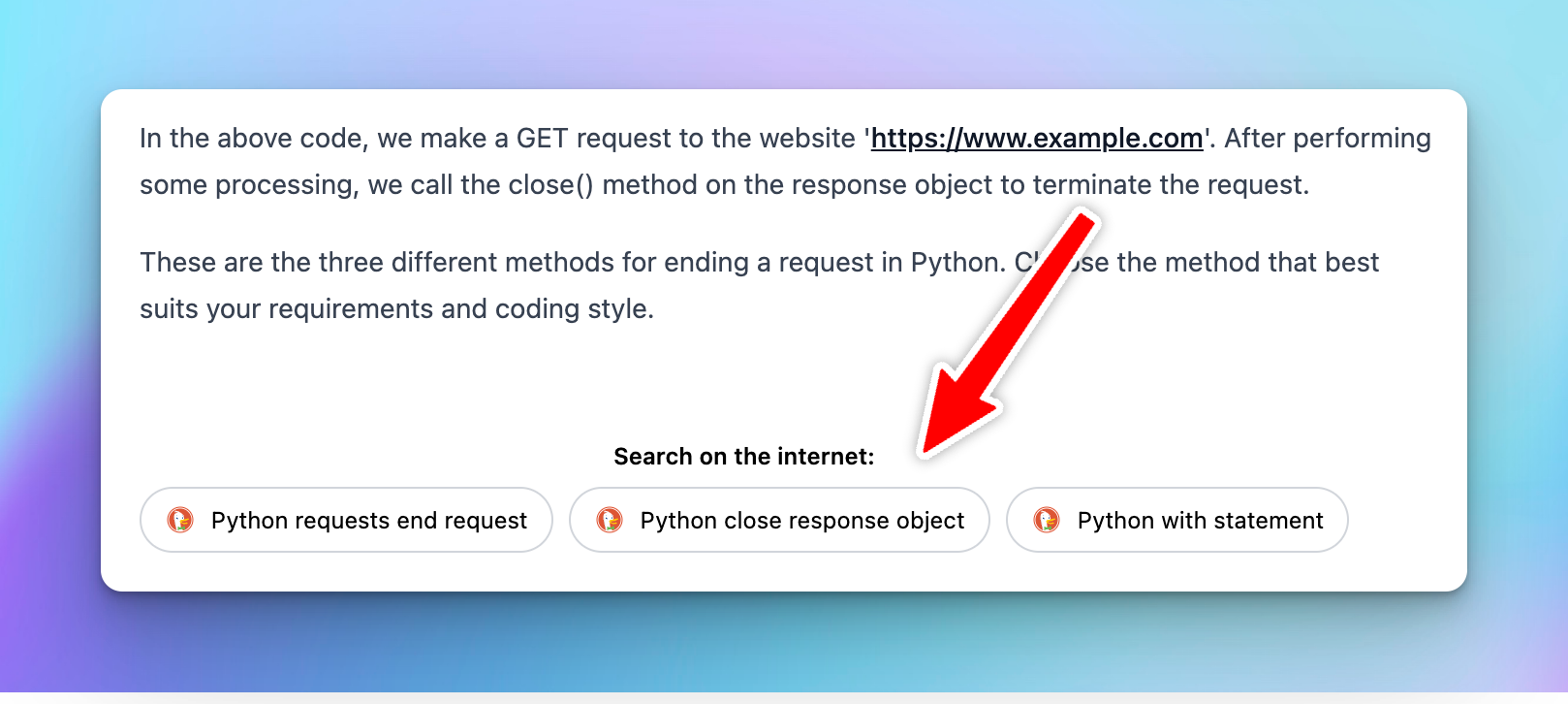
👩💻 CodePen integration
Open code block in CodePen with 1 click!
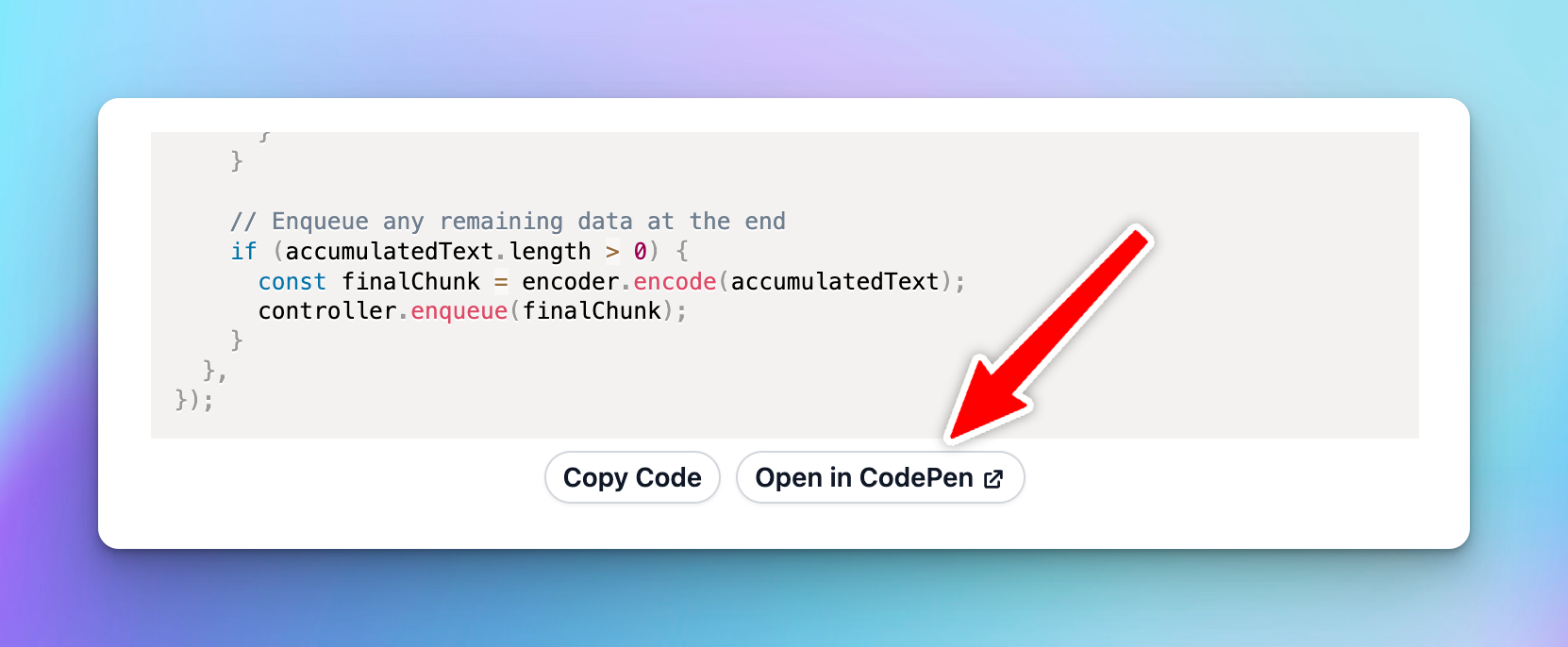
User Interface
🌙 Beautiful Light/Dark/System Mode
Choose among Light, Dark, or System themes that are most comfortable for your eyes!
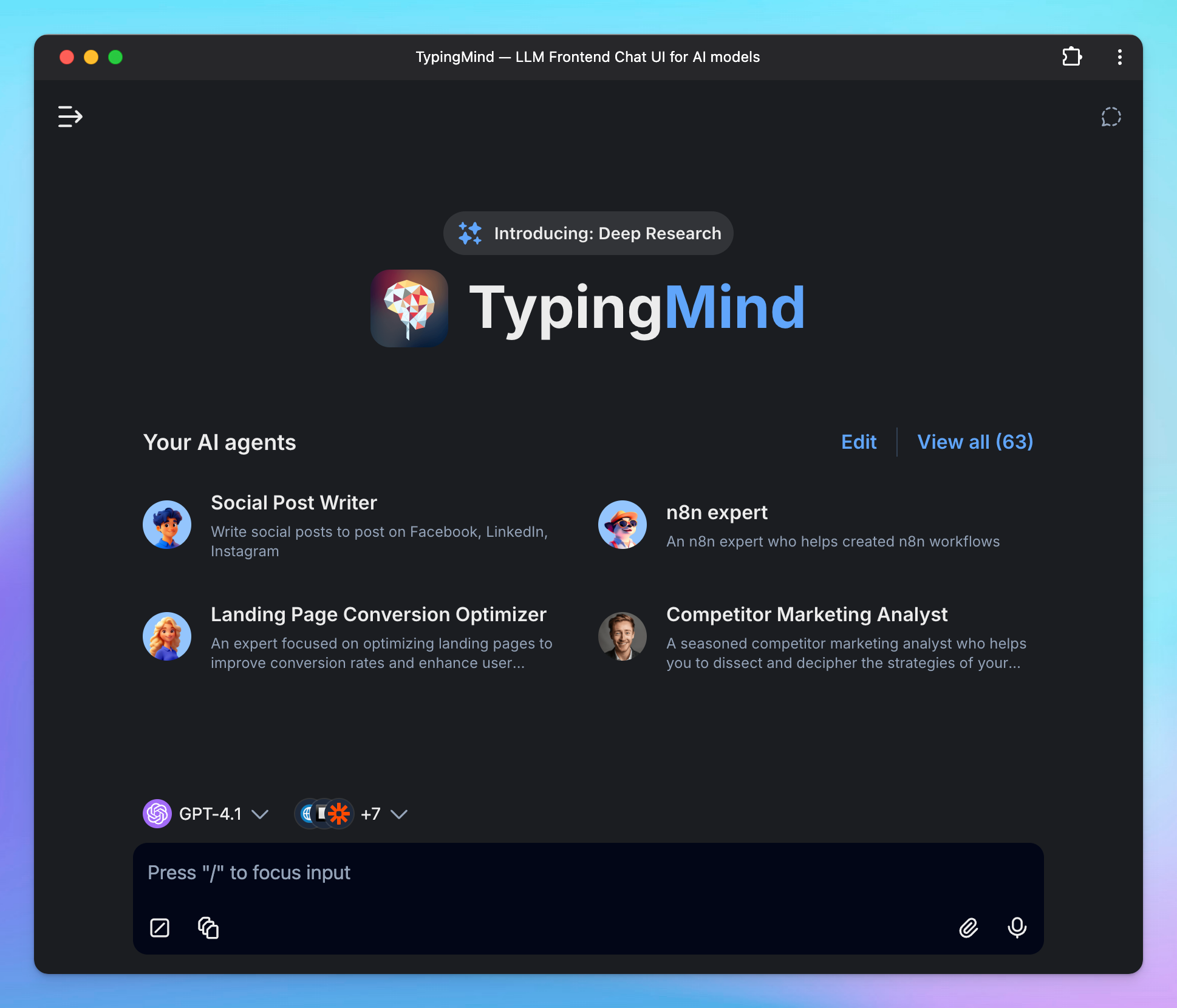
🖥️ Wide screen support
Make use of your ultra-wide screen when chatting with the AI assistant!
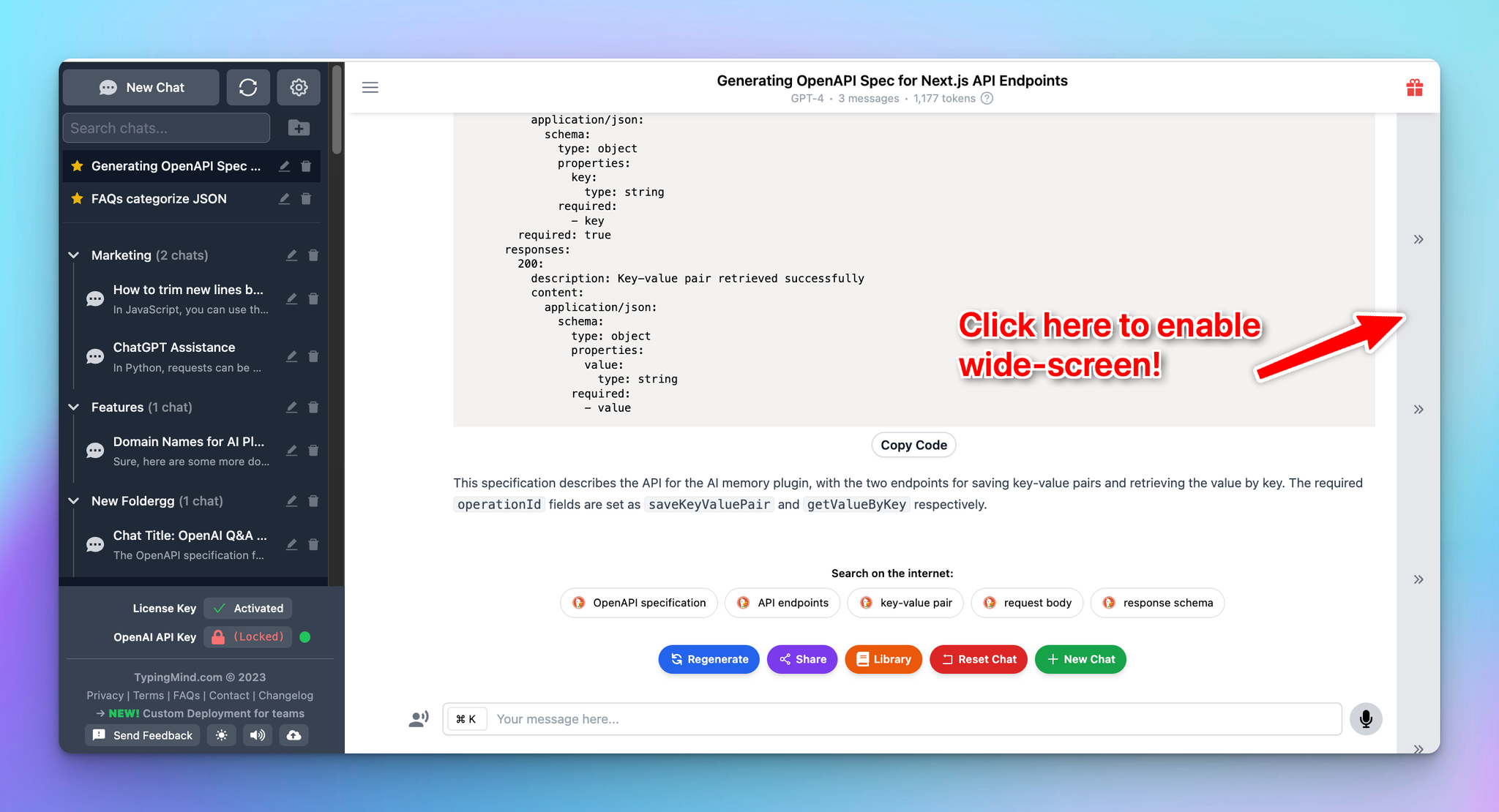
⌨️ Hotkey & Shortcuts
Using the right keyboard shortcuts can make your tasks faster and more efficient.
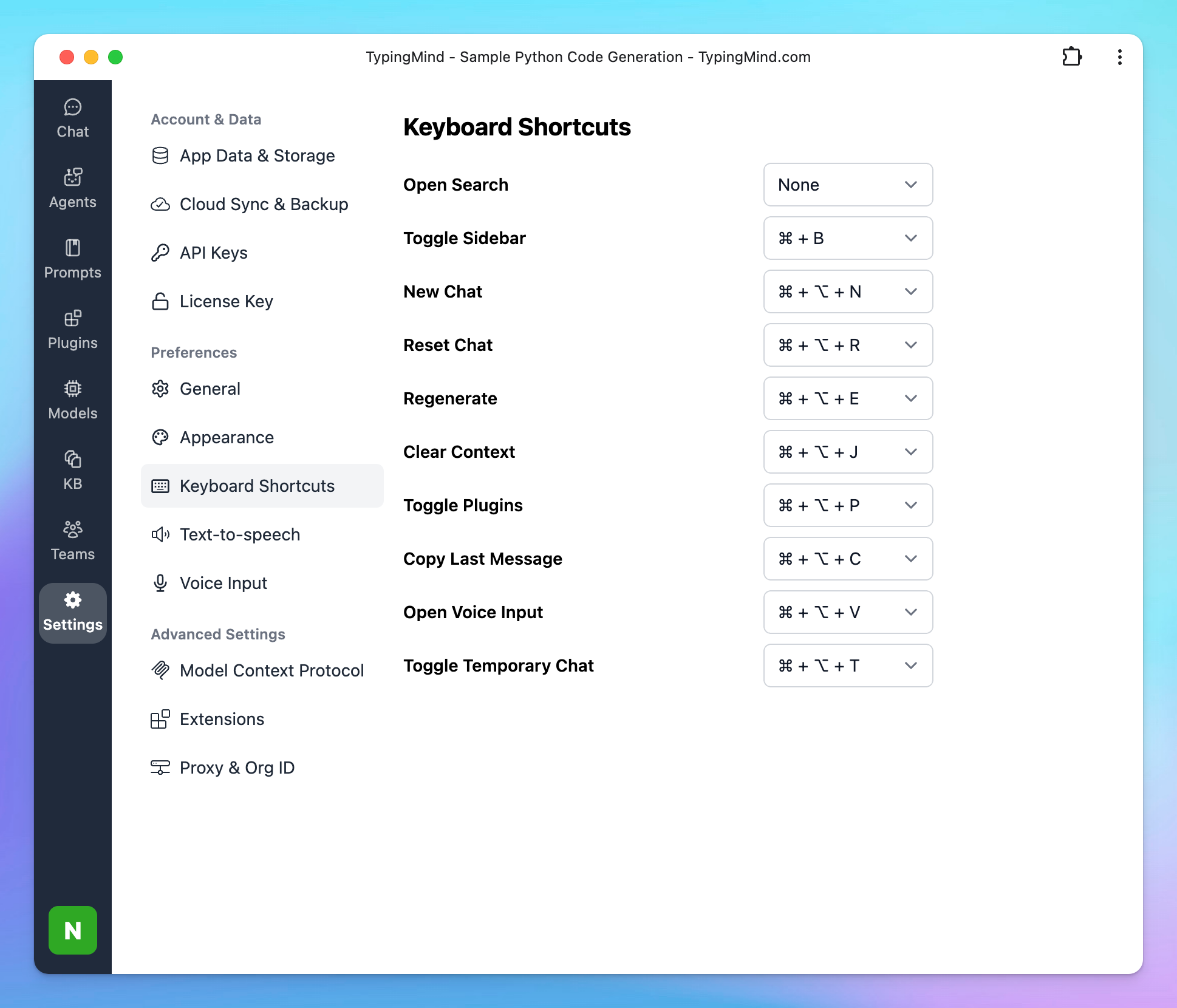
Type / to search for prompts, AI Agents or adjust Output settings:
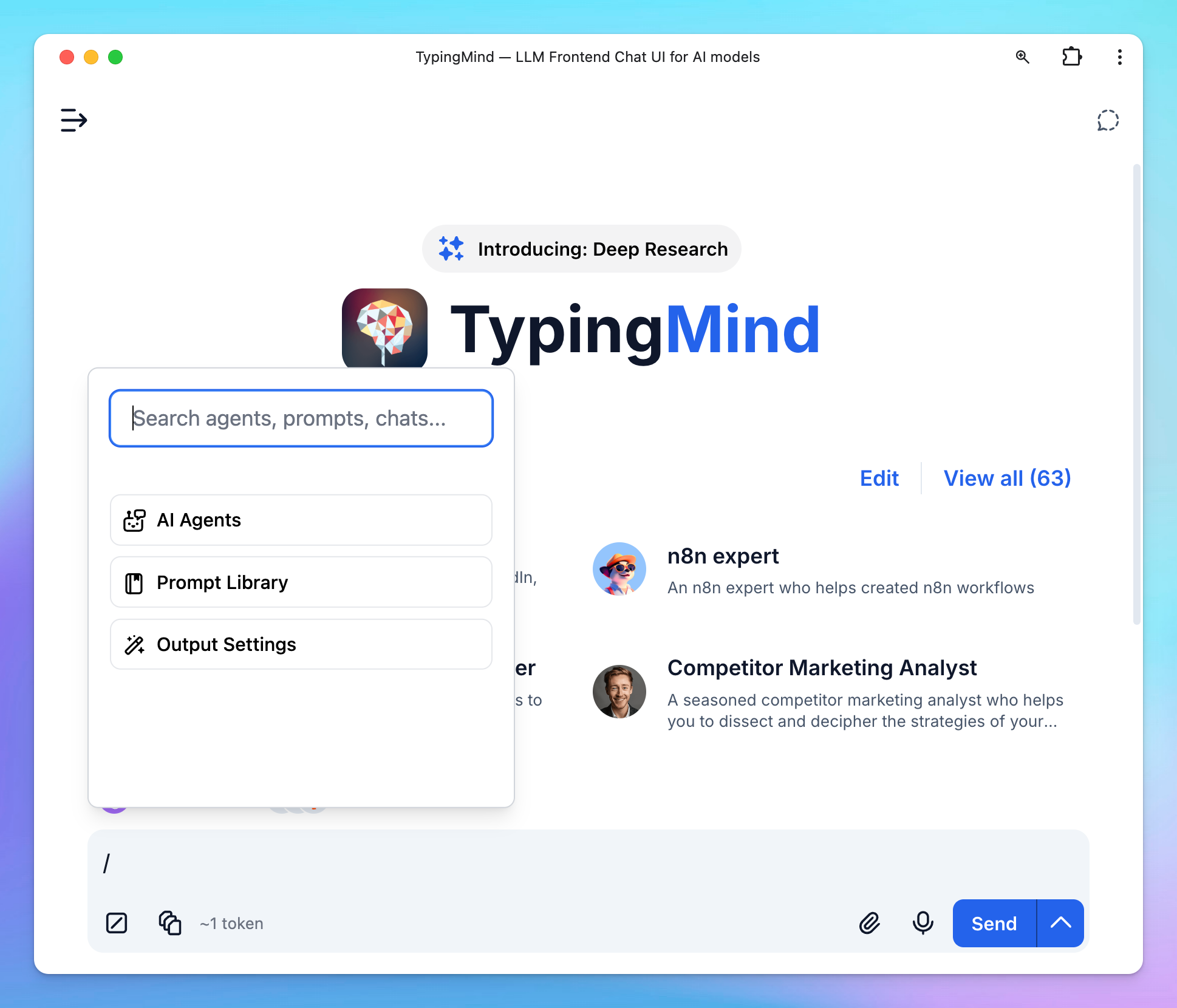
🎙️ Voice Input
Multi-language voice input via microphone.
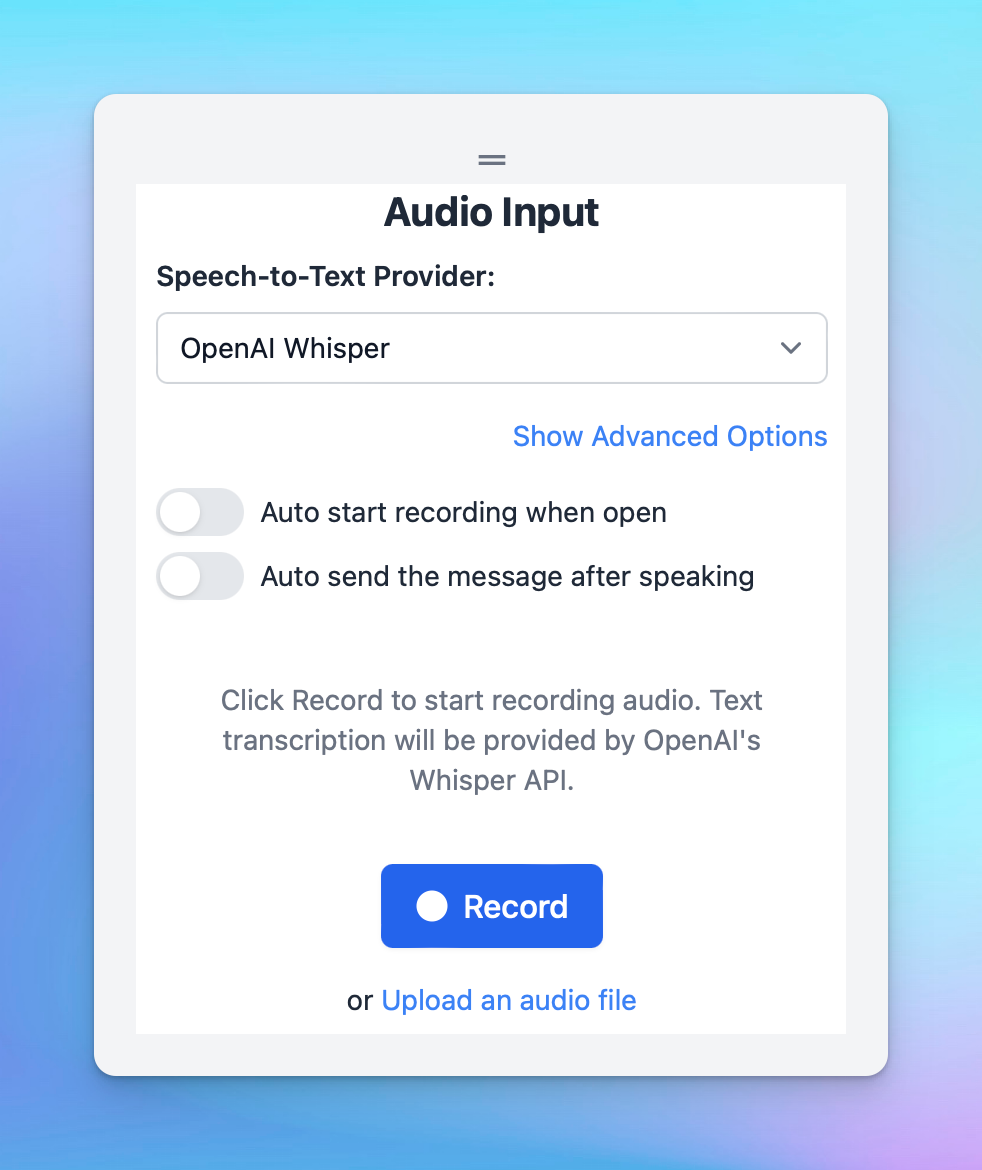
🔊 Text-to-Speech
Multi-language text-to-speech that gives the AI a voice. Supports ElevenLabs API and Browser Native Web Speech API.
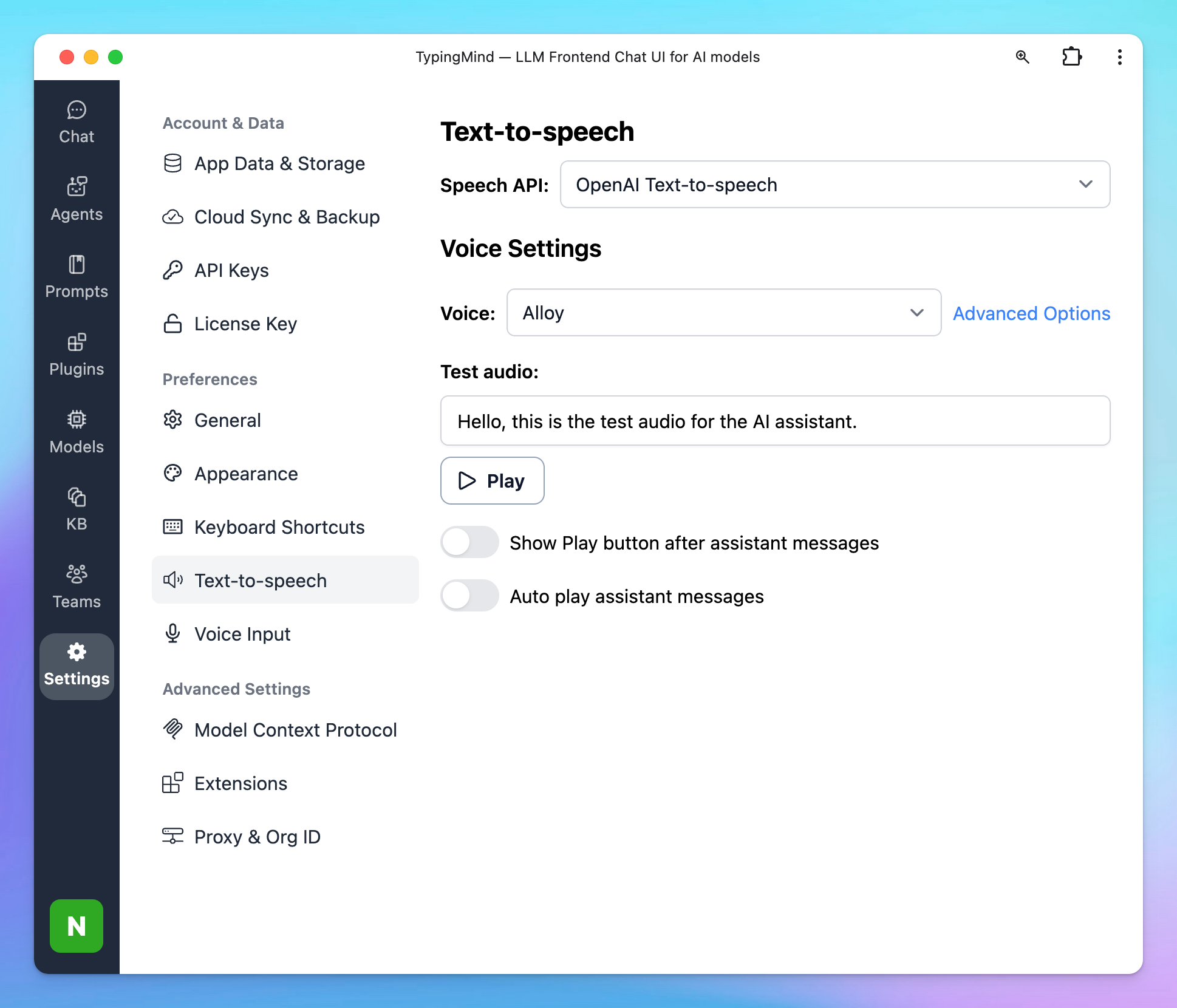
📲 Mobile friendly support
Chat with your AI assistant on the go!
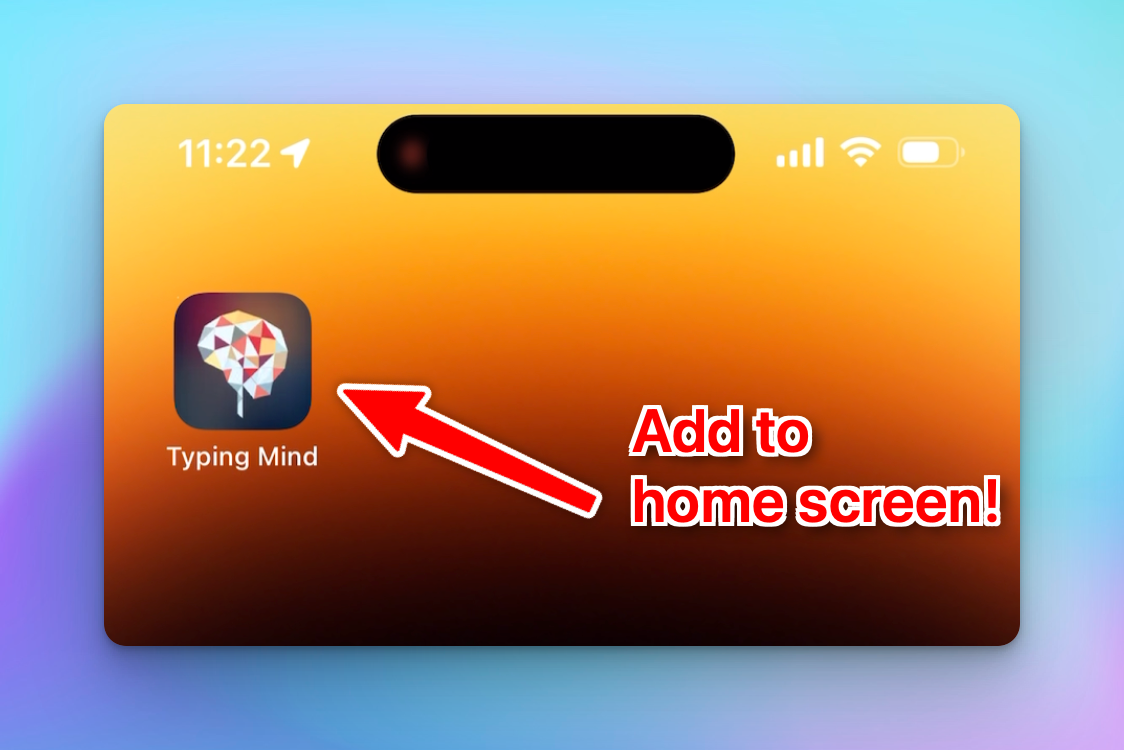
👩🎨 Set up Your Profile
Set your own profile with:
- Custom avatar
- API keys
- AI instructions
You can create more than 1 profile.
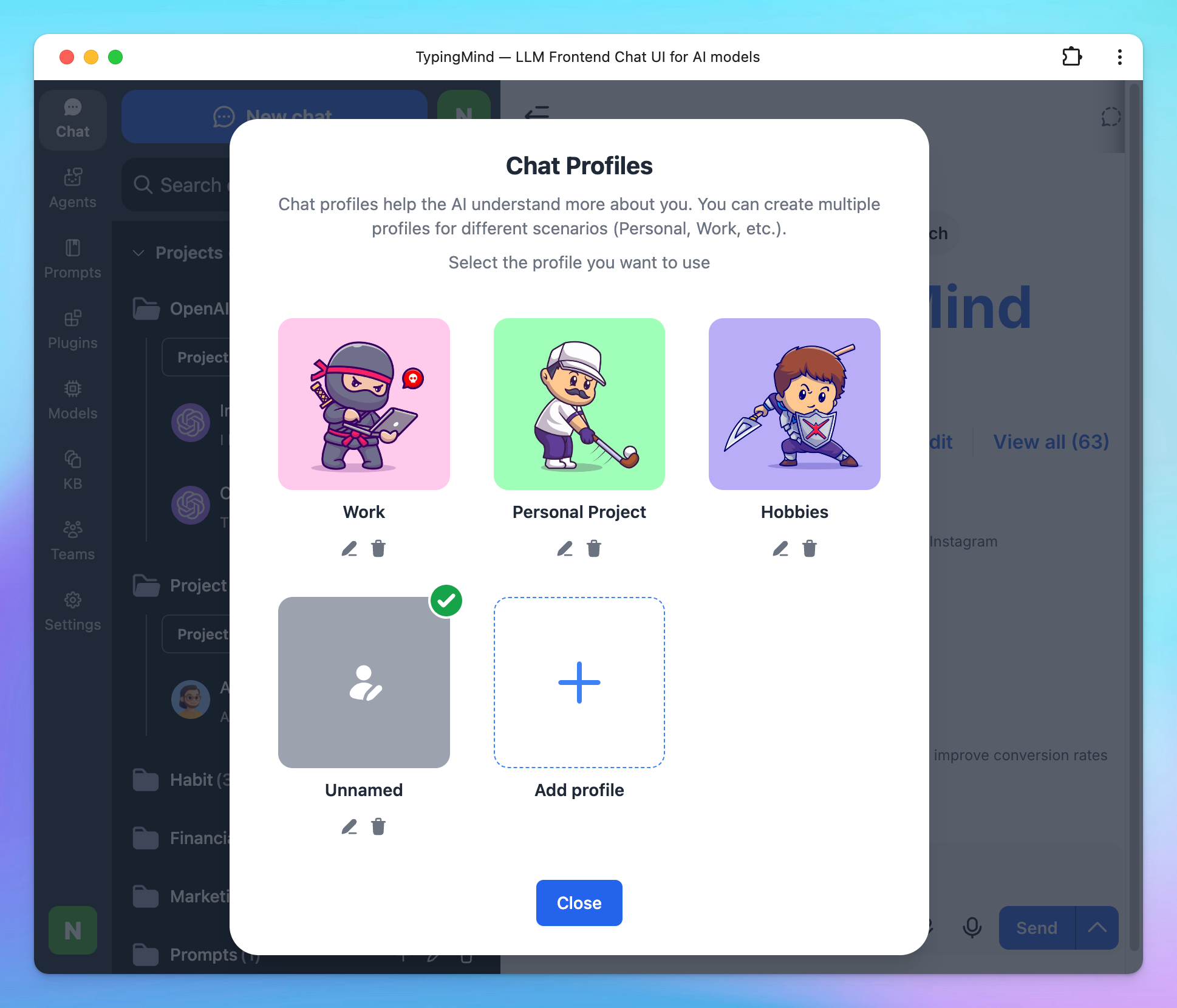
🔊 Sound Notification
A “ding” sound will play when the AI assistant has finished typing (only play when if you navigate away from the app).
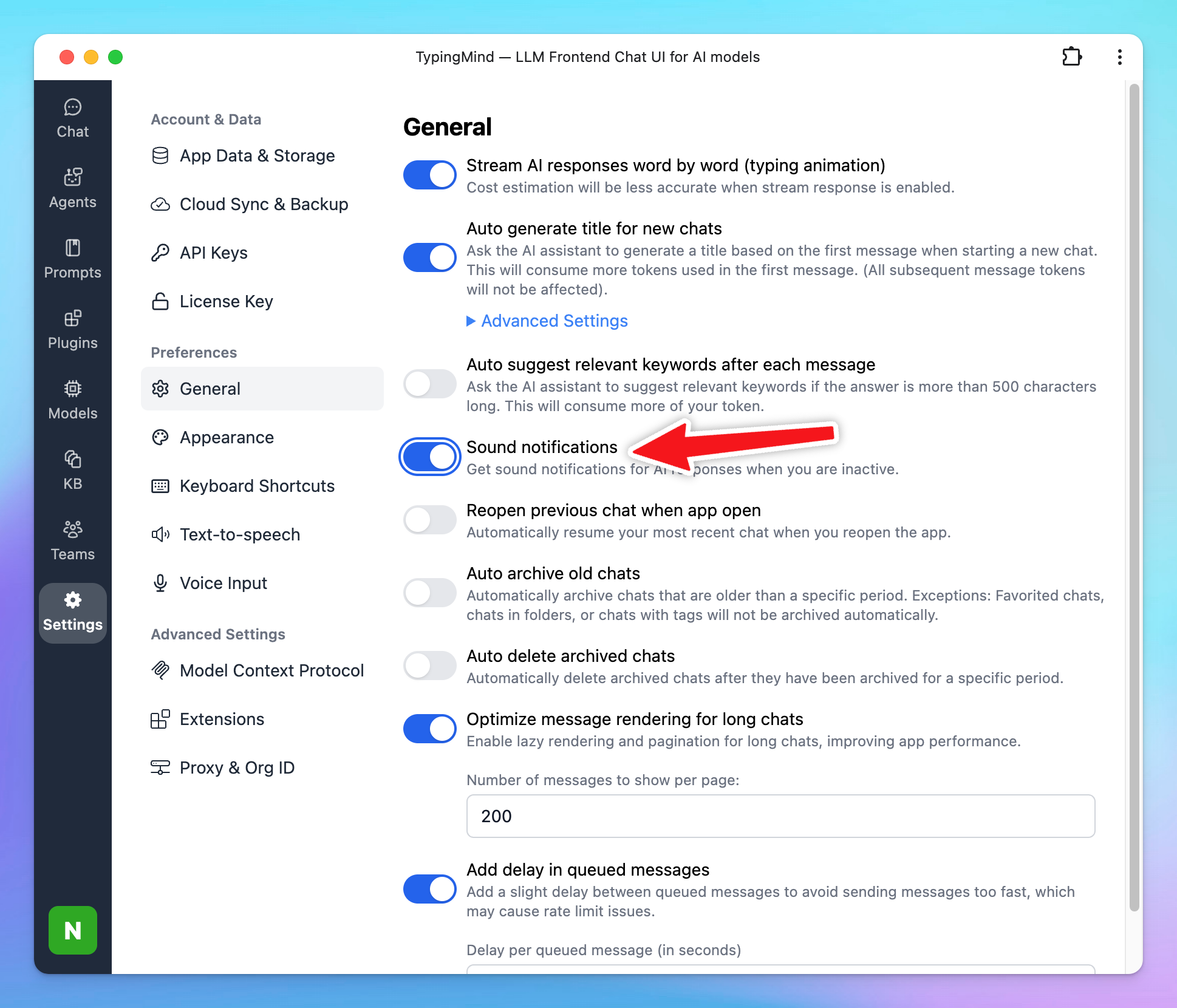
Chat Management
🗂️ Projects
Projects are built to help you better organize your projects by giving you a dedicated space to:
- Assign a specific AI model or AI agent to each project.
- Add custom system instructions.
- Upload relevant documents directly to the project.
The new Project Folders allow every chat or task within a project has the right context and resources available.
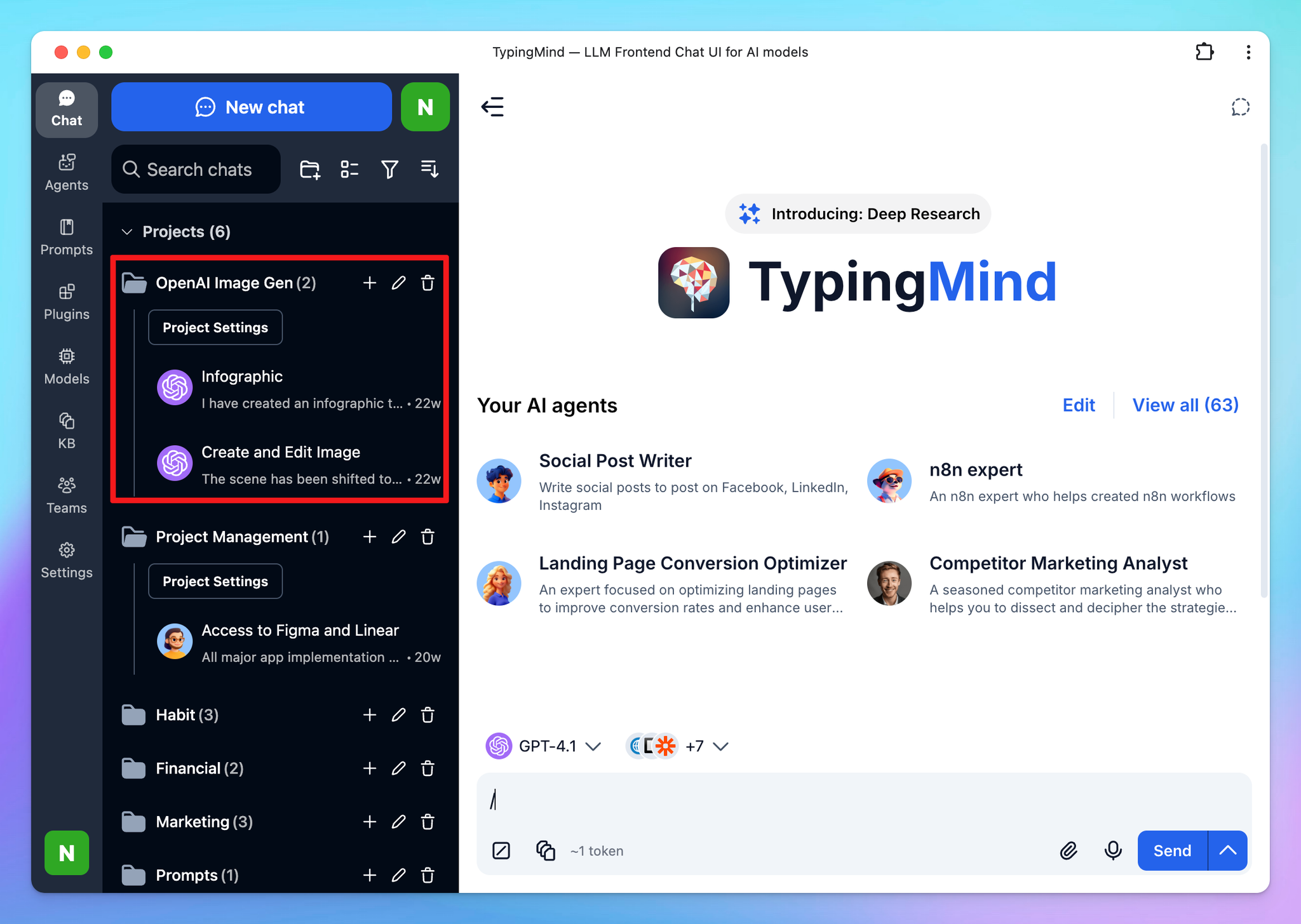
🔍 Chat History Search
Instantly search your previous chats and messages
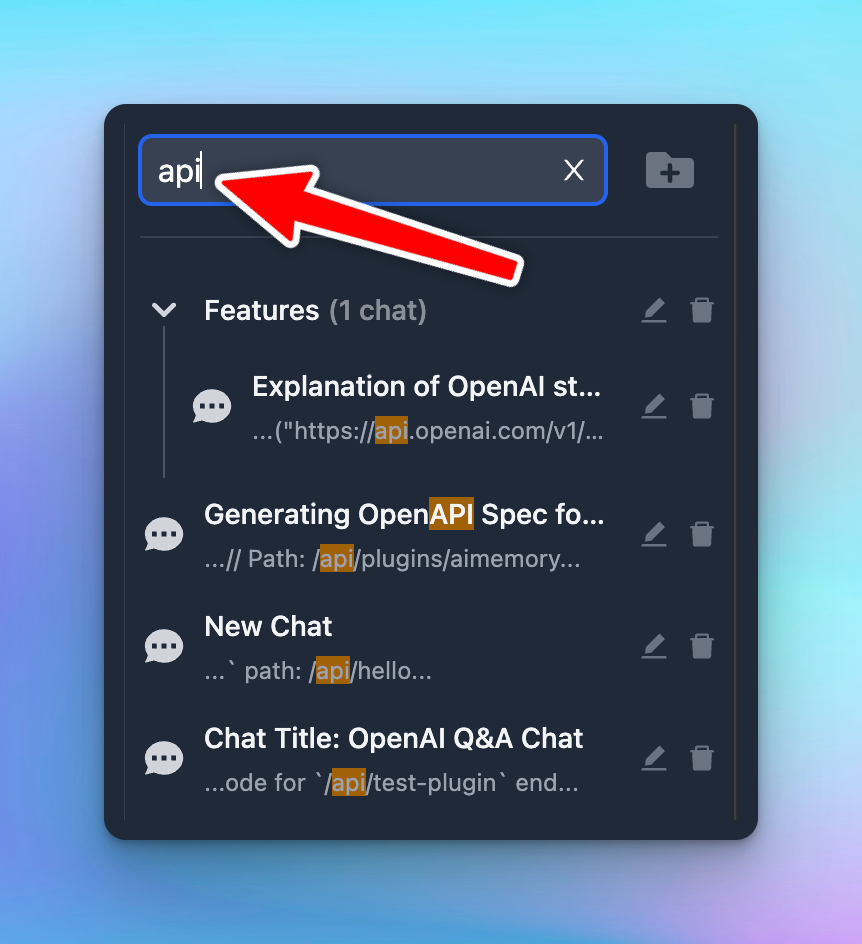
📂 Chat Folders
Just drag and drop chats into folders, create a new chat directly in your folder (+) or quickly select and move chats (in bulk).
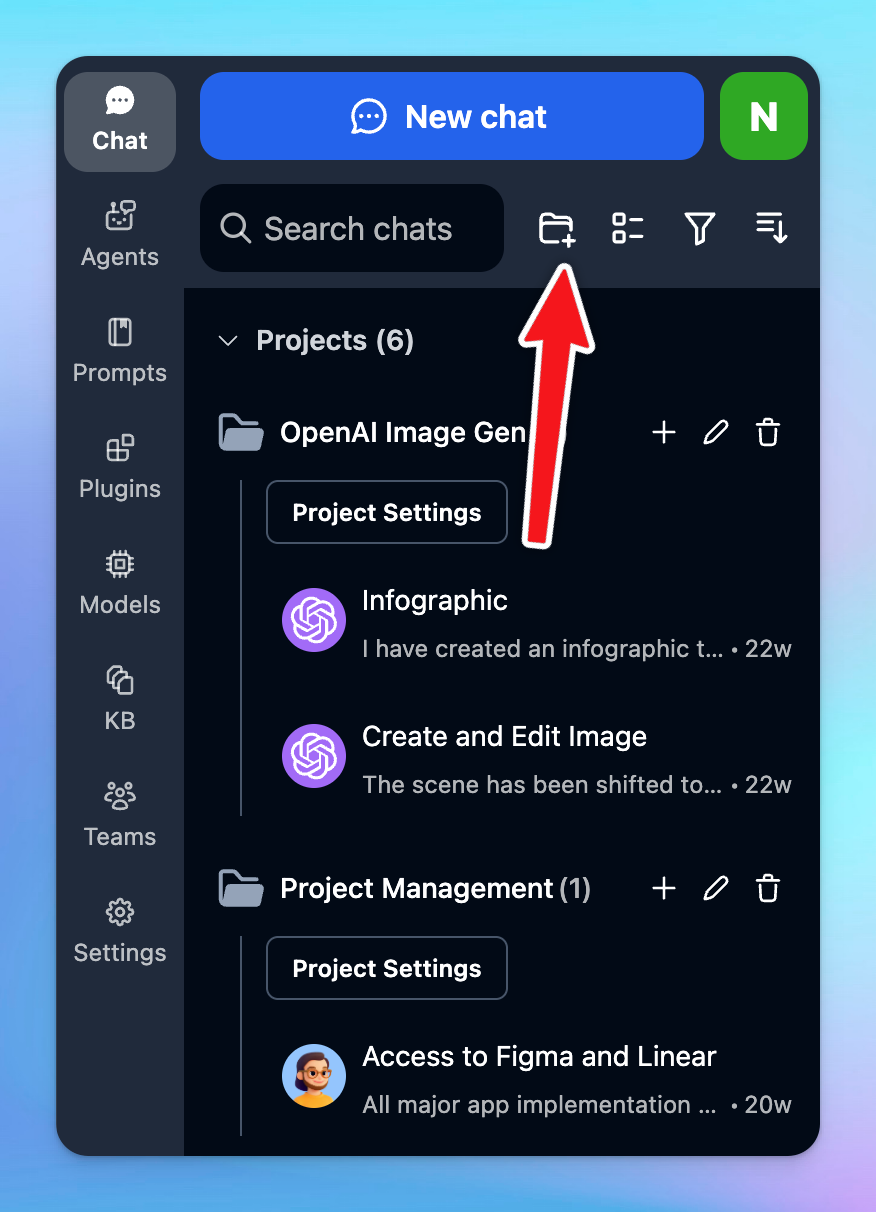
🍴 Edit & Fork Conversations
Easily split current conversation into a new chat. Easily edit message or reset the whole chat without starting a new one.
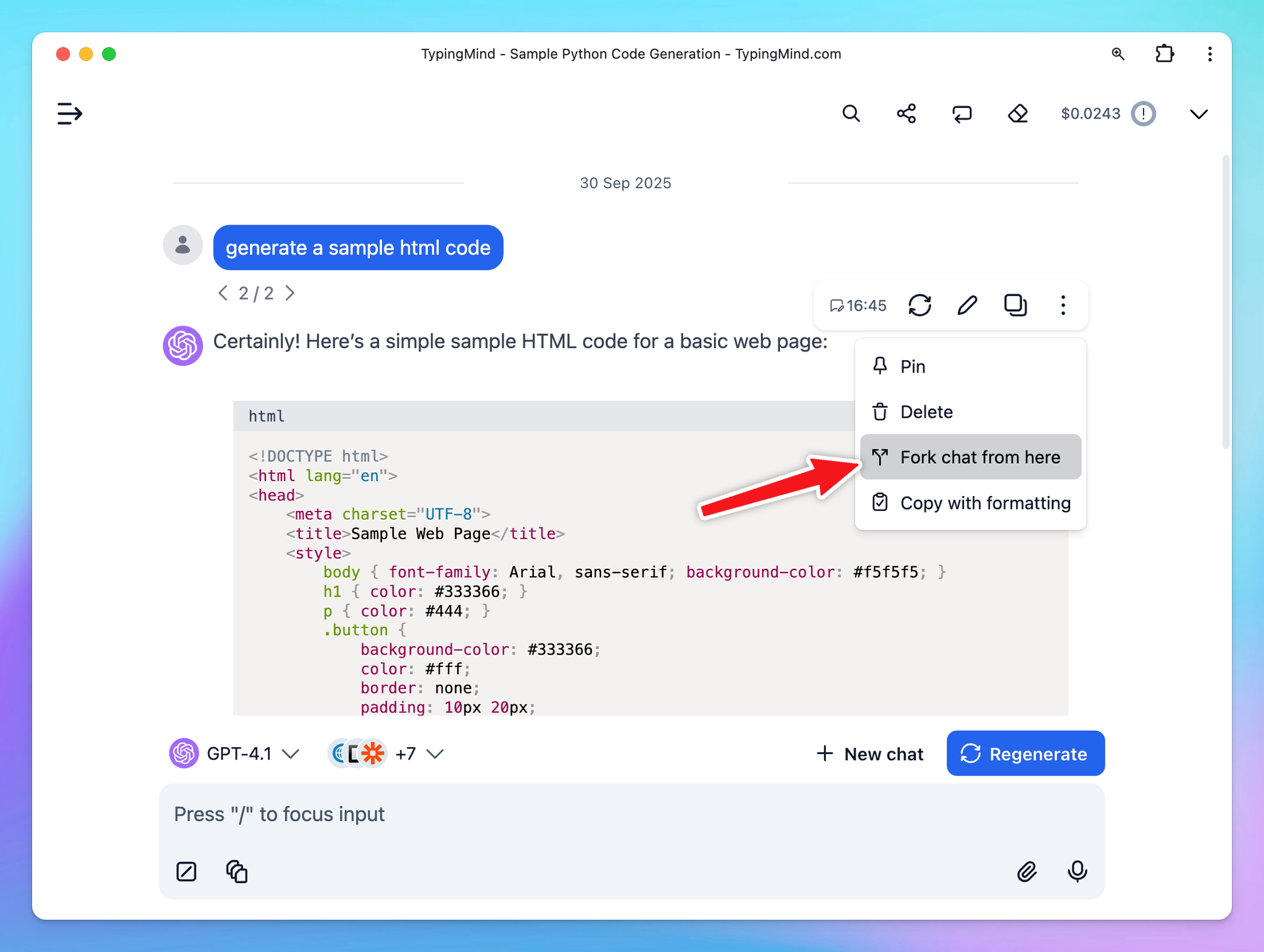
🧵 Chat Thread
Chat Thread allows you to view, switch between, and continue chatting with multiple versions of your current chat session.
When you regenerate or edit a message, the app preserves the original conversation along with the new prompt and response, creating a separate thread for each version.
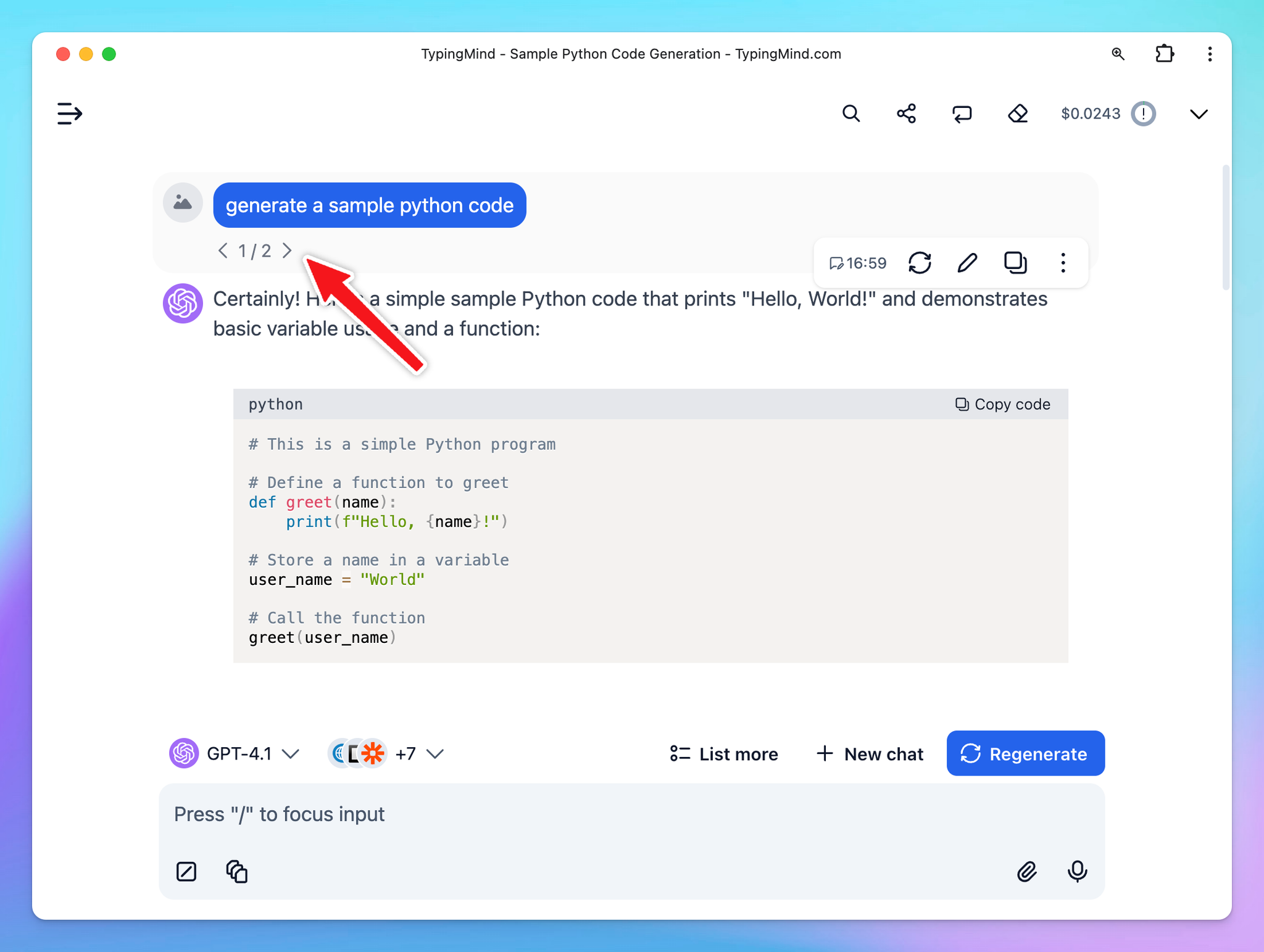
✍️ Canvas Editor
Edit in Canvas on TypingMind
is great for editing and revising the AI response to improve AI-generated responses that meet your goals without switching back-and-forth within your conversation.Edit in Canvas can make your work smoother and more effective by allowing you to:
- Edit text or code directly: make changes instantly, add or adjust your text or code.
- Rewrite specific parts of your text or the entire message: make your text longer, shorter, friendlier or enter custom prompts to adjust tone, voice, style of your text.
- Use markdown formatting: you update basic styles for your text including bold, italics, headers, lists, quotes, and more.
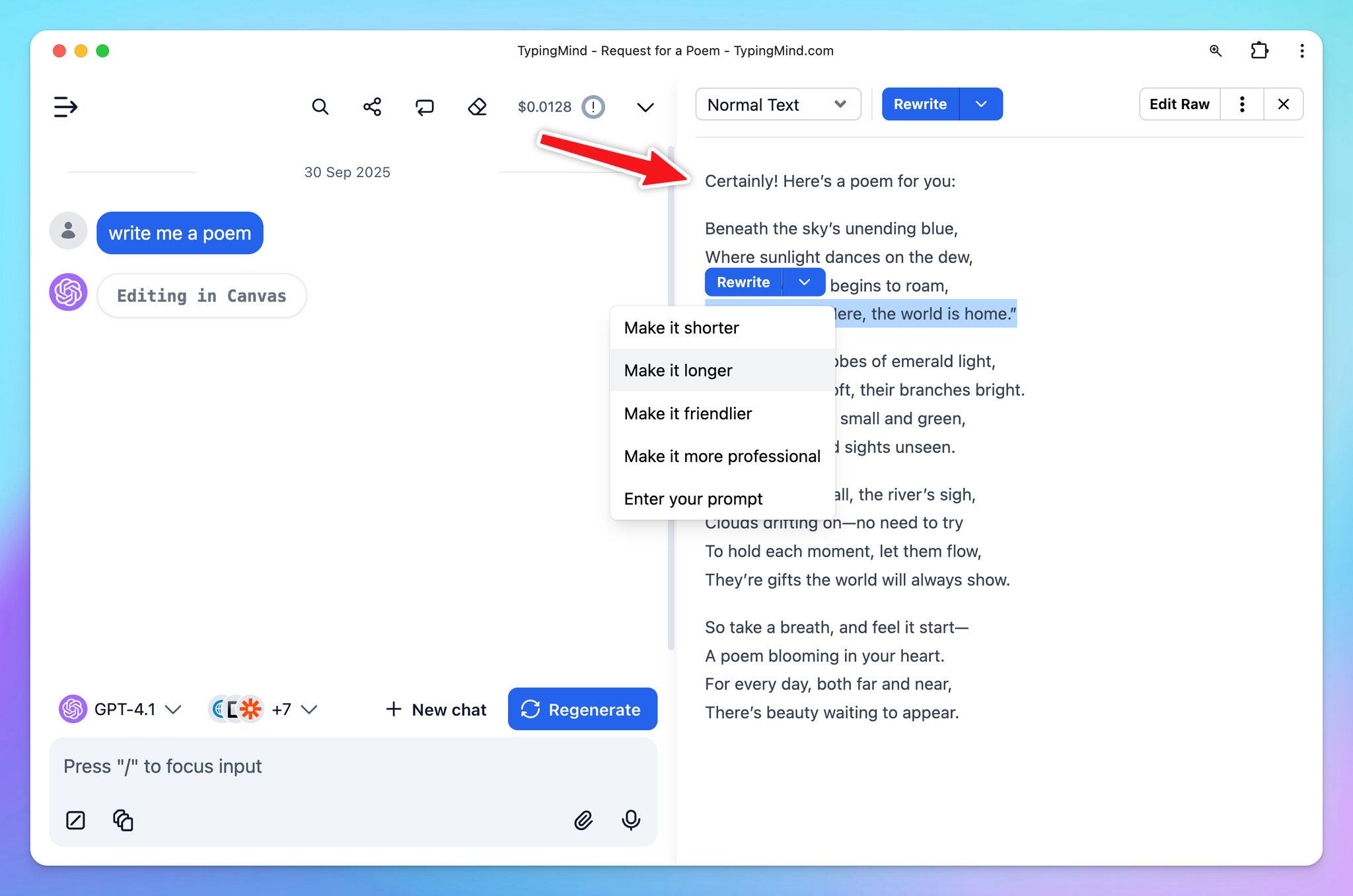
⤴️ Share Chat
Share your chat with friends easily with a secret link or export to a PDF/HTML/Text file.
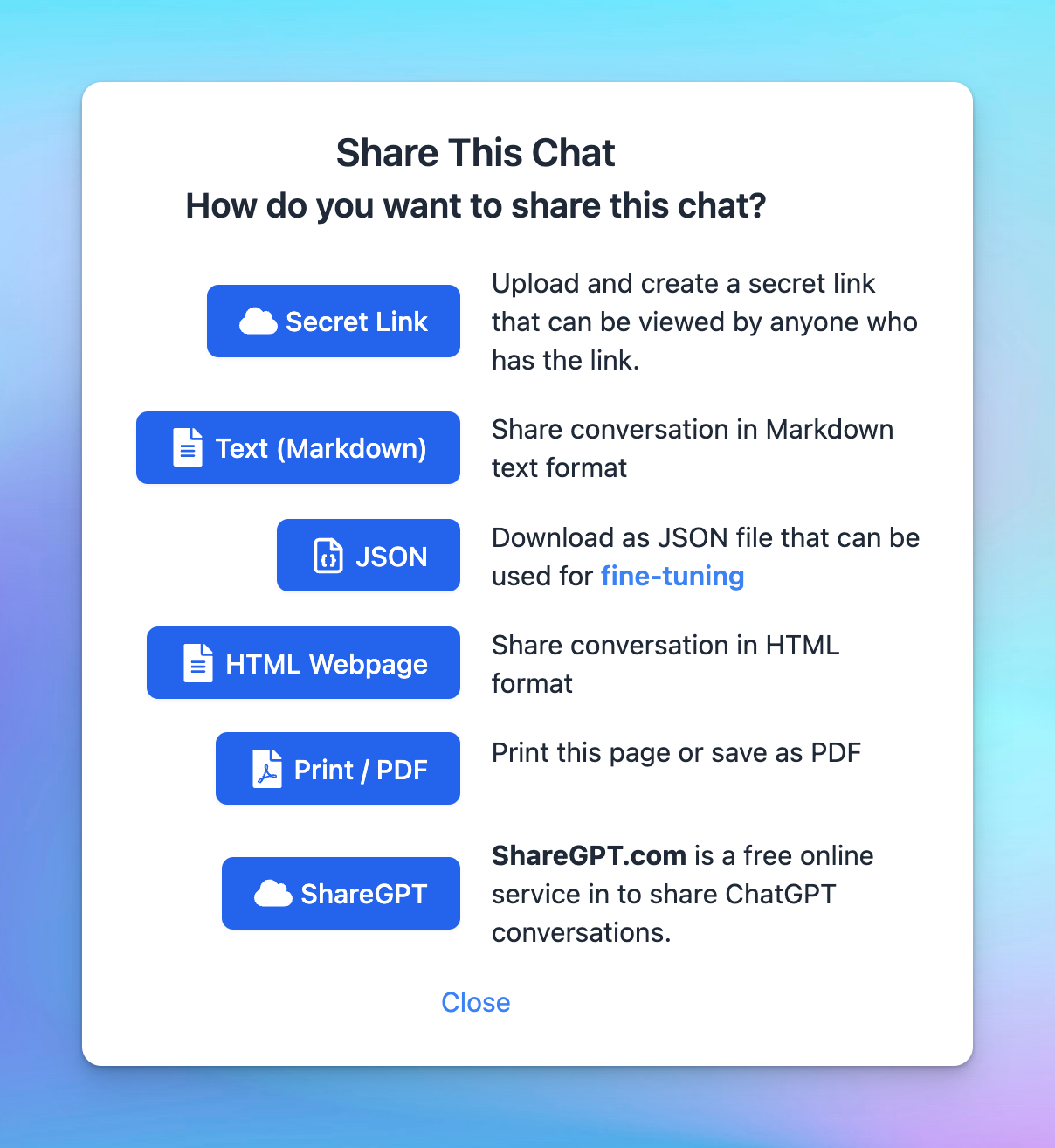
✍️ Save Draft
Easily draft long prompts & messages with automatic draft save. Never lose your work again.
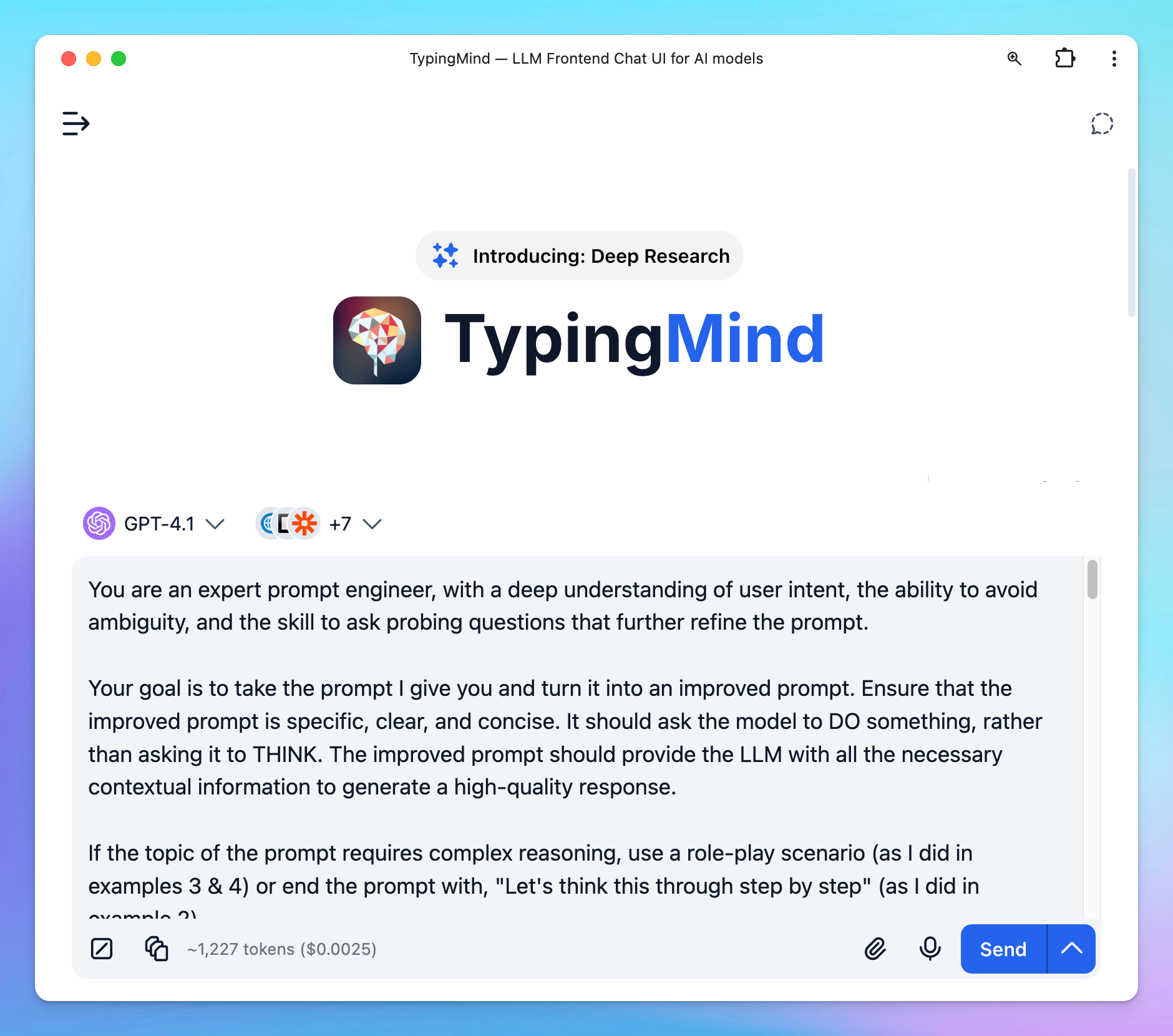
📌 Pin Favorite Chats
Keep important chats on the top.
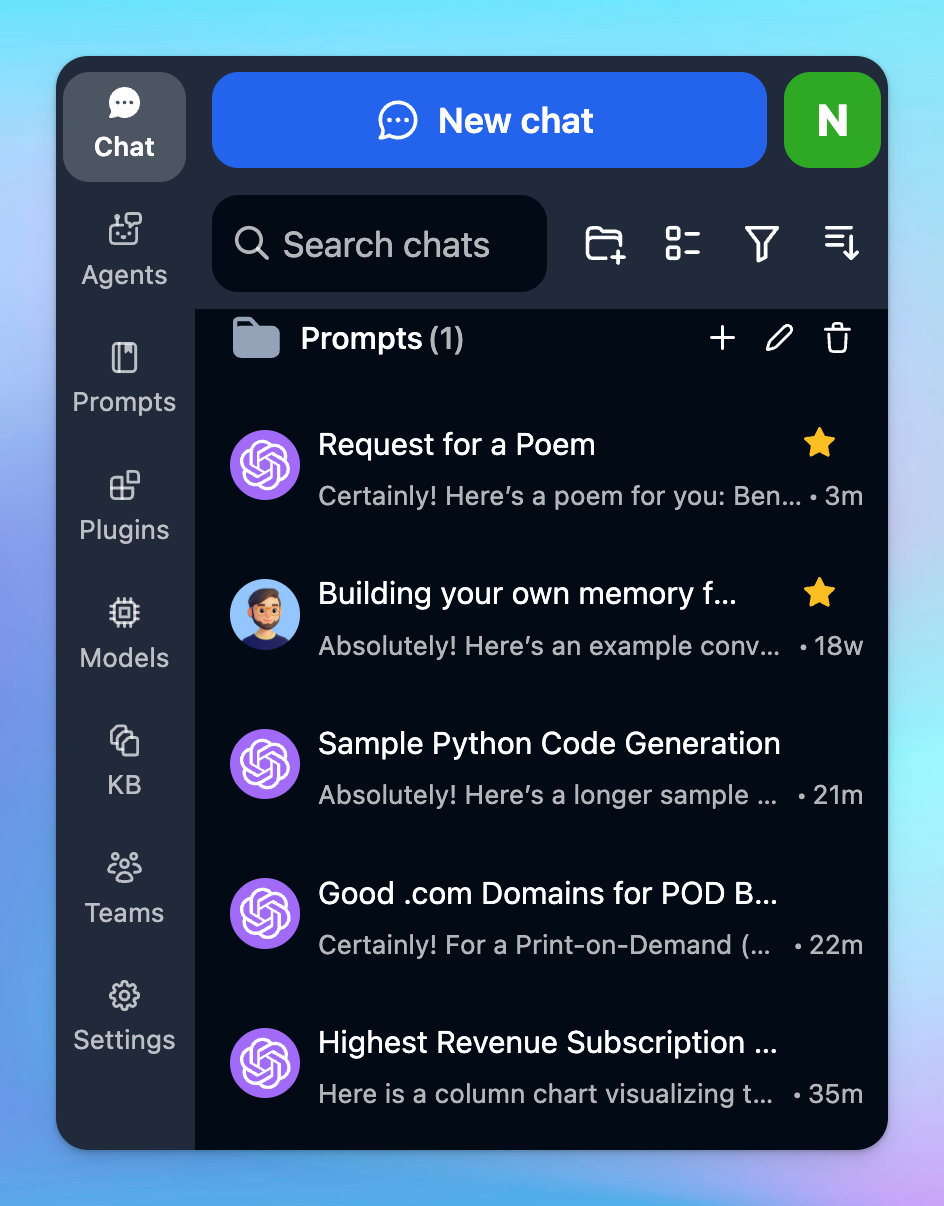
🏷️ Add Tags to Chats
Add tags to each chat so you can easily categorize and find chats on the same topics quickly.
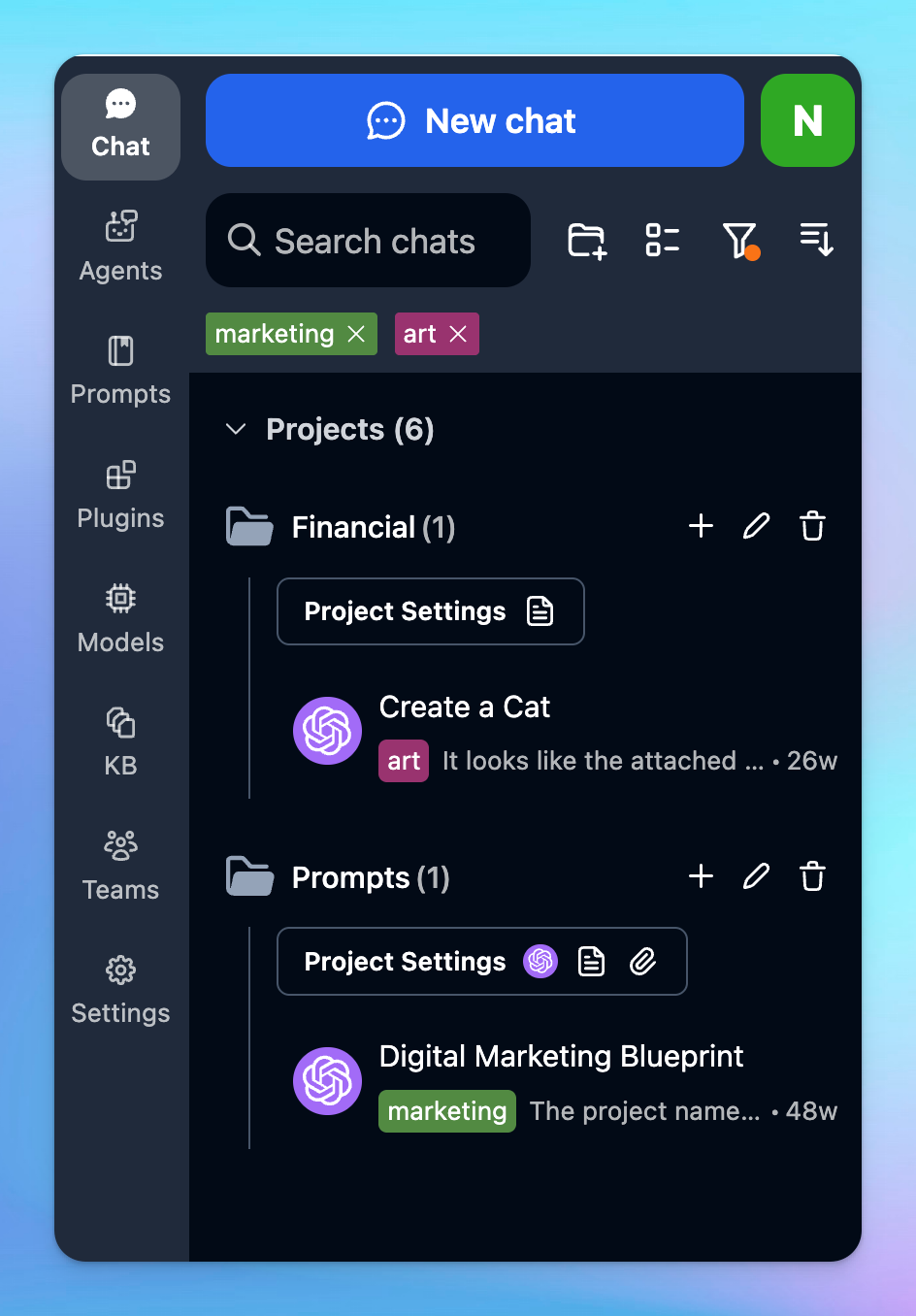
⬇️ Archive chats
Re-organizing your workspace by storing your chats with “Archive”
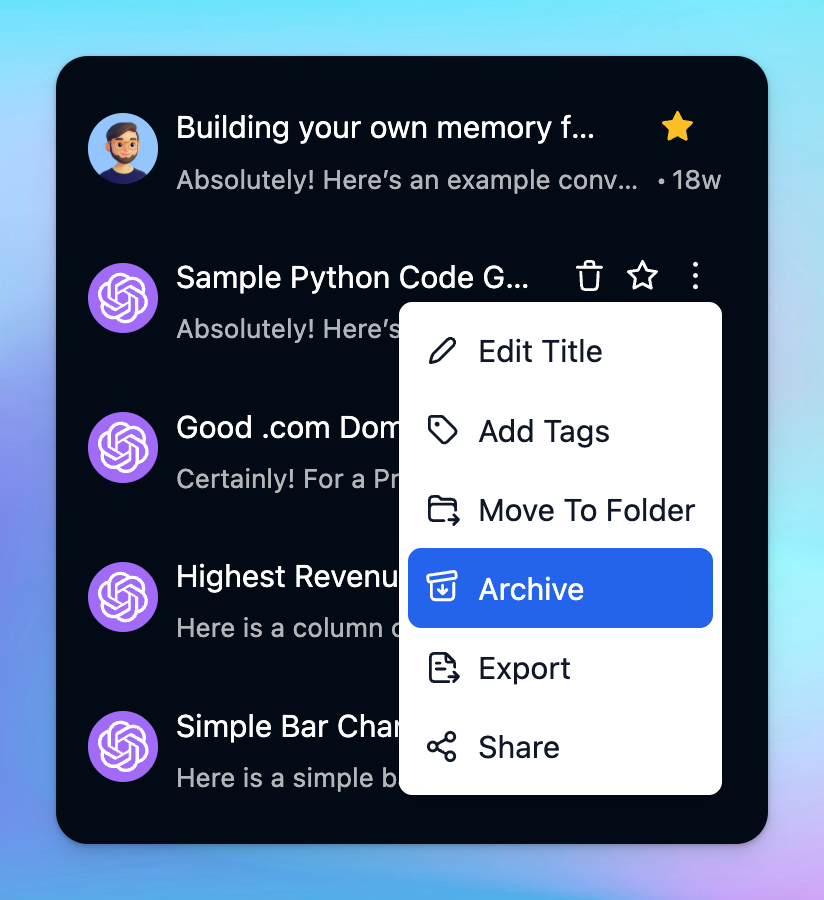
Cloud Sync / Backup / Migrate
🗄️ Import/Export Chats
Easily import/export your chats to backup your data or share with other people.

💽 Migrate from OpenAI ChatGPT
Import your existing chats from OpenAI to TypingMind easily.
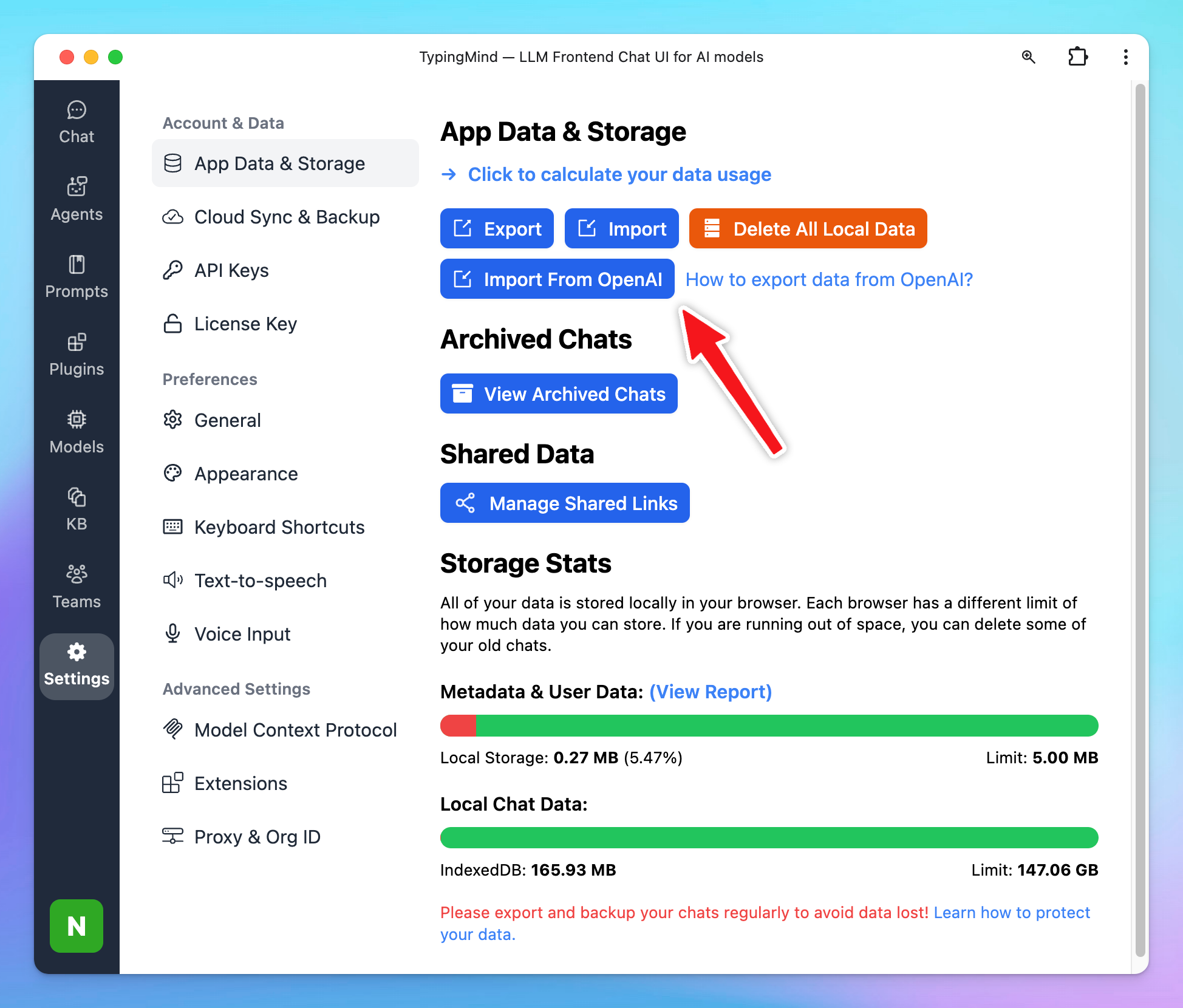
☁️ Chats Sync & Backup
Sync and backup your chat data across multiple devices.
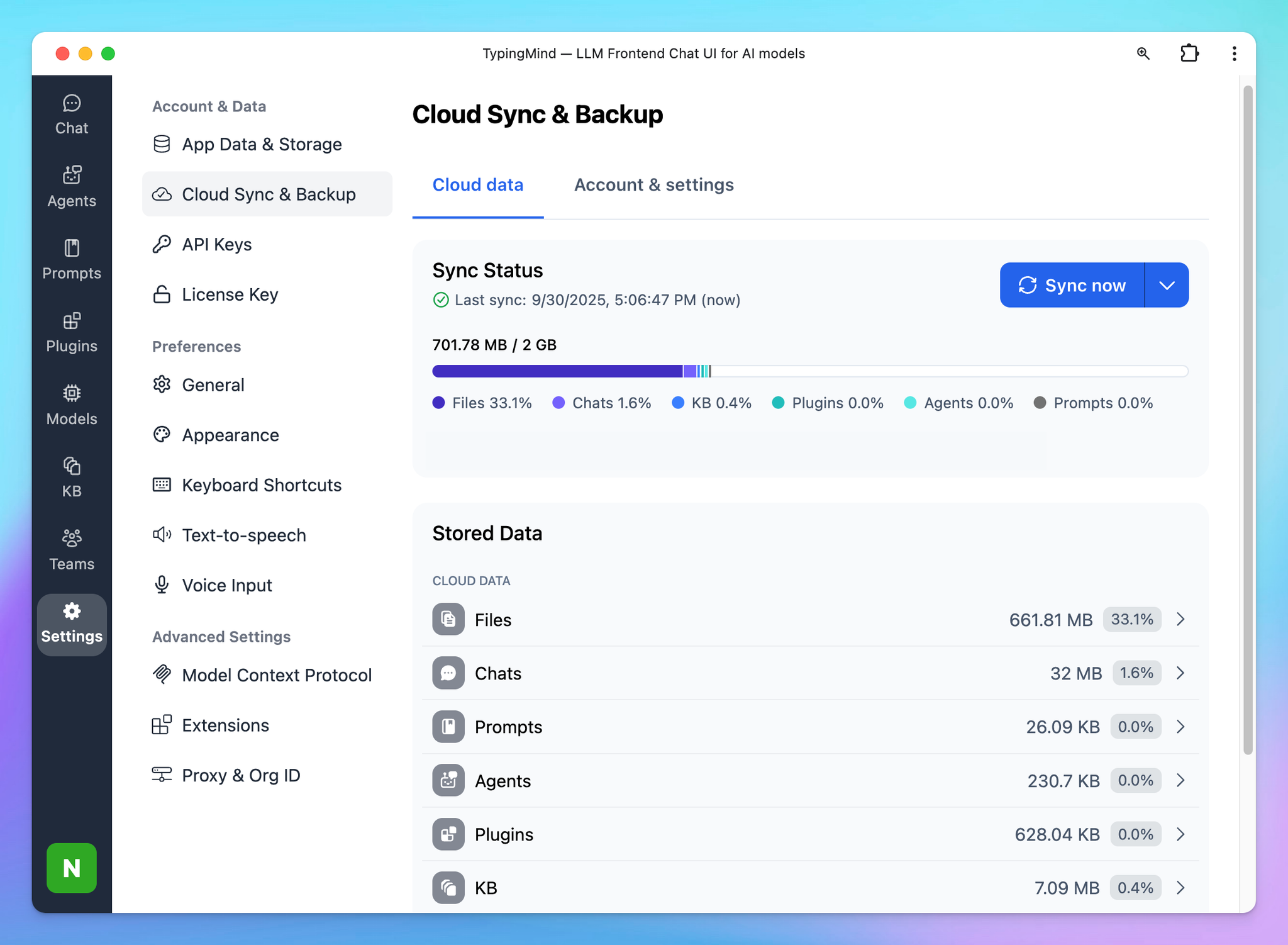
TypingMind Extensions
Typing Mind Extensions allows users to embed custom JavaScript code into Typing Mind. The JavaScript code will have access to all internal data and application state of Typing Mind, allowing the users to add custom logic and application behavior to fit their workflow.
Use cases
- Add additional backup & sync sources (AWS S3, Google Drive, private server, etc.)
- Embed a widget to Typing Mind (e.g., live chat widget)
- Adding custom keyboard shortcuts
- Customize message rendering
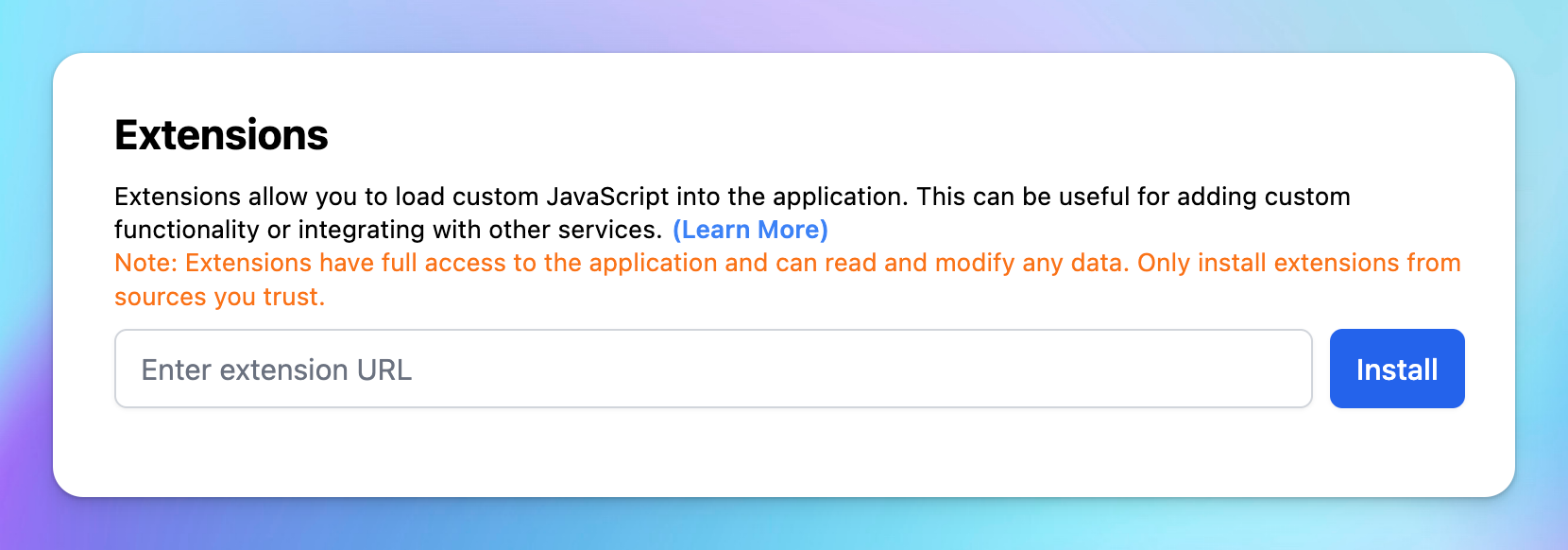
Security and Privacy
🔏 Private By Default
No one can see your chat conversations (not even TypingMind’s developer). All chats and prompts data are stored locally.
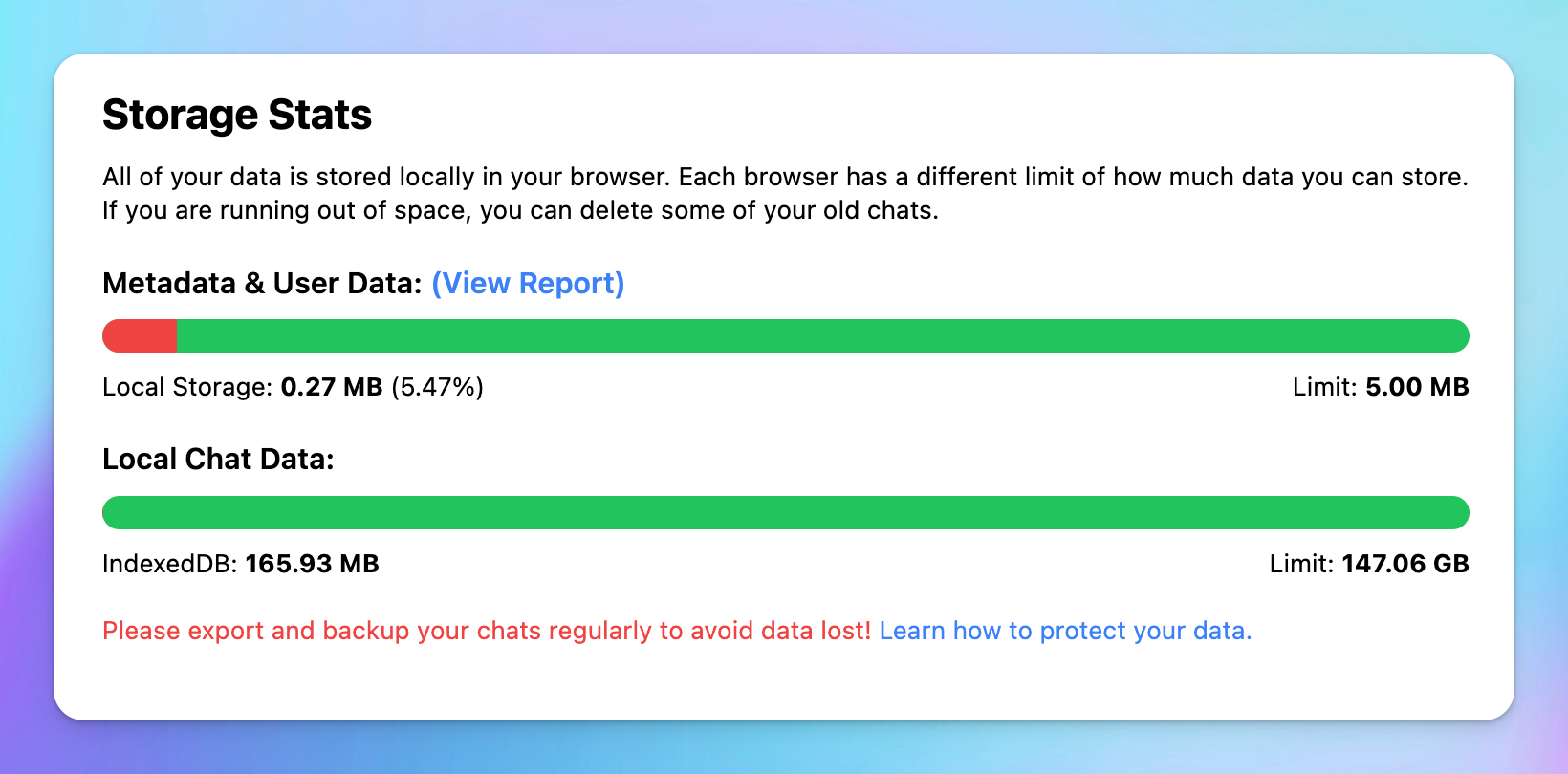
🔐 API Key Encryption with Password
Your API Key is encrypted securely and stored locally on your device.
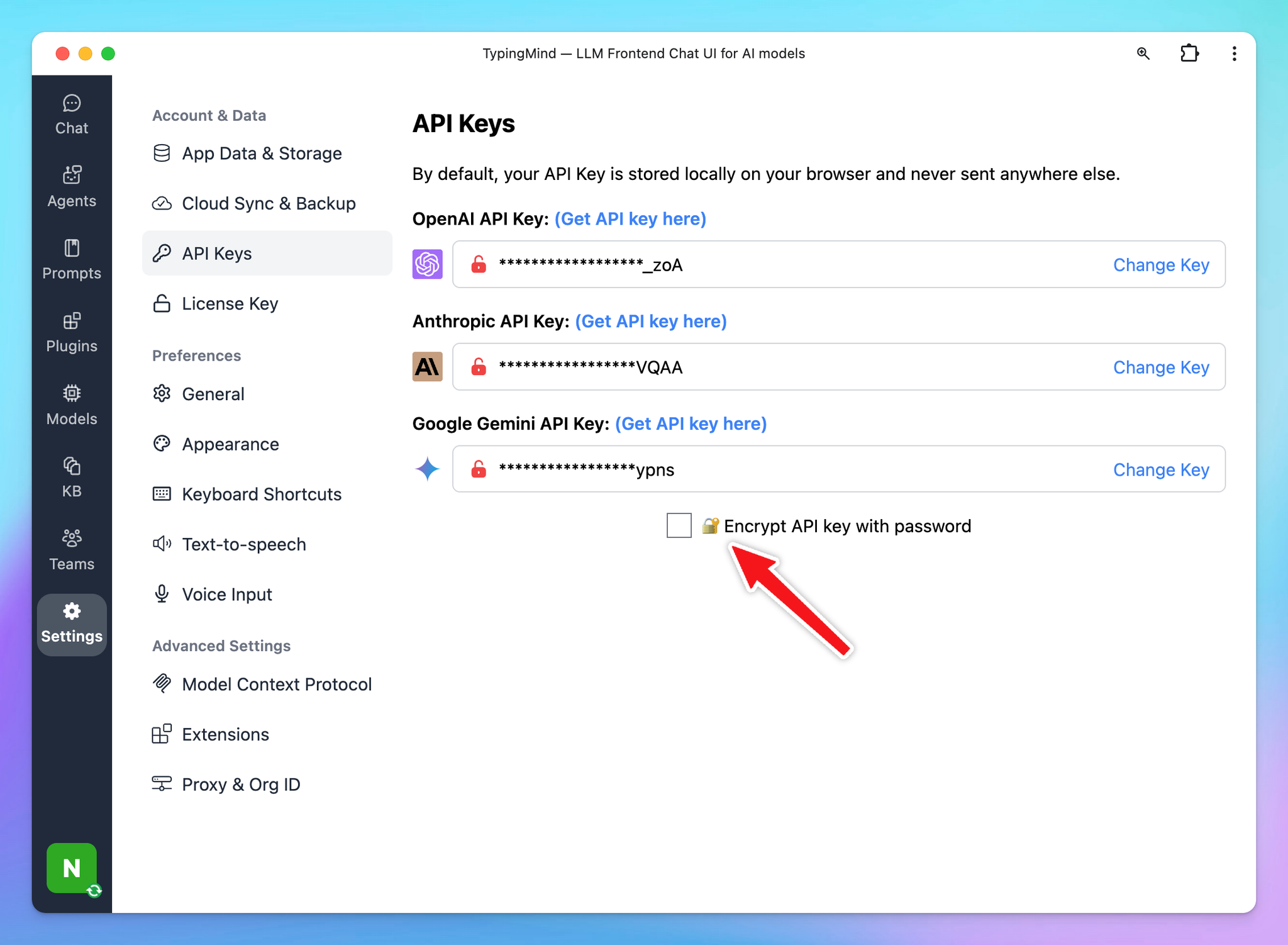
💵 API Tokens and Cost Estimation
Estimate how many tokens are used and how much you consume
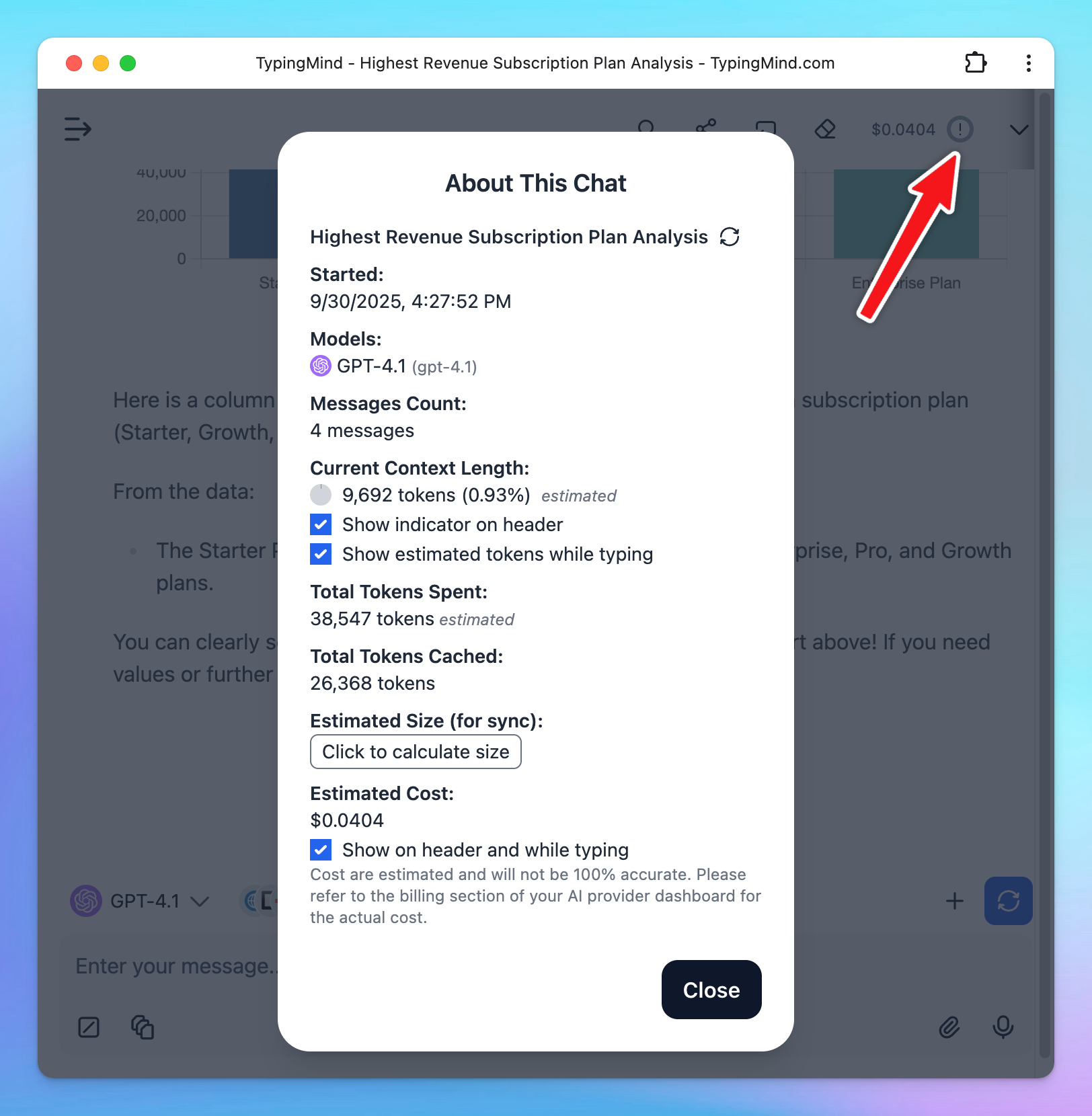
📦 Self-host Static App
Host the static app on your own private server and domain. Maximum privacy and remove dependent on any hosted service. Available when you buy a license key.

