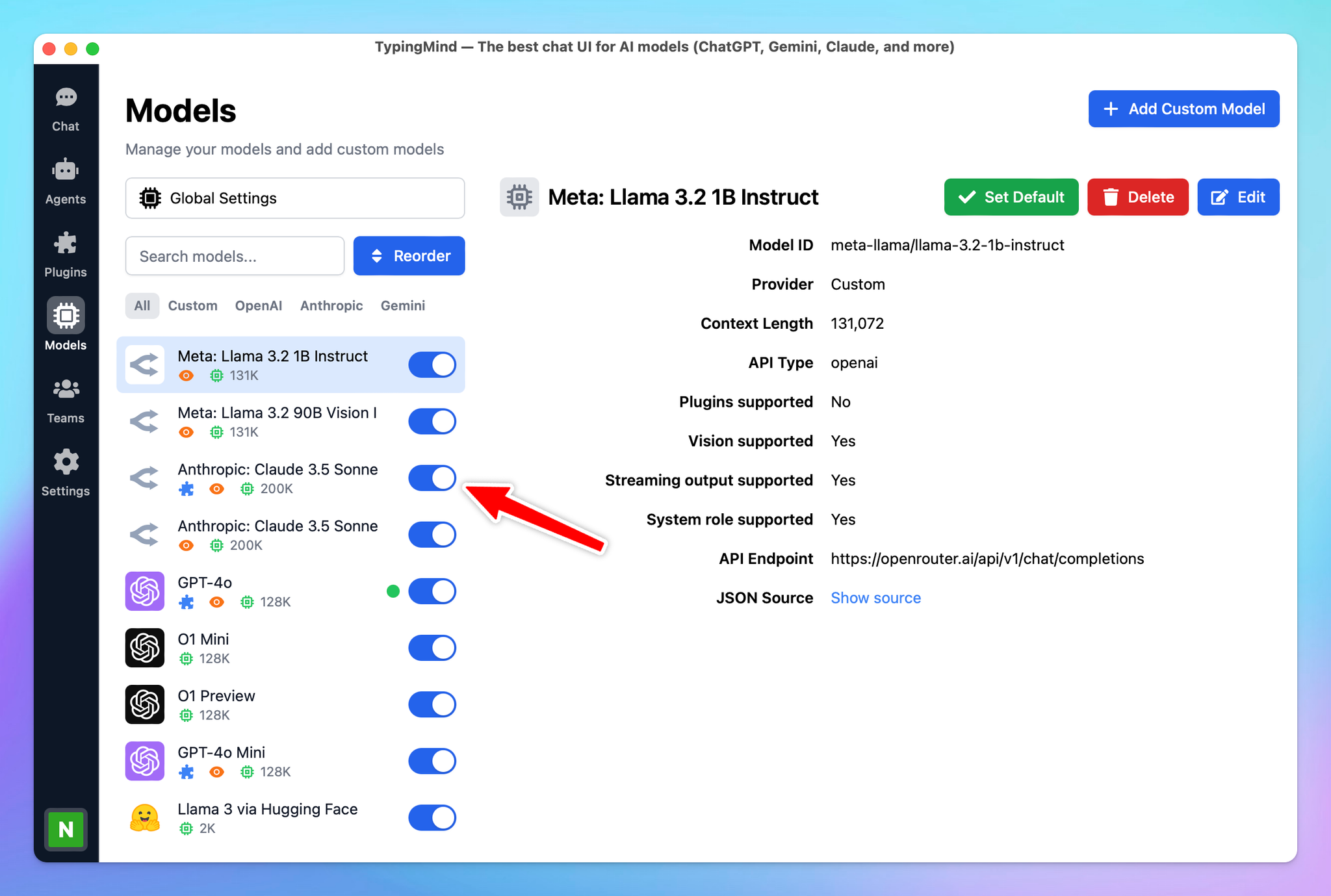An overview of how to manage AI Chat Models more effectively on TypingMind.
To access the Model Management page, navigate “Model” on the left panel and click on it.
Search and filter models
This helps you easily find specific models from a long list of AI models.
- Search models: you can type anything on the search box (below global settings) to search for an AI model you want to set up
- Filter models: below the search box, there are some available categories like Gemini, OpenAI, Anthropic, or Custom so you can easily filter the AI models based on service providers.
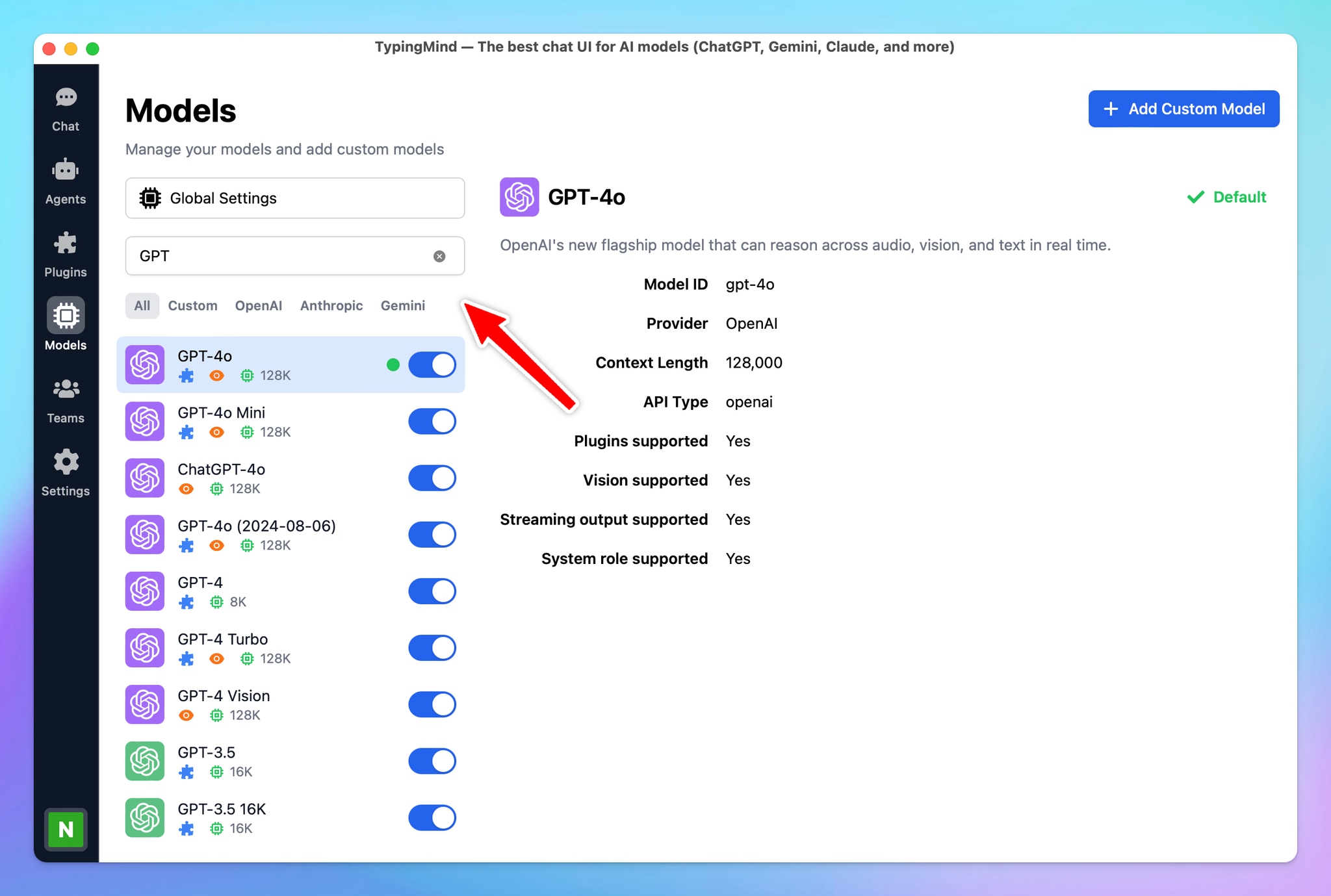
View model information
Access detailed information about each model to understand its current context length, and if it’s supported vision or plugins.
To view the model details, you just need to click on that specific model:
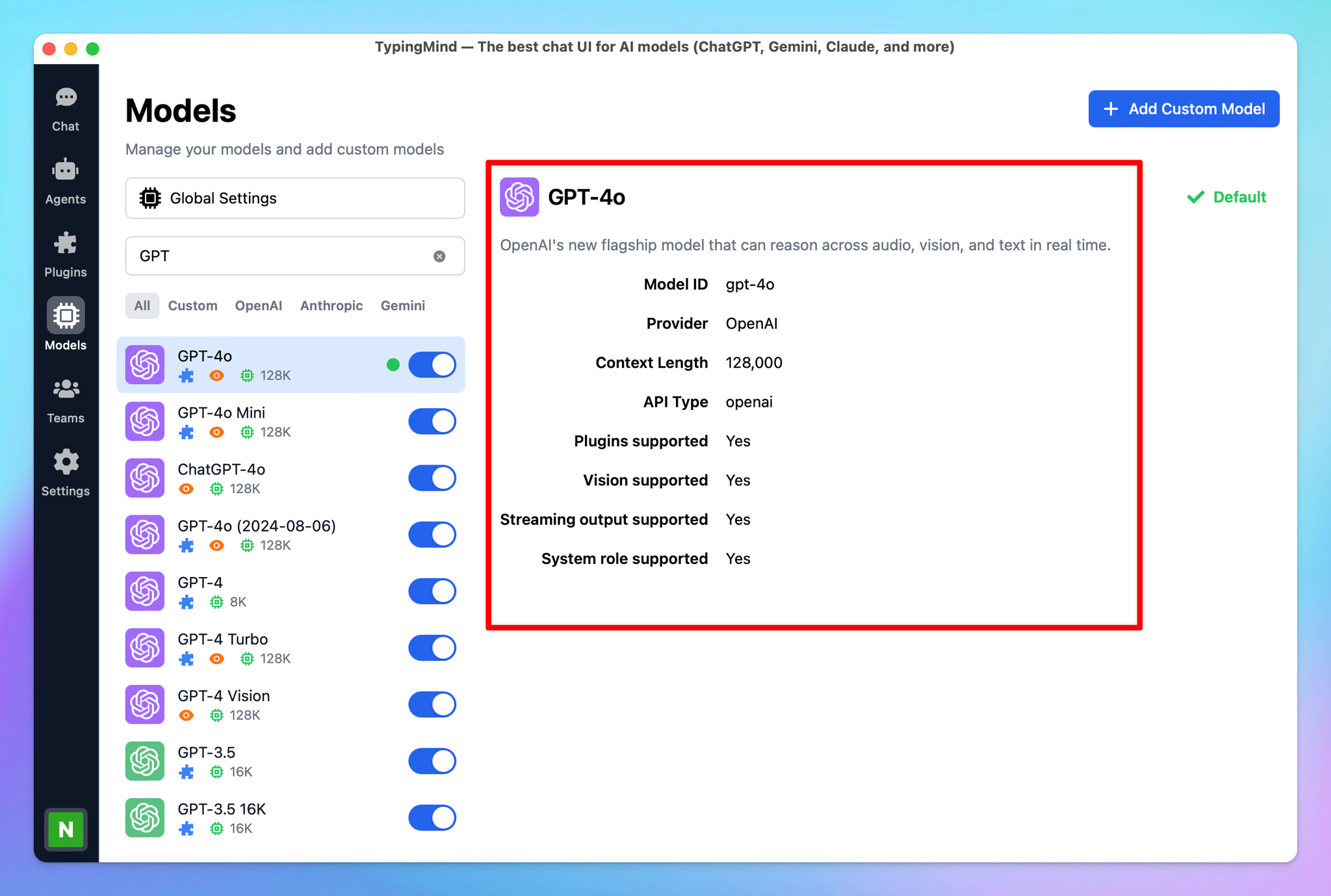
Edit custom models
Modify existing custom models as needed.
- Click on the model
- Click Edit
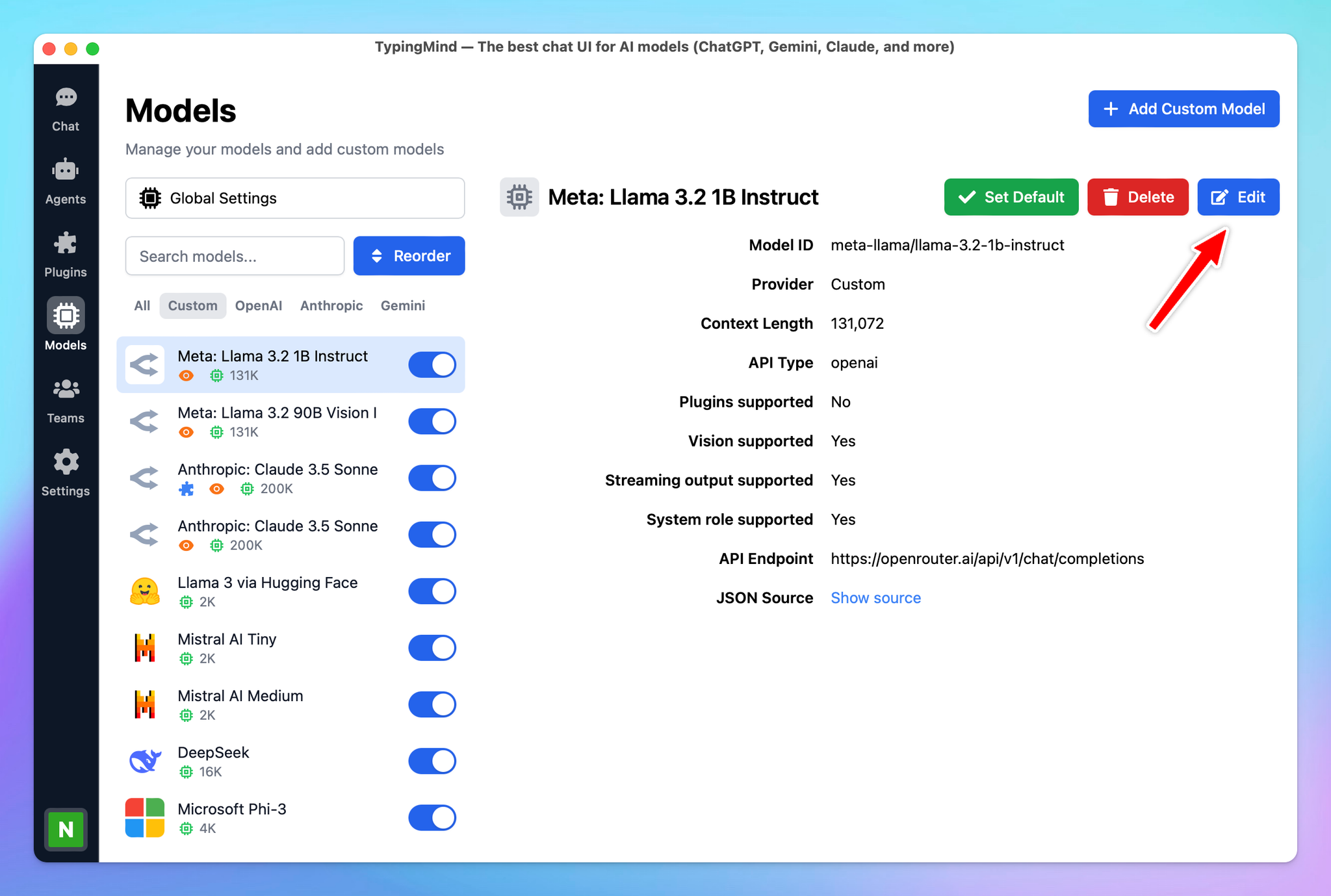
Re-arrange model list
Organize the model list according to your preferences for easier access and better workflow management.
Simply click on the Reorder button right next to the search box —> Drag and drop as you want.
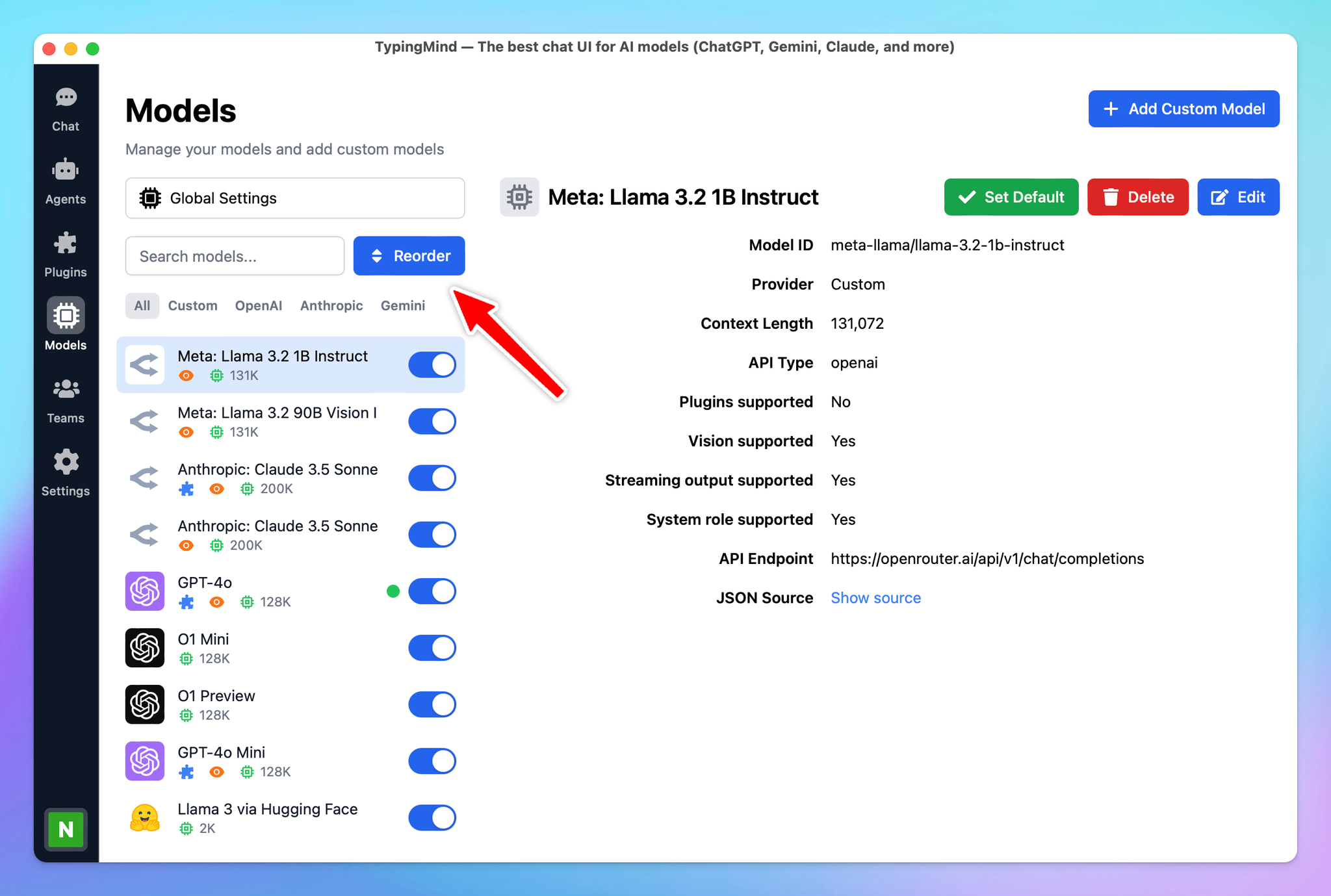
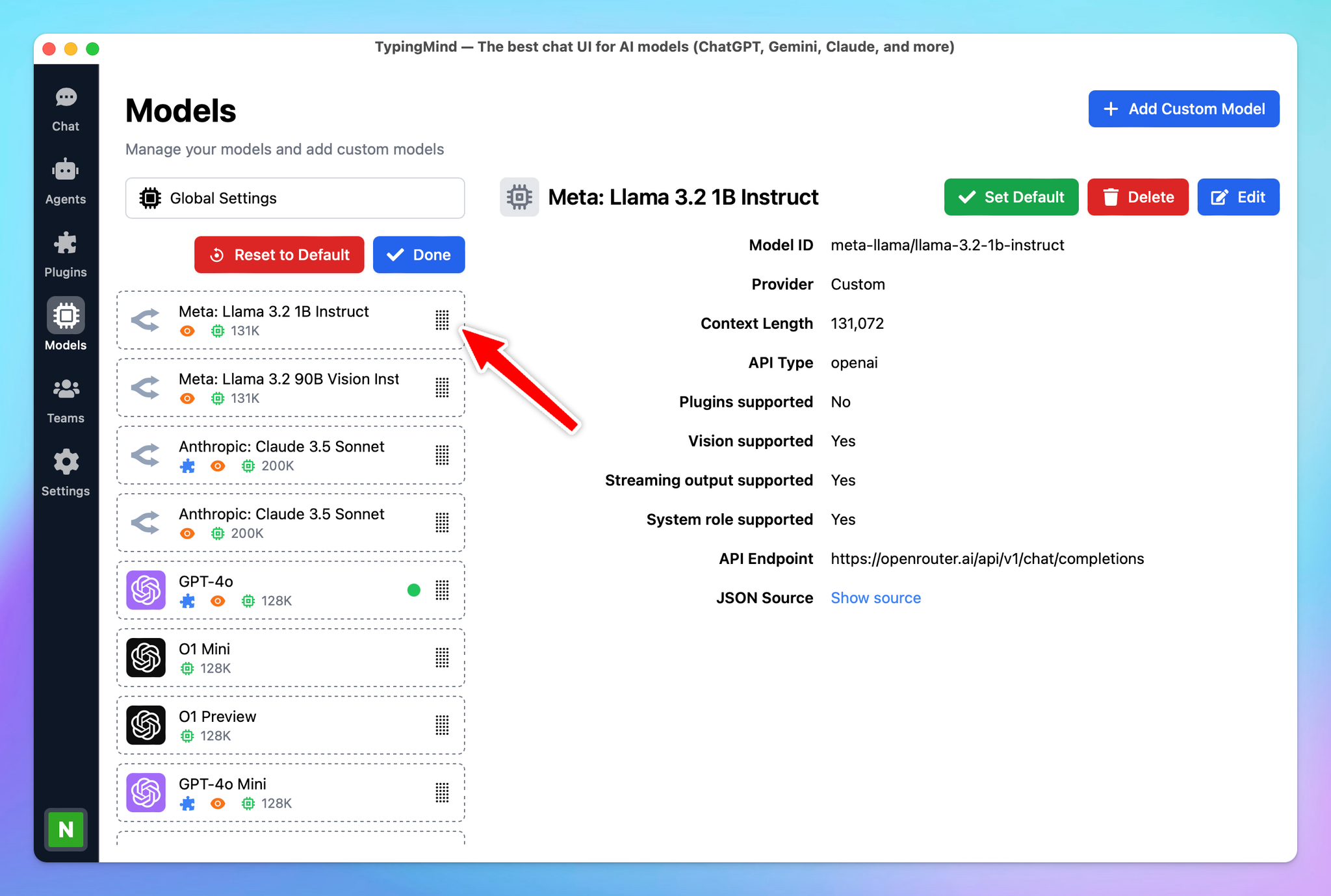
Control model visibility
Choose which models should be visible on the model list for quick selection while chatting.
Click on the toggle icon next to each model to enable or disable the model visibility.