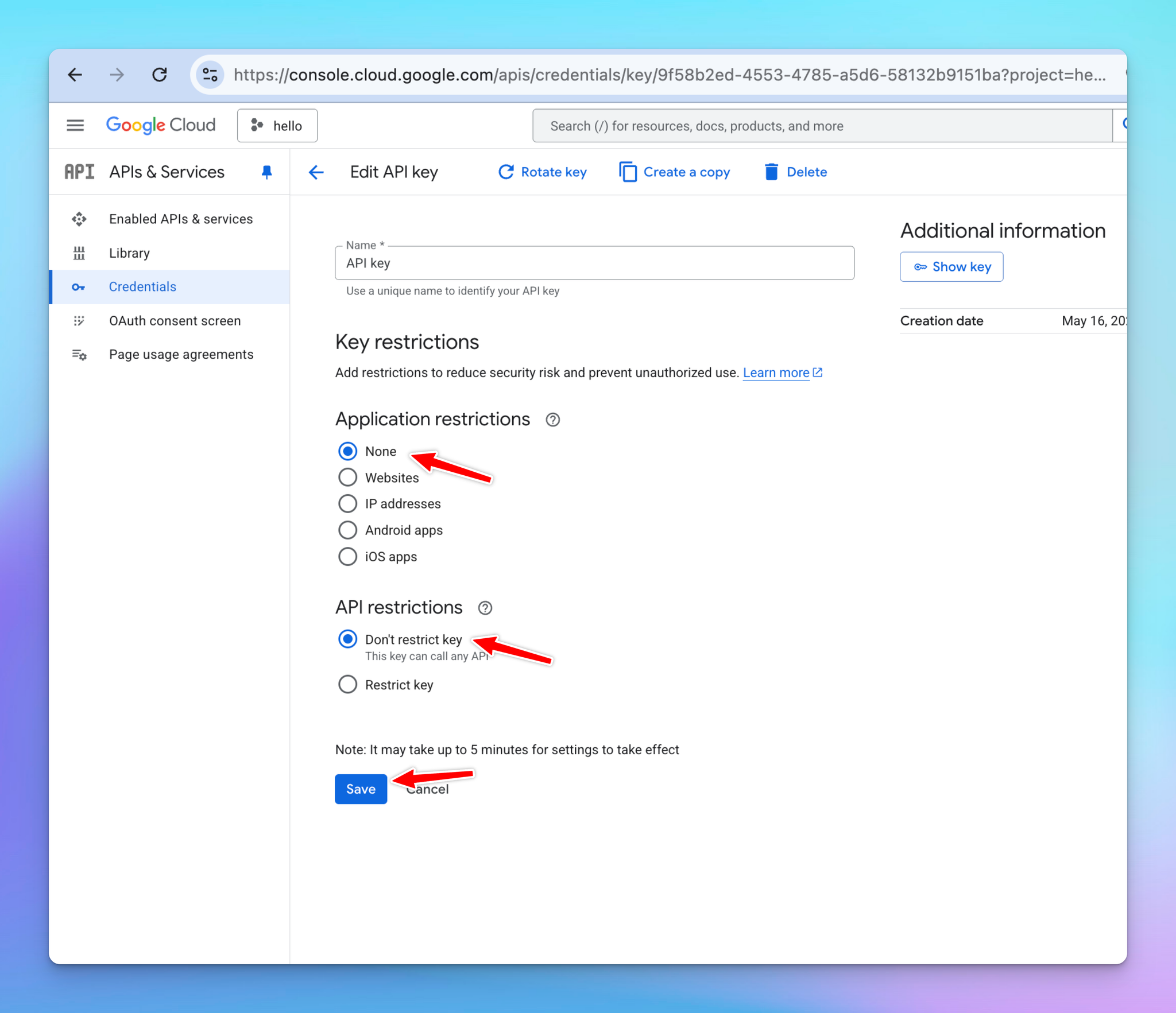To enable the Web Search feature on TypingMind.com with the Programmable Search Engine, you need to get the following info:
- Search Engine ID.
- Custom Search API Key.
Here is how to do it.
- Go to https://programmablesearchengine.google.com, click Get Started.
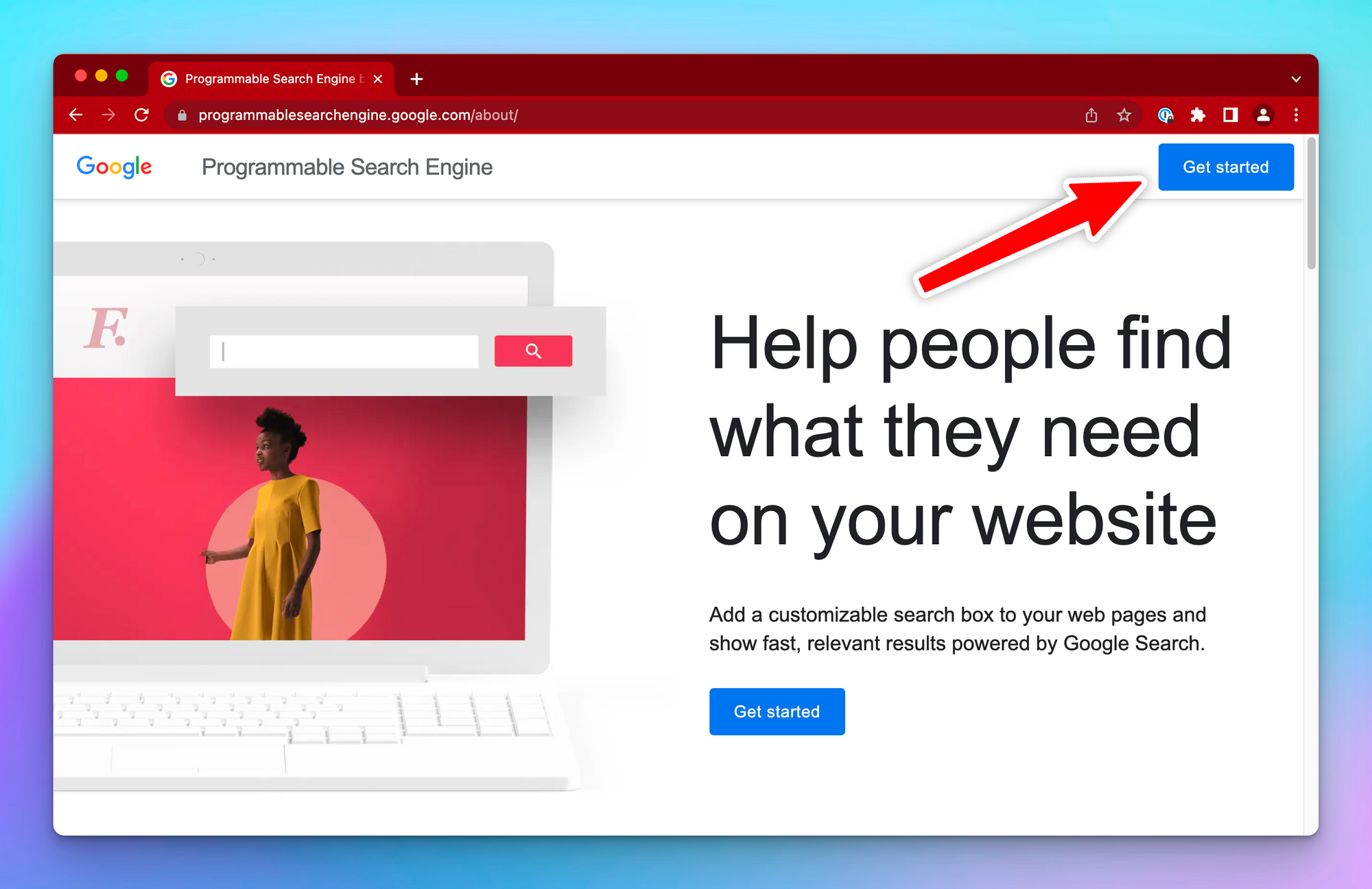
- Create a new search engine and give it a name
In the Want to search? section, select Search the Entire web
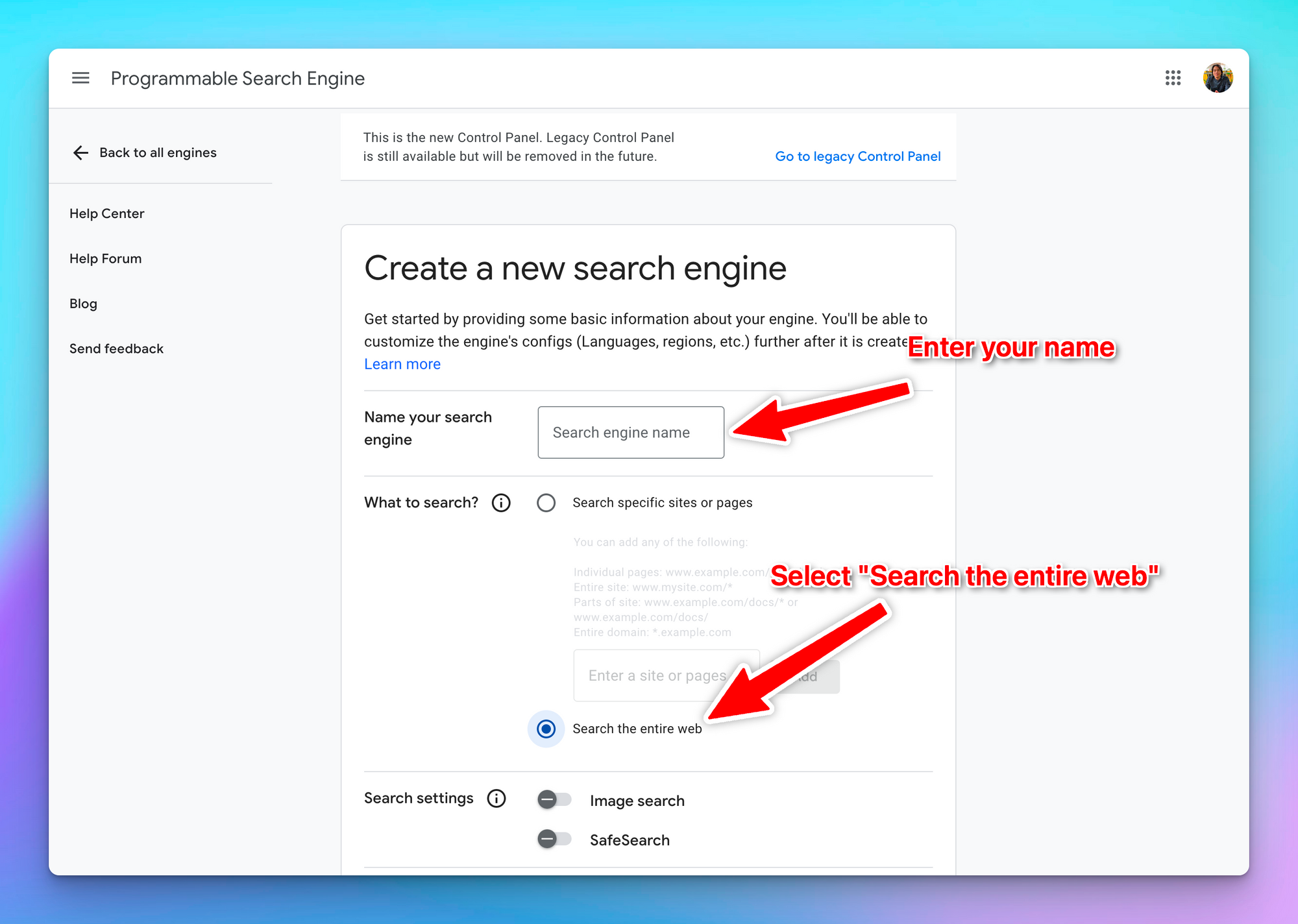
- Once your new search engine is created, click Customize
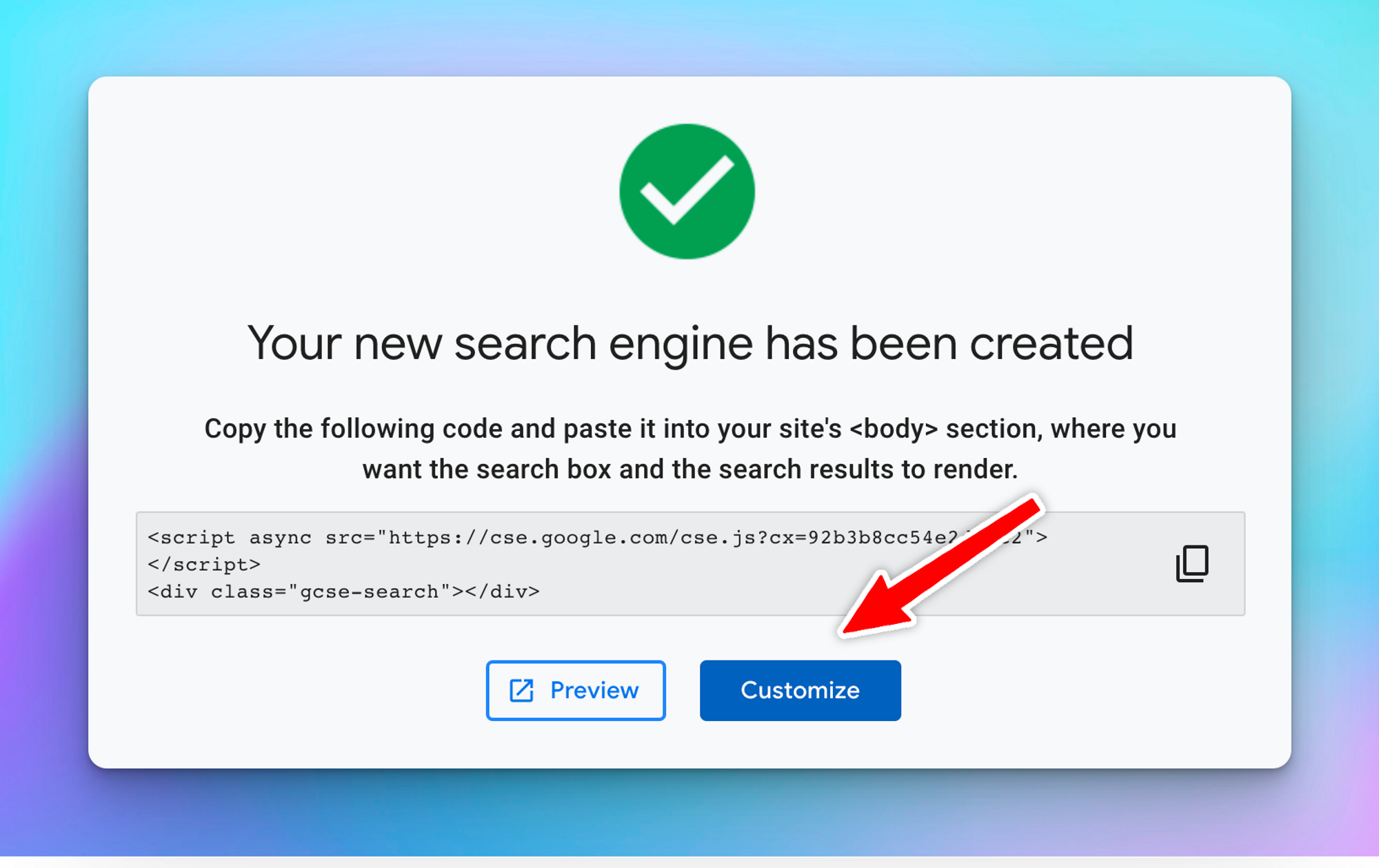
- Copy the search engine ID and save it into a safe place for later use on TypingMind
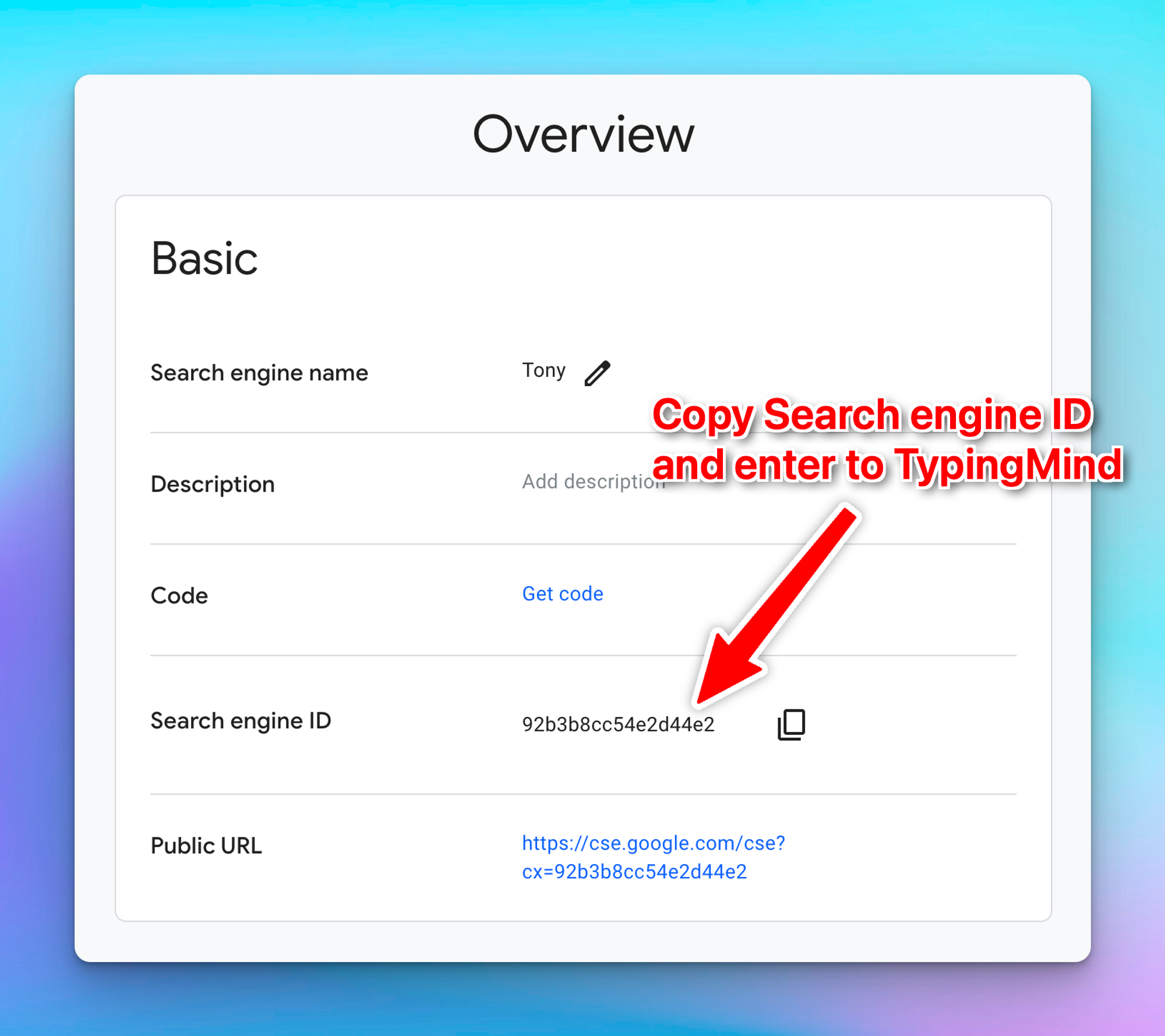
- Scroll down, under the Search features section, enable both Image Search and Web Search.
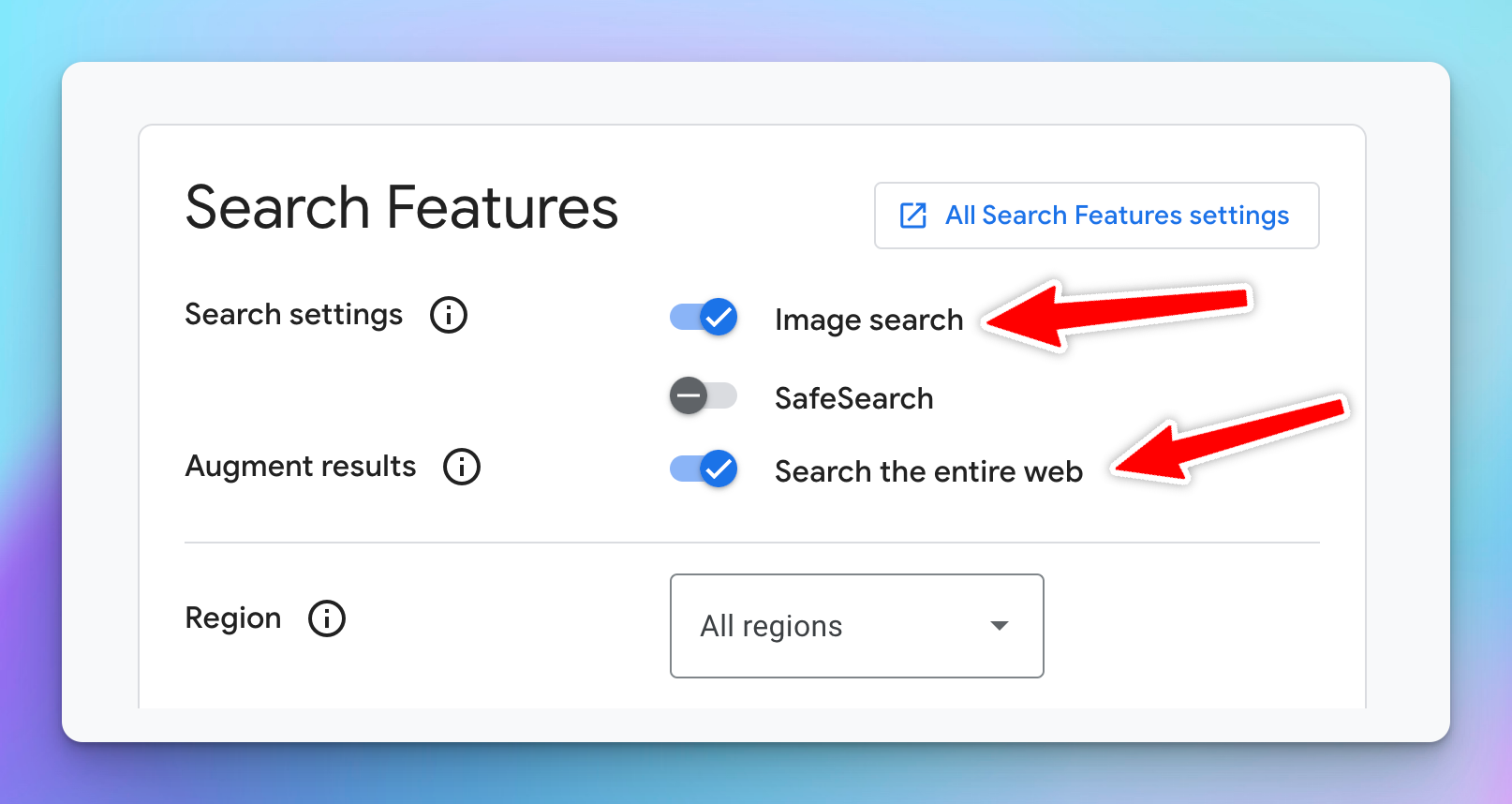
- Scroll down to “Programmatic Access” and click “Get started”
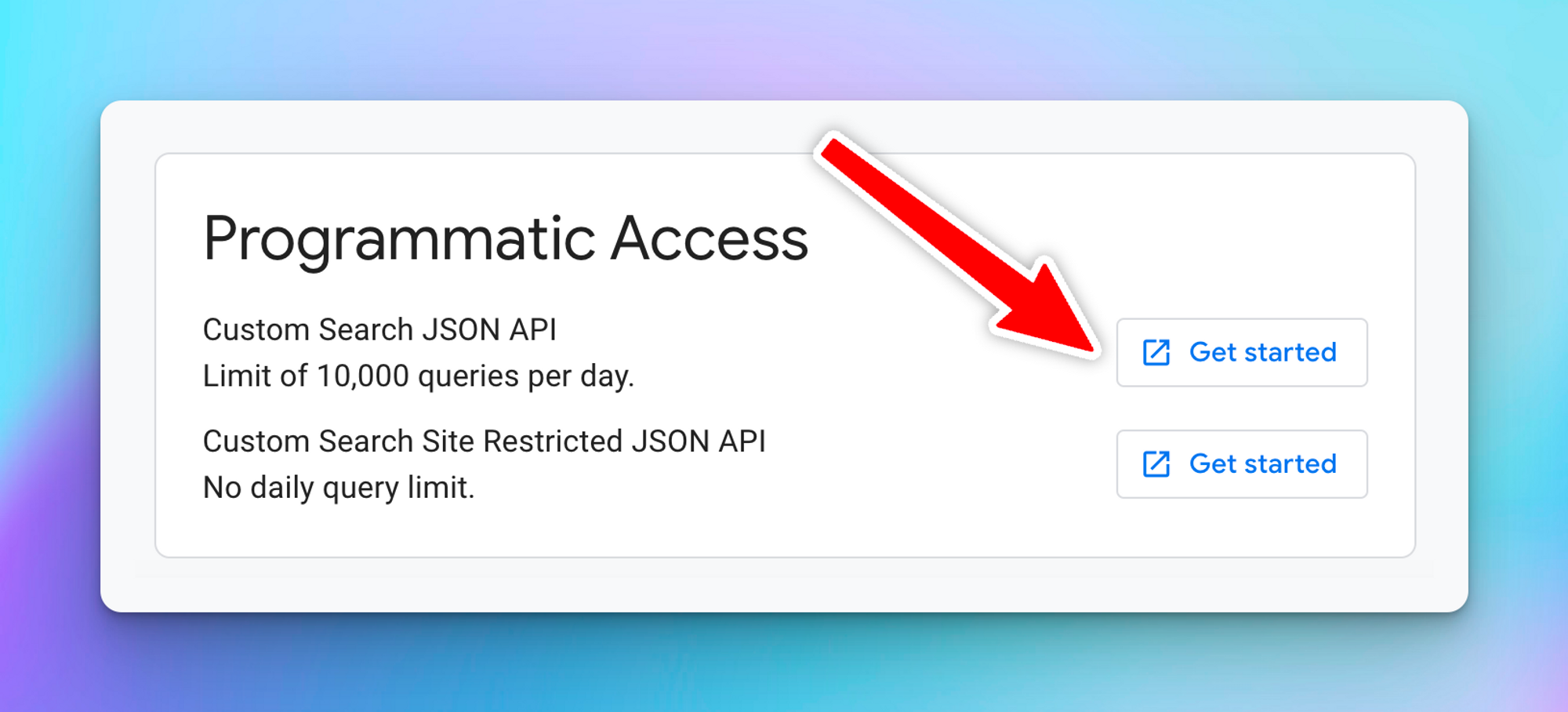
- Click “Get a Key” to get your search API key
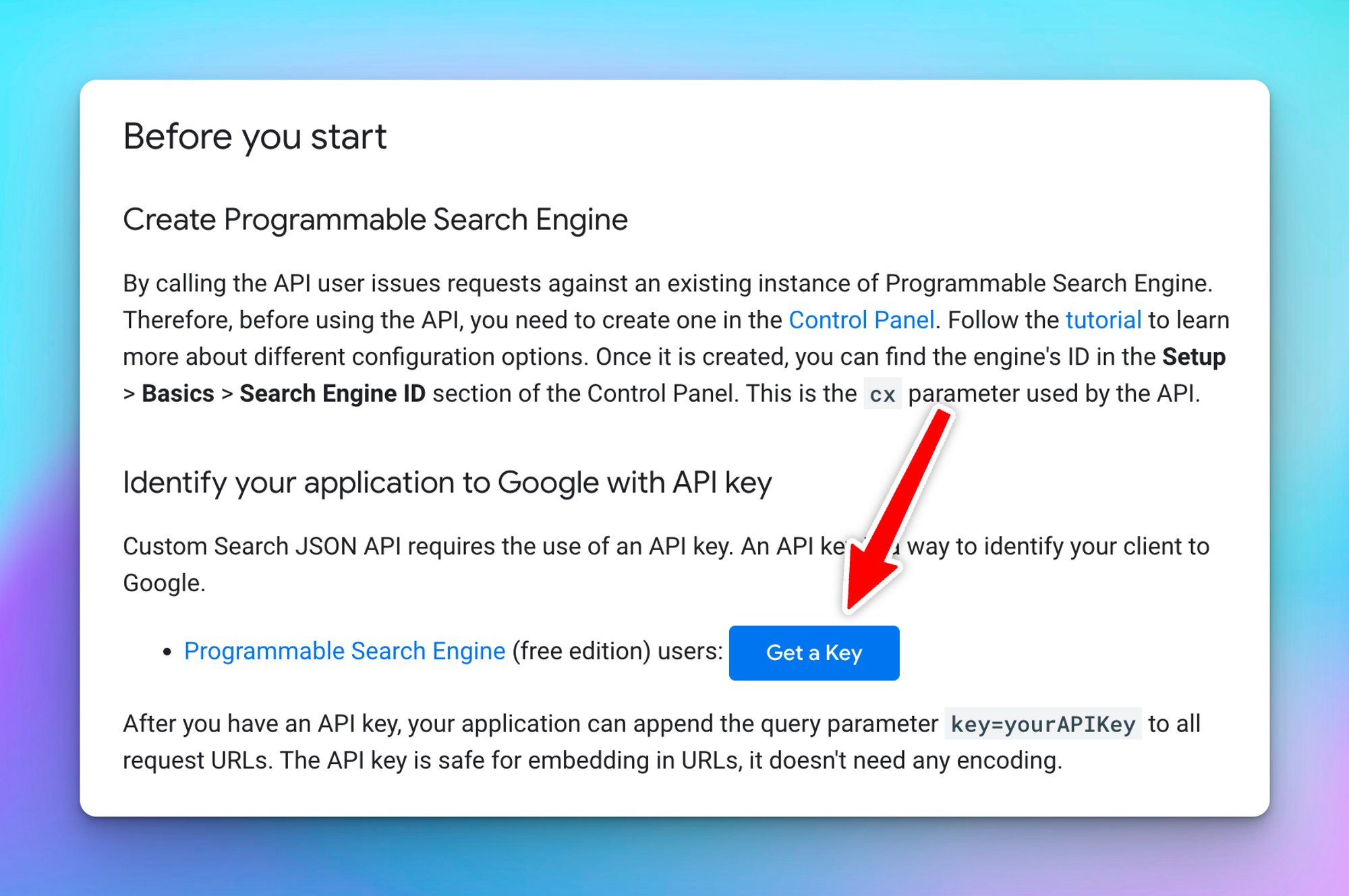
- Create a new project
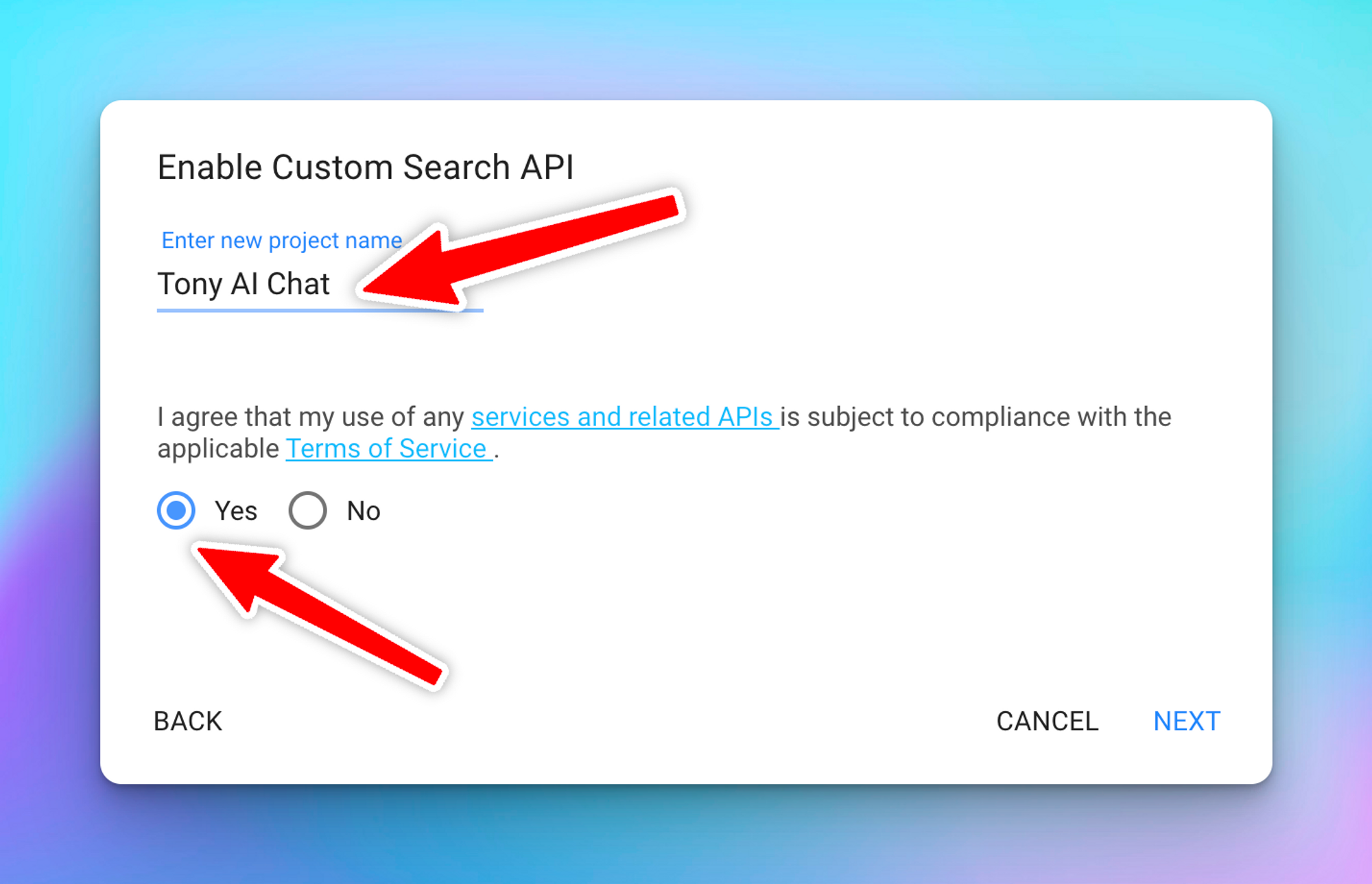
- Click Next, an API key will be generated, copy and also save into a safe place.
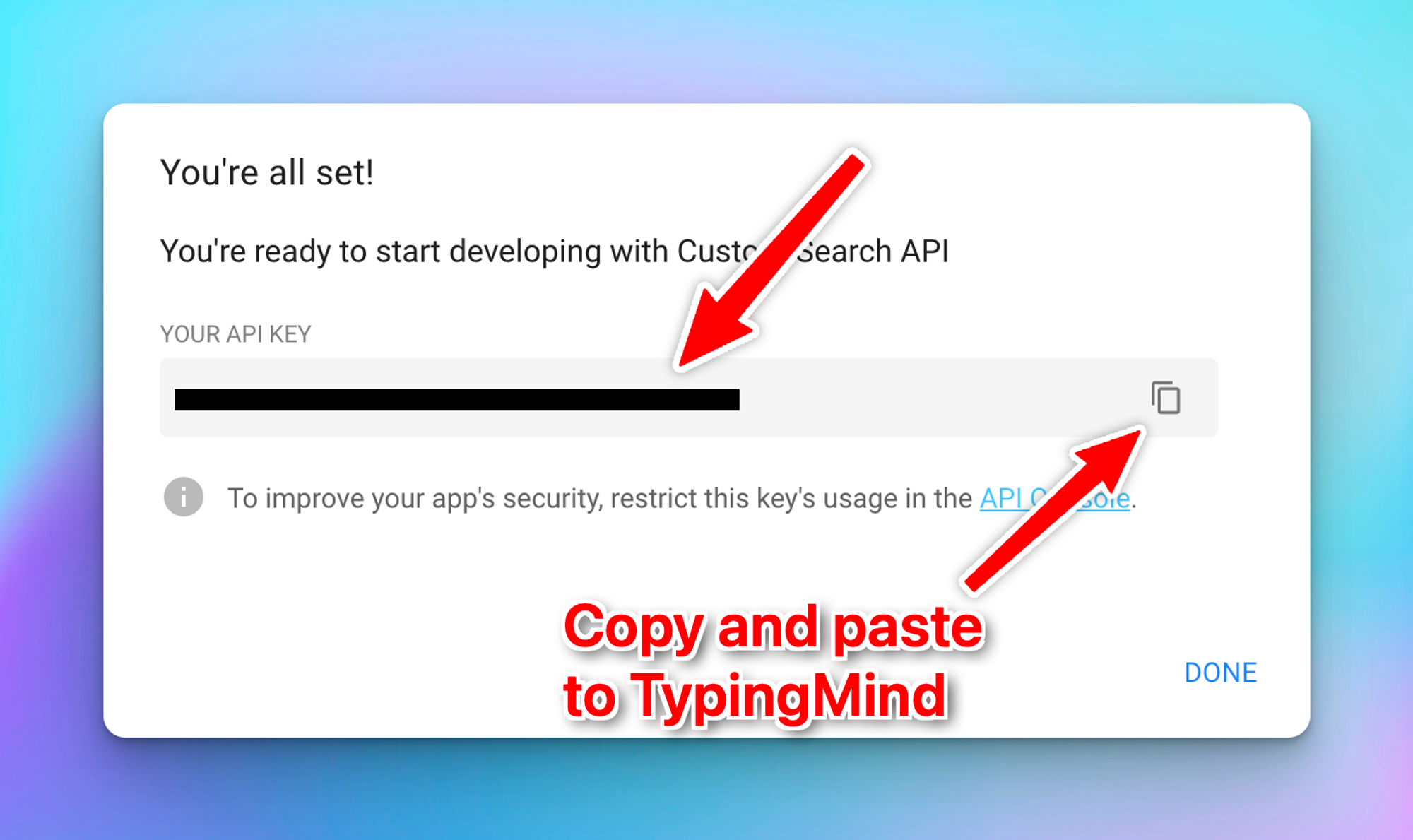
- Enter the Search Engine ID and API key on TypingMind
- Click the Plugin menu on the left workspace bar
- Choose Web Search to open the plugin settings
- Switch to the tab Settings and enter your Search Engine ID and API key.
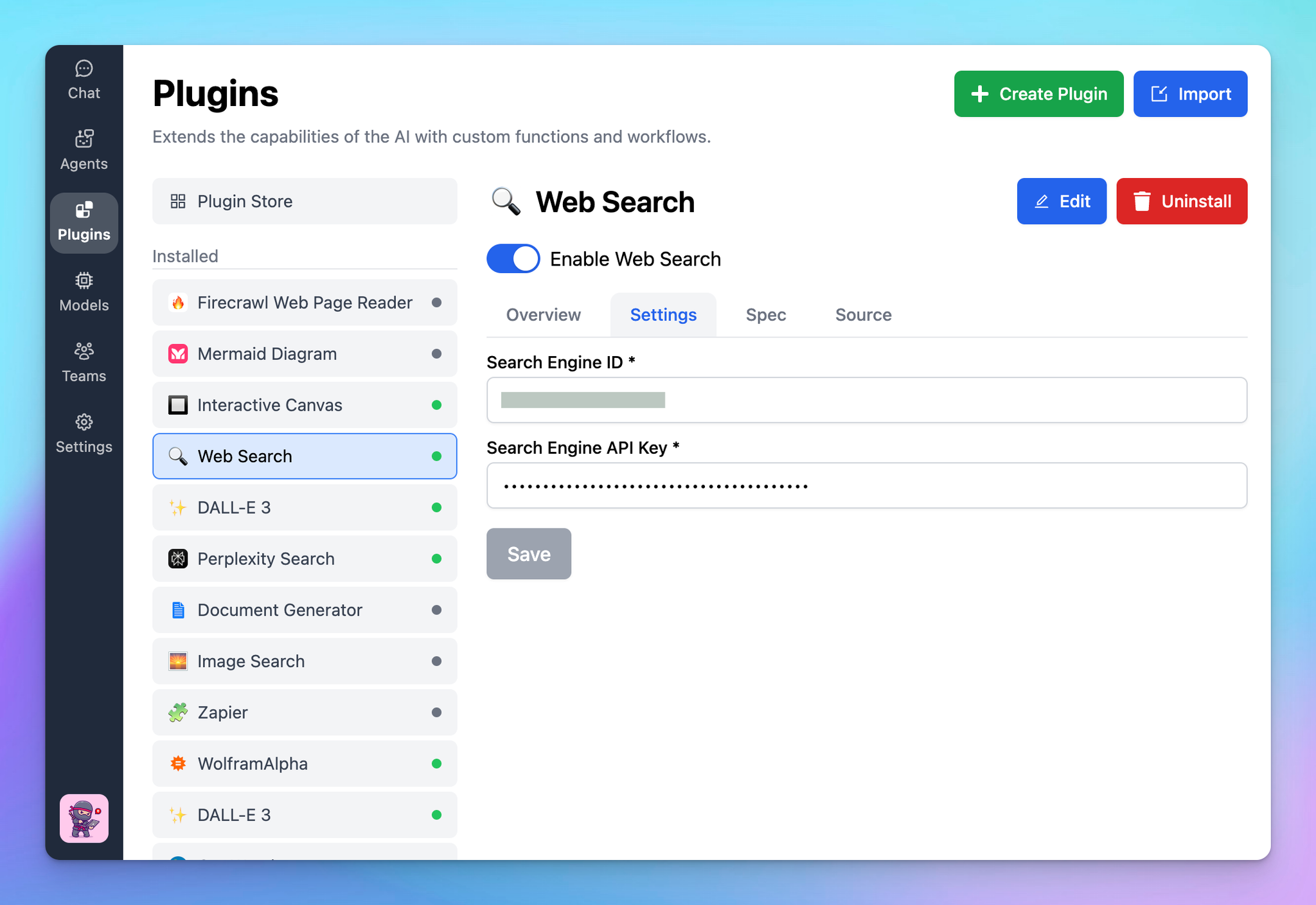
“Error: Plugin execution failed: Error: Requests from referer null are blocked.”
If you encounter this error even when you set up the key and search ID properly, please kindly check if there’s any restriction to your API key: