OpenAI Image Generation is available on TypingMind via the GPT Image Editor plugin.
With this plugin, you can:
- Generate and edit images using the
gpt-image-1API (just like ChatGPT’s native image generation)
- Use image generation with any LLM—not limited to OpenAI models
Step 1: Open GPT Image Editor plugin setting
- On TypingMind.com, navigate the plugin menu on the left workspace bar of the app (next to the sidebar)
- Click on Plugin Store and install GPT Image Editor.
- Click on the installed GPT Image Editor plugin to open its settings.
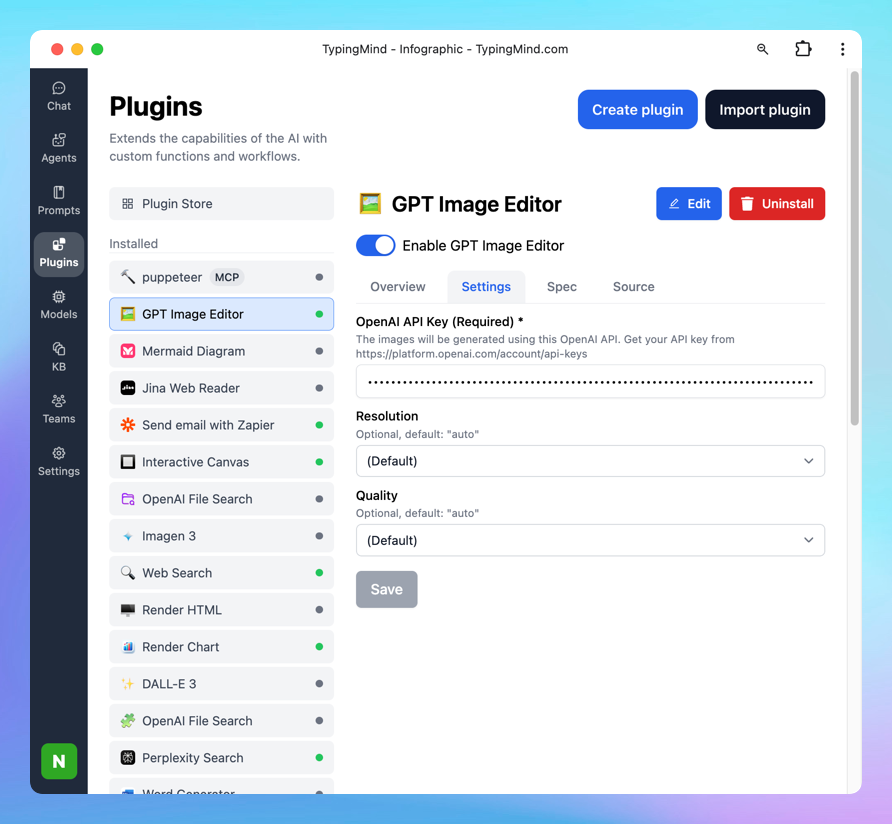
Step 2: Enter your OpenAI API key
- Switch tab to the Settings tab
- Enter your OpenAI API key
- Set up image generated resolution and quality as you want.
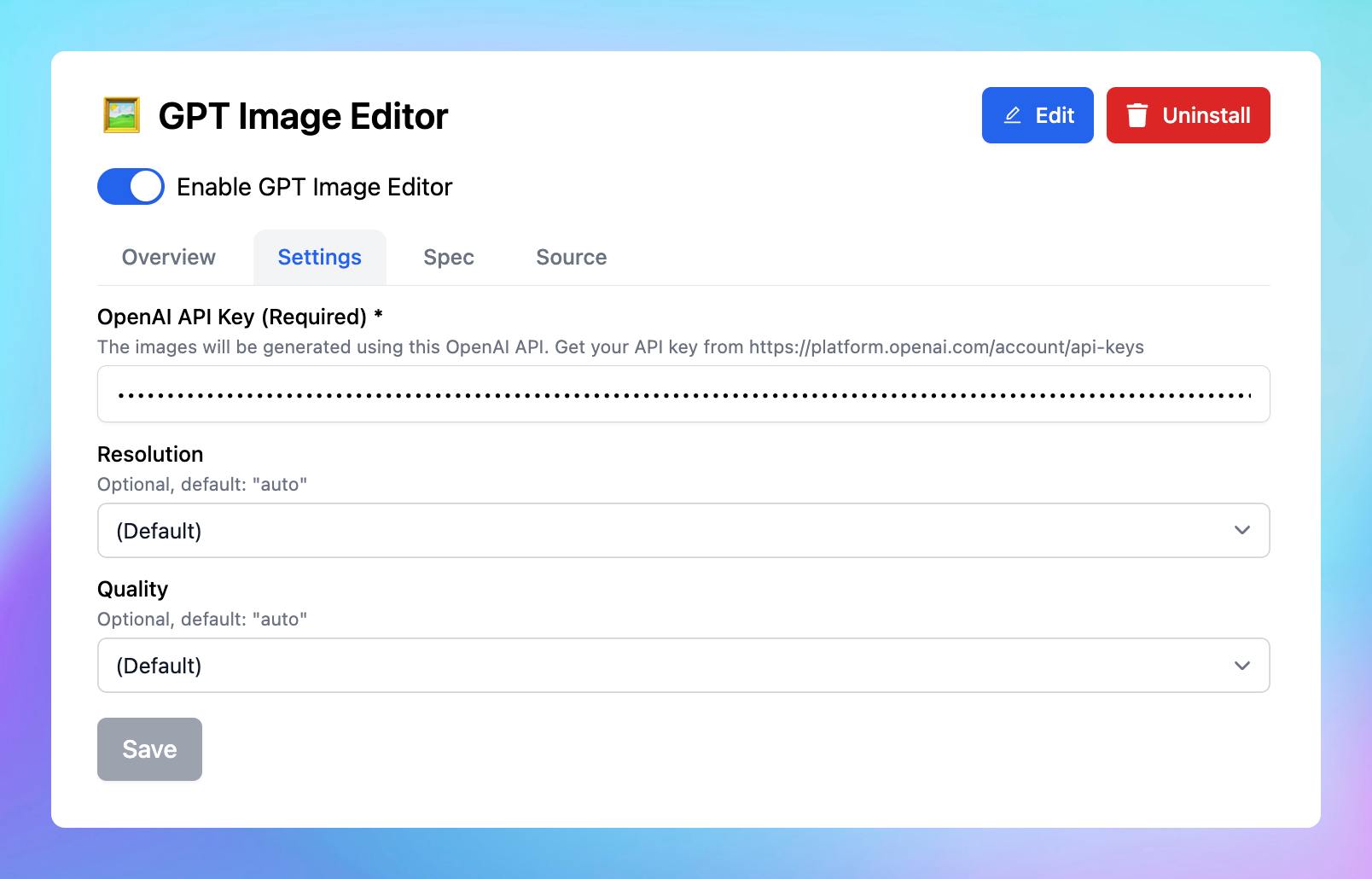
Step 3: Start prompting the AI model to generate images
You can:
- Create and edit image

- Upload image and edit from your image file
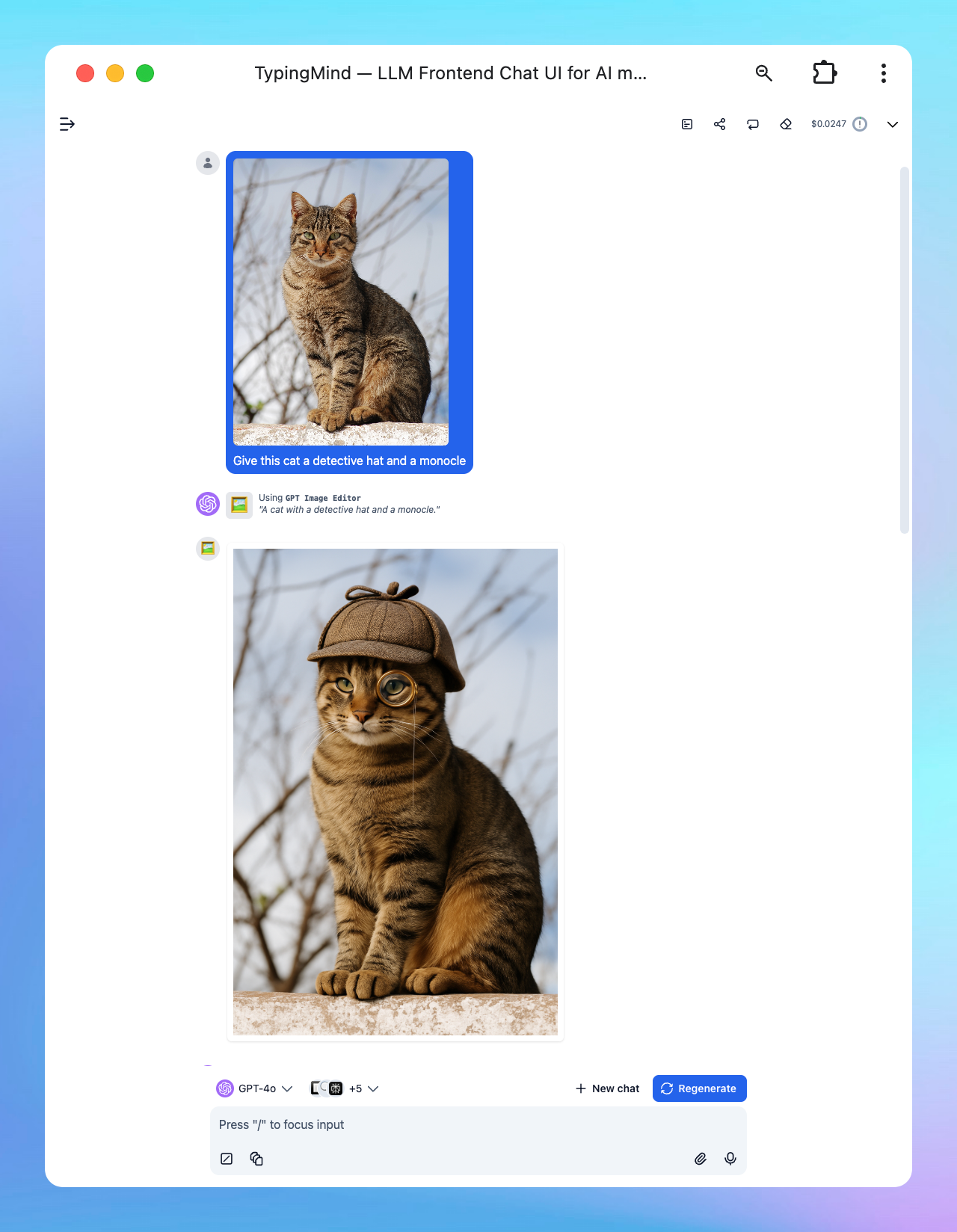
- Create infographic
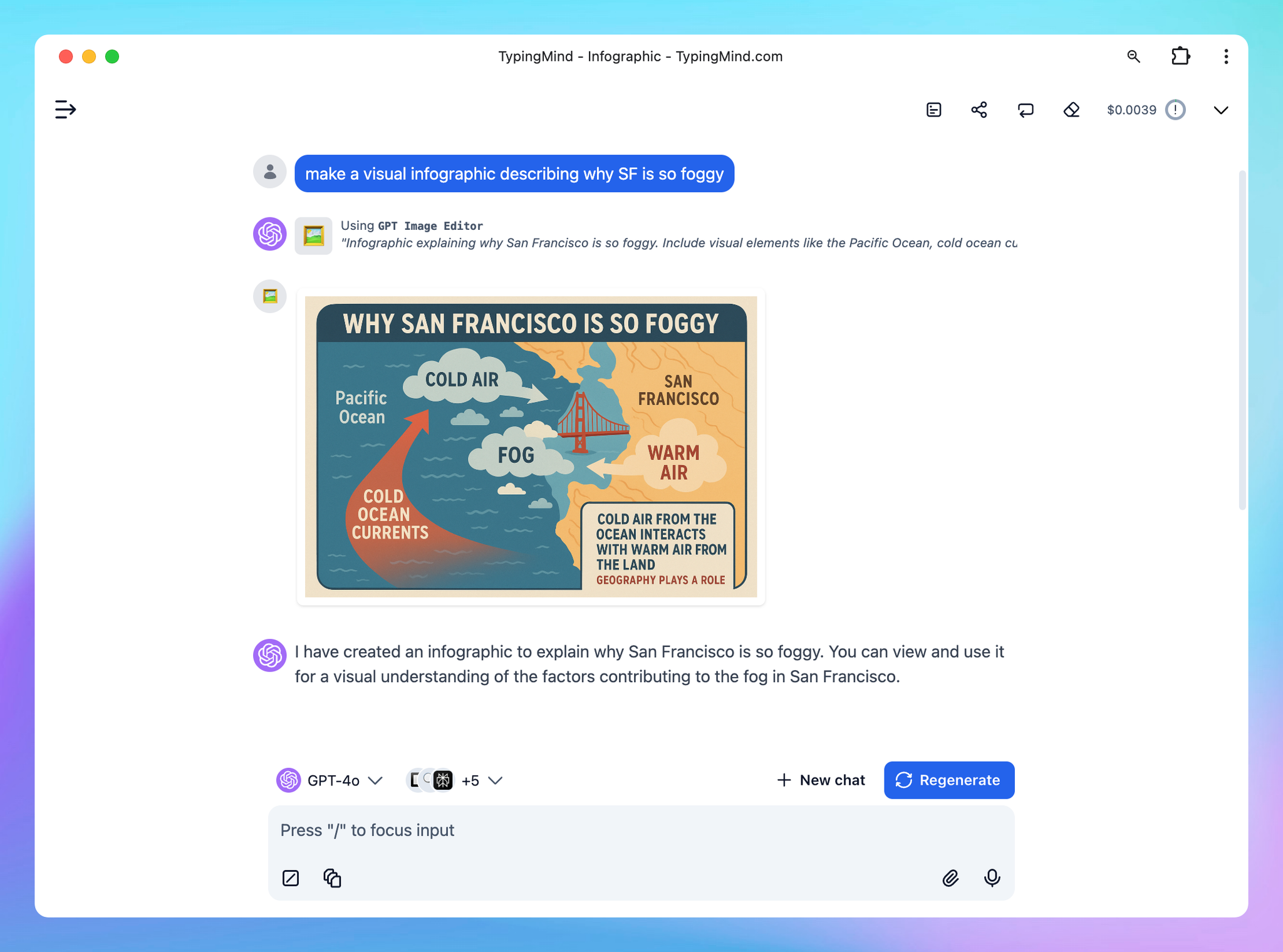
- And more!
Image Generation Prompt Tips
Tips from the OpenAI community, read more here
- Be Specific and Detailed: The more specific your prompt, the better the image quality. Include details like the setting, objects, colors, mood, and any specific elements you want in the image.
- Mood and Atmosphere: Describe the mood or atmosphere you want to convey. Words like “serene,” “chaotic,” “mystical,” or “futuristic” can guide the AI in setting the right tone.
- Use Descriptive Adjectives: Adjectives help in refining the image. For example, instead of saying “a dog,” say “a fluffy, small, brown dog.”
- Consider Perspective and Composition: Mention if you want a close-up, a wide shot, a bird’s-eye view, or a specific angle. This helps in framing the scene correctly.
- Specify Lighting and Time of Day: Lighting can dramatically change the mood of an image. Specify if it’s day or night, sunny or cloudy, or if there’s a specific light source like candlelight or neon lights.
- Incorporate Action or Movement: If you want a dynamic image, describe actions or movements. For instance, “a cat jumping over a fence” is more dynamic than just “a cat.”
- Avoid Overloading the Prompt: While details are good, too many can confuse the AI. Try to strike a balance between being descriptive and being concise.
- Use Analogies or Comparisons: Sometimes it helps to compare what you want with something well-known, like “in the style of Van Gogh” or “resembling a scene from a fantasy novel.”
- Specify Desired Styles or Themes: If you have a particular artistic style or theme in mind, mention it. For example, “cyberpunk,” “art deco,” or “minimalist.”
- Iterative Approach: Sometimes, you may not get the perfect image on the first try. Use the results to refine your prompt and try again.
OpenAI Image Generation is available on TypingMind via the GPT Image Editor plugin.
With this plugin, you can:
- Generate and edit images using the
gpt-image-1API (just like ChatGPT’s native image generation)
- Use image generation with any LLM—not limited to OpenAI models
