The PowerPoint Generator plugin allows you to quickly create PowerPoint slides with customizable layouts, fonts, and colors. Follow these steps to set up and configure the plugin on your app.
Step 1: Install the Powerpoint Generator PluginStep 2: Configure the pluginStep 3: Customize the slides generatedStep 4: Save configurationStep 5: Start a conversation!Important notes
Step 1: Install the Powerpoint Generator Plugin
- Open the Plugins tab from the left sidebar in the app.
- Click on Plugin Store to browse available plugins.
- Click Install (+ icon) to install the Powerpoint Generator plugin
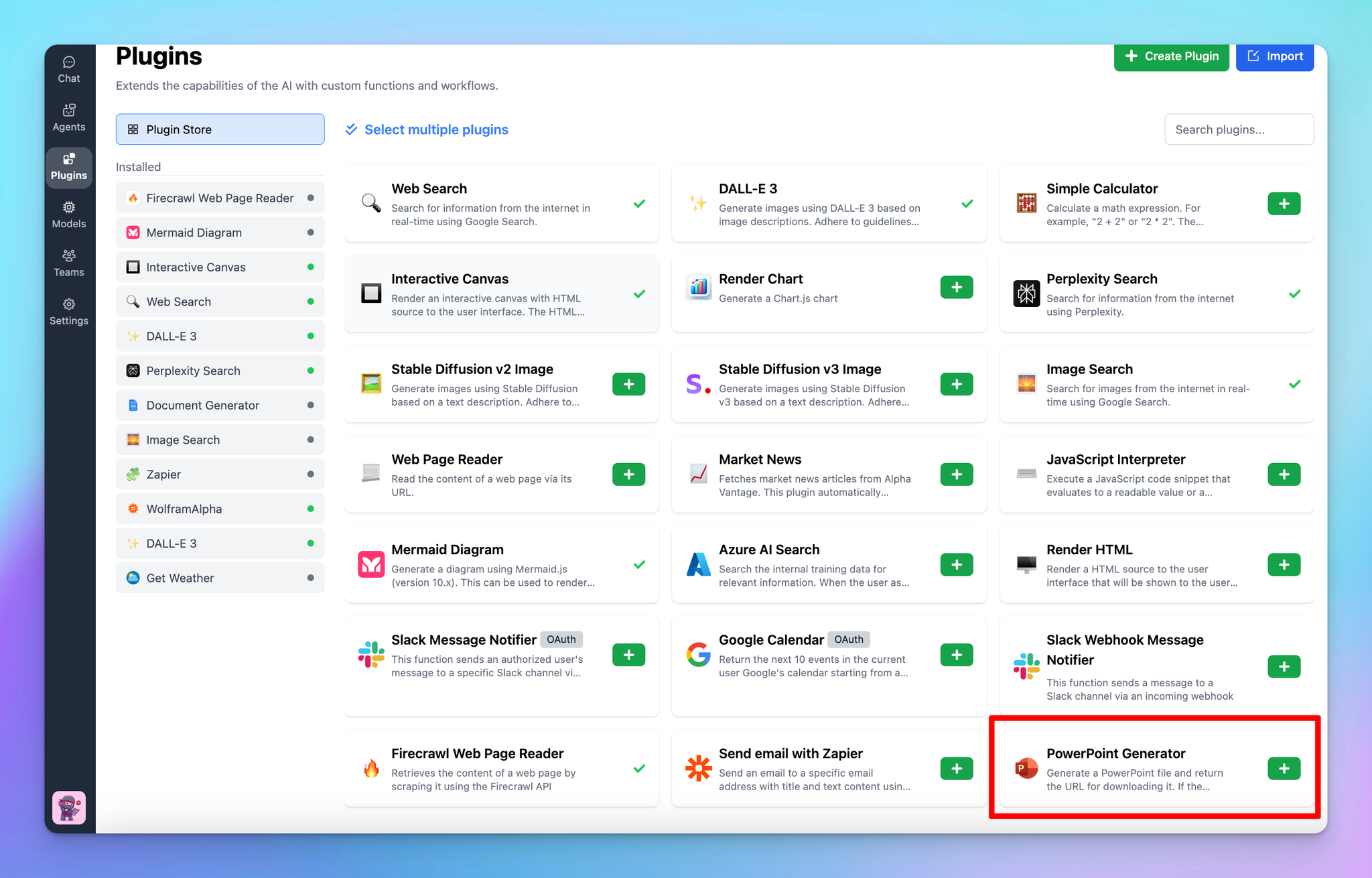
Step 2: Configure the plugin
To use the Powerpoint Generator, you will need to set up a Plugin Server following this guide: How to set up a Plugin Server on Render
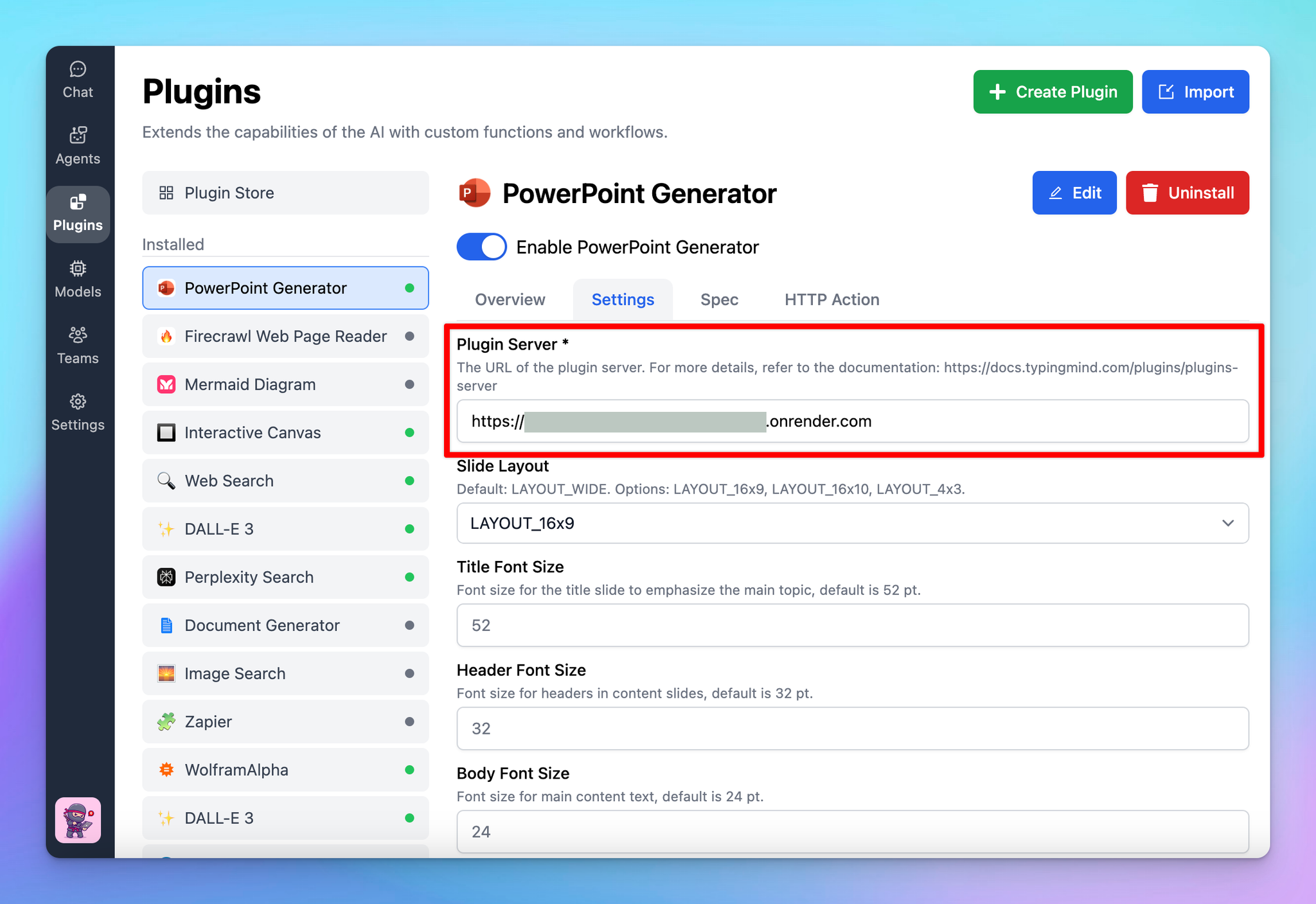
Step 3: Customize the slides generated
After setting up the Plugin server, you can customize how the slides will look by adjusting some settings such as Title font size, Header font size, Body font size, Font family, Background color, Text color, Show footer, etc.
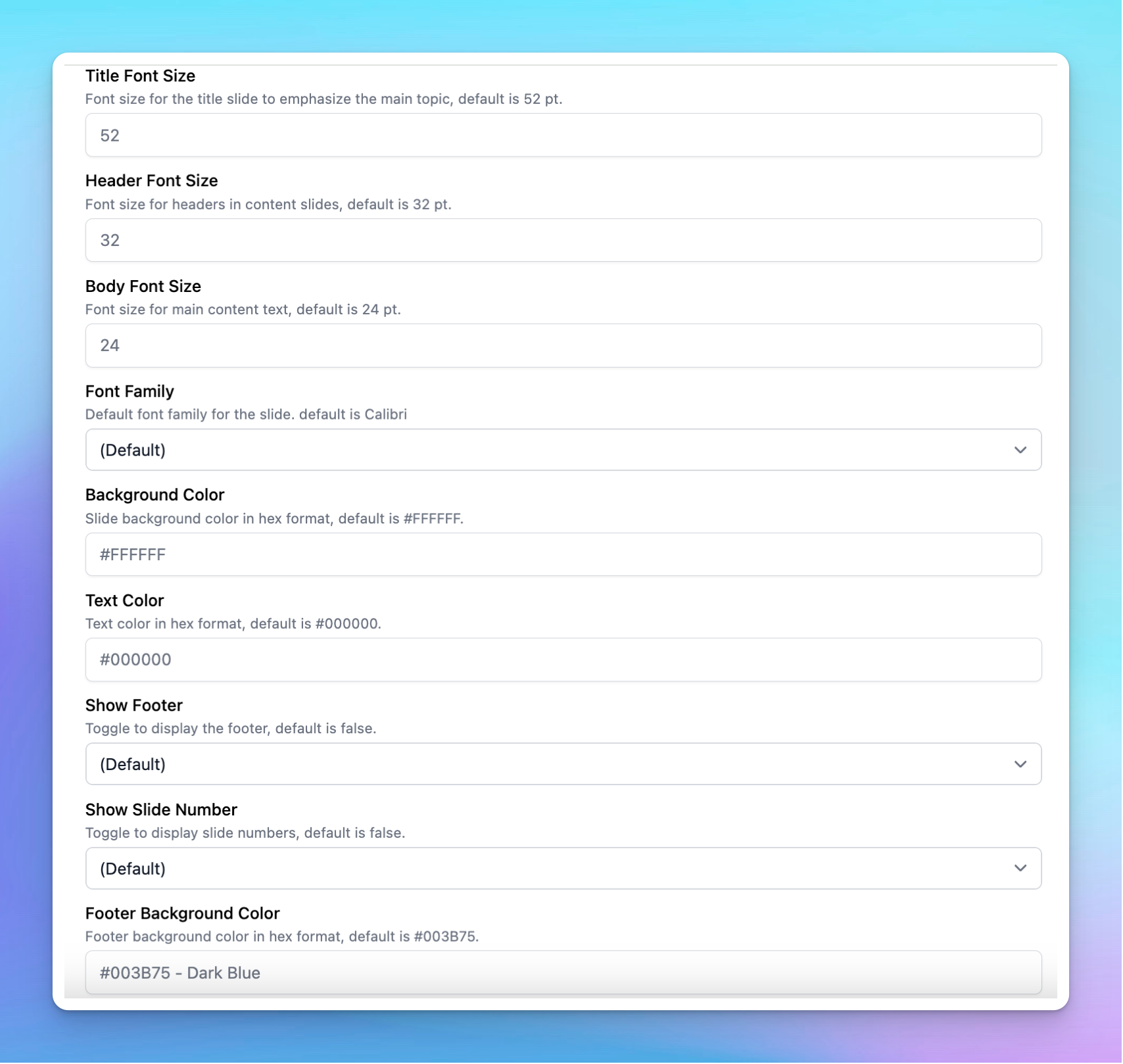
Step 4: Save configuration
After configuring the settings, scroll down to save the changes.
Step 5: Start a conversation!
Once the PowerPoint Generator plugin is installed and configured, you can start generating PowerPoint slides:
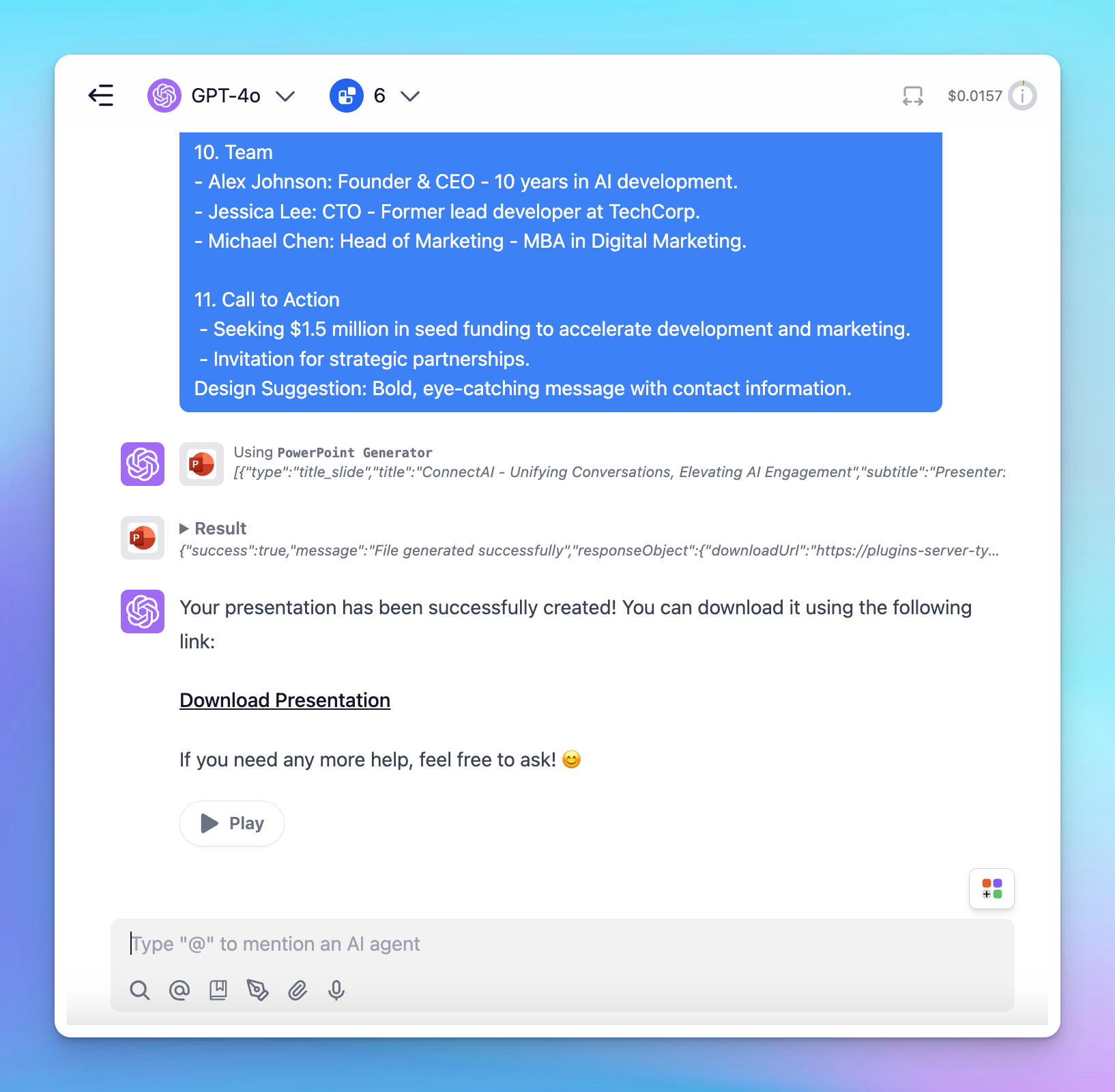
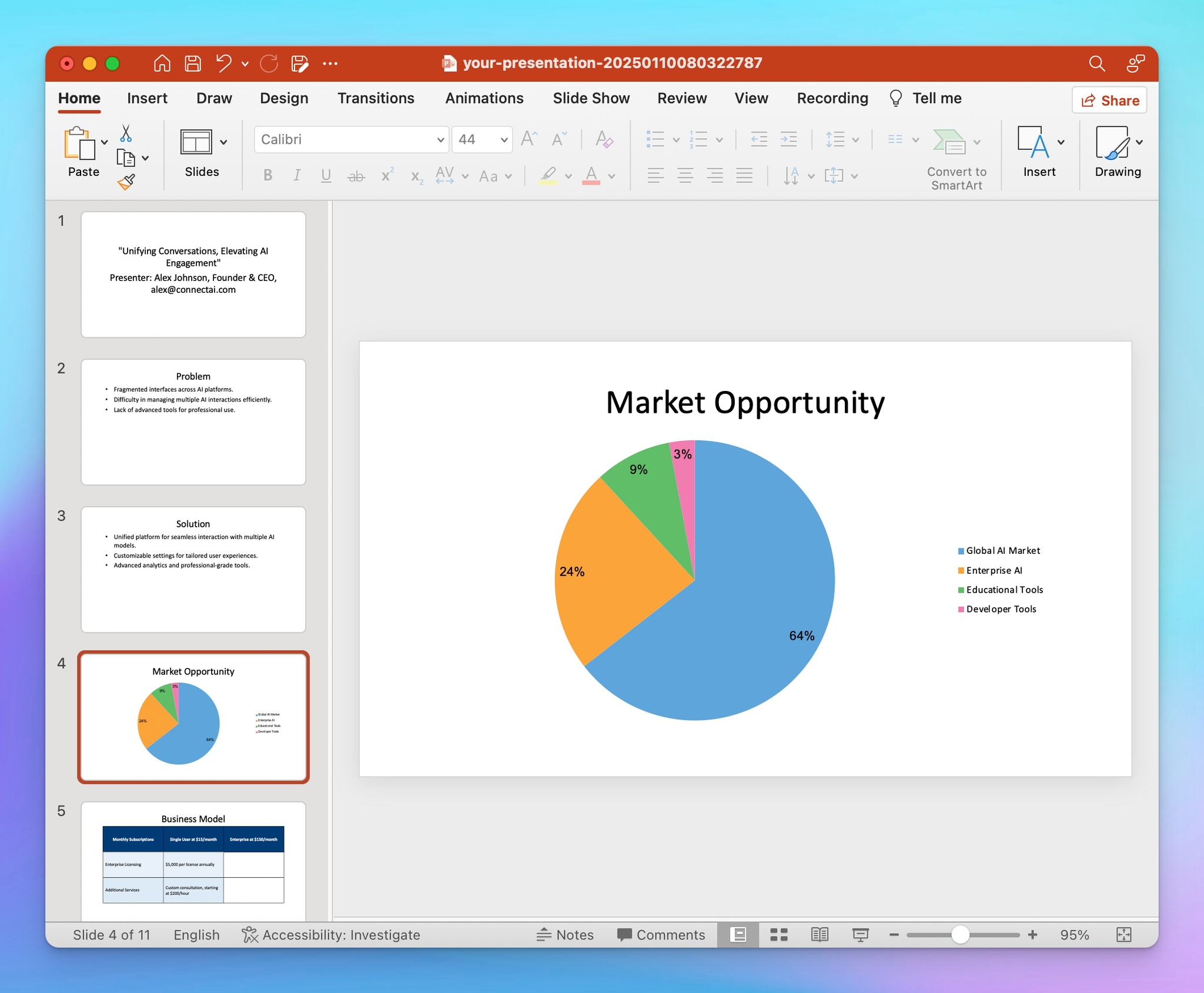
Important notes
- The generated PowerPoint files will be automatically removed after one hour.
- The plugin does not yet support image embedding in PowerPoint files.
