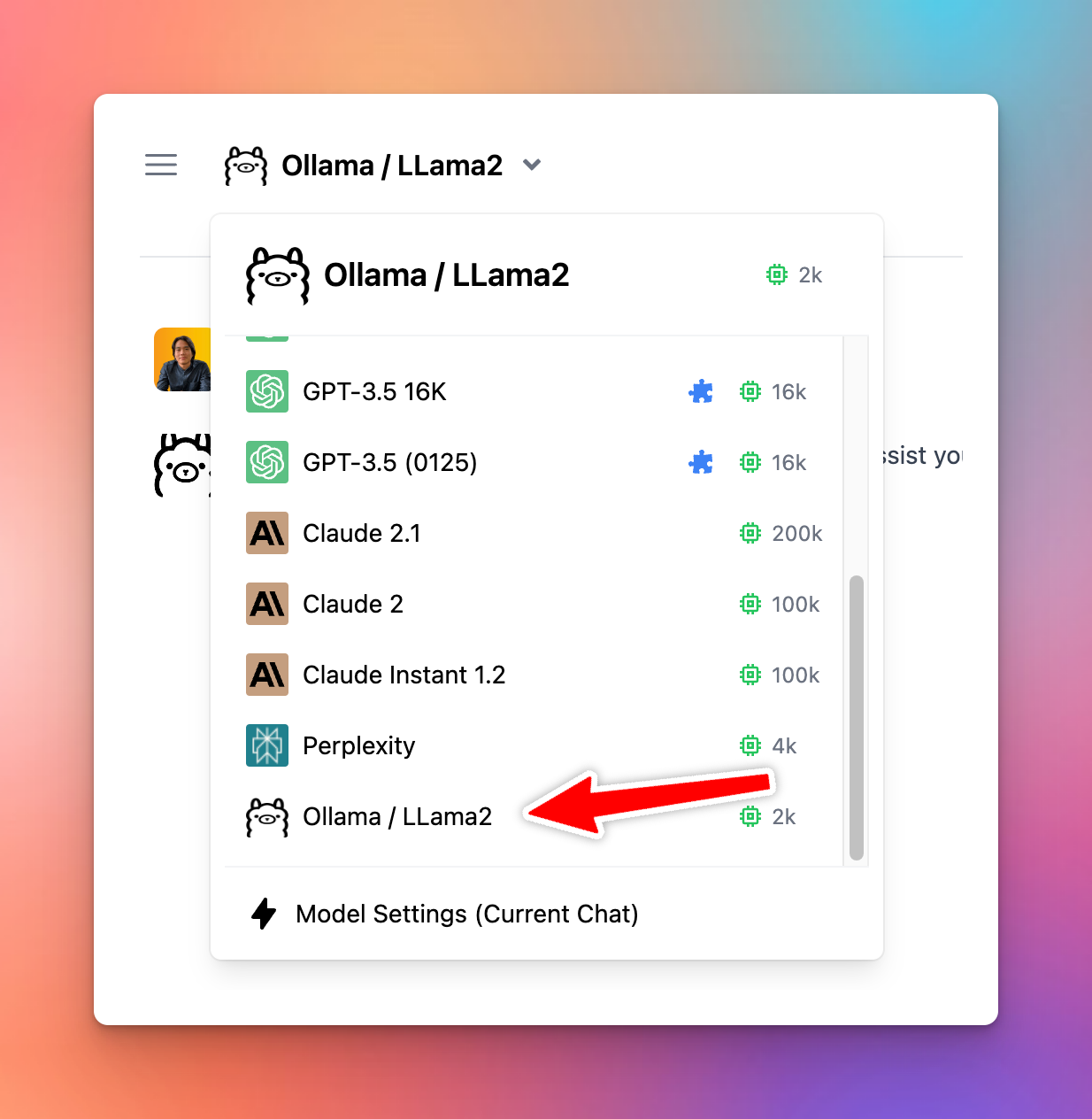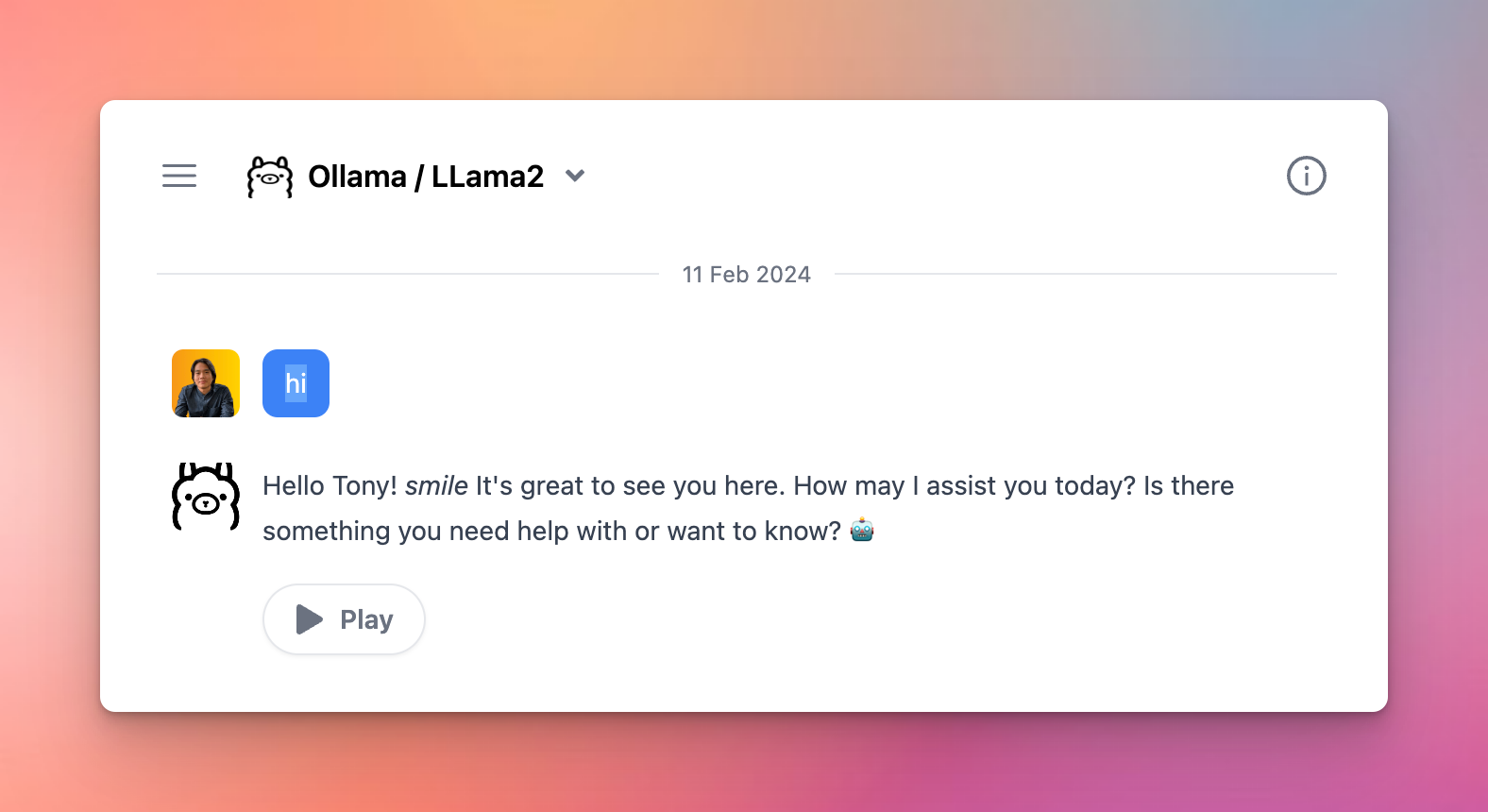Ollama is an open-source project that allows you to run many LLM models locally on your device.
You can easily config Typing Mind to run with Ollama, below is the full guide:
Note: This instruction is for the Typing Mind Web version (https://www.typingmind.com). For the macOS version and Setapp version, due to Apple’s security policy, requests to
http protocol are blocked. If you want to connect to the macOS app, you can still follow the instructions here, but with one additional step: you need to setup HTTPS for Ollama. This can be done using various techniques (e.g., using a local HTTPS proxy). For more details on how to run Ollama on HTTPS, please reach out to the Ollama project for support.Download Ollama
Go to https://ollama.com/ and download Ollama to your device.
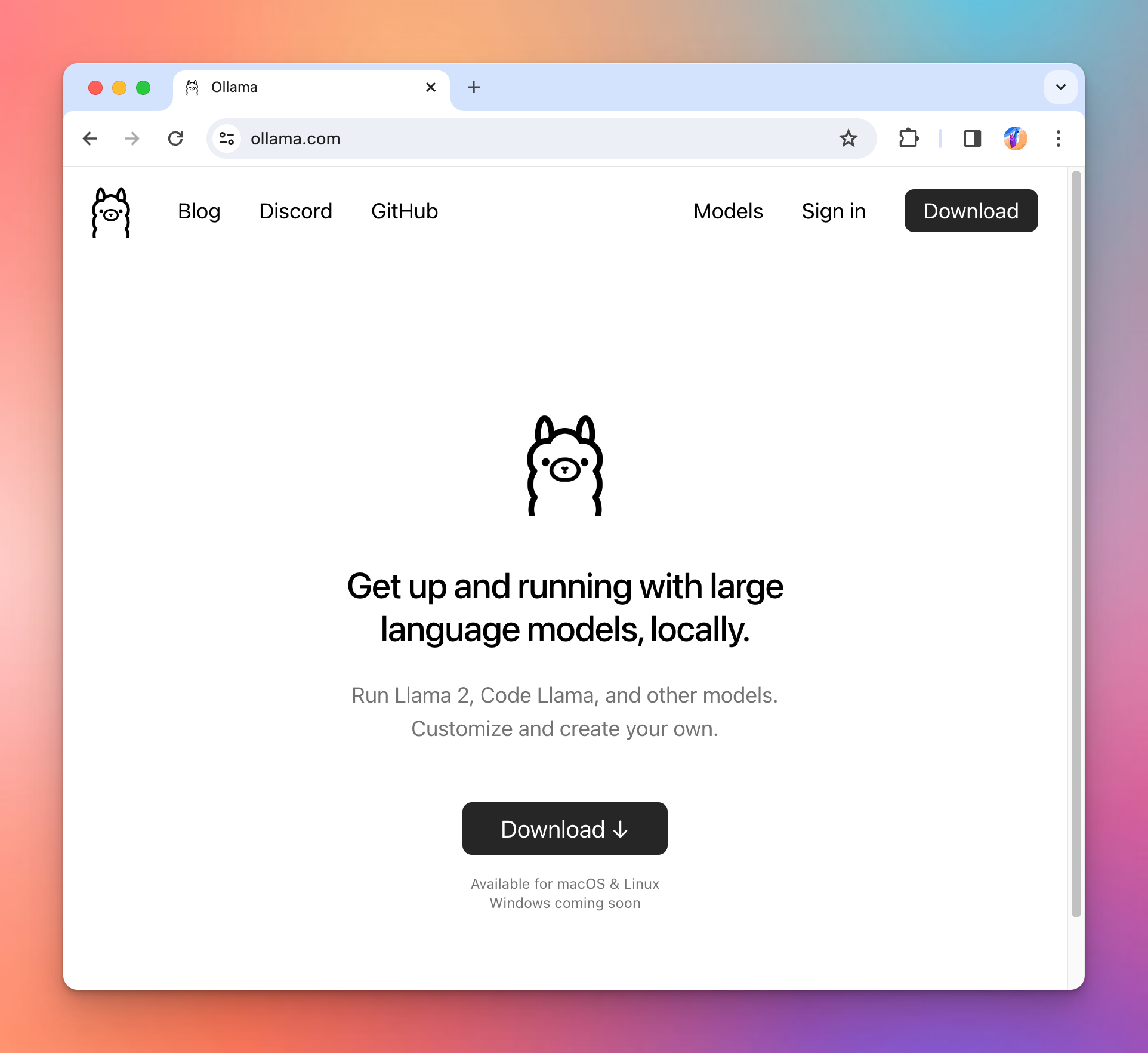
Set up Ollama environment variables for CORS
Run the following commands so that Ollama allows connection from Typing Mind.
bashlaunchctl setenv OLLAMA_HOST "0.0.0.0" launchctl setenv OLLAMA_ORIGINS "*"
After that, you need to restart Ollama for the changes to take effect.
Once the set up is done, run the following command to start a model (in this example:
llama2 )bashollama run llama2 # Output: >>> >>> Send a message (/? for help)
Add Ollama models to Typing Mind
Open Typing Mind and open the Model Setting button, then click “Add Custom Model”. Then enter the details as show in the screenshot below:
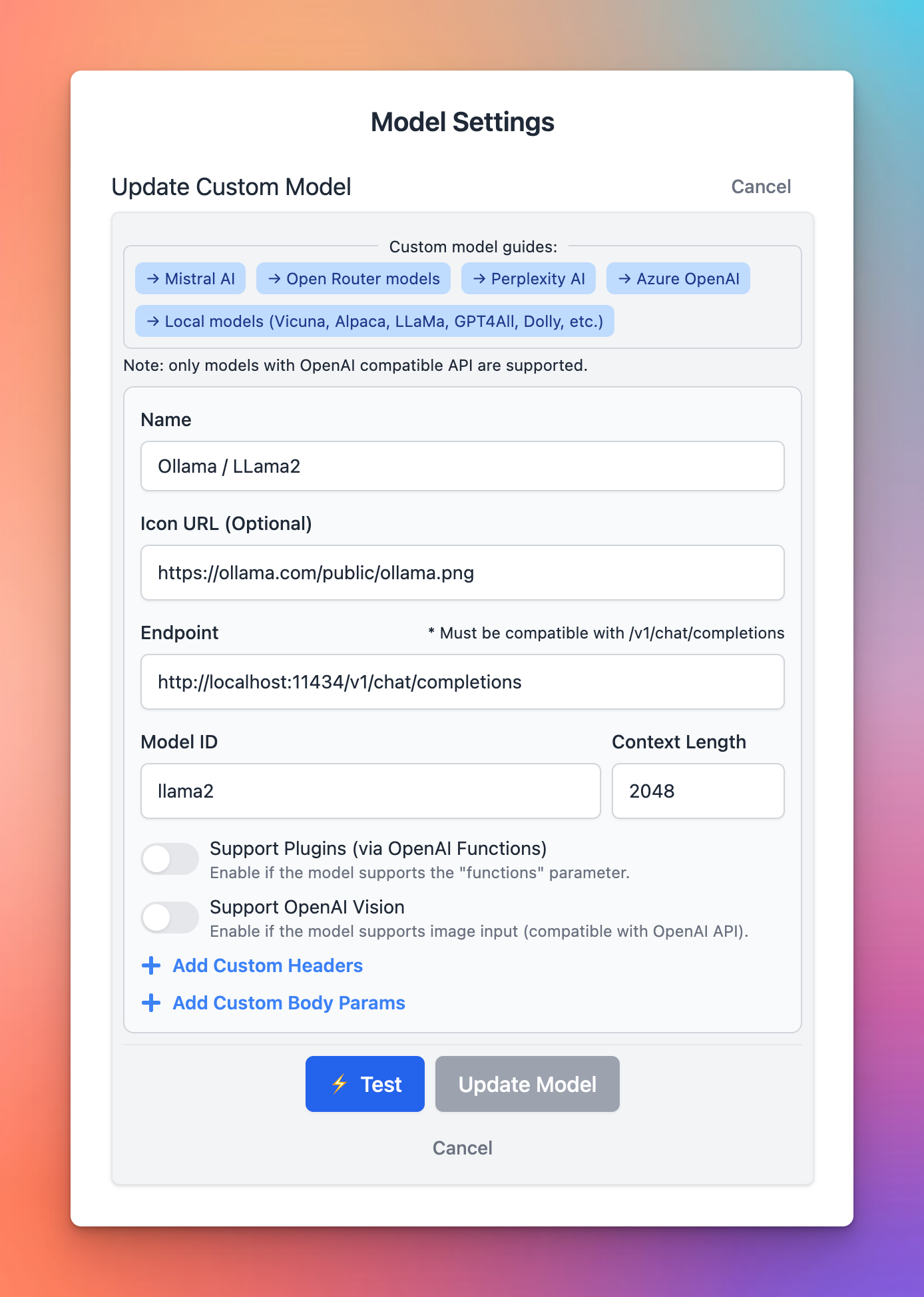
Chat with Ollama
Once the model is tested and added successfully, you can select the custom model and chat with it normally.