OpenAI's fine-tuning model can be used on TypingMind. Here are 3 simple steps to set it up:
1. Access Fine-tuning on OpenAI2. Create a fine-tuning model3. Get the model ID and API key4. Set up fine-tuning model on TypingMind
1. Access Fine-tuning on OpenAI
First, log into your OpenAI API account at https://platform.openai.com and go to “Fine-tuning”
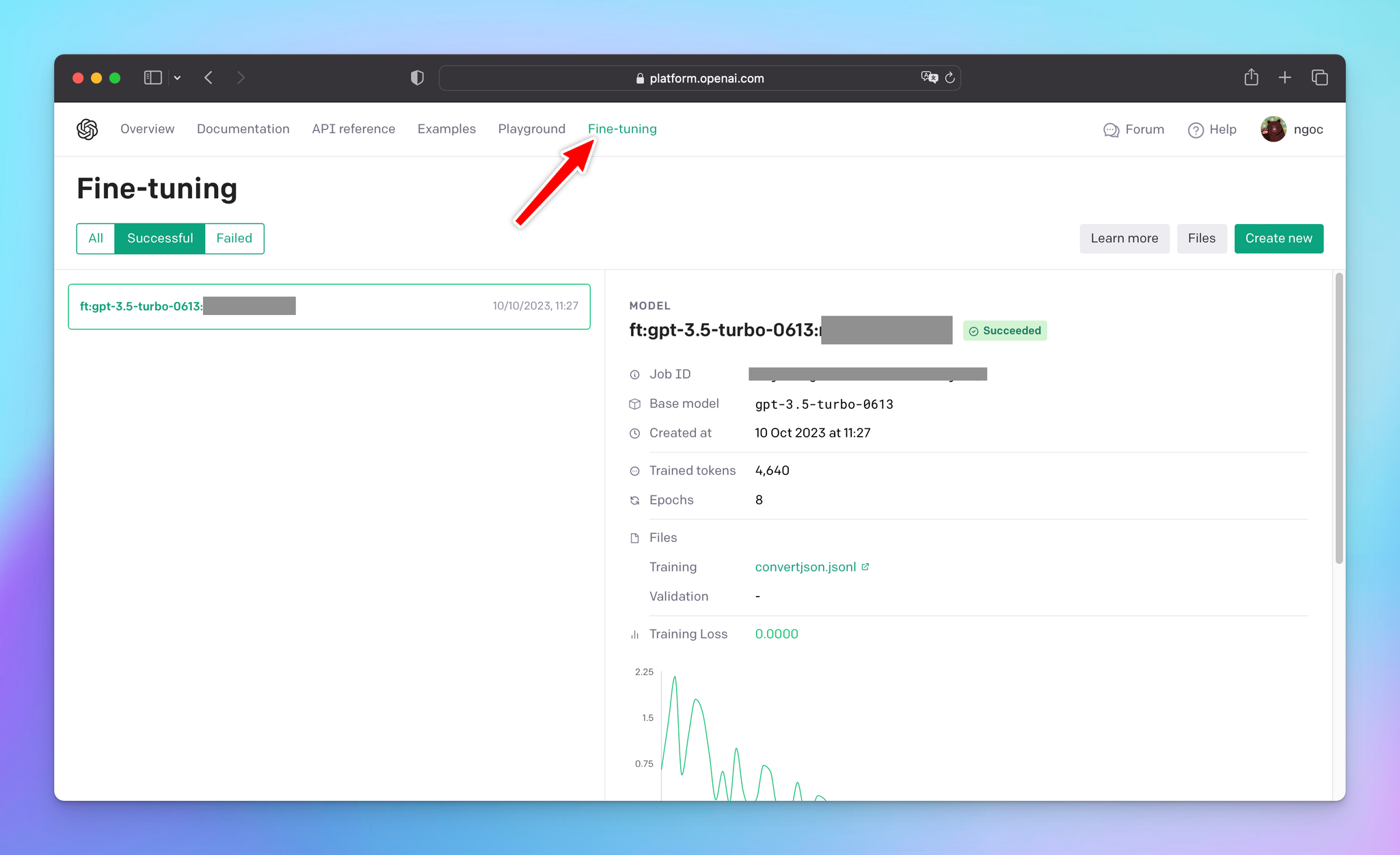
2. Create a fine-tuning model
Click “Create new” and select the GPT-3.5-turbo as the base model (TypingMind doesn’t support other base models now)
Upload the .jsonl file to use for training, please follow the OpenAI instructions to create the file.
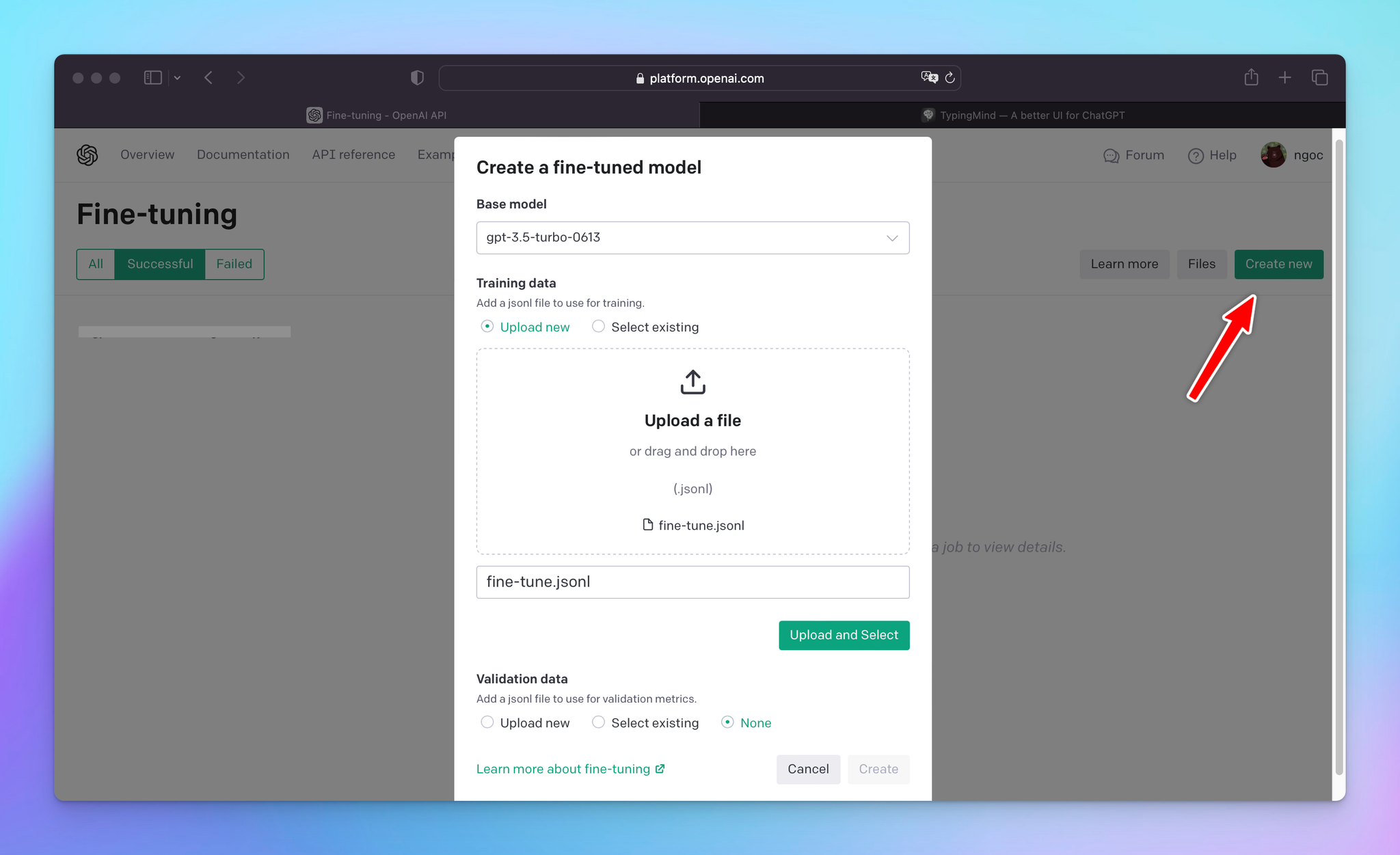
3. Get the model ID and API key
Once you're done with all of that, you'll get the model ID.
Copy it along with your OpenAI API key to a safe place, you will need them soon.
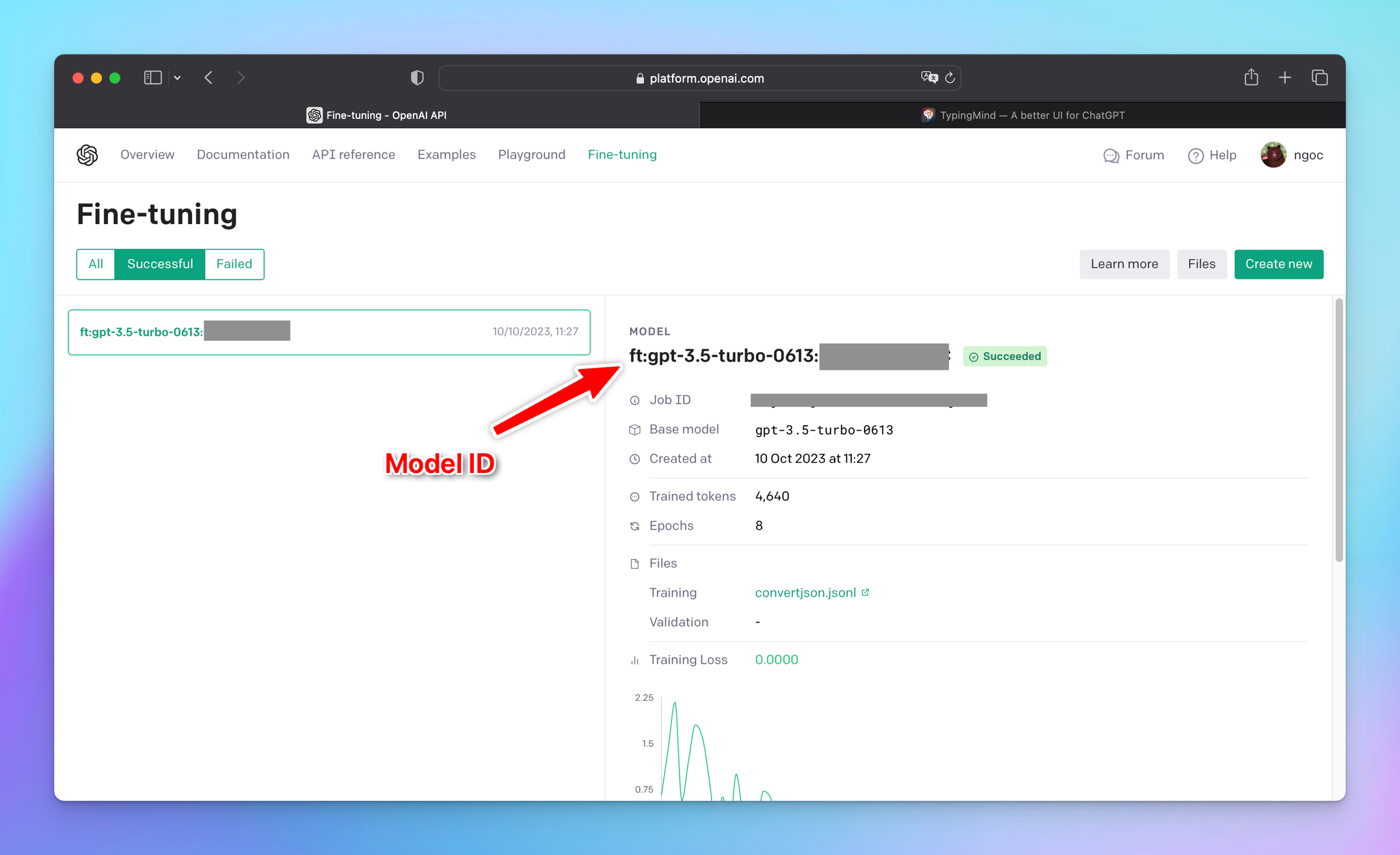
4. Set up fine-tuning model on TypingMind
Head over to typingmind.com, click "Model Settings". Then, select “Add Custom Model”.
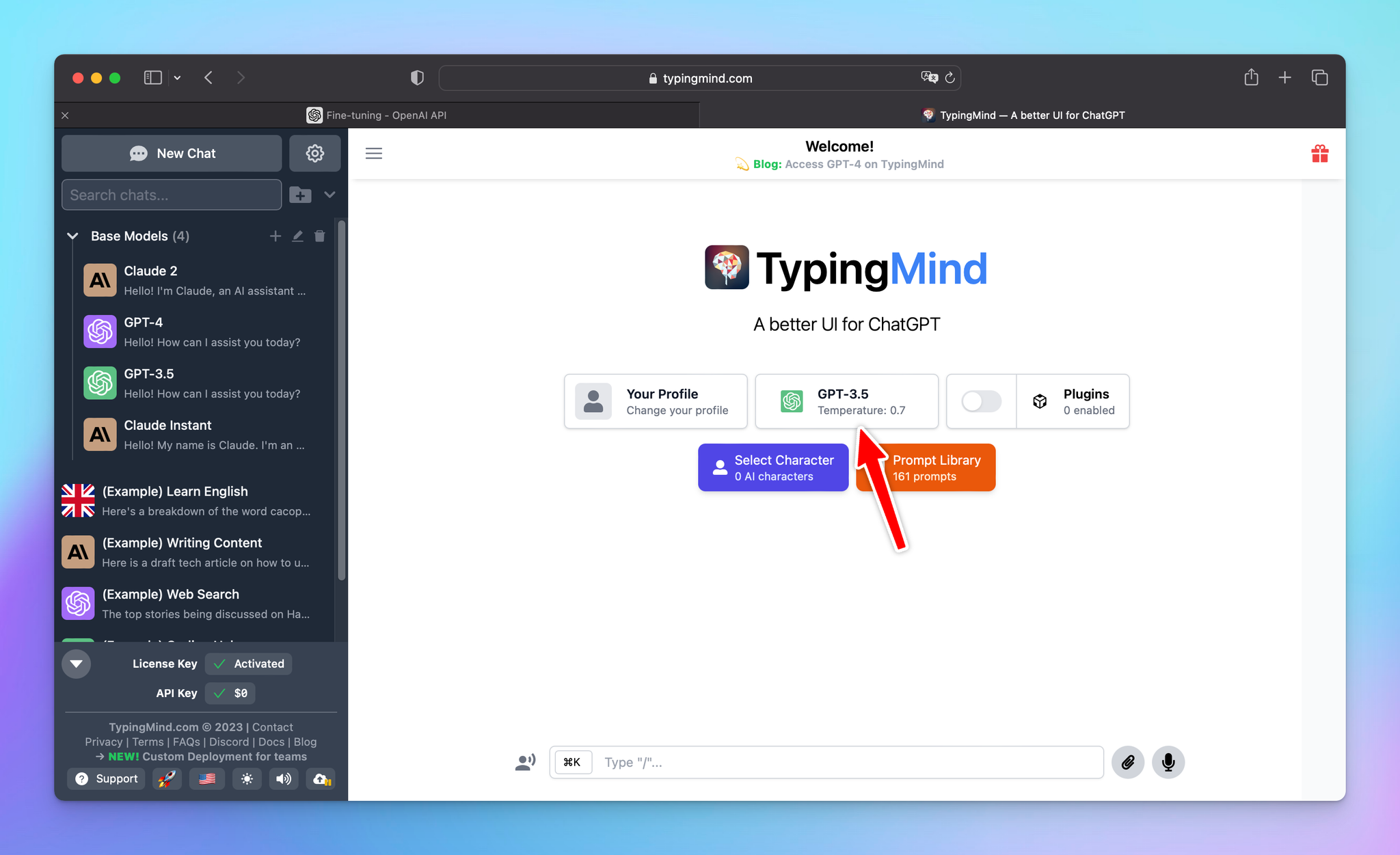
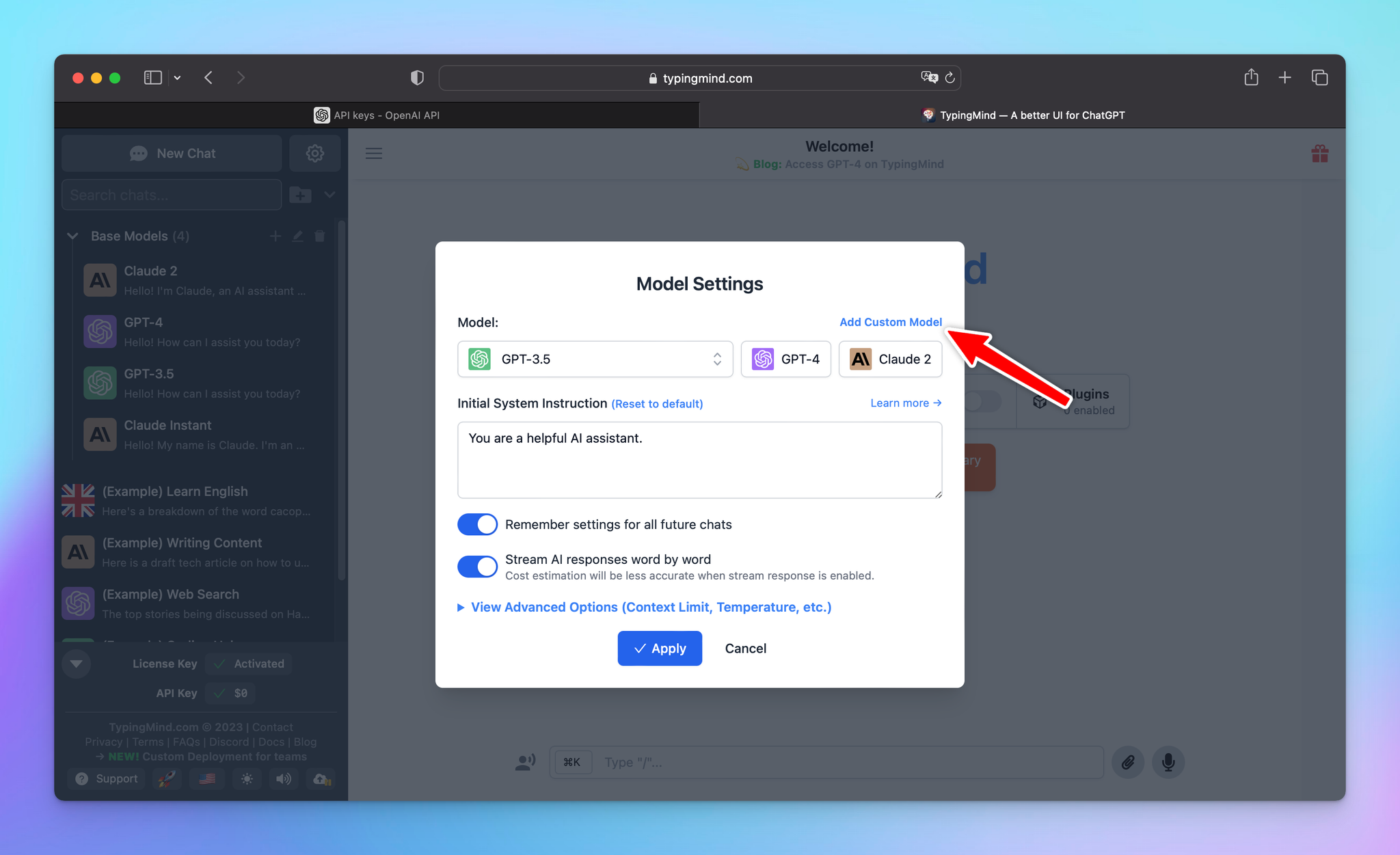
Here’s how you fill in the fields:
- Name:
GPT-3.5 Fine-tuning(or you can set any name you want)
- Endpoint:
https://api.openai.com/v1/chat/completions
- Model ID: input the model ID you have just copied at step 3
- Context Length: 4096
- You can enable the “Support Plugins” toggle if you want to use the plugins for your fine-tuning model.
- Click “Add Custom Headers” and add:
Authorization:Bearer {{your OpenAI API key}}
Here is what it looks like:
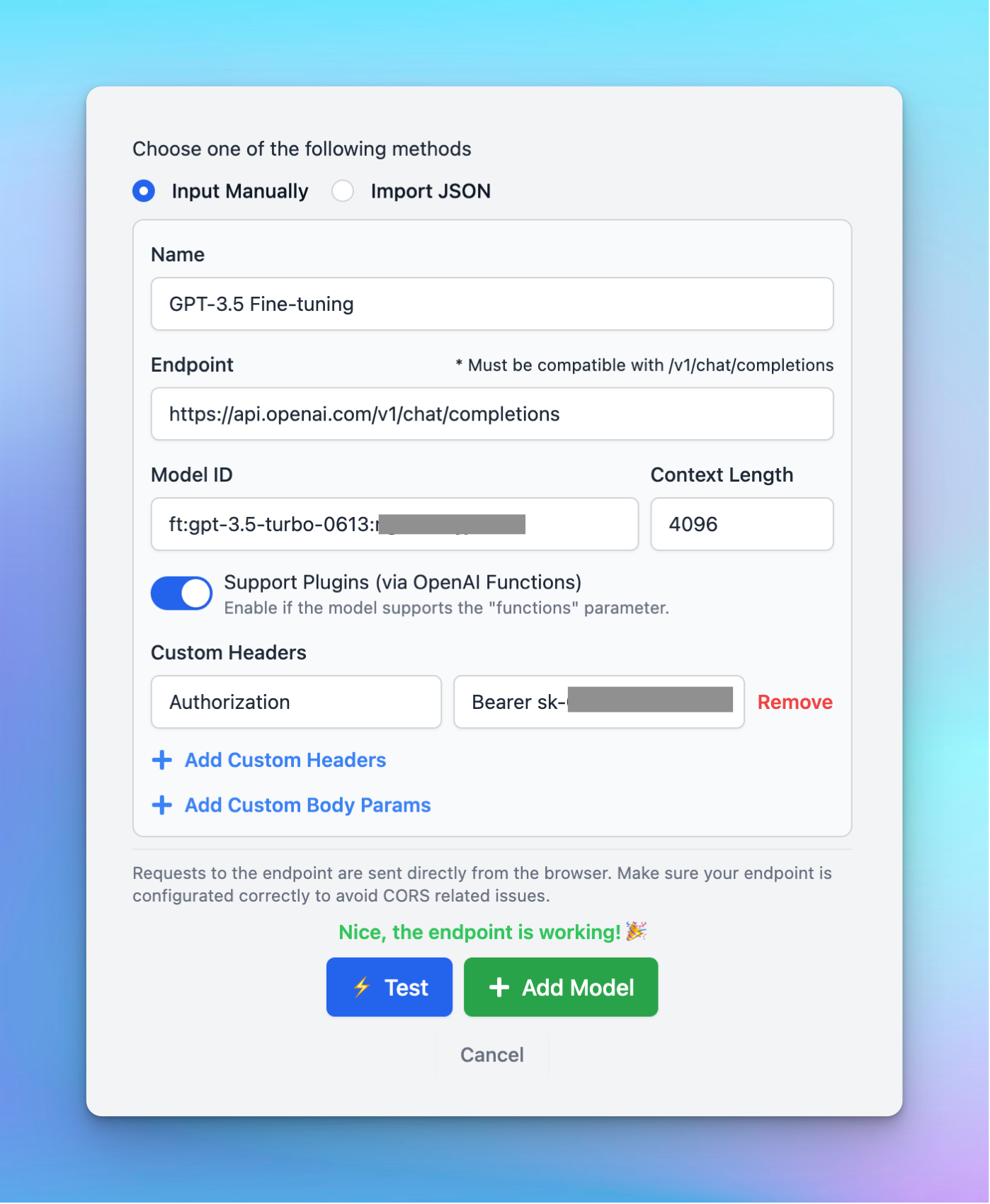
Then click your created model whenever you want to use it:
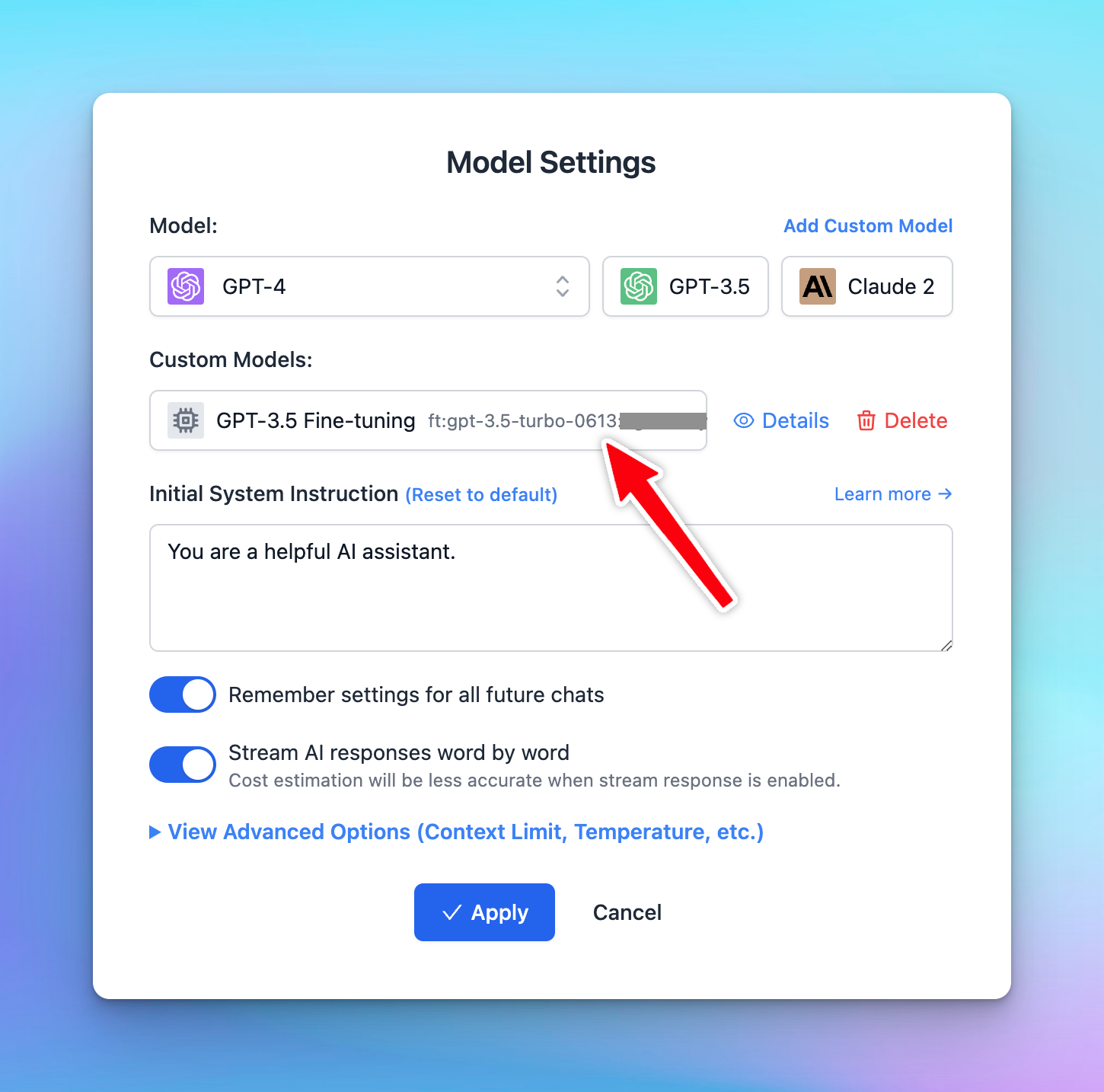
Hit “Test” to make sure the model work well and then click “Add Model”.
That's it! You're all set!
