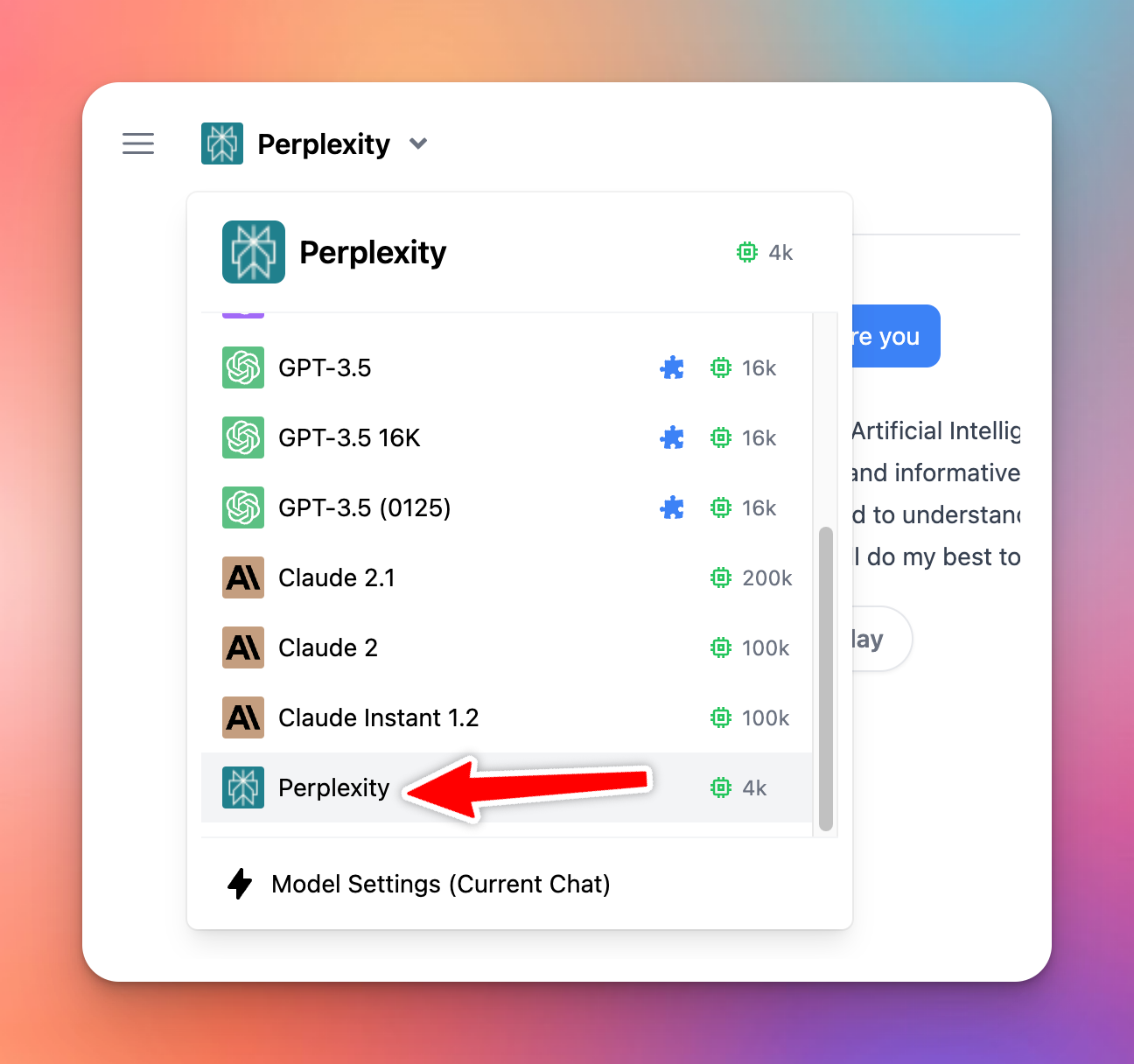It’s easy to set up Typing Mind for using with Perplexity AI (https://www.perplexity.ai/) Here is a quick guide.
Perplexity AI model is different from the Perplexity Plugin:
- Perplexity model optimizes for the entire conversation, and answers user queries effectively using Perplexity datasets.
- Perplexity plugin optimizes searching information during the conversation to get up-to-date responses. You can enable or disable it whenever you want or use it with other AI models such as GPT-4o, or Claude to enhance the AI responses.
Get a Perplexity AI account
Go to https://www.perplexity.ai/ and sign up for an account. Then go to https://www.perplexity.ai/settings/api to get your API key.
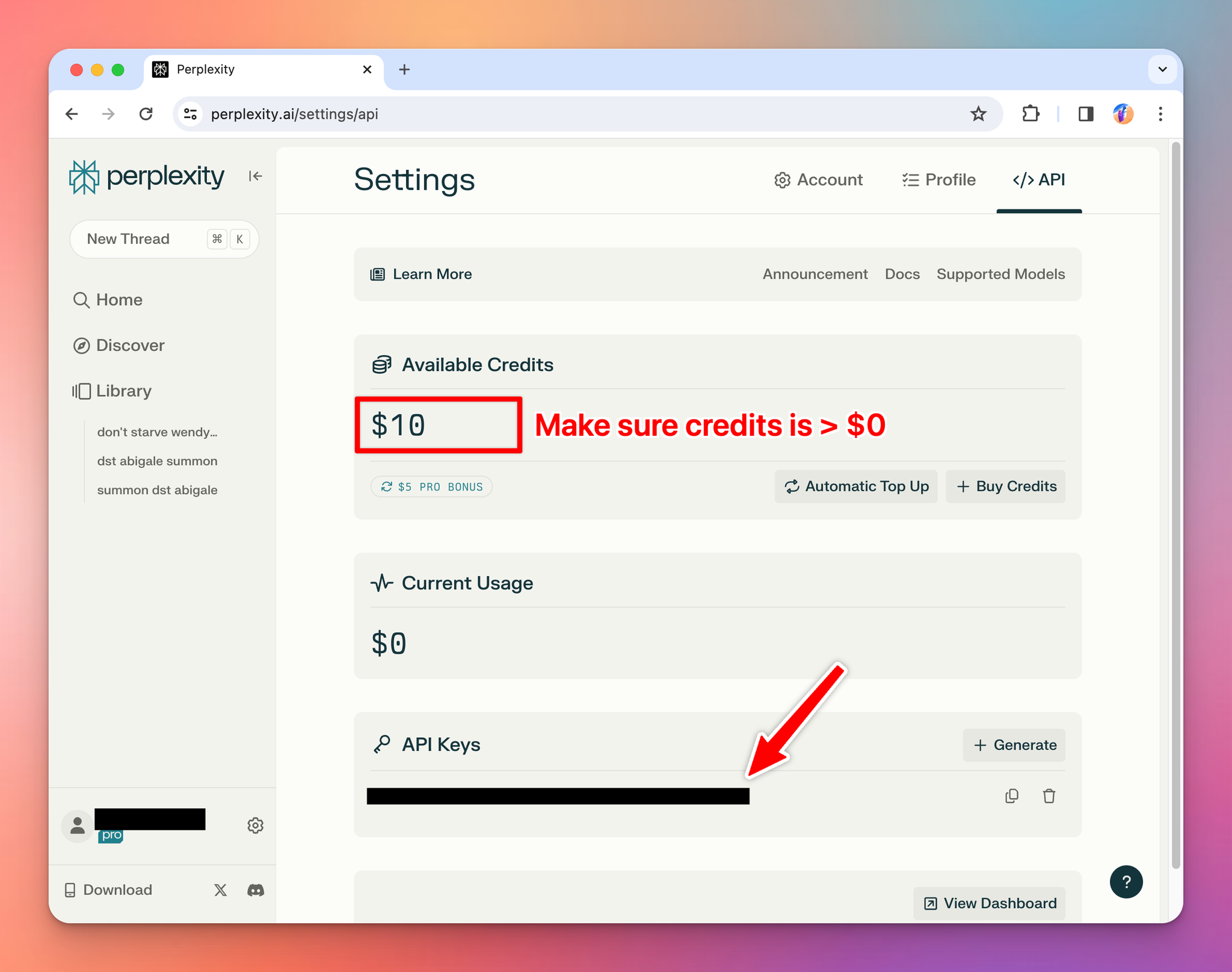
Note that you may need to top-up your credit to use the API.
Add a custom model in Typing Mind
Go to typingmind.com and create a new Custom Model as follow:
- Click Add Custom Model
- Enter any name you want, for example “Perplexity”
- Enter the exact endpoint from the API document:
https://api.perplexity.ai/chat/completions
- Enter the Model ID and context length, for example:
llama-3-sonar-small-32k-chat,llama-3-sonar-large-32k-chatllama-3-sonar-large-32k-online,sonar-reasoning- Find more model ID here: https://docs.perplexity.ai/guides/model-cards
- Click “Add Custom Headers” and add the following header:
Authorization: Bearer your_API_key - Click “Test” to verify the information is correct
- Click Add Model.
- Logo URL (suggested): https://seeklogo.com/images/P/perplexity-ai-logo-13120A0AAE-seeklogo.com.png
Here is what it looks like:
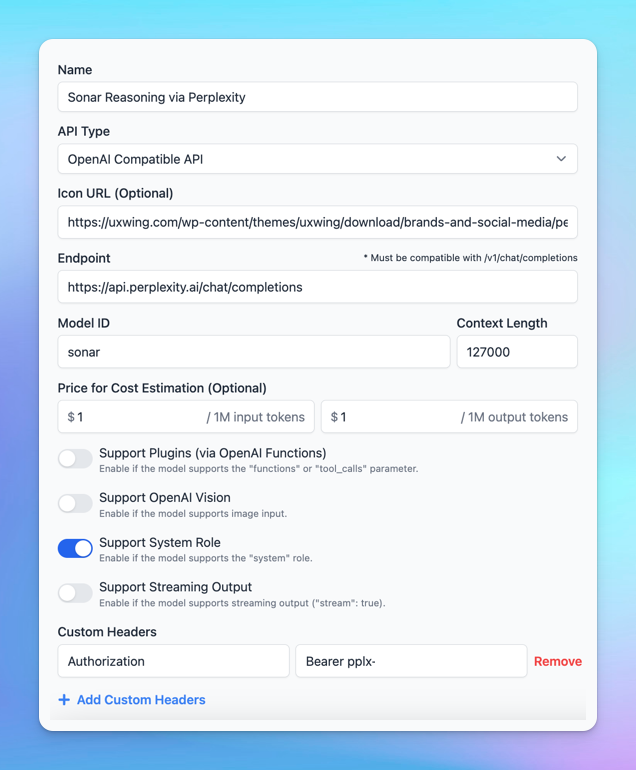
Quick troubleshooting guide:
⚠️ If you see errors like “Sorry, Custom Model has rejected your request”, click on the Model dropdown menu → Model Settings → Advanced Settings → Then reset all parameters to default.
⚠️ If you see the errors like “…After the (optional) system message(s), user and assistant roles should be alternating”, please enable Support System Role for custom model settings.
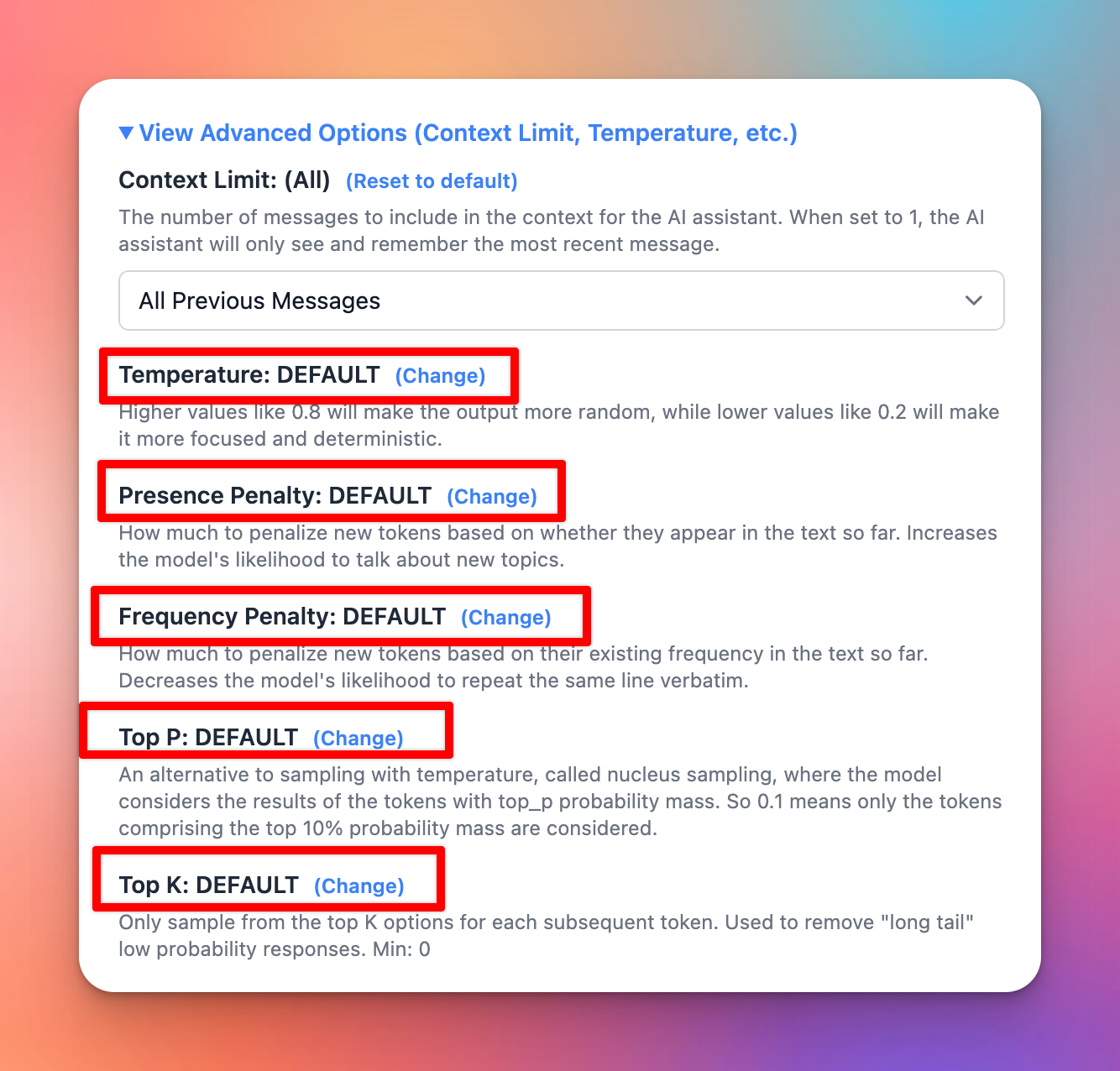
Use Perplexity AI model
You can now select and use Perplexity model from the dropdown menu.