Experiencing issues with our app? Below, you'll find some common issues and our suggested solutions to help you resolve them quickly.
Last updated: 19 Mar, 2024
1. OpenAI API IssuesAPI Key Not Working?Unable to access GPT-4Exceeded Quota (Error Code 429)No such organization error2. Claude API3. OpenRouter models4. Use Custom Models5. PluginsDall-EWeb SearchWeb Page Reader6. Account / Data ManagementLicense key reached activation limitAll conversations lost, License key and API key not saving?7. Chat with AI modelsYour response is cut off or incomplete.The AI response generates nonsensical words / get nonsense responseSorry, .... After the (optional) system message(s),user and assistant roles should alternateError could not read the file - when uploading the PDF file8. Export / Import filesUnsupported format when importing OpenAI chats9. Issues on SetApp/MacApp Set up custom modelsAudio Input10. TypingMind Custom Failed to send test emailThis model is unavailable in your chat instance. Login email not receivedContact us
1. OpenAI API Issues
API Key Not Working?
Your API key is not working. You need a paid API account on OpenAI in order to use the ChatGPT API Key (the free trial won't work). To verify that you have a paid API account, go here and make sure you have your billing info added: https://platform.openai.com/account/billing/overview. Note that you do not need to have a ChatGPT Plus subscription, it's not needed. If you already have a paid OpenAI account, check to see if you still have sufficient credits. Also, try creating a new API key and trying again. If this problem persists, please contact support.Reason: Issue with your OpenAI API account - Ensure you have a paid OpenAI account (do not need a ChatGPT Plus subscription since OpenAI API and ChatGPT Plus are billed separately.
Solution: Please go to https://platform.openai.com/account/billing/overview to set up your prepaid billing.
Unable to access GPT-4
Sorry, OpenAI has rejected your request. Here is the error message from OpenAI: The model `gpt-4` does not exist or you do not have access to it. Learn more: https://help.openai.com/en/articles/7102672-how-can-i-access-gpt-4.Reason: Seems your OpenAI credit balance has been run out.
Solution: Please go to https://platform.openai.com/account/billing/overview to add extra credit to your OpenAI account.
Exceeded Quota (Error Code 429)
Error Code 429 - You exceeded your current quota, please check your plan and billing details.Solution: Please check out the article provided by OpenAI and try their solutions to see if it works: https://help.openai.com/en/articles/6891831-error-code-429-you-exceeded-your-current-quota-please-check-your-plan-and-billing-details
No such organization error
Sorry, OpenAI has rejected your request. Here is the error message from OpenAI: No such organization: sk-….Reason: This error usually occurs if an API key is incorrectly entered as an organization ID
Solution:
- If your API Key is tied to an organization, please check here: https://platform.openai.com/account/organization to see if you fill the org ID correctly or not
- If your API Key doesn't tie to any organization, then just remove your API key and leave it empty as following screenshot:
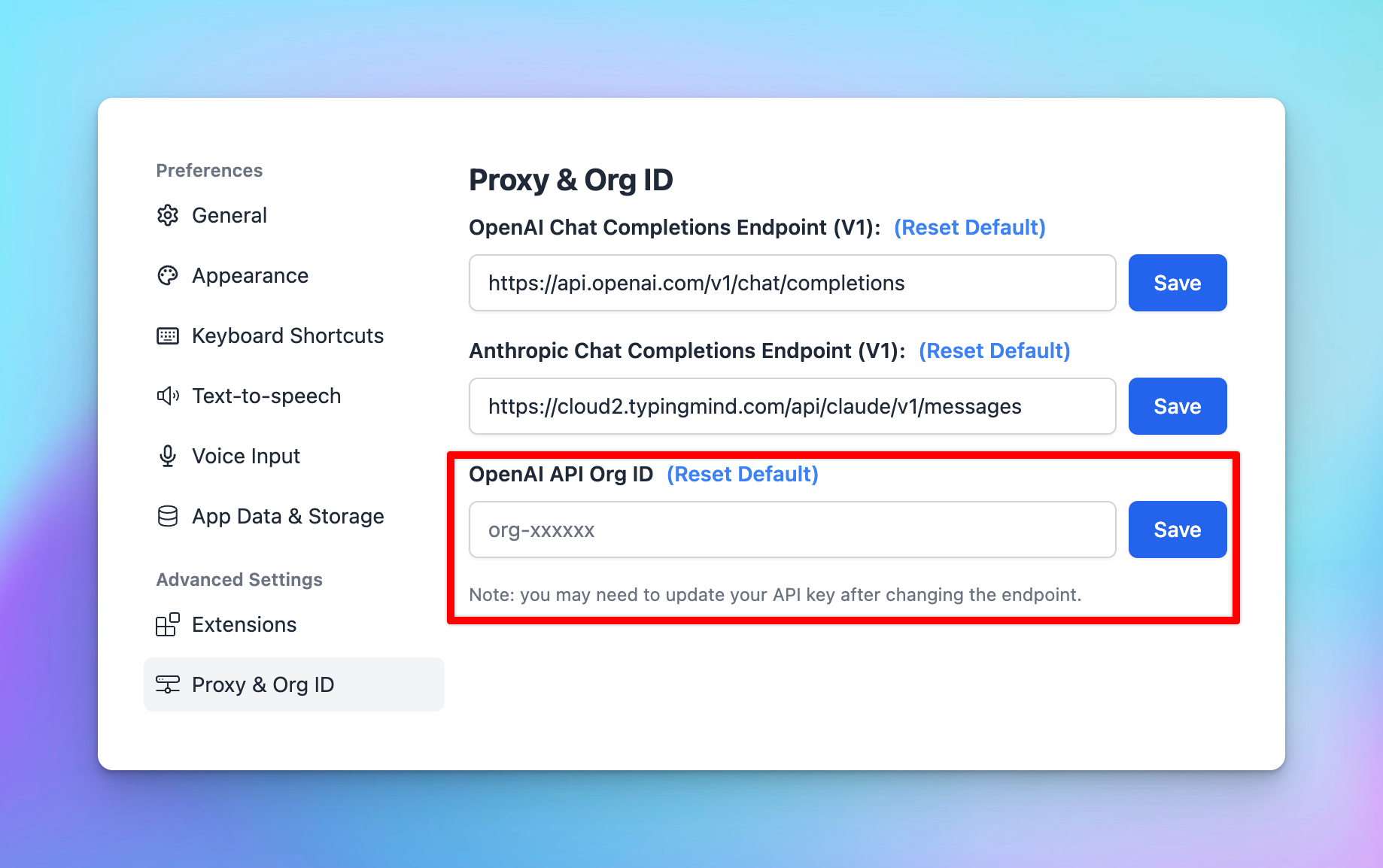
2. Claude API
“Could not connect to Anthropic API. Please try again later. Error code:400”Reason: This issue may appear when your credit balance is too low to access the Claude API.
Solution: Please check and add your credit balance at https://console.anthropic.com/settings/plans
Since the reason for this issue may vary, please contact support@typingmind.com if you believe the suggested reason above is not the root cause of your issue.
3. OpenRouter models
Invalid API key. Please check your API key and try again.Solution: Please check your OpenRouter credit balance at https://openrouter.ai/account#credits?
If the credit balance is too low, please top up your credit balance to continue using the app with OpenRouter models.
4. Use Custom Models
Something went wrong. This could be a temporary network connection issue. Please try again or contact support. Opening the console might help clarifying the issue. Technical details: {"object":"error","message":{"detail":[{"type":"extra_forbidden","loc":["body","presence_penalty"],"msg":"Extra inputs are not permitted","input":0,"url":"https://errors.pydantic.dev/2.5/v/extra_forbidden"},{"type":"extra_forbidden","loc":["body","frequency_penalty"],"msg":"Extra inputs are notpermitted","input":0,"url":"https://errors.pydantic.dev/2.5/v/extra_forbidden"}]},"type":"invalid_request_error","param":null,"code":null}The custom model doesn’t support parameters >> Reset all parameter to the default value and try again
5. Plugins
Dall-E
- Invalid resolution
Error: Invalid resolution setting. Please check your settings.Reason: Wrong resolution settings,
Solution: please go to Dall-E settings and change the resolution to the correct format. It should be 1024x1024 instead of 1024:1024 or 1024 x 1024
- Failed to fetch
Error: Failed to fetchReason: Possibly due to one of your extensions.
Solution: Please turn off all extensions and try again to see if it works.
- Invalid OpenAI API key
Error: Invalid OpenAI API Key. Please check your settings.Reason: No OpenAI API Key provided in Dall-E 3 settings
Solution: Open Dall-E 3 plugin setting and enter your OpenAI API Key again
Web Search
Error: Missing Web Search plugin configurations. Please open the Web Search plugin setting page and enter your custom Search Engine ID and API key.Web Search settings are not configured properly. Please follow the steps in this article to set up Web search on TypingMind:
Web Page Reader
Missing plugin server URL. Please set it in the plugin settings.You haven’t set up the Plugin server for Web Page Reader plugin yet. Please follow the guidelines here to set up:
 Web Page Reader
Web Page Reader 6. Account / Data Management
License key reached activation limit
This license key has reached the activation limitBy default, you have the limit of 5 activations, if you reach this limit, you can go to typingmind.com/license with your purchase email to deactivate your old activations.
*Your activations are not counted based on the number of devices but on the number of times you enter your license key and activate it.
All conversations lost, License key and API key not saving?
Please refer to the article at https://docs.typingmind.com/troubleshooting/license-key-and-api-key-not-saving for more detailed guidelines.
7. Chat with AI models
Your response is cut off or incomplete.
Solution: If you encounter the issue that your response is cut off or incomplete, please check the Max token setting and increase this setting to a higher value:
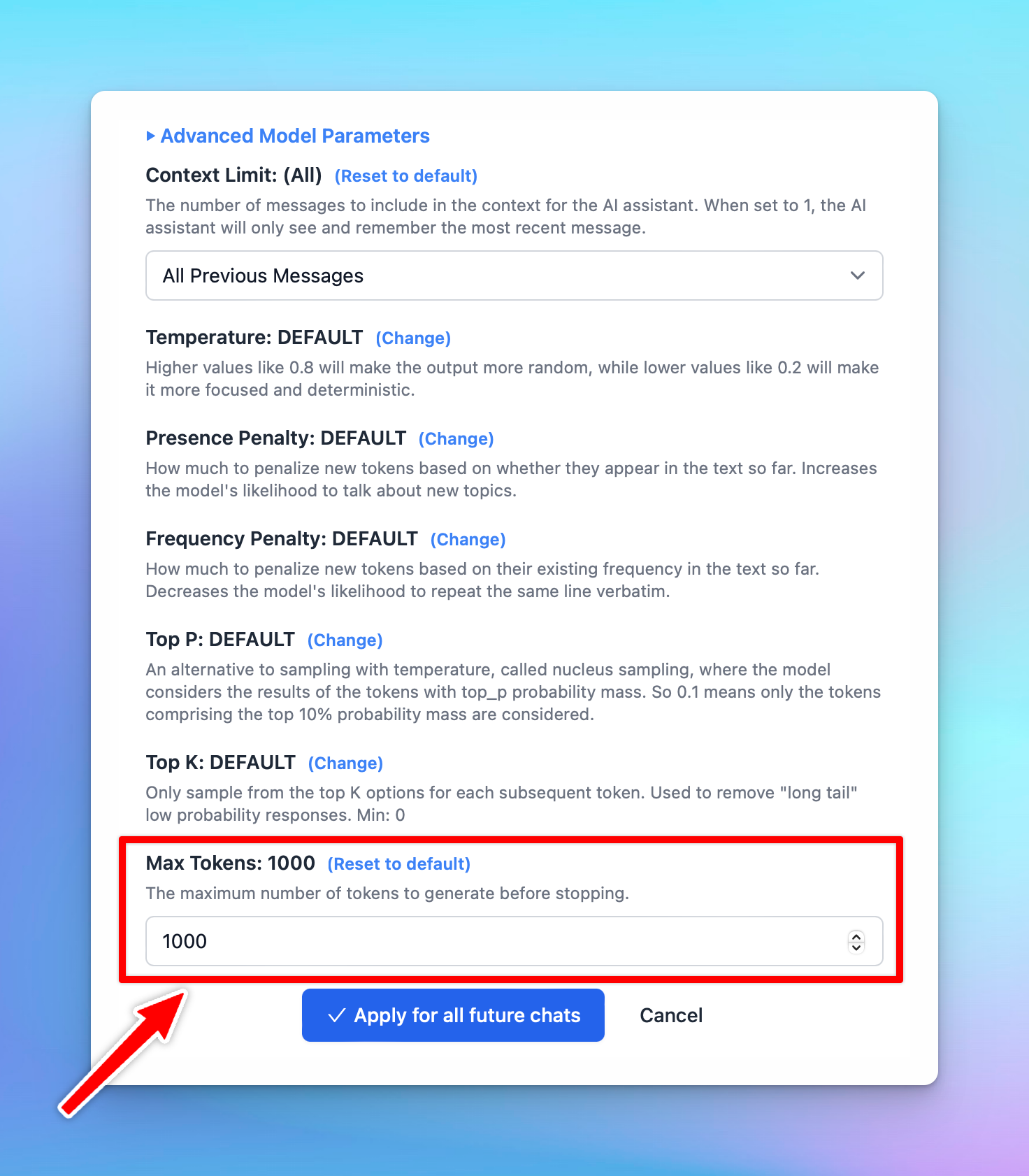
The AI response generates nonsensical words / get nonsense response
Reason: If your AI response generates nonsensical words or poorly formatted., there’s a high potential that the AI model is hallucinated.
Solution: Please adjust the Temperature settings to the default value and try again. (Open Model Settings > Advanced Model Parameters > click “Reset to default” for the Temperature parameter)
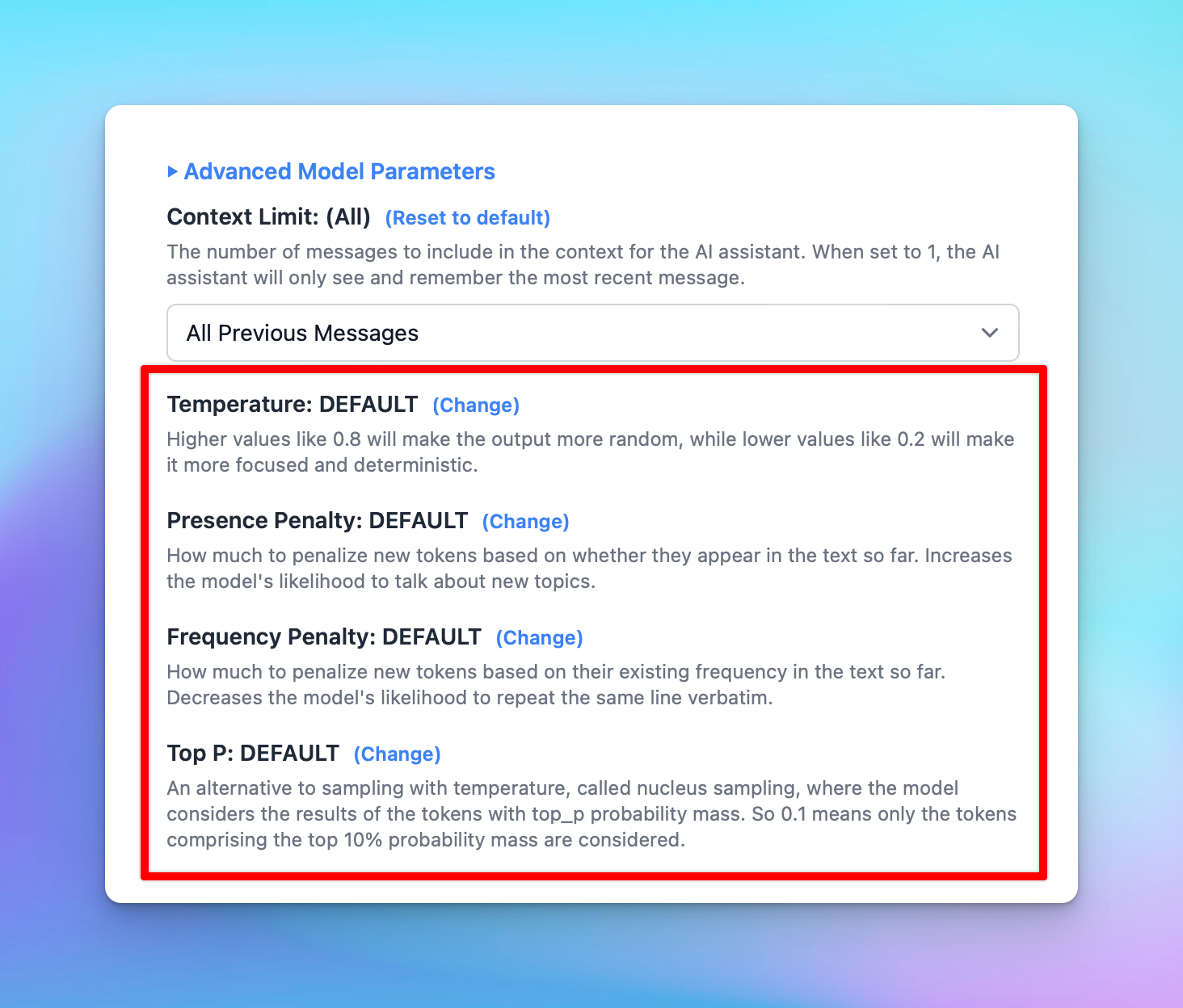
Sorry, .... After the (optional) system message(s),user and assistant roles should alternate
Sorry, .... After the (optional) system message(s),user and assistant roles should alternate This issue may happen when two AI messages are sent consecutively, in this case, the system message and the AI welcome message. (mostly happen for Custom model -
Solution:
- If you are using the AI model via AI Agent, remove the Welcome Messages
- If not, please turn off the Support System Role within the Custom model setting and try again.
Error could not read the file - when uploading the PDF file
Error could not read the fileThe system extracts text from uploaded files, but it cannot process text from scanned or image-based PDFs.
If you encounter this issue, please verify whether your PDF is image-based.
Solution: If it is, you can take screenshots of the images and upload them directly to a vision-supported model instead of uploading the file.
8. Export / Import files
Unsupported format when importing OpenAI chats
It appears that the OpenAI chats you are trying to import into TypingMind are not in a format compatible with the app.
9. Issues on SetApp/MacApp
Set up custom models
Unable to use API. Error message: Load failedIf you're experiencing issues exclusively on the Mac App despite following our documentation and successfully using the Web App, this may be caused by Apple's security policy that blocks
http requests. To connect using the macOS app, you must set up HTTPS. This requirement can be addressed through various methods, such as setting up a local HTTPS proxy.
Audio Input
Sorry, audio input is not yet supported on your device/browser.This is a known issue on MacApp.
Voice input is currently unsupported on the MacApp. We will find the optimal way to update the app with this option real soon!
10. TypingMind Custom
Failed to send test email
Failed to send test email. Please check your config. Error details: {"library":"SSL routines","reason":"wrong version number","code":"ESOCKET","command":"CONN"}This issue appear when you set up custom email sender via SMTP on the Admin Panel.
Solution: Please double-check your port setting in the SMTP page or try again with the other port (465, or 587).
This model is unavailable in your chat instance.
This model is unavailable in your chat instance. Please contact the admin of the instance for more information.This issue appears when you are using the disabled model on the user chat interface.
Solution: In this case, you will need to check your Model settings page on the Admin Panel to see if the model you are using enabled or not.
Login email not received
How to resolve OTP login email not received:
- Wrong instance URL: Make sure the user is login to the correct instance URL that they have access to.
- Rate limited: Don't try again in a different browser or restart the computer, these methods don't have any effect on the email delivery and may cause other error (rate limit) due to too many attempts in a short time.
- Email get blocked: try our secondary email sending server by clicking the "Alternative Login" link in the OTP screen. This will instruct our system to try sending the OTP email using another email provider, this usually will solve 99% of email delivery issue.
- Use different login methods: we support Login with Google/Facebook/GitHub, SSO, and other methods. Go to Admin Panel → Authentication to setup.
- Use a different email: if the particular email seems to be problematic and no other login methods are available, try asking the customer to use another email if possible.
- Use a custom SMTP sender: if you have your own email sending service that you believe will have a better delivery rate, you can setup your own SMTP sender in the Admin Panel → Portal Settings → Email. This will make sure all email delivered from your instances will be sent using your email SMTP service.
Contact us
If you continue to face difficulties or believe your issue is unrelated to the above suggestions, please contact us at https://www.typingmind.com/report-bug so our team can help investigate further and provide better support.
