In case you don’t want to send the API requests directly to OpenAI API or Anthropic Claude API due to privacy and security concerns, you can set up a Proxy for these endpoints.
Access Proxy Setup
- Click on “Settings” on the left sidebar to access the app settings
- Click on the Proxy and Org ID tab
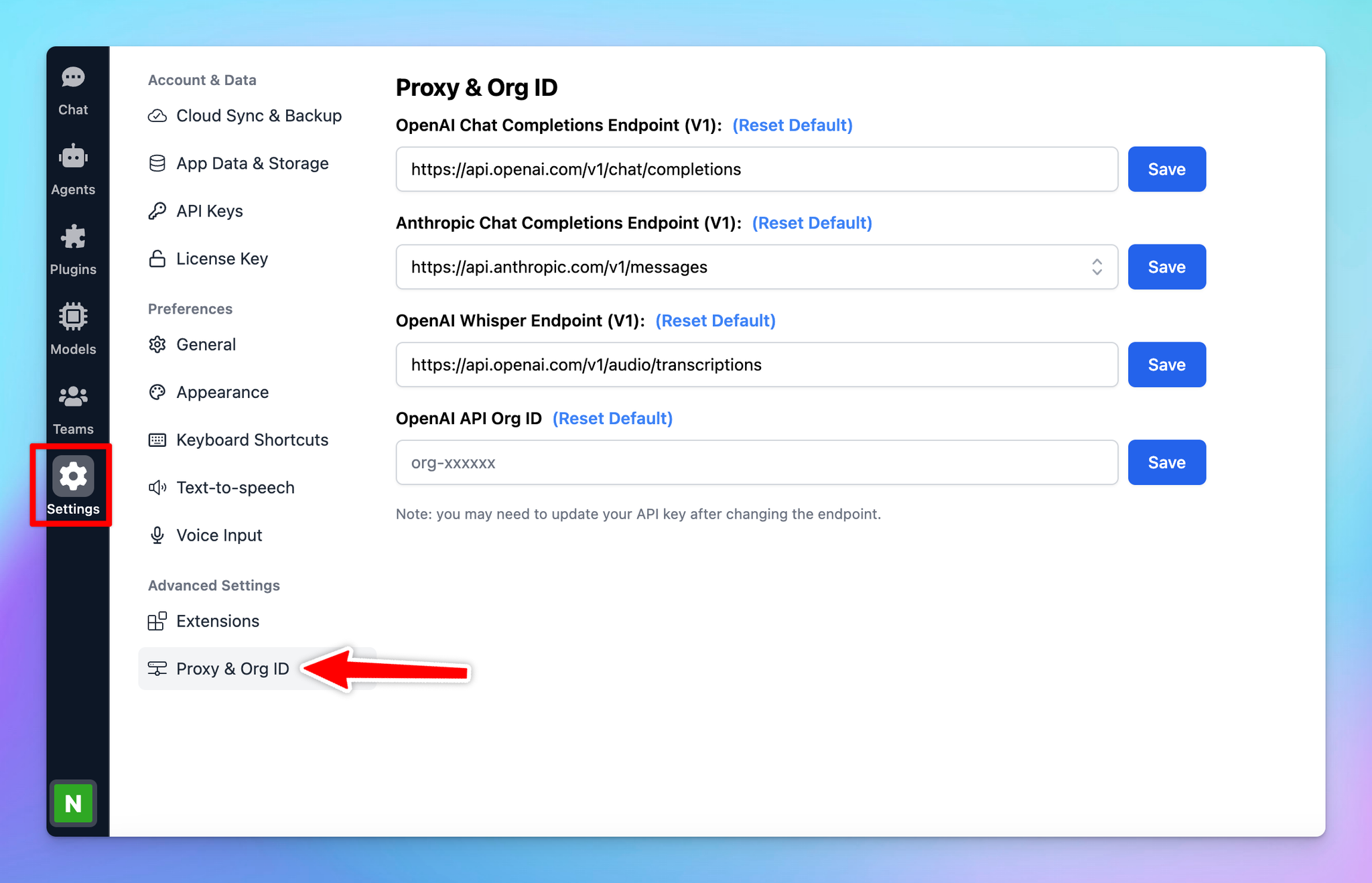
Set up Proxy
In the Proxy & Org ID settings, you can configure endpoints for different AI models and services. Here’s how to set them up:
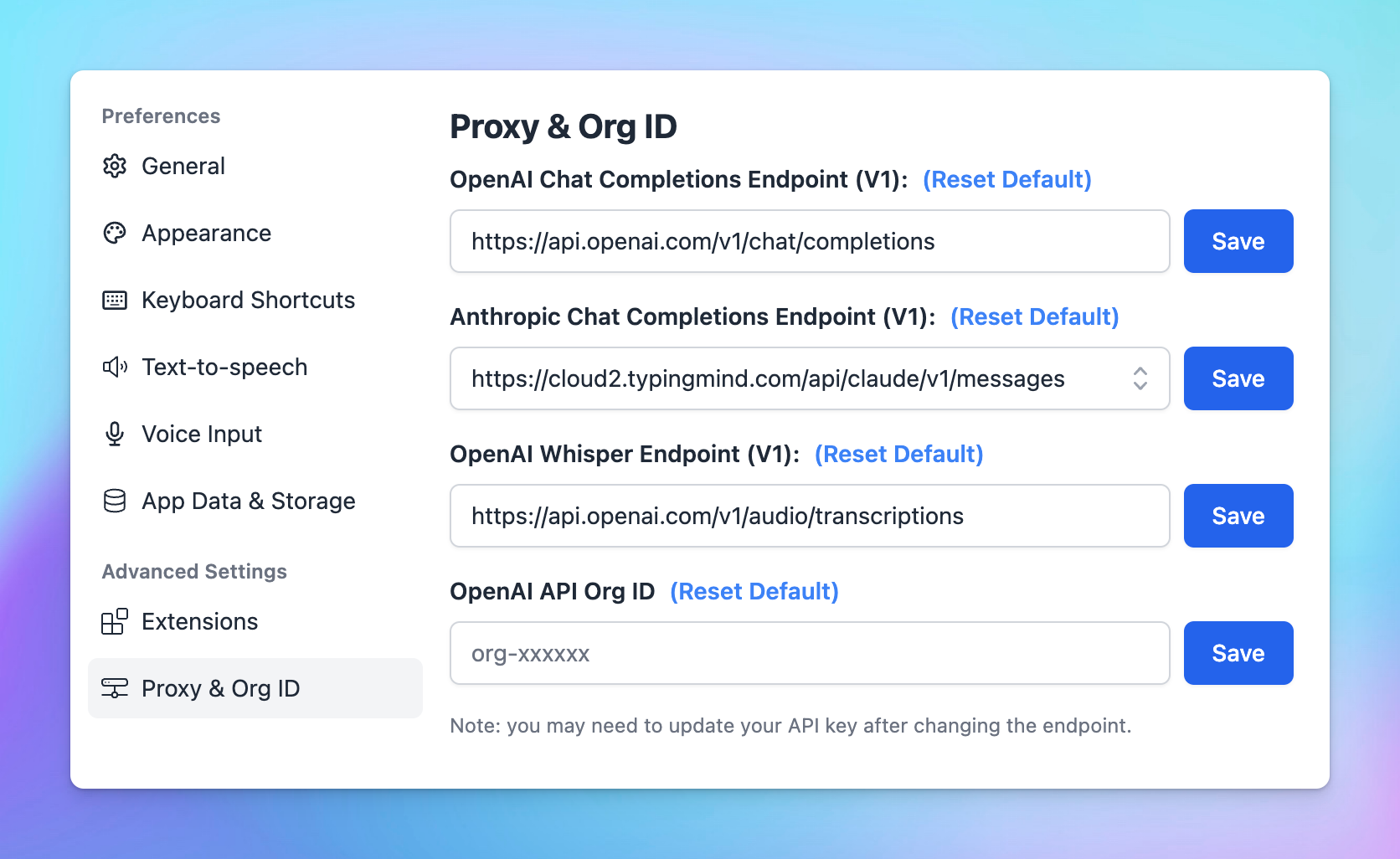
- OpenAI Chat Completions Endpoint (V1):
Custom proxy for OpenAI Chat Endpoint:
- Default Endpoint:
https://api.openai.com/v1/chat/completions
- Customize: if you need to change this endpoint, enter the new URL in the provided field and click Save.
- Anthropic Chat Completions Endpoint (V1):
Custom proxy for Anthropic Chat Endpoint:
- Default Endpoint:
https://api.anthropic.com/v1/messages
- Customize: enter a new URL if your setup requires a different endpoint, then click Save.
- With Anthropic, you will also have the option to switch using TypingMind proxy:
https://cloud2.typingmind.com/api/claude/v1/messages
- OpenAI Whisper Endpoint (V1):
This option allows you to set up your local whisper for voice input:
- Default Endpoint:
https://api.openai.com/v1/audio/transcriptions
- Customizing: Input a different URL if necessary and click Save.
If you’ve made changes and want to revert to the original endpoint, click Reset Default.
