Using the right keyboard shortcuts can make your tasks faster and more efficient. TypingMind provides you with a handful of keyboard shortcut options, which you can easily customize to your preferences.
Let's see how to do that.
Access Keyboard Shortcuts
- Click on “Settings” on the left sidebar to access the app settings
- Click on the Keyboard Shortcuts tab
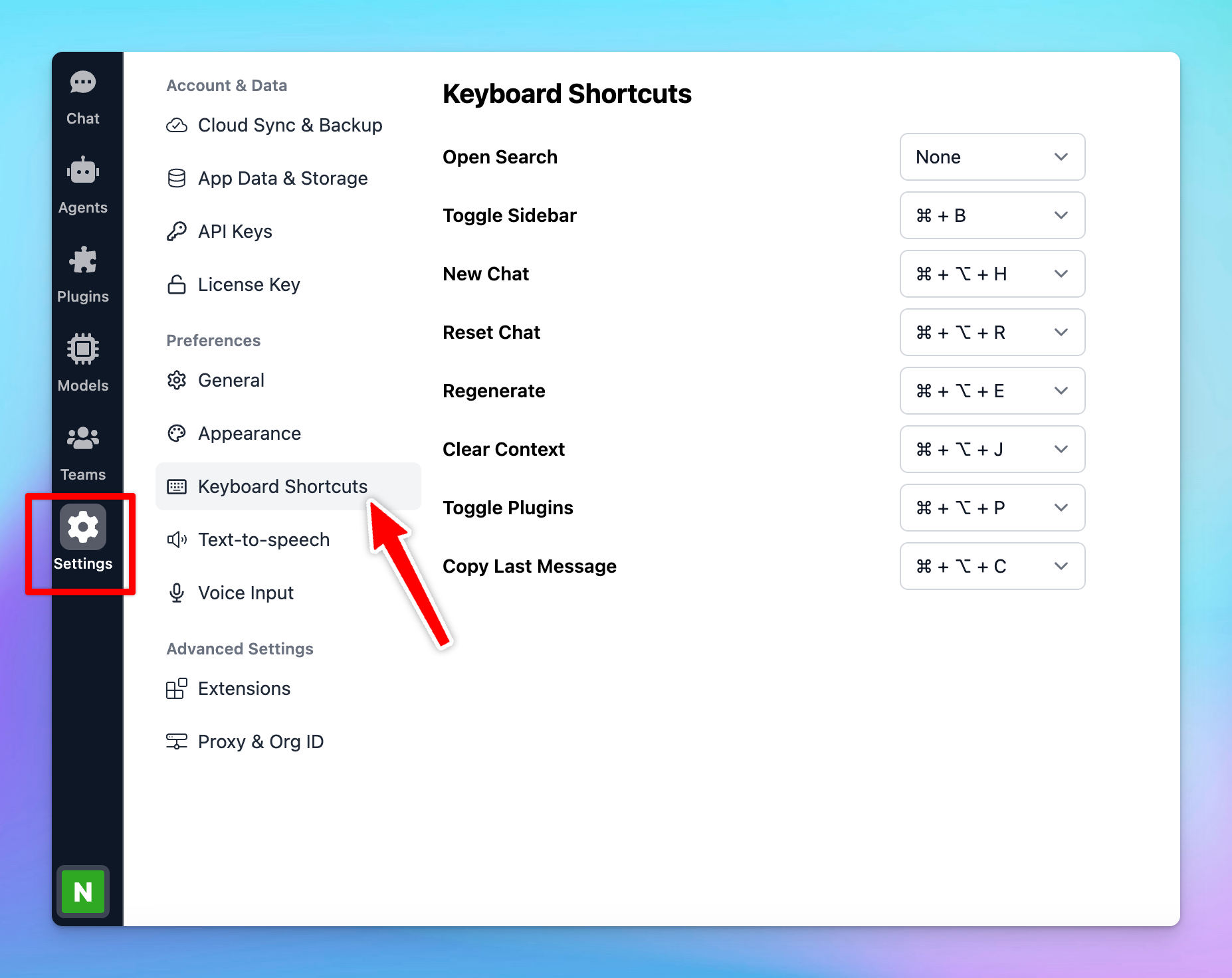
Default Keyboard Shortcuts
Here are the default keyboard shortcuts available in the app, along with their key combinations:
- Open Search: press ⌘ + K to quickly open the search function within the app.
- Toggle Sidebar: use ⌘ + B to show or hide the sidebar instantly.
- New Chat: start a new chat session by pressing ⌘ + ⌥ + N.
- Reset Chat: reset the current chat and clear the messages by pressing ⌘ + ⌥ + R.
- Regenerate: use ⌘ + ⌥ + E to regenerate the last response from the AI.
- Clear Context: press ⌘ + ⌥ + J to clear the chat context, which is useful for starting a new topic.
- Toggle Plugins: enable or disable plugins quickly using ⌘ + ⌥ + P.
- Copy Last Message: copy the last message by pressing ⌘ + ⌥ + C.
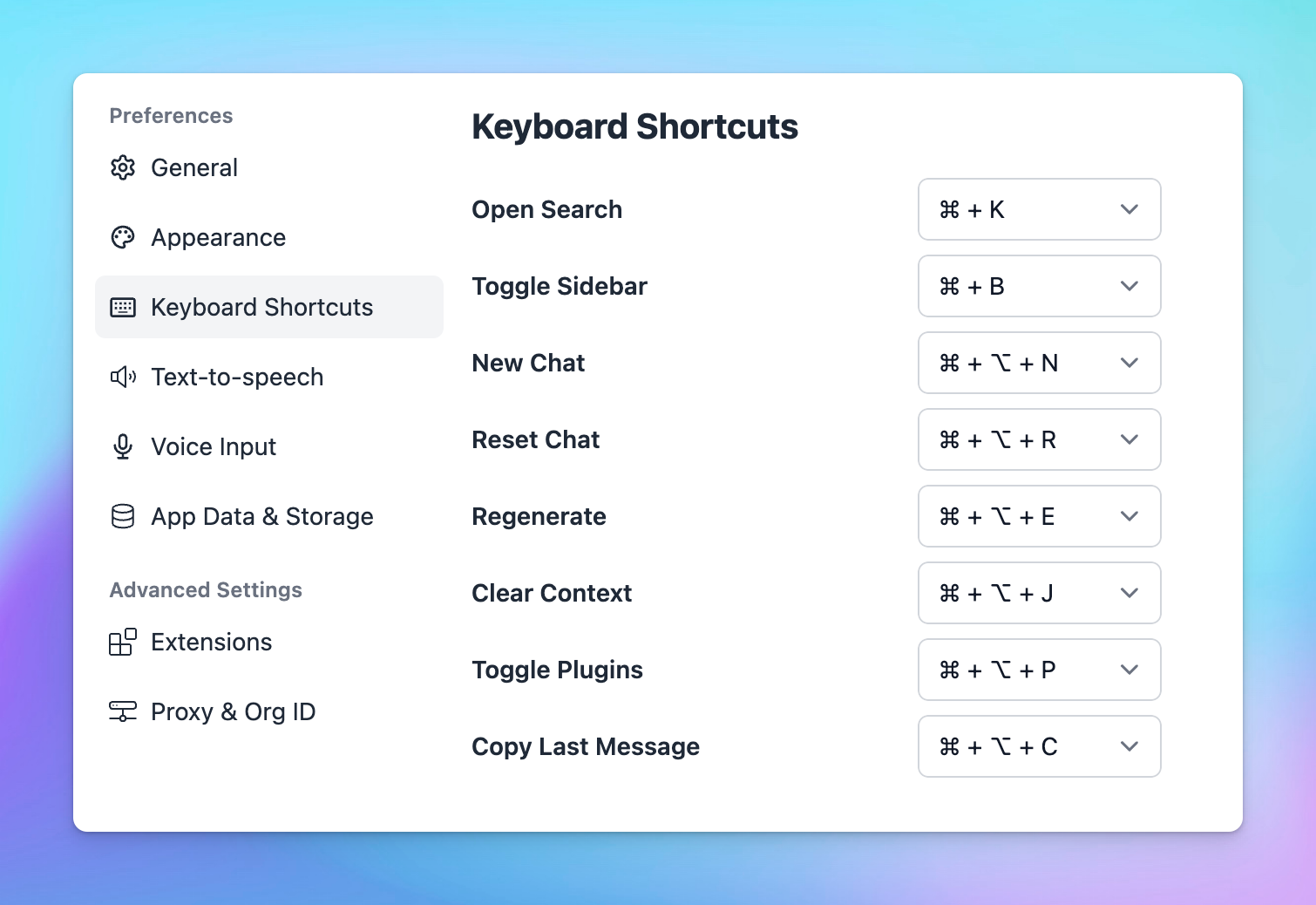
On Windows, ⌘ + ⌥ = Ctrl + Alt
If you want to modify the default keyboard shortcuts, you can click on the dropdown box of each shortcut to choose your preferred shortkeys.
