The General Settings allow you to enable or disable various enhanced features within the app to customize your experience.
Access General Settings
- Click on “Settings” on the left sidebar to access the app settings
- Click on the General tab
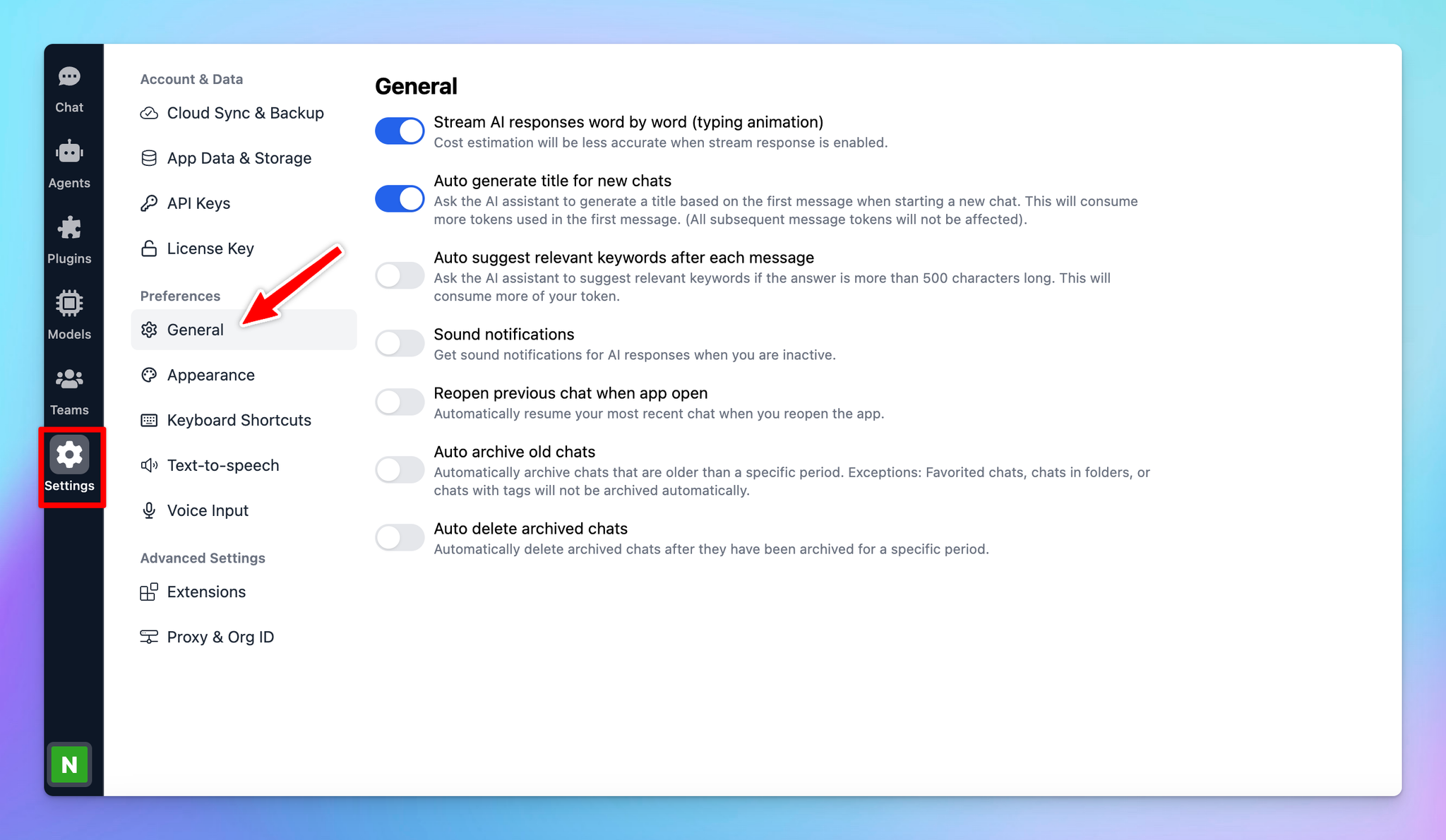
Available options
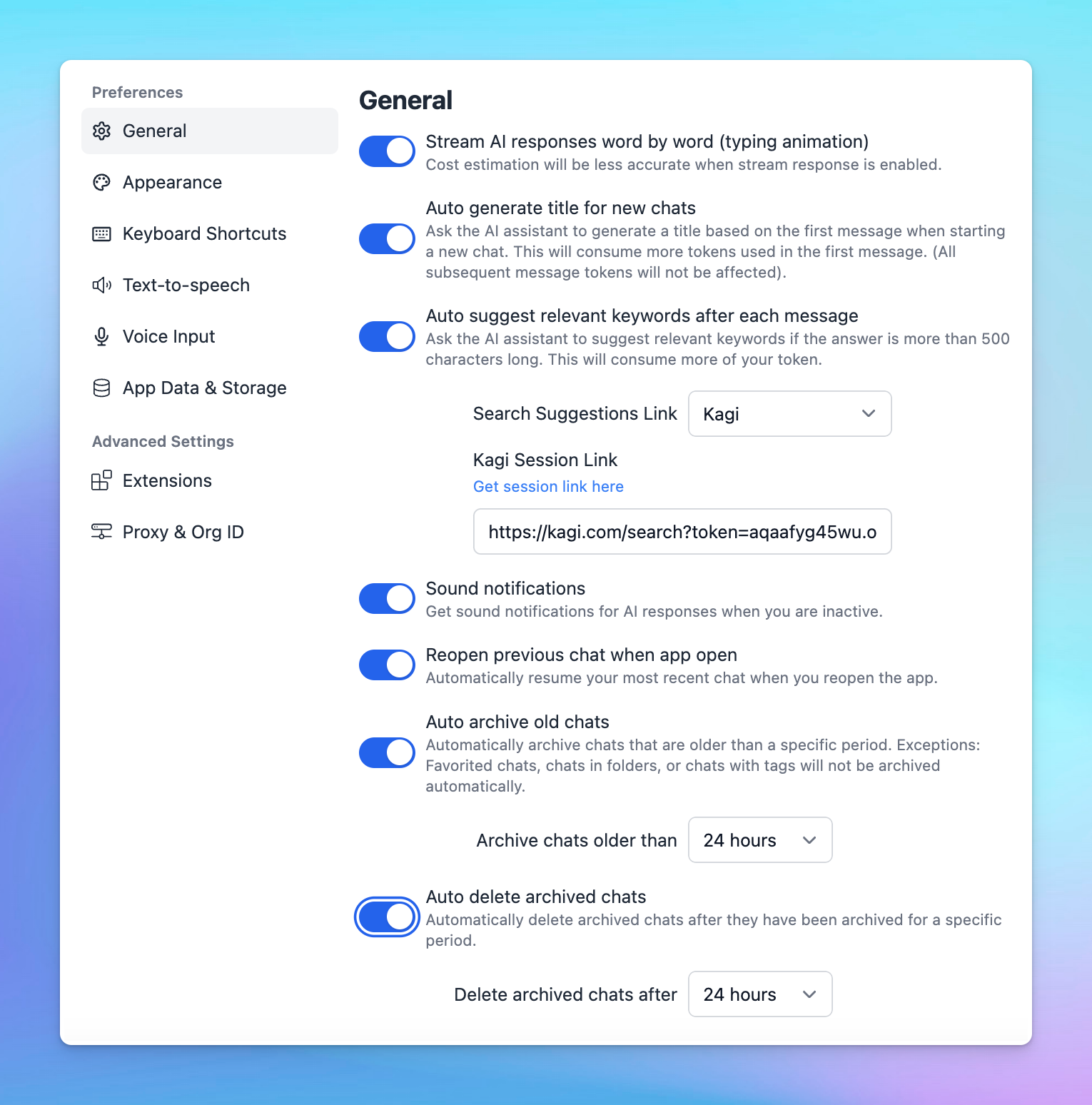
1. Stream AI Responses:
Enabling this option allows AI responses to be generated word-by-word, which helps provide quicker feedback. If disabled, the AI model will generate the entire response at once, which may take slightly longer.
2. Auto-generate title for New chats
When this option is enabled, the AI assistant will automatically generate a chat title based on the first message. This consumes more tokens in the initial message, but subsequent messages are unaffected.
If disabled, new chats will be titled "New Chat.”
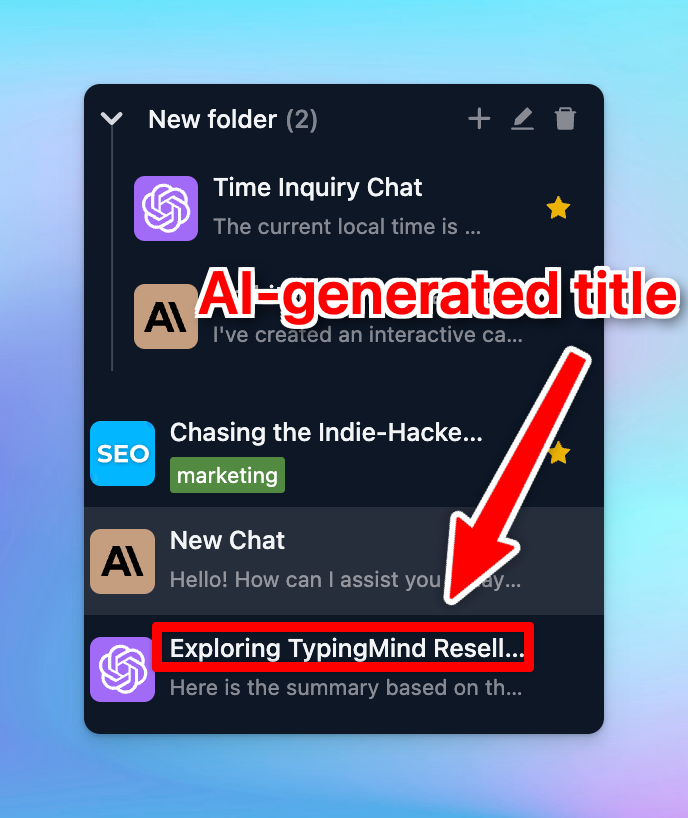
3. Auto-suggest relevant keywords after each message
Suggest relevant keywords for search if the answer is more than 500 characters long. This will consume more of your token.
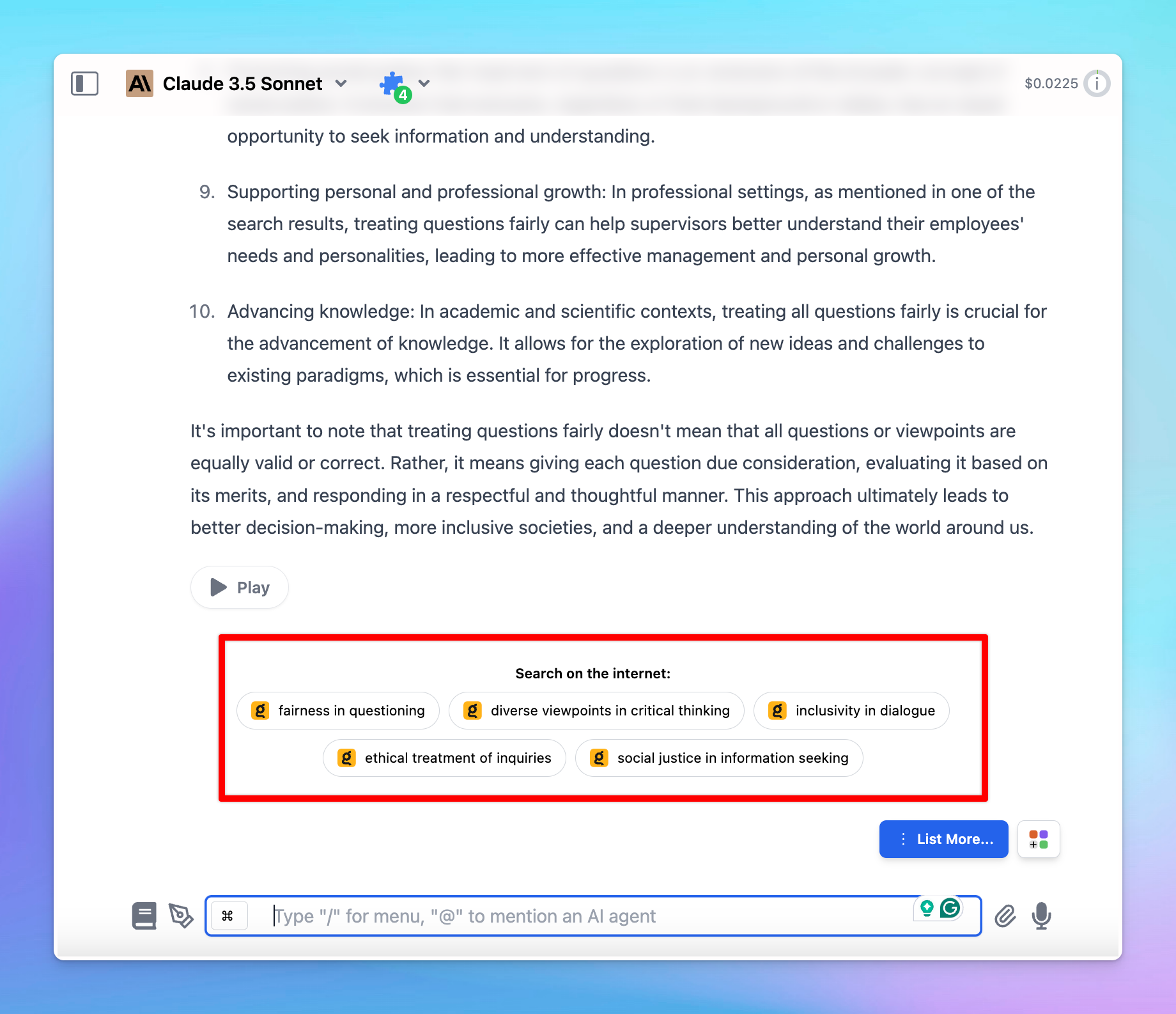
As of now, we provide search suggestions from Google, Kagi, Duckduckgo, Bing and Brave.
4. Sound notifications
Enable sound notifications to be alerted when AI responses are ready, particularly useful when you are inactive or have left the tab.
5. Re-open the previous chat when the app opens
Automatically resume your most recent chat when you reopen the app.
6. Auto archive old chats/auto delete archived chats
You can automatically archive chats that are older than a specific period. Here are some exceptions that will not be archived automatically: Favorited chats, chats in folders, or chats with tags.
Please note that archived chats will also consume your (cloud) storage, so you can configure the app to automatically delete archived chats after a certain time to free up cloud storage.
