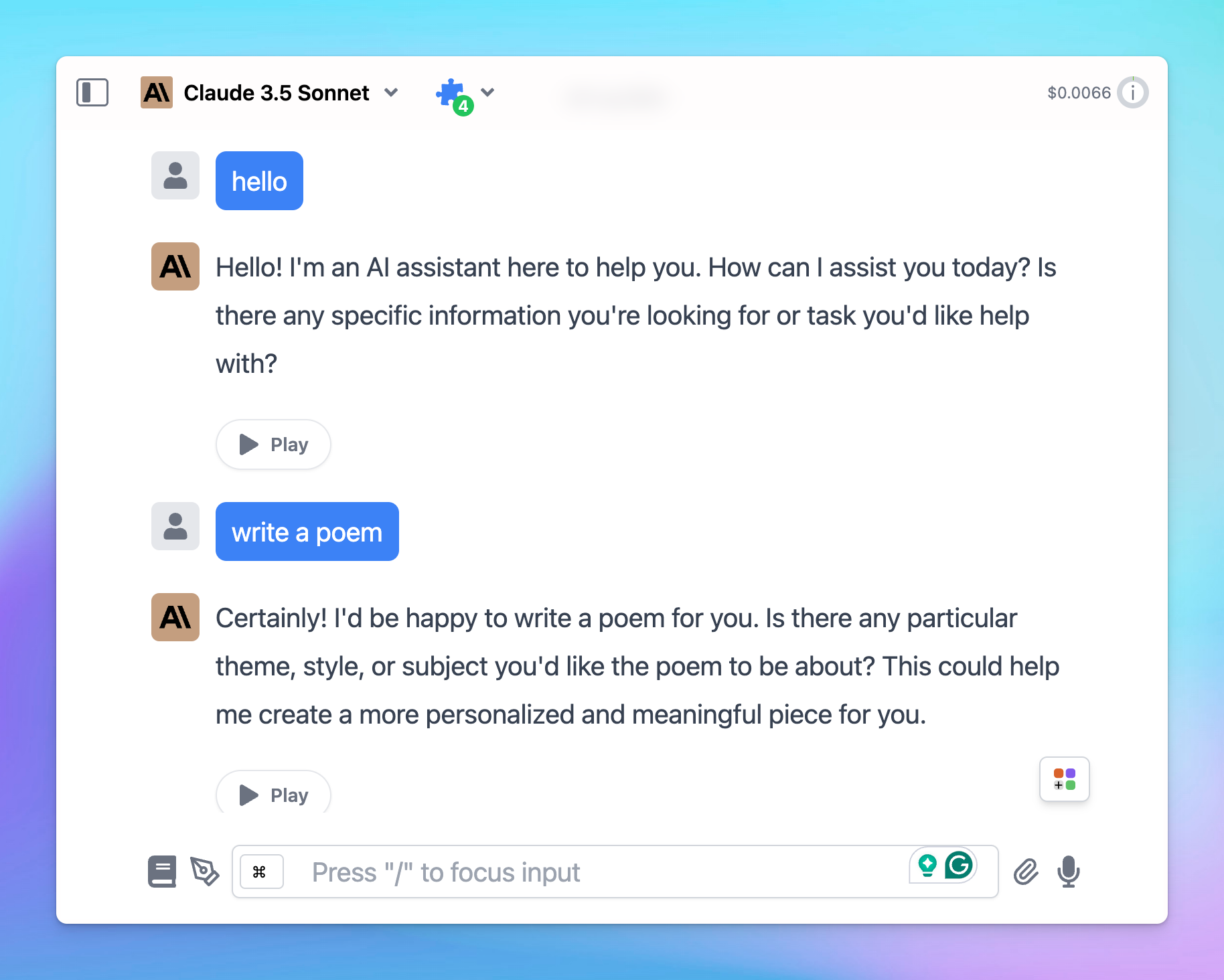TypingMind allows you to personalize the app's sidebar and overall appearance to match your preferences. You can adjust the sidebar color, width, style, and more.
Let’s walk through the steps!
Access the Appearance settings
- Click on “Settings” on the left sidebar to access the app settings
- Click on the Appearance tab
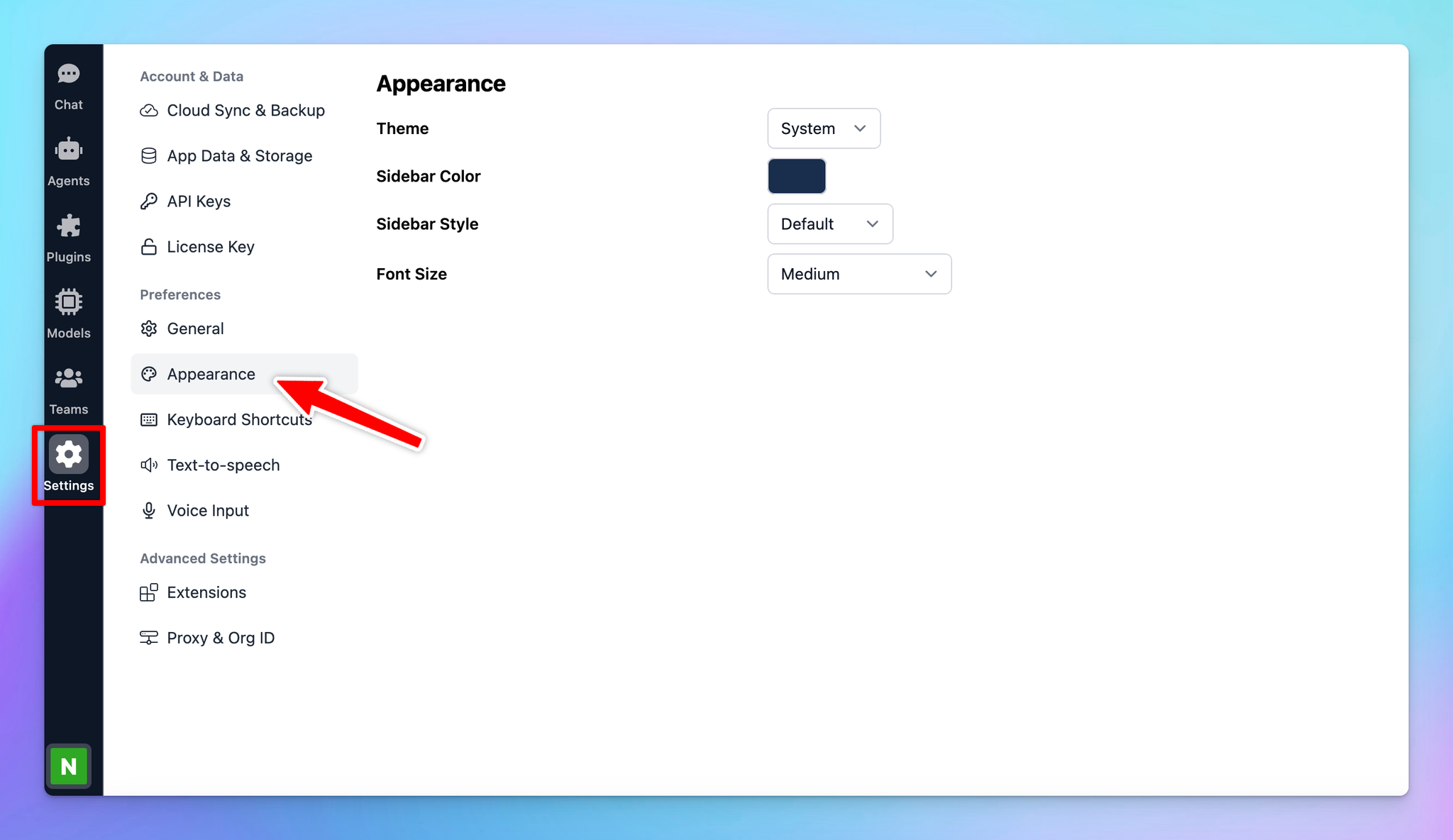
Customize the app’s appearance
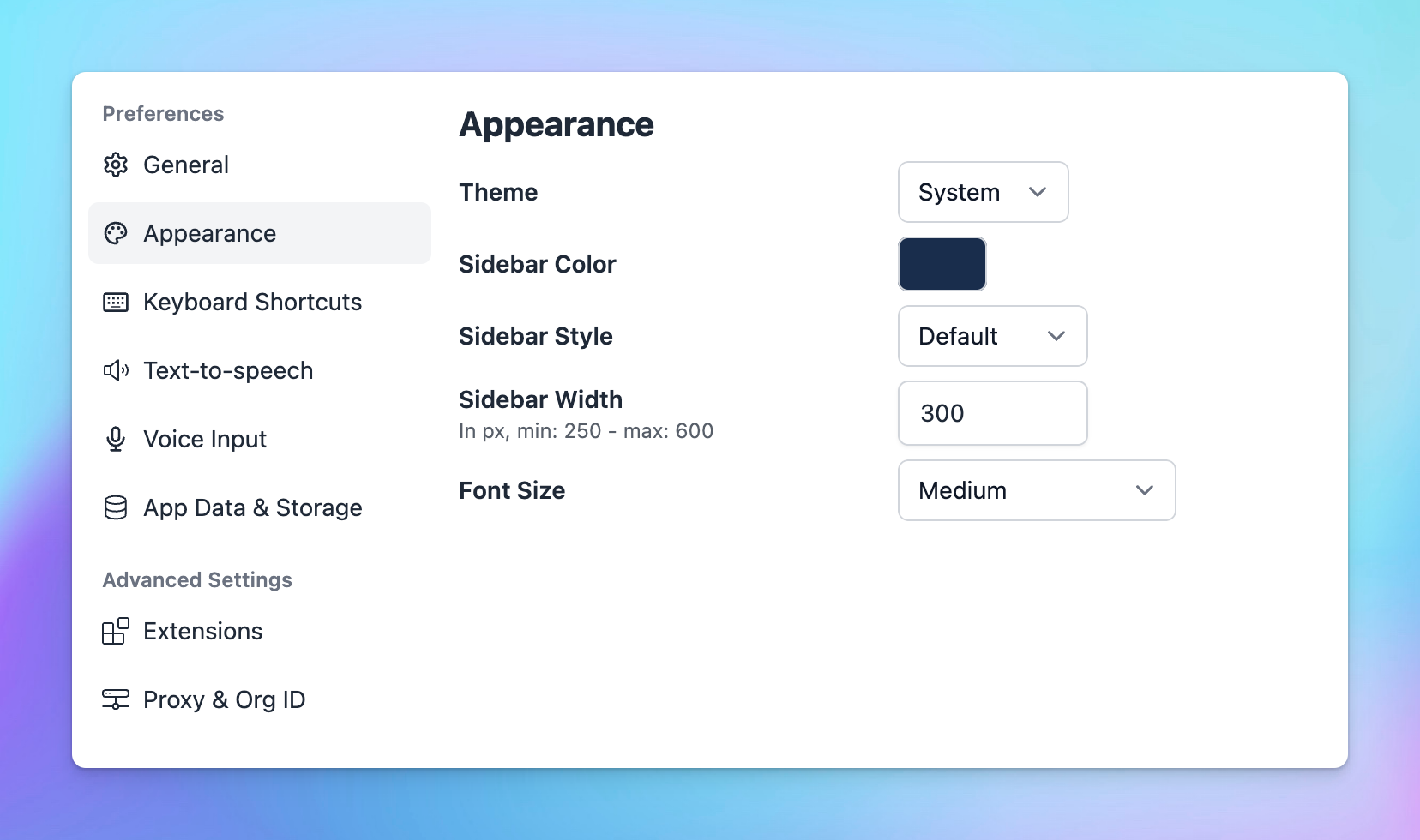
1. Theme
There are three available themes:
- Dark
- Light
- System (mode applied as your system changes)
For quick access, there’s a theme switcher icon at the bottom left corner of the app. Click it to quickly toggle between themes.
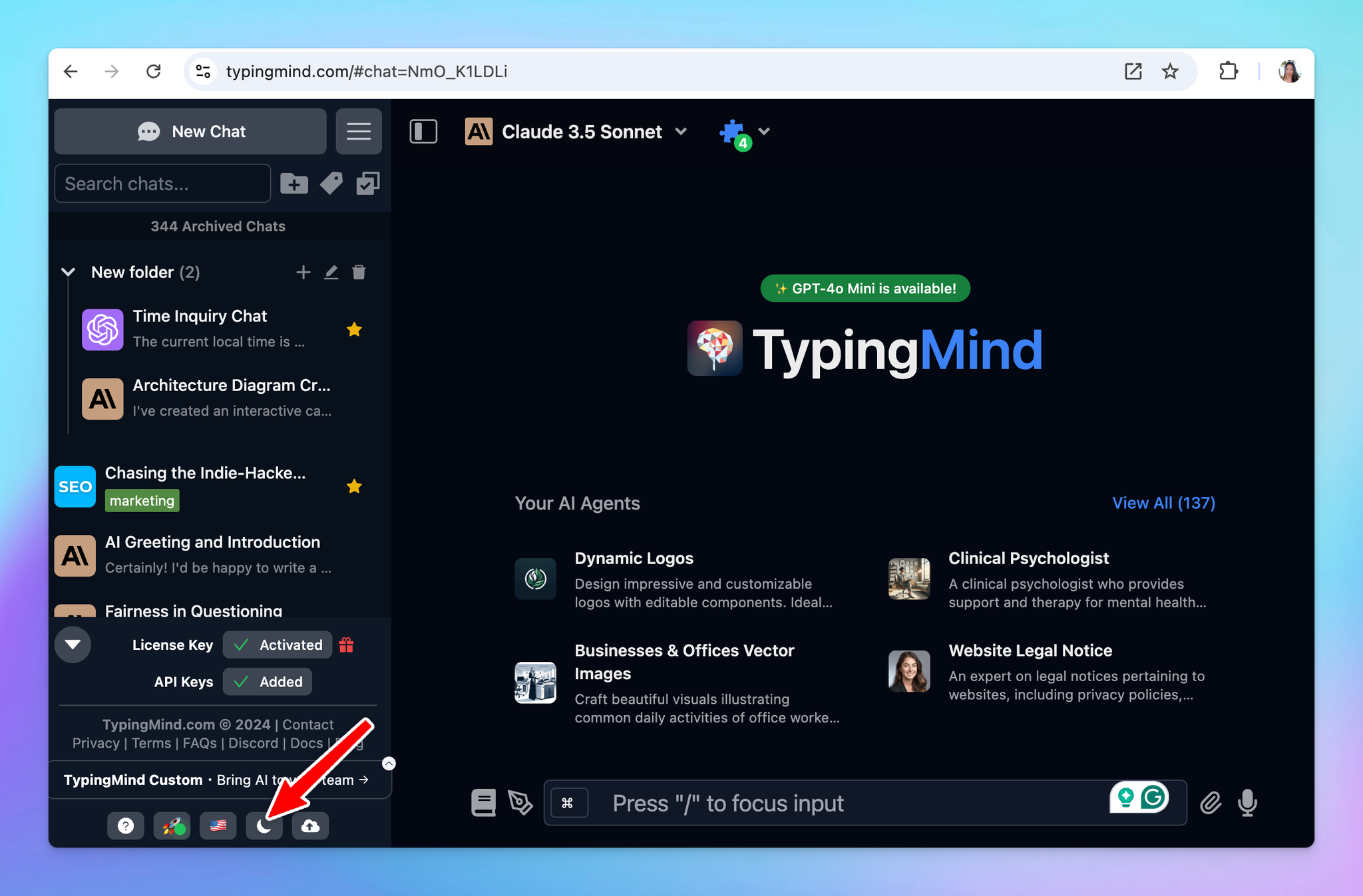
2. Sidebar
- Sidebar Color: choose any color for the sidebar that suits your style.
- Sidebar Style: select between the Default style or a more Compact style.
- Sidebar Width: adjust the sidebar width to fit your device, with a range from 250 to 600 pixels.
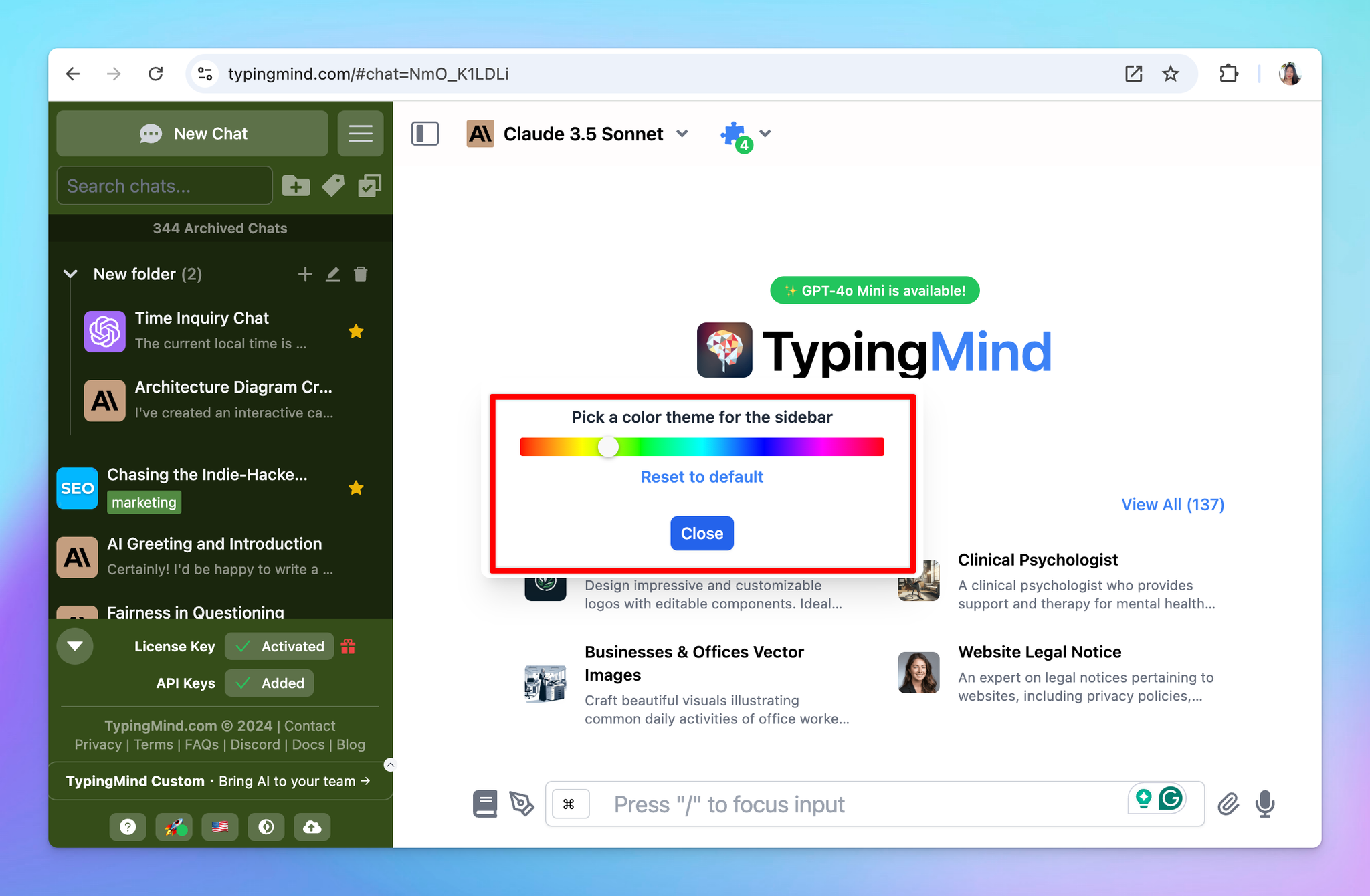
3. Font size
Customize the font size for your chat conversations. Options range from Small to Extra Extra Large, this affects only the text within the chat area.