TypingMind allows you to upload your videos and utilize AI models to analyze video content seamlessly.
Note: Currently, only Gemini models (1.0 Pro Vision, 1.5 Pro and Flash, 2.0 Flash) support chatting with videos.
How to chat with videos on TypingMind?
- Upload your video:
- Click the attachment icon within the message area to begin.
- Alternatively, drag and drop your video directly into the message area for instant upload.
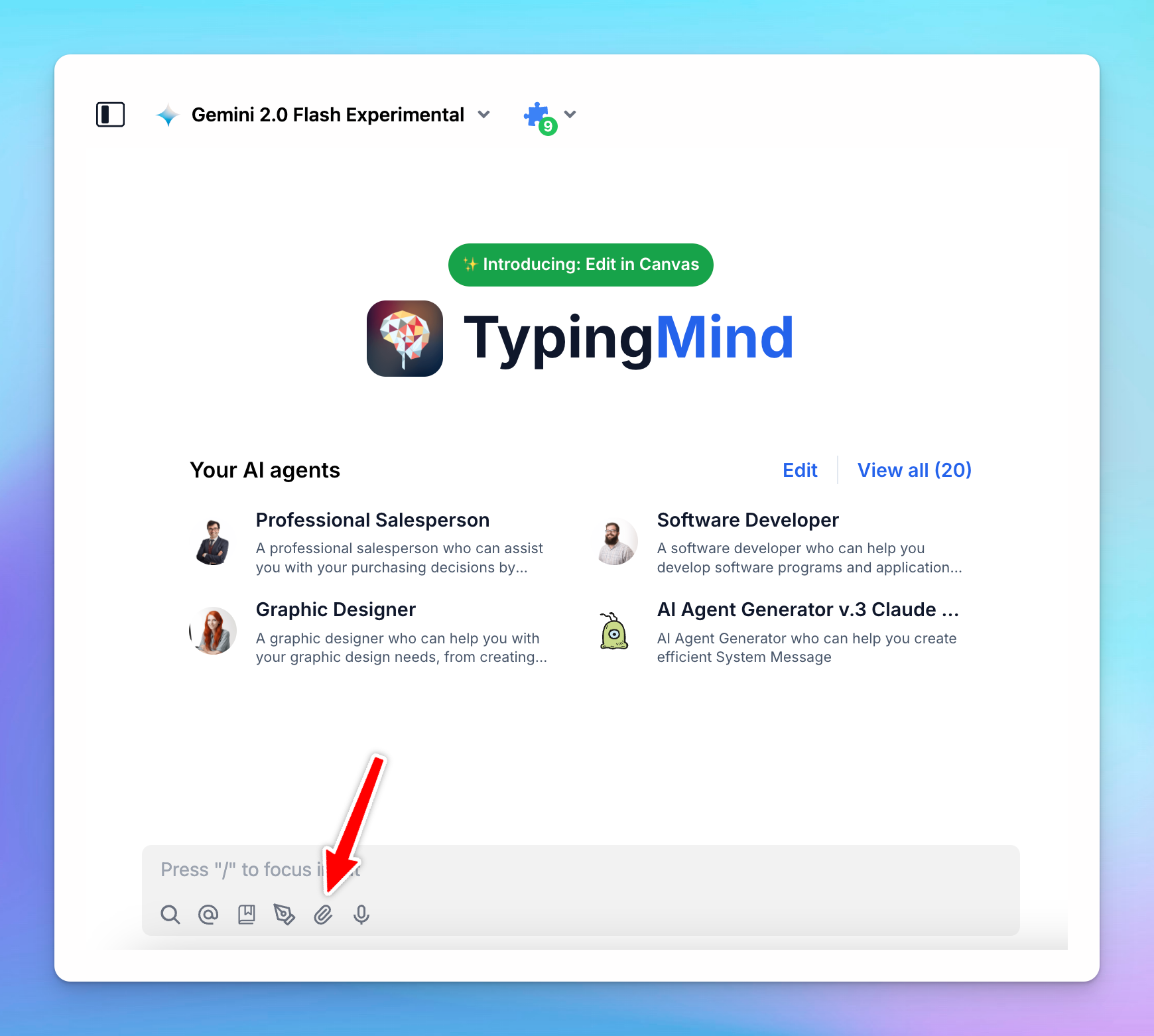
- Type in specific questions or prompts related to the video content you want to know.
- Get the results
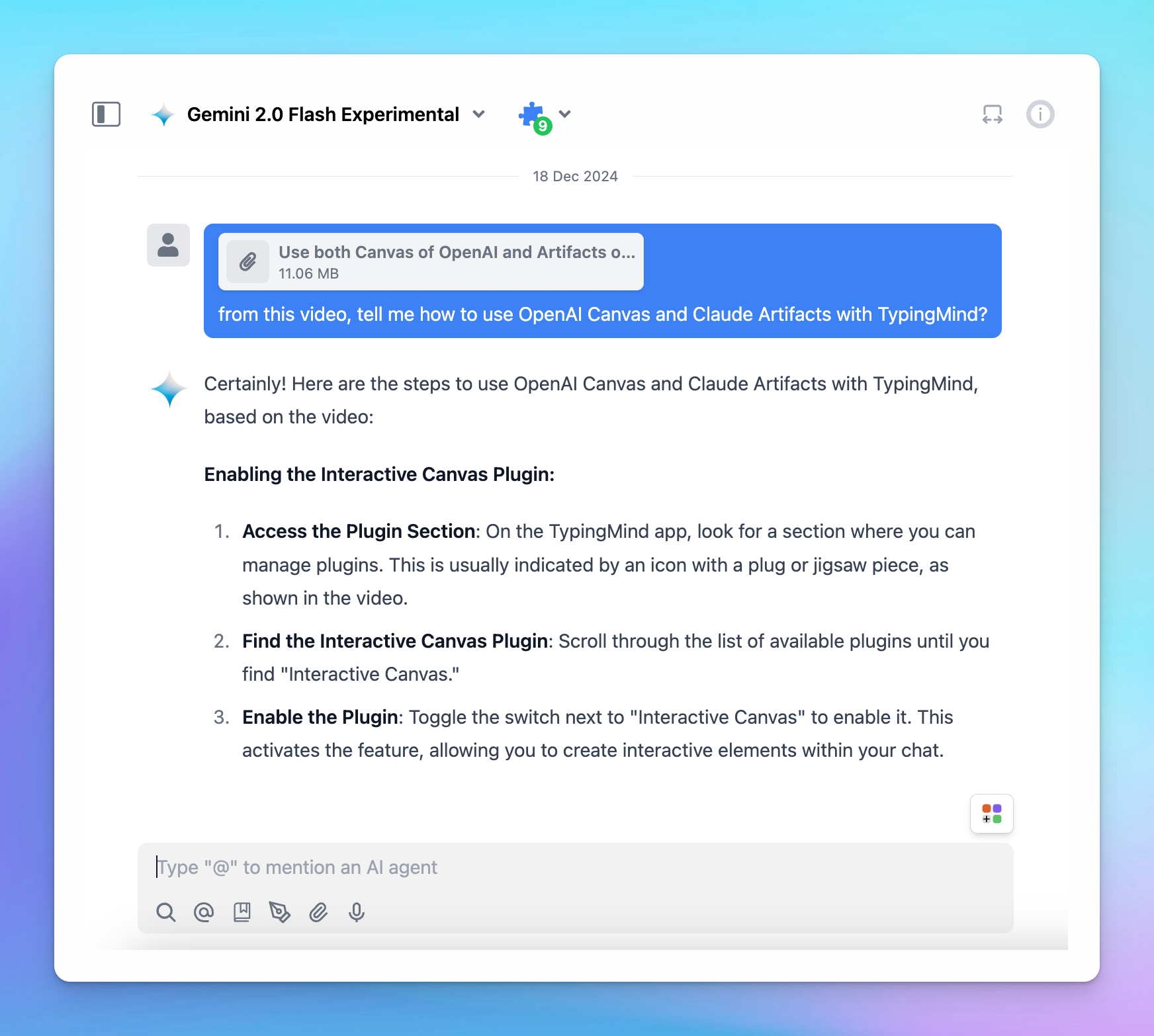
Use cases
1. Meeting recap
This helps simplify meeting follow-ups by extracting key points, decisions, and actionable tasks from recorded discussions.
- Generate concise summaries highlighting critical moments.
- Retrieve decisions and assigned responsibilities quickly.
- Share easily digestible recaps with team members for improved communication and accountability.
2. Summarize educational videos
Educational content can be lengthy and dense. Chatting with videos help learners and educators by summarizing lectures and tutorials into easily understandable formats:
- Extract main ideas and key takeaways from videos
- Get personalized explanations tailored to your current level of understanding.
3. Analyze promotional videos
Businesses can leverage this option to optimize their marketing campaigns by analyzing promotional content from competitors.
- Identify the common patterns that make a successful video.
- Get the ideas to craft effective messaging and calls-to-action.
Important notes
Gemini Pro and Flash (both 1.5 and 2.0) can support up to approximately an hour of video data.
Your video needs to be in one of the following file types to work properly:
- MP4
- MPEG
- MOV
- AVI
- FLV
- MPG
- WEBM
- WMV
- 3GPP
If you're unsure about your video's format, you can check its file type by looking at the extension (like
.mp4 or .mov) in its name or properties.For best results:
- Use one video per prompt.
- If using a single video, place the text prompt after the video.
Explore more in the official Google Gemini documentation: Video understanding and Prompt with Video
