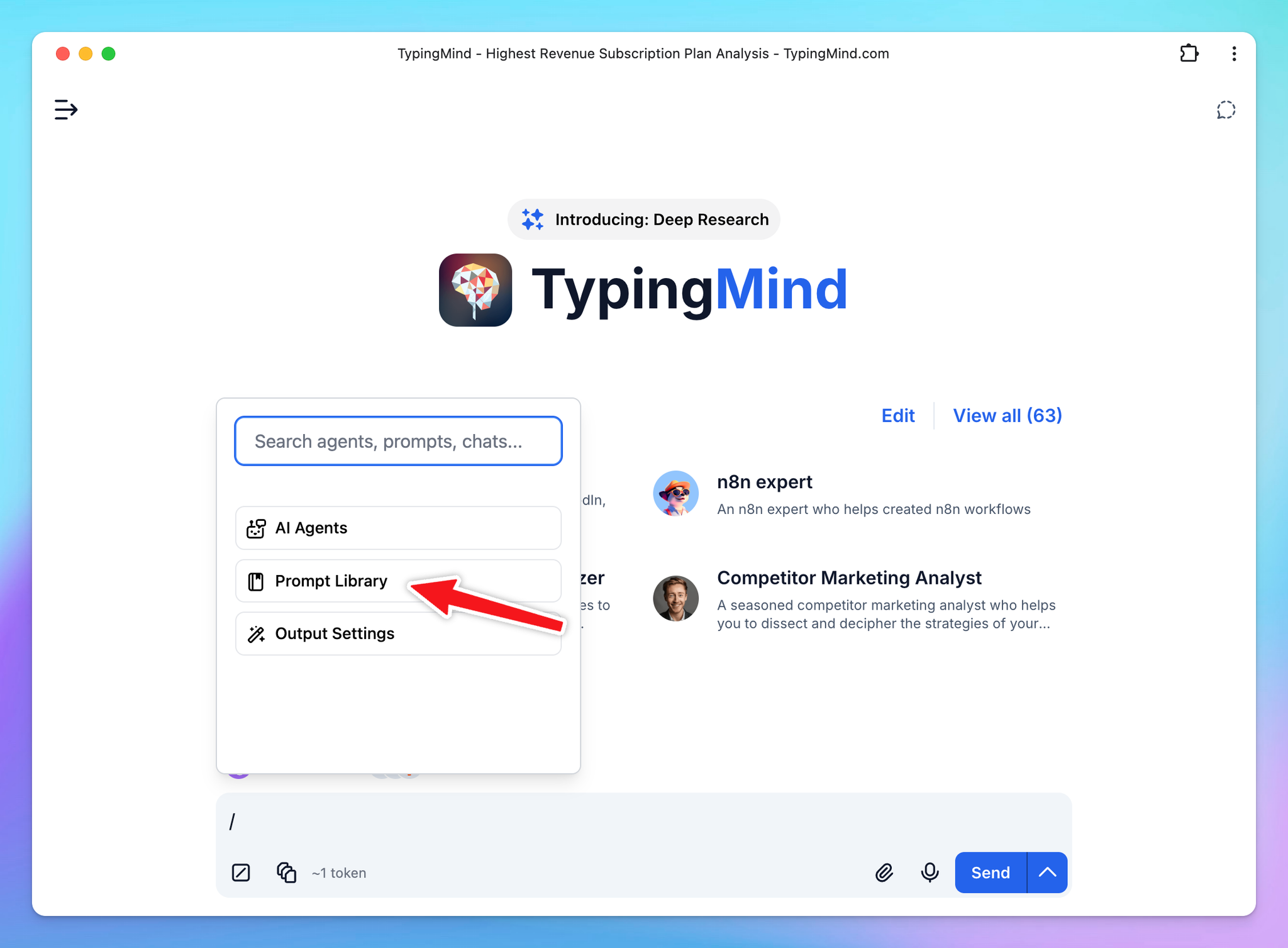TypingMind app allows you to build your own prompt collection so you can make use of them anytime.
- You can choose to add prompts from TypingMind’s built-in prompts
- Or create your own prompts
A prompt refers to a conversation starter or a task you provide to the model to guide its conversation
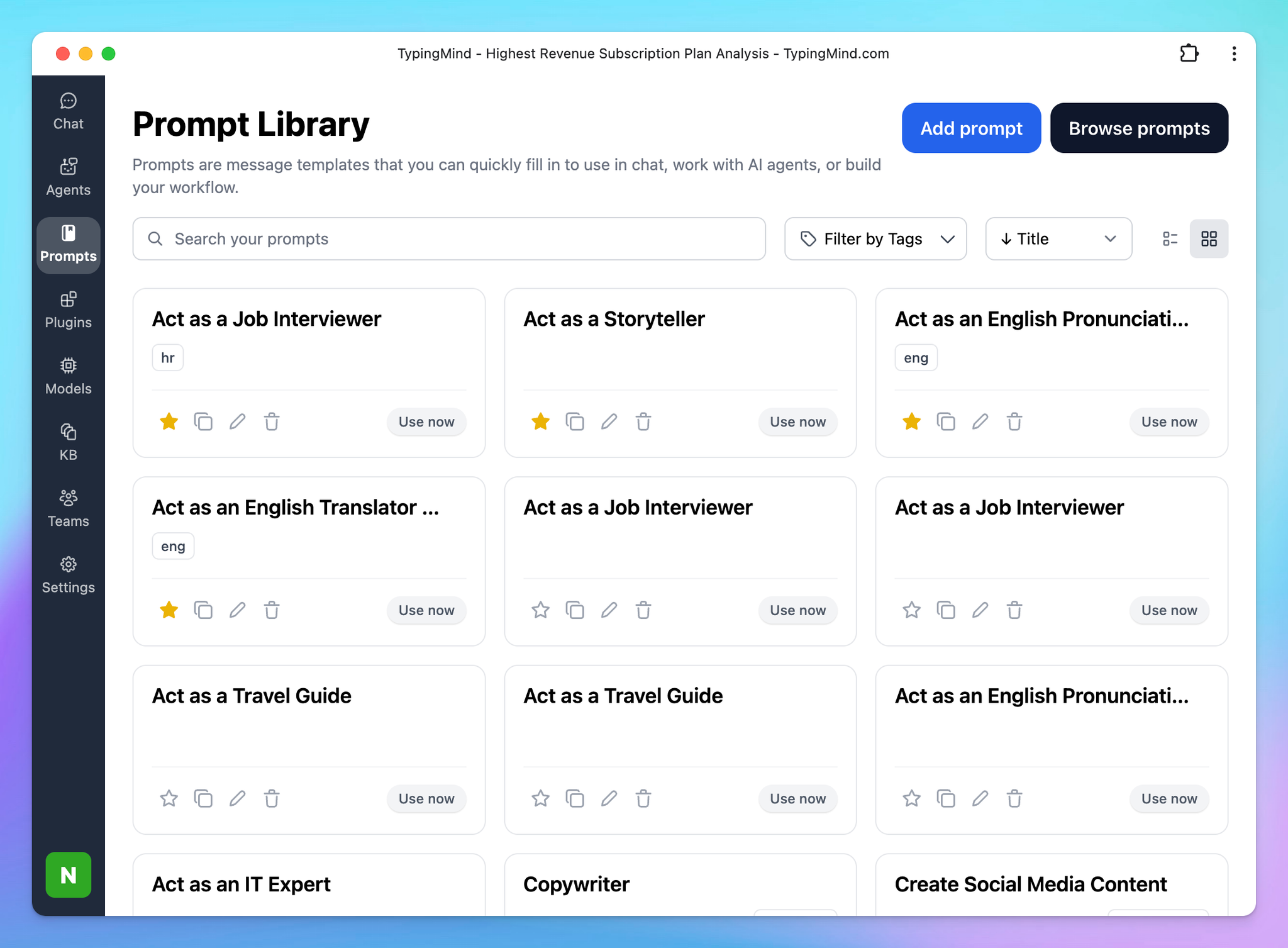
Choose from Built-in Prompts
TypingMind offers more than 160 pre-built prompts. Here’s how to add them to your library:
- Click “Prompt Library” in the left workspace bar
- Click on “Browse prompts”
- “Add” prompts that you find most useful to your personal prompt list.
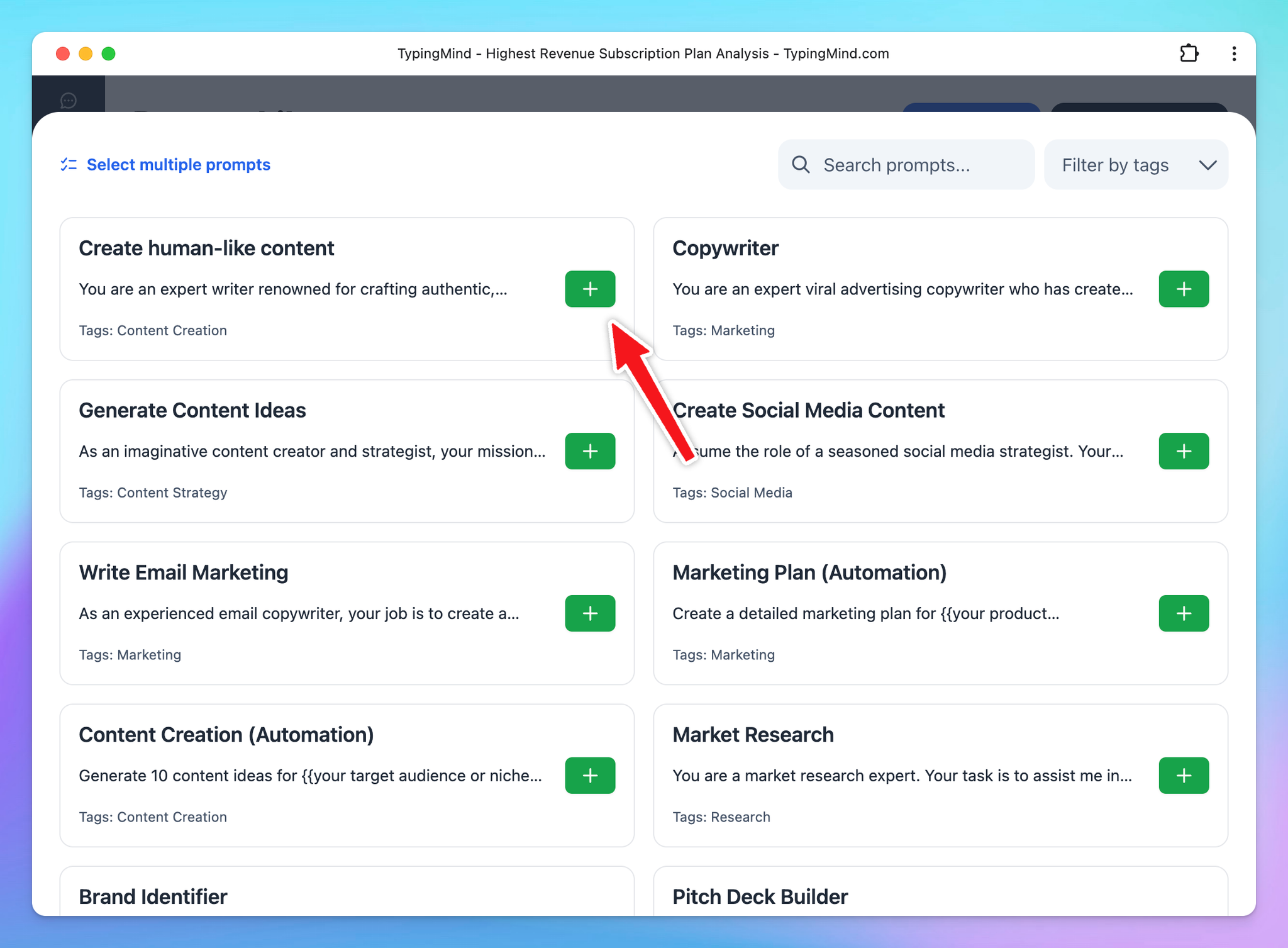
The prompt you've just added will now be visible in your prompt collection:
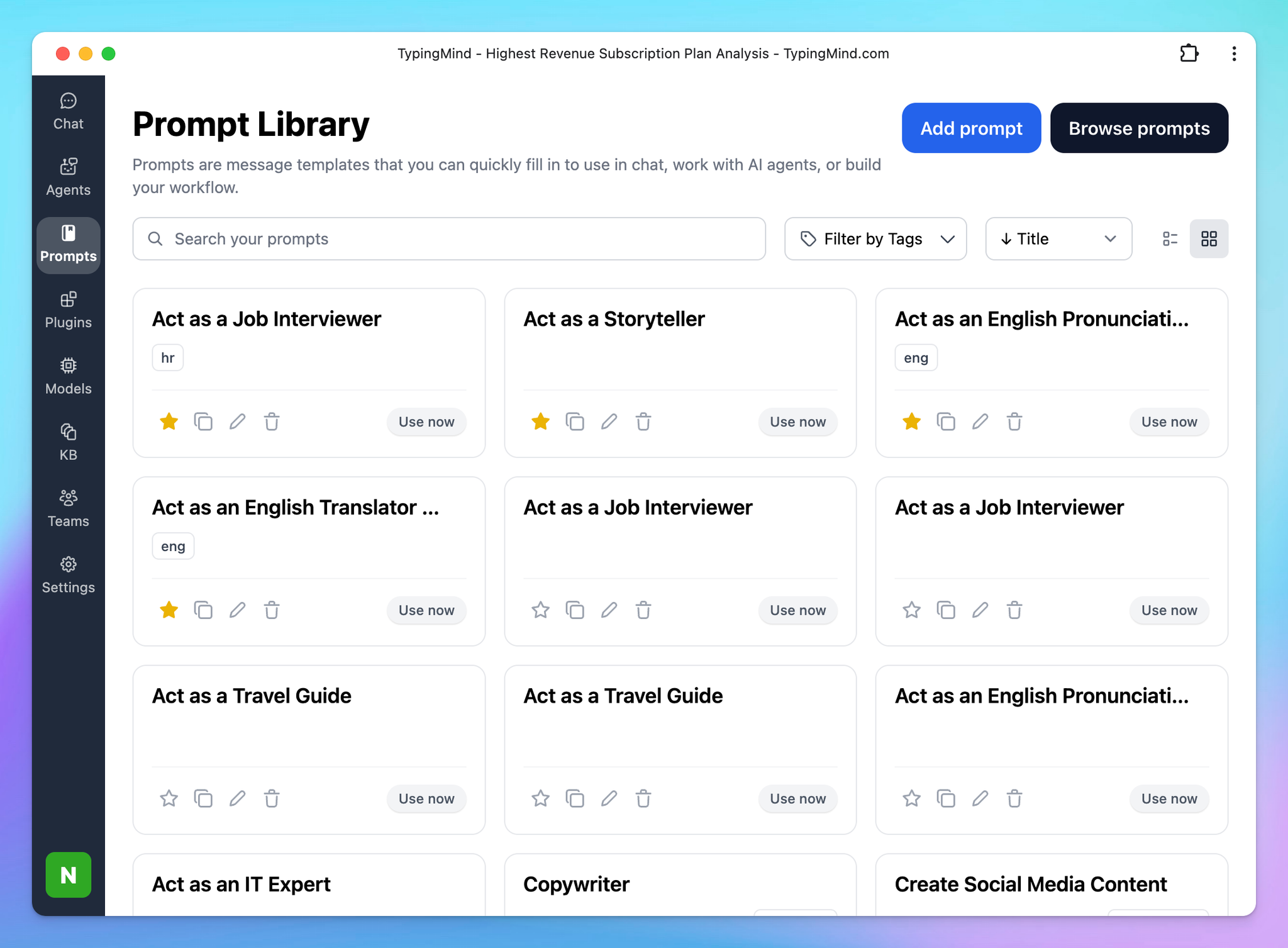
Create Your Own Prompts
You can easily create your own prompt or save your commonly used prompts as follows:
- Open Prompt Library in the left workspace bar
- Click “Add Prompt” button
- Fill in the necessary details - your prompt title, description, actual prompt content, etc.
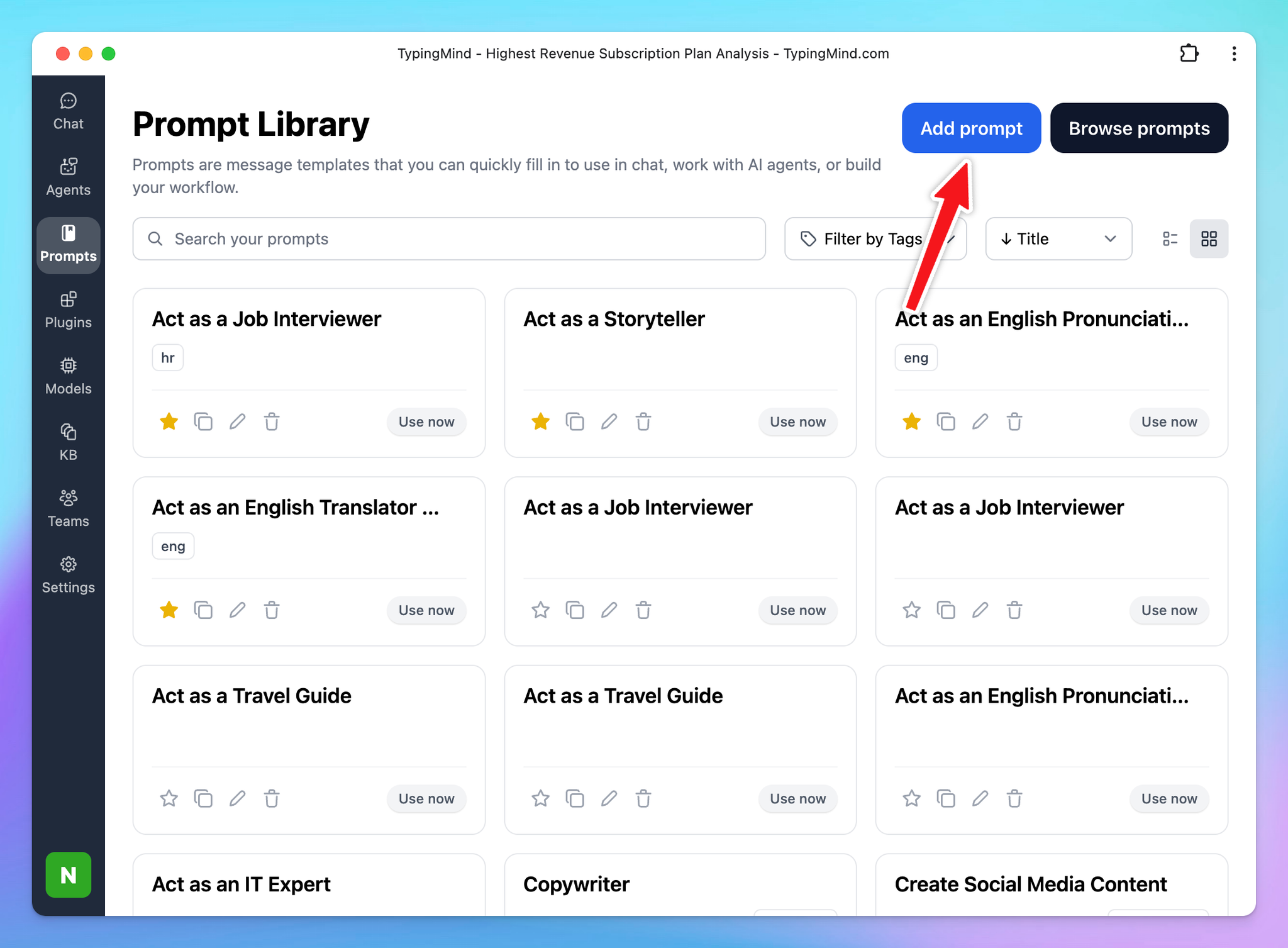

Create prompt template:
Use
{{field 1}} {{field 1}} {{or anything}} to indicate the fill in the blank part.Tip: You can type / within the message area to quickly search your prompts or open your prompts library too.