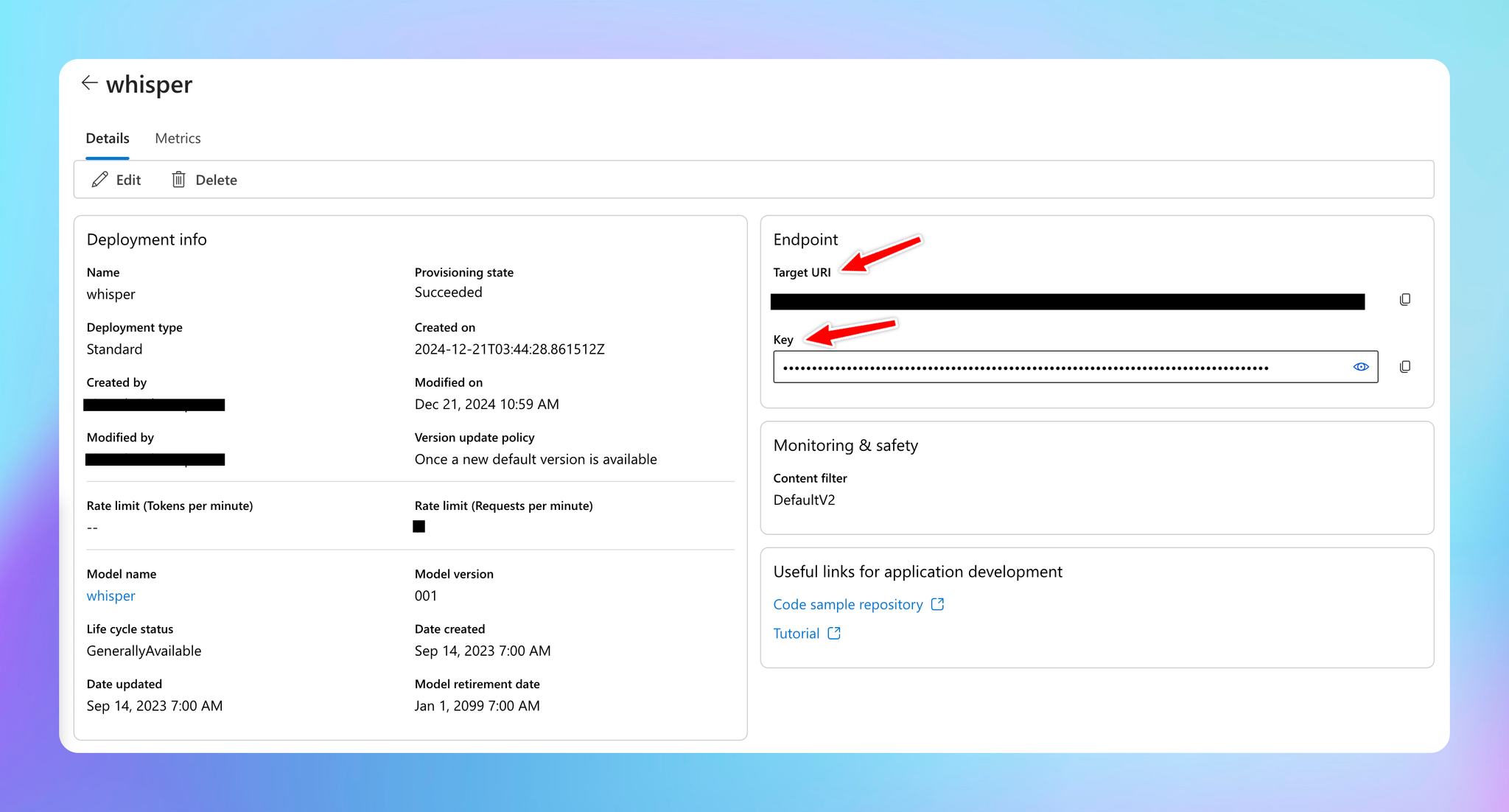Voice input on TypingMind allows you to convert spoken language into written text, making it accessible and user-friendly for all users.
We offer 2 speech-to-text providers:
- Web API (Free)
- OpenAI Whisper (Pay as you go)
- Groq Whisper (Pay as you go)
- Azure Whisper (Pay as you go)
Let’s see how to set them up.
1. Web API (Free)2. OpenAI Whisper3. Groq Whisper4. Azure WhisperHow to get Azure Whisper API Key and Endpoint?
1. Web API (Free)
You can use the Web API speech for free. To enable this:
- Go to Settings in the workspace bar
- Select Voice Input
- Choose “Web API” speech-to-text provider from the drop-down list
- Start recording your voice, which will be automatically transcribed into text so you can easily feed the AI model
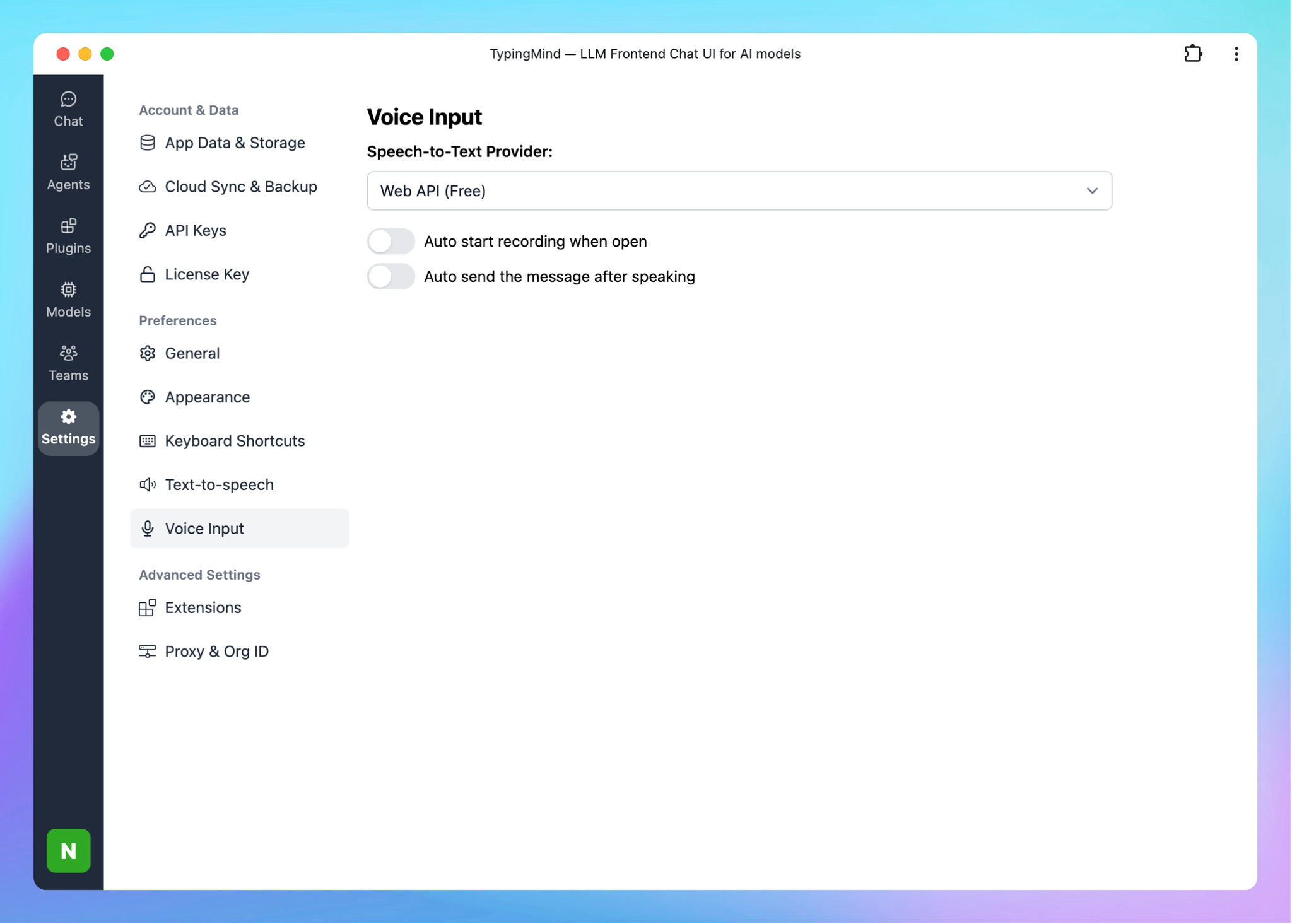
2. OpenAI Whisper
To enable OpenAI Whisper, you must enter your OpenAI API key:
- Go to API key within your Profile
- Enter your OpenAI API key
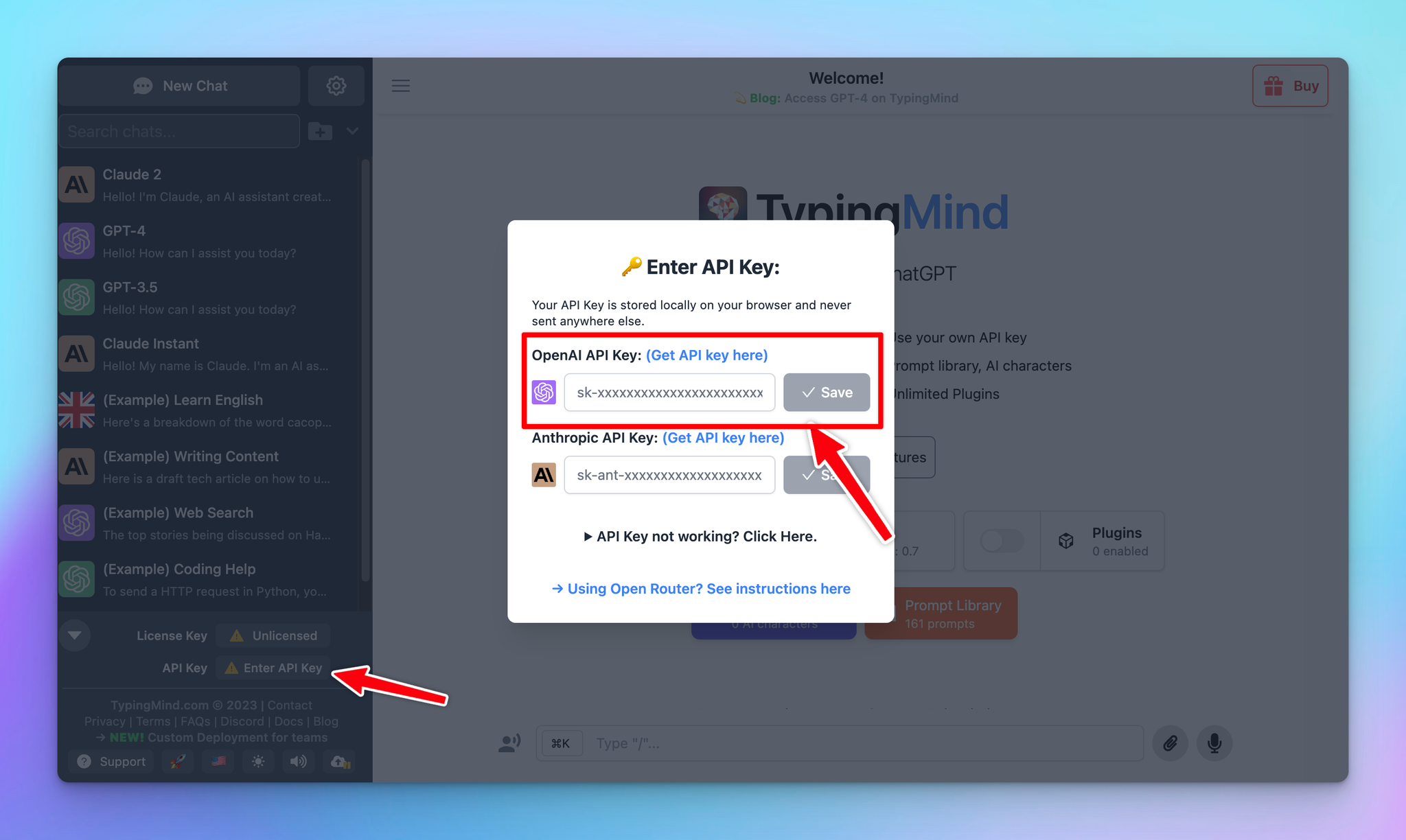
Then follow the steps below to enable it:
- Go to Settings in the workspace bar
- Select Voice Input
- Choose “OpenAI Whisper” speech-to-text provider from the drop-down list
- Start recording your voice, which will be automatically transcribed into text so you can easily feed the AI model
You can also upload your recorded meetings/webinars with OpenAI Whisper to get the transcription. Please note that the uploaded file can not be exceeded 25MB
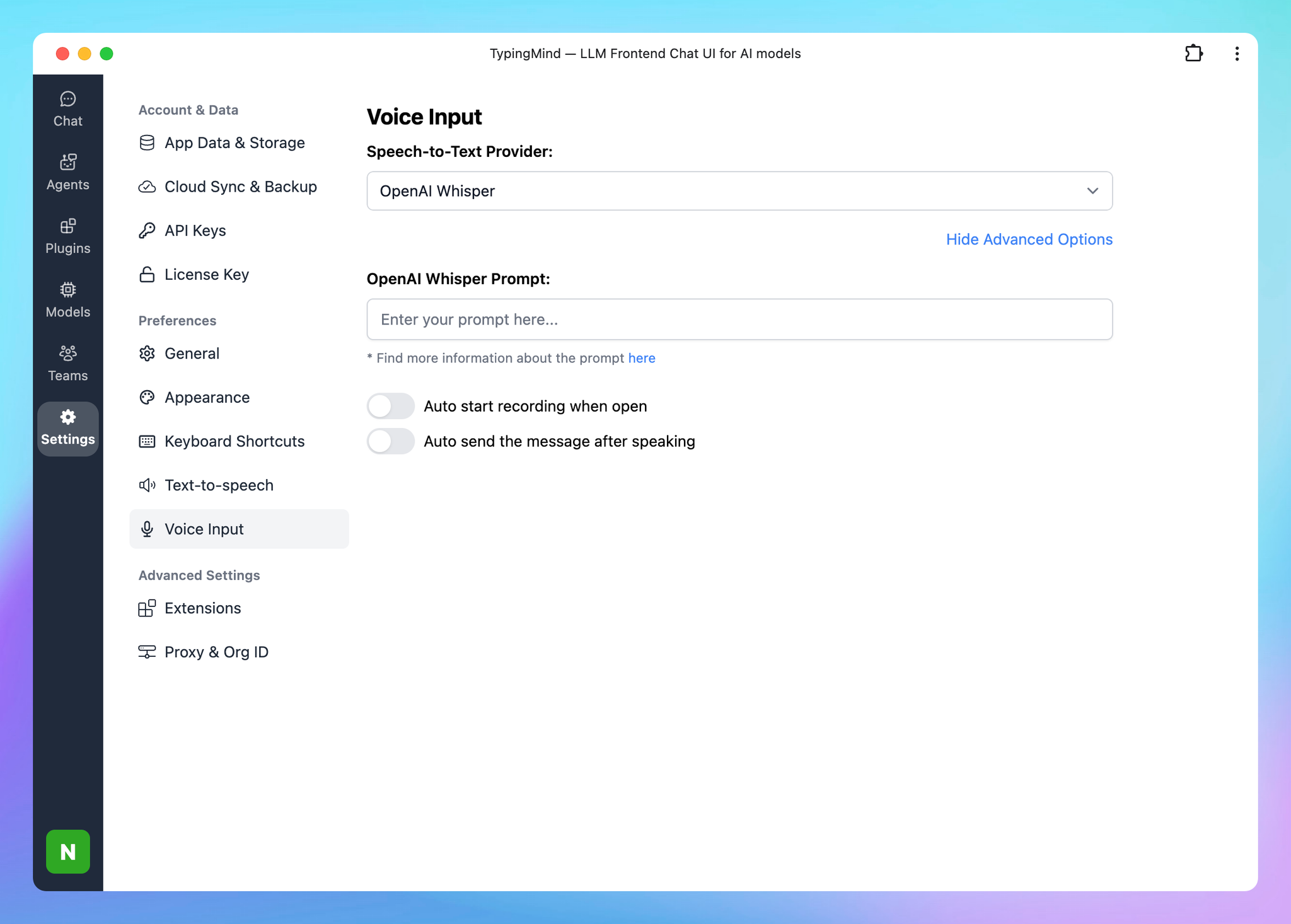
3. Groq Whisper
To enable Groq Whisper, you must provide your Groq API key.
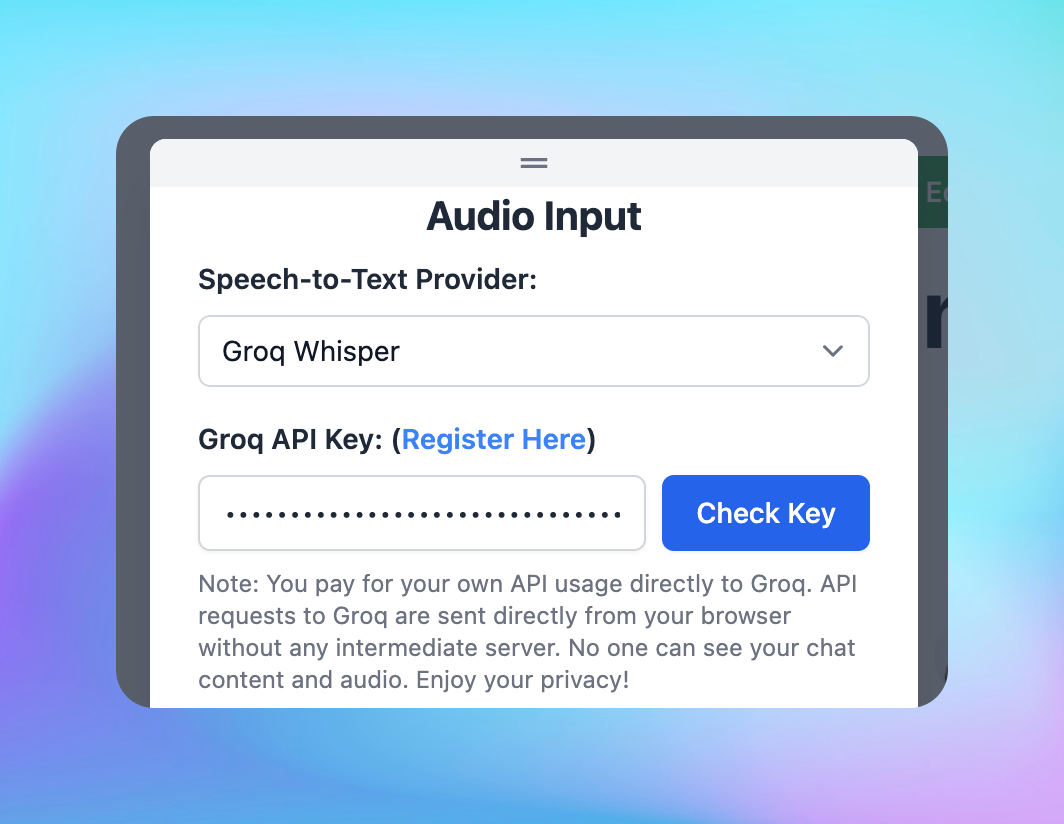
Or, if you are part of a TypingMind Team, an administrator can set up the Groq API key in the API Keys page of the admin portal.
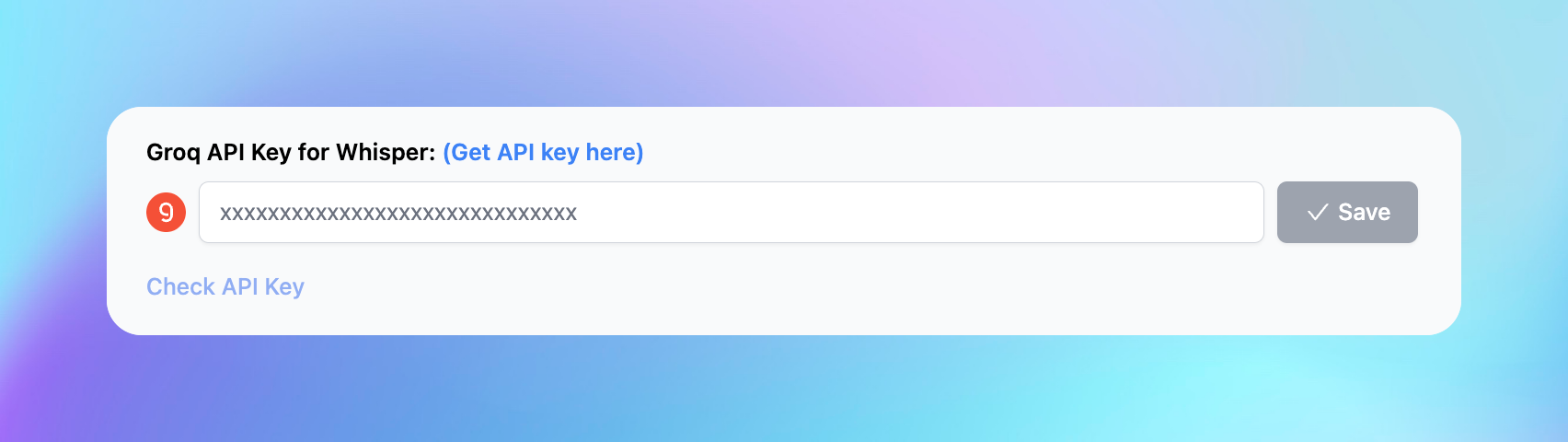
4. Azure Whisper
To enable Azure Whisper, you must provide your Azure Whisper API key and API endpoint.
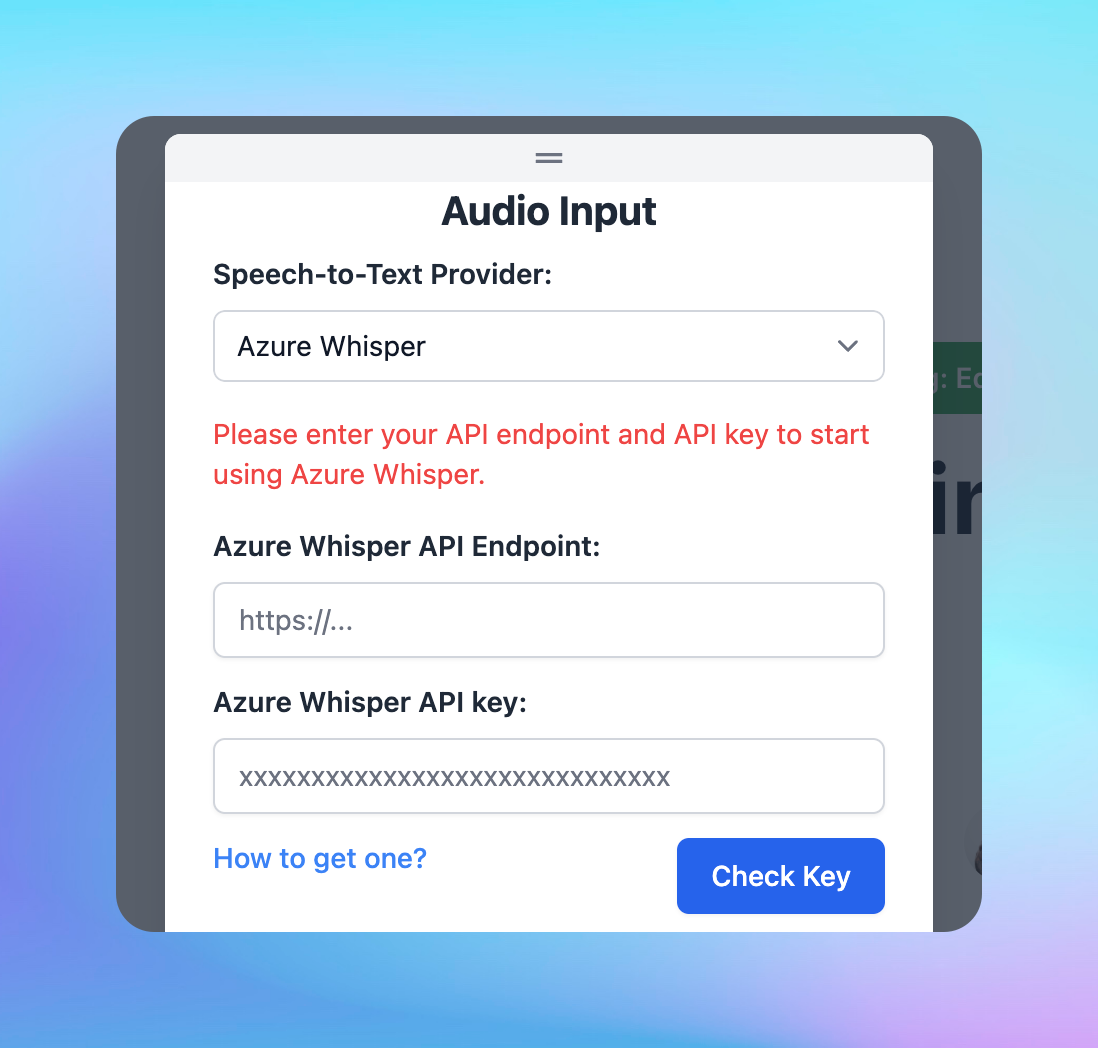
Or, if you are part of a TypingMind Team, an administrator can set up the Azure API key and endpoint in the API Keys page of the admin portal.
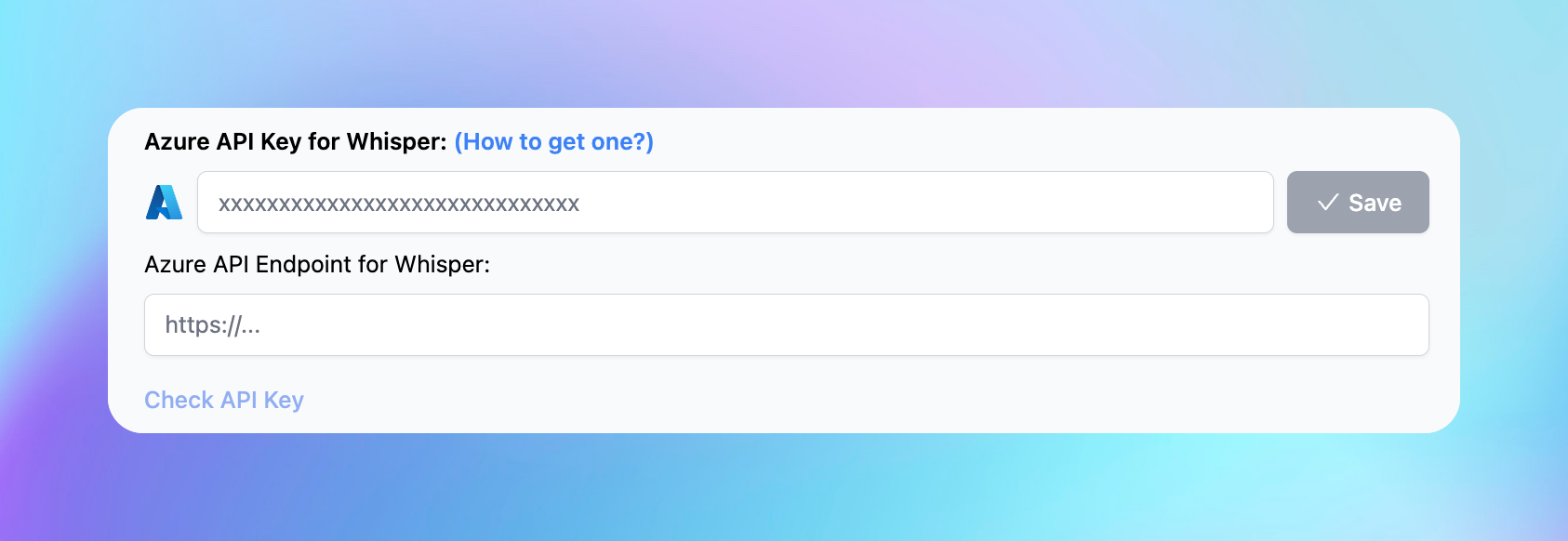
How to get Azure Whisper API Key and Endpoint?
- If you do not already have an Azure OpenAI account, create one here.
- In the Azure Portal, navigate to the Deployments section.
- Create a new deployment using a Whisper model.
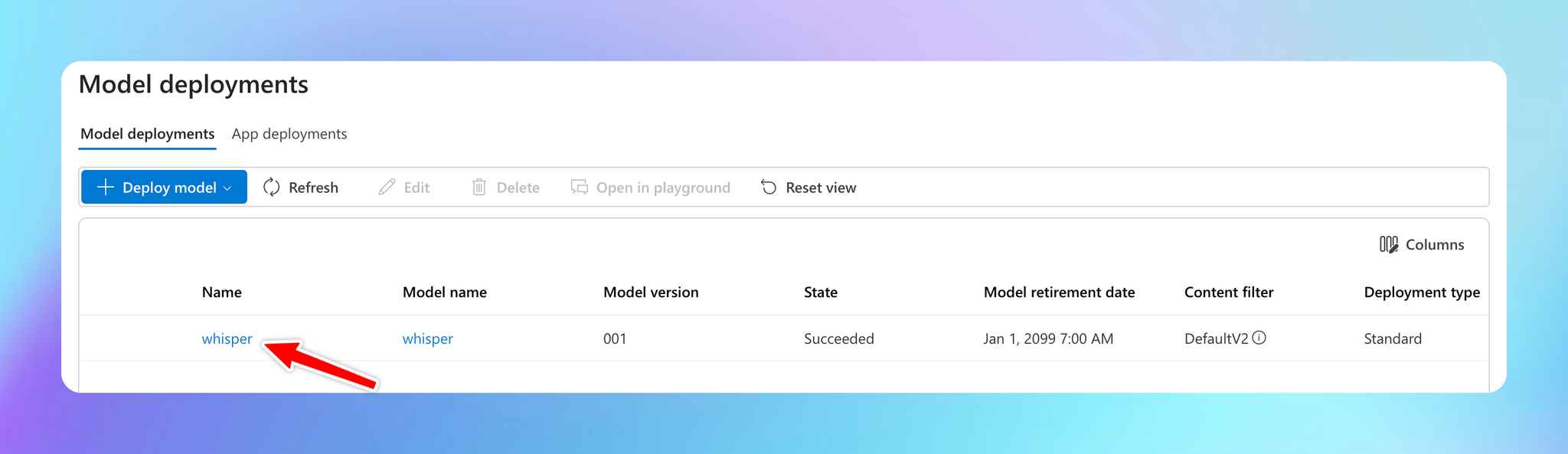
- Click on the deployment to view the details, and copy the API Endpoint (Target URI) and API Key.