If some of your ElevenLabs voice doesn’t show up in the TypingMind app, you can add that voice to TypingMind using Custom Voice. Let’s check out how!
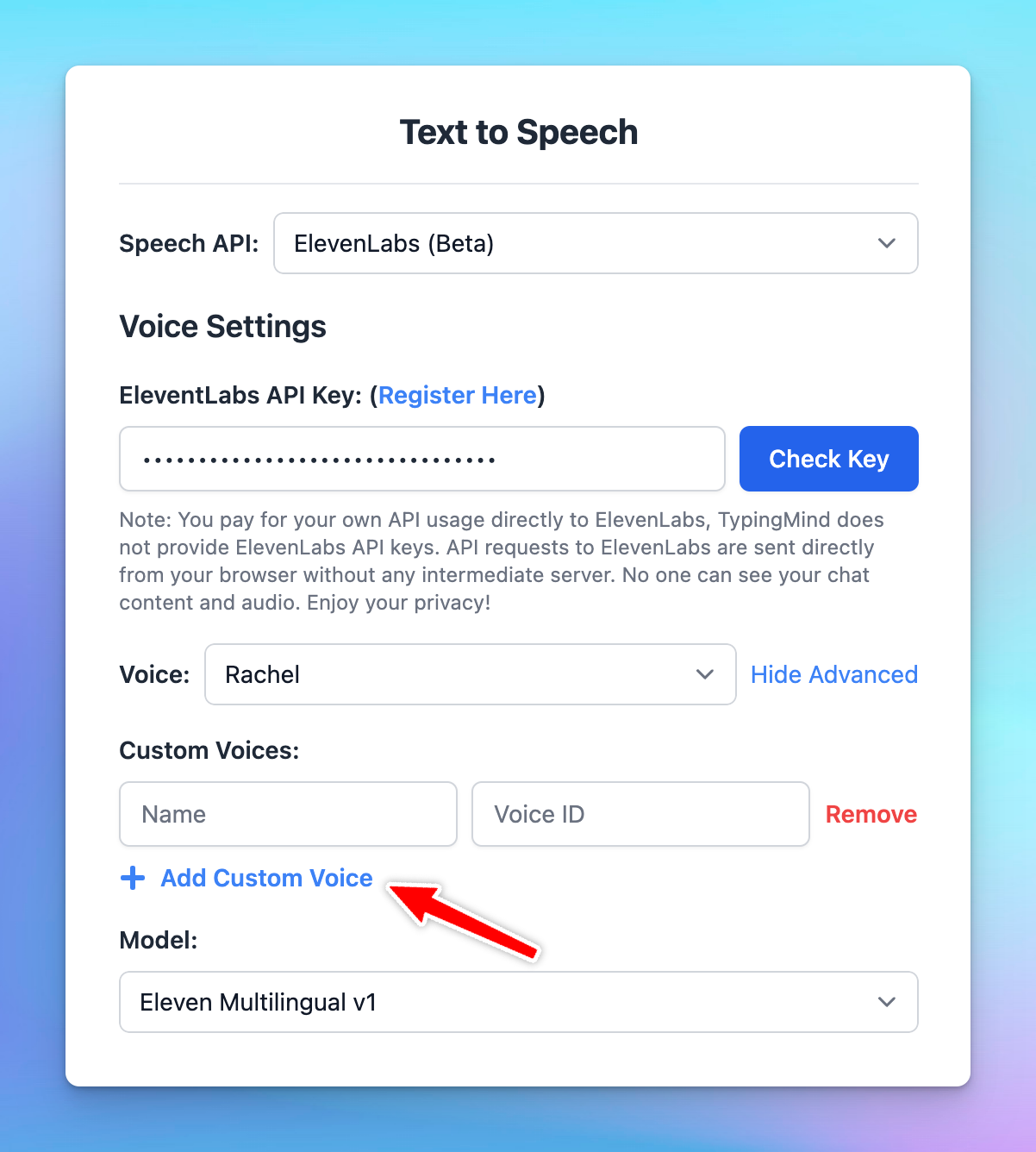
Step 1: Add voices to Voice Lab on ElevenLabsStep 2: Get your voice IDStep 3: Set up your custom voice on TypingMind
Step 1: Add voices to Voice Lab on ElevenLabs
Create a voice that you want in Voice Lab: https://elevenlabs.io/voice-lab or select a voice from the Voice Library and add to your Voice Lab.
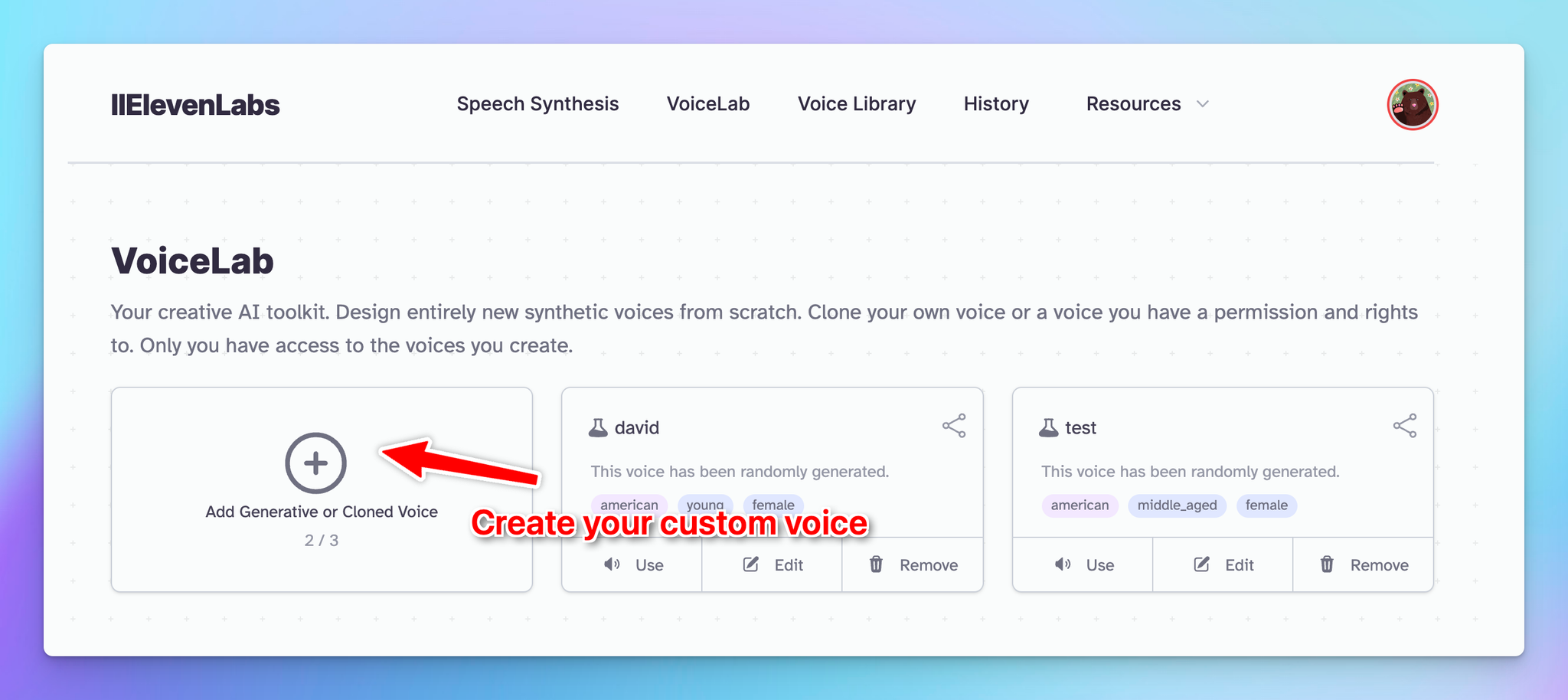
Step 2: Get your voice ID
- First, get your API key. Click on your Profile Image and select “Profile”. From there, you can copy your API key.

- Click “see documentation” located next to the API key, or directly visit https://api.elevenlabs.io/docs.
- Once there, navigate to the “Voices” section and select “GET/v1/voices” (Get Voices).
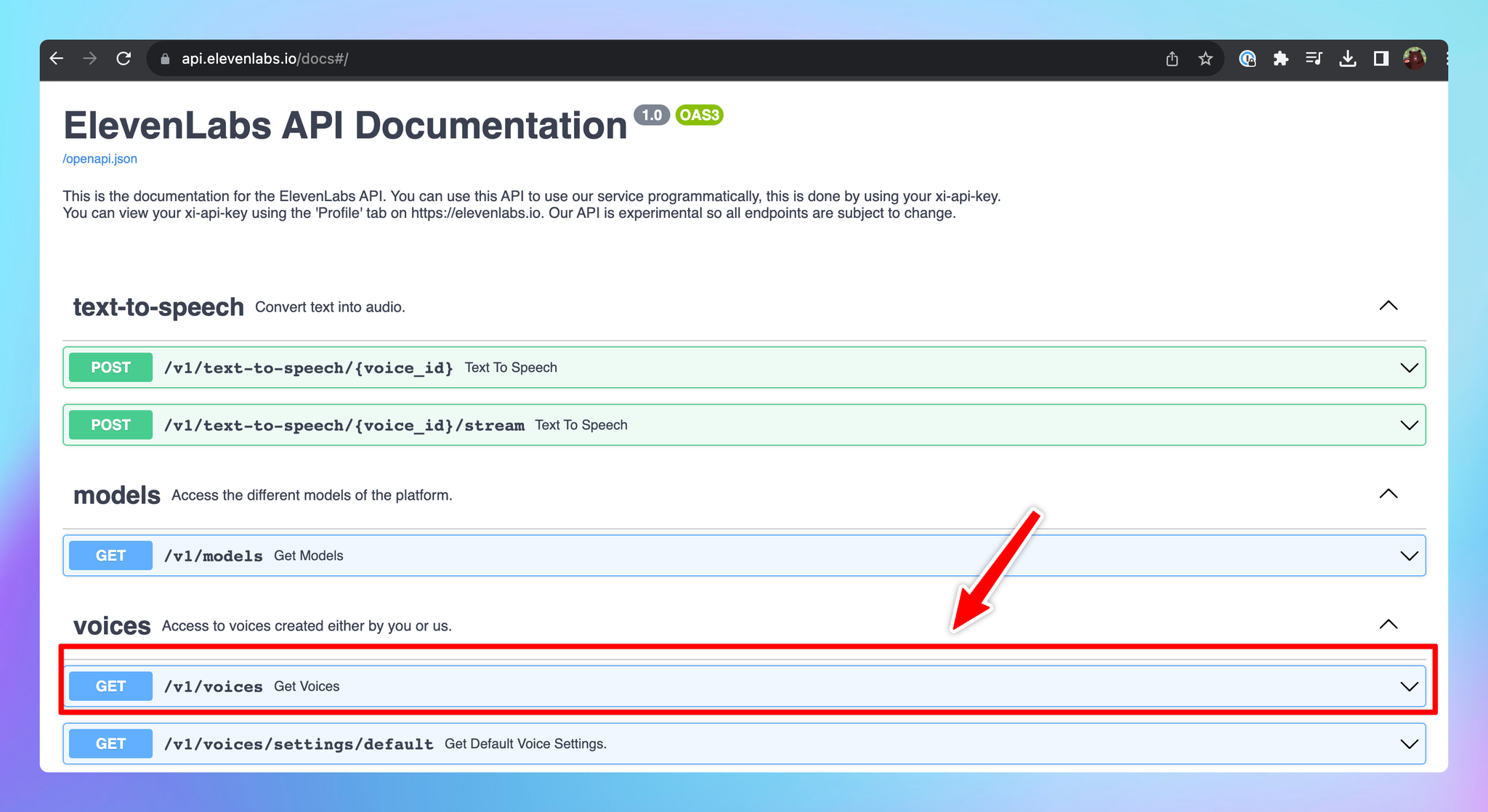
- Click Try it out and enter your API Key
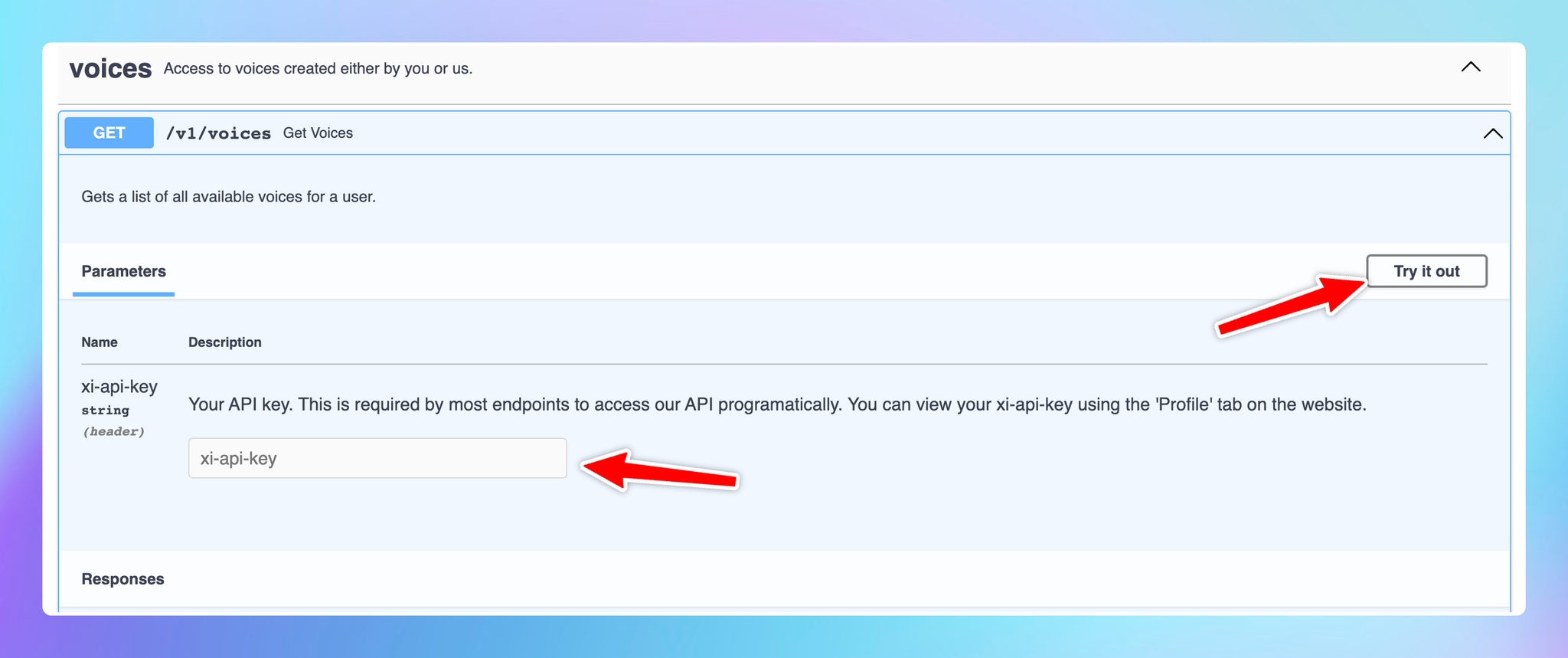
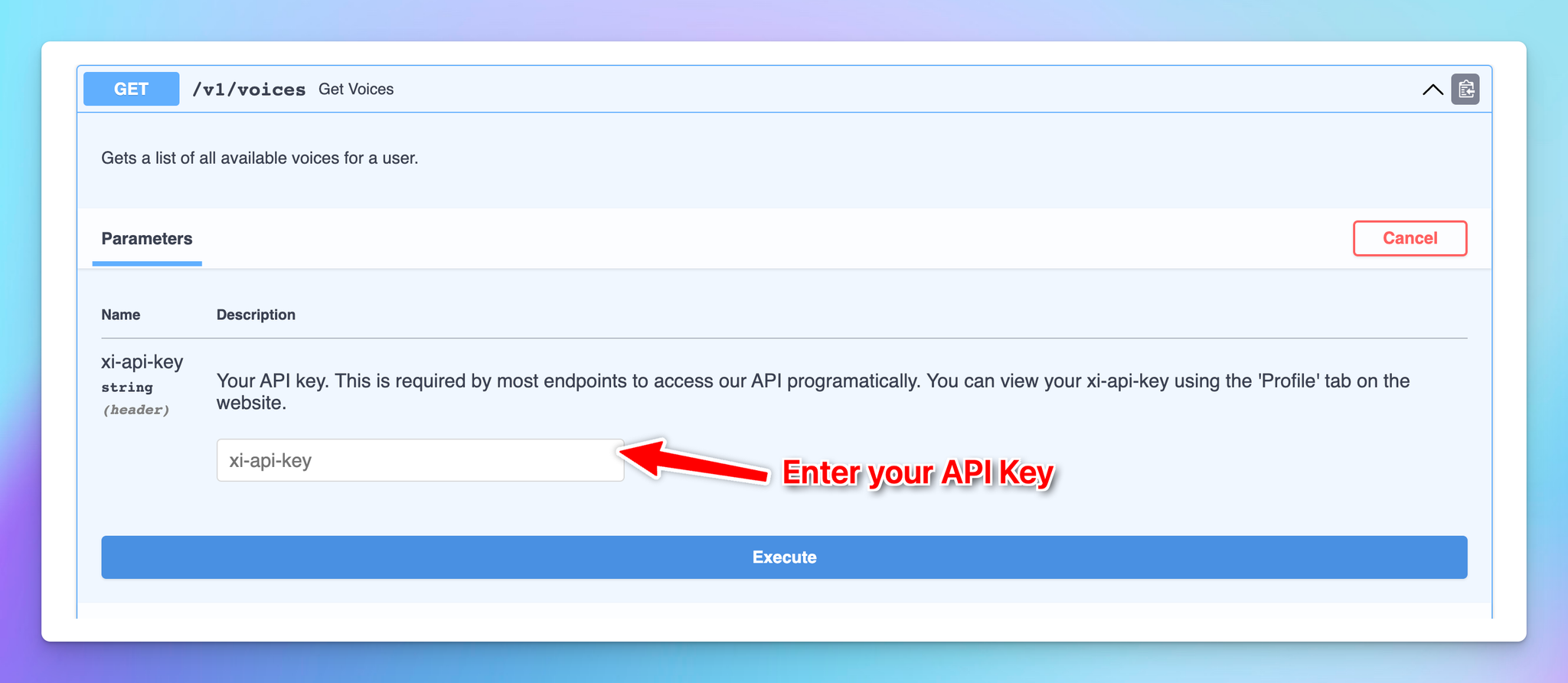
- This should open a command box that lists pretty much every detail. Scroll down a bit and you should see a line that says "voice_ID" for each voice you have. CTRL+F to find your custom voice name and get the VoiceID.
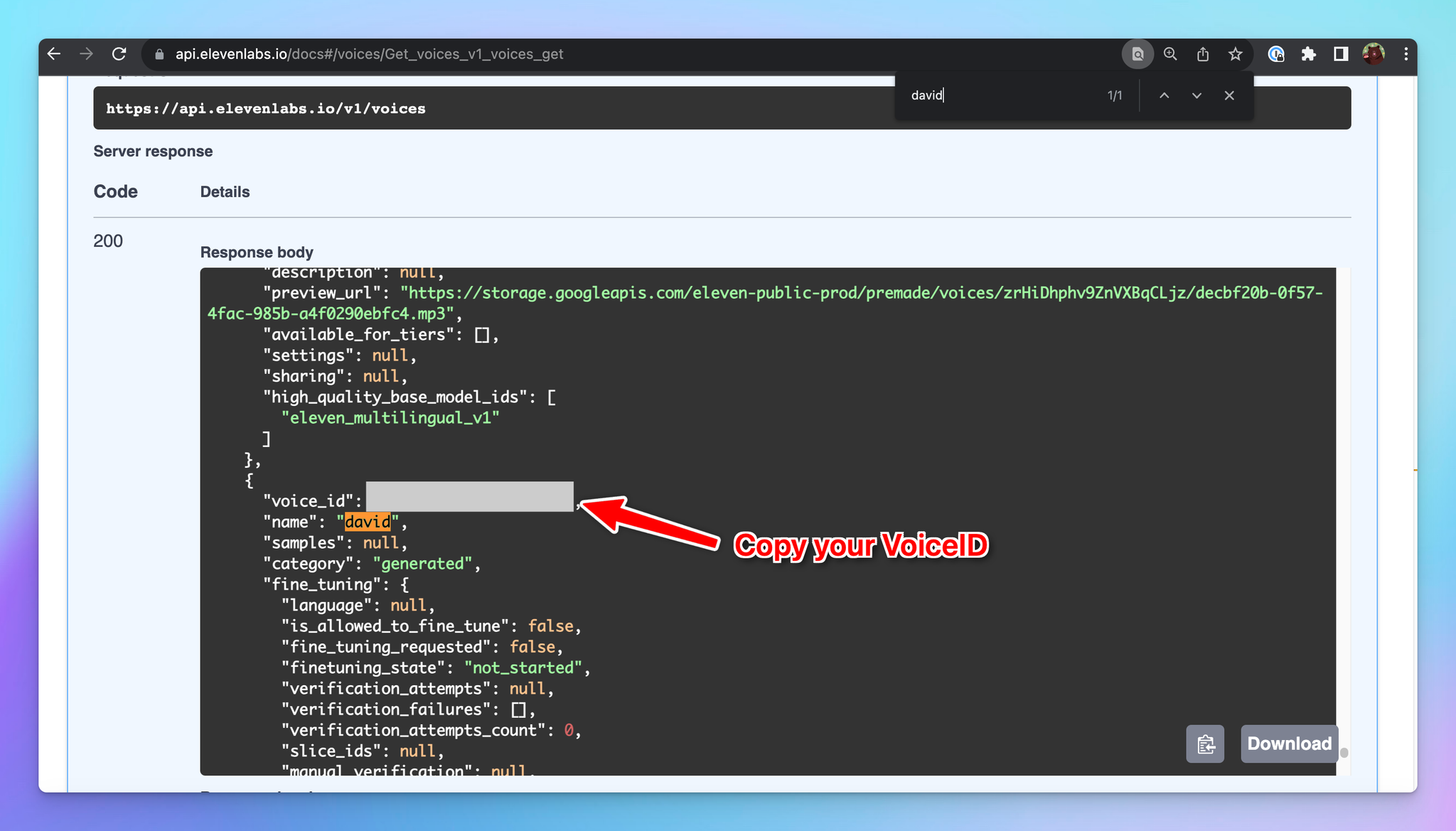
Step 3: Set up your custom voice on TypingMind
Click “Add Custom Voice”. Input the VoiceID and assign a name to your custom voice.
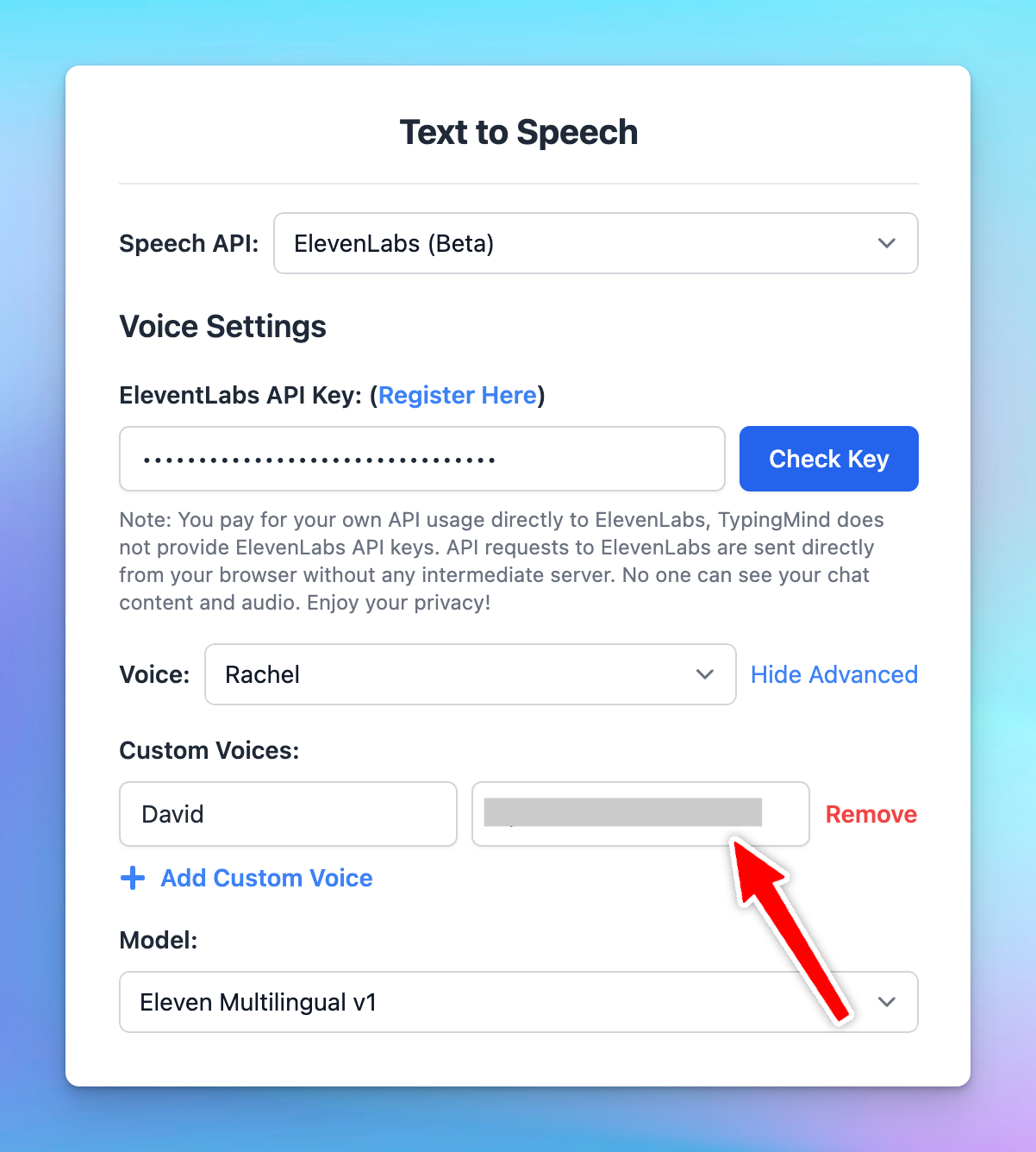
That’s it! Now you can use your ElevenLabs custom voice on TypingMind!
