When building an AI agent or setting up a Project Folder, Dynamic Context allows you to retrieve content from an API and inject it into the system prompt. This can be used to add live information to the AI or implement Retrieval-Augmented Generation (RAG) from your own data sources (e.g., vector store database).
Use cases
- Connect to a vector store database and make use of the
lastUserMessageparameter to inject useful/relevant content into the AI agent/Project.
- Inject “Latest newsletter post” to your AI agent/Project context.
- Add “Latest 10 tweets from my account” to the AI agent/Project.
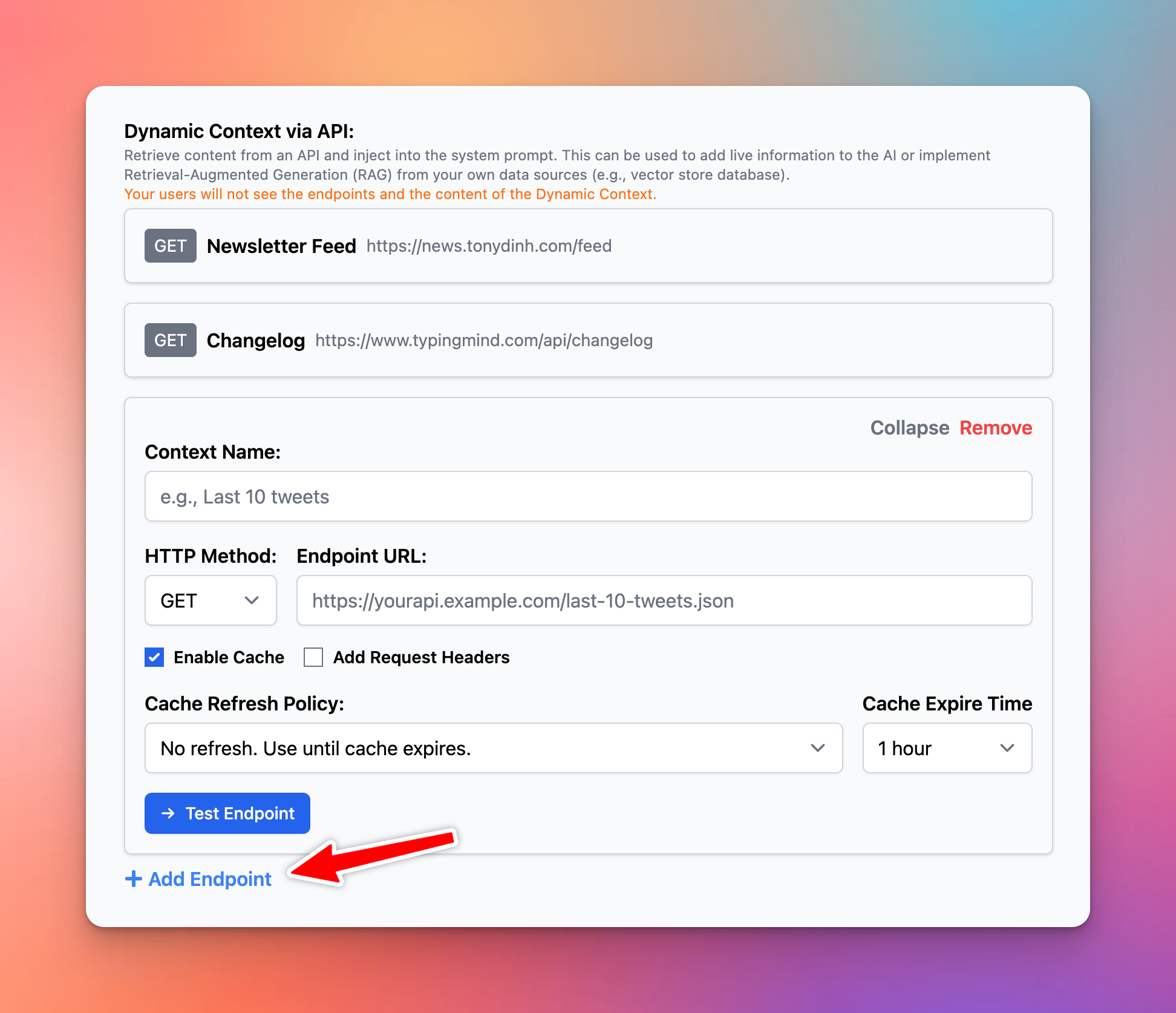
How it works
For AI Agent:
- Go to AI Agents → Create or edit an AI Agent → Set up a Dynamic Context via API.
For Project Folders:
- Create a new folder in the left sidebar → Click on Project Settings → Set up Dynamic Context
Here’s how it works:
- When the user chats with the AI Agent/starts a conversation within Project Folders, the API endpoint will be called.
- The response of the API endpoint will be added to the AI Agent’s system prompt or the Project Folder Context and Instructions.
- The AI agent / AI model within Projects will use this additional context to answer the user's questions better.
Compared to adding Knowledge Base
Compared to the knowledge base (TypingMind Custom), the Dynamic Context will inject the content directly into the AI Agent/Project Context. This means the AI will not need to perform a lookup in order to get the desired content.
- Pros: The AI has access to the context at all times in full and no delay.
- Cons: More context length will be used.
Flexibility
- You can include additional information to the request headers/body like chat ID, AI Agent ID, last user message, etc.
- Set up a cache policy so that the AI assistant doesn’t call your API continuously for every message.
- You can set up your Dynamic Context Endpoint to call your private server or any API you have access to.
Limitations
- The API response will be added to the system prompt, this means the context length will increase. You should keep your API response short and concise.
- The maximum API response length that will be accepted is 15% of the model token context limit. Any text that exceeds the 15% limit will be truncated.
- The best format to respond in your API is Formatted JSON (not minified) or Markdown.
Common issues and Troubleshooting
- For macOS app users (including the Setapp macOS app): the API endpoint must be served via the HTTPS protocol. This is Apple’s security measure for all macOS app. You can workaround this by using a local SSL proxy.
- CORS related issue: your API endpoint must allow requests from Typing Mind, with the origins as follow:
- The official Typing Mind Web app and macOS app: https://www.typingmind.com
- The Setapp version:
https://setapp.typingcloud.com - For static self-host version: enter the origin of your hosted page.
Available Variables
The following variables are available to be used in the Request Header and Request Body. The variables will be replaced when the API is called.
{chatID}(string) is the unique ID assigned to the current chat.
{characterID}(string) is the unique ID of the AI Agent that the user is chatting with.
{lastUserMessage}(string) is the content of the last message from the user.
- For Typing Mind Custom:
{userID}(string) is the ID of the currently logged-in user.
